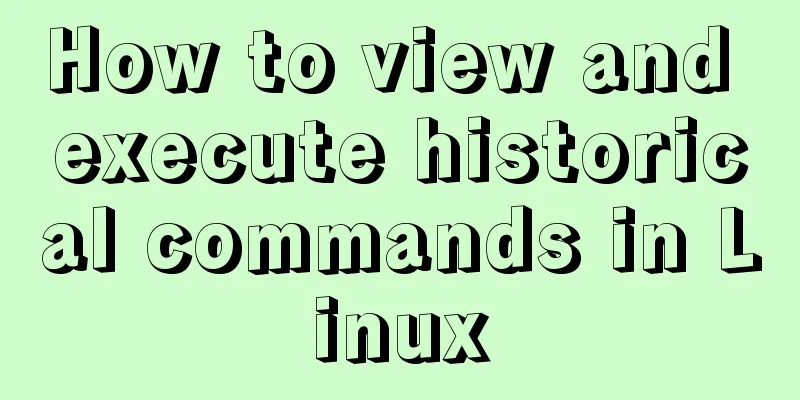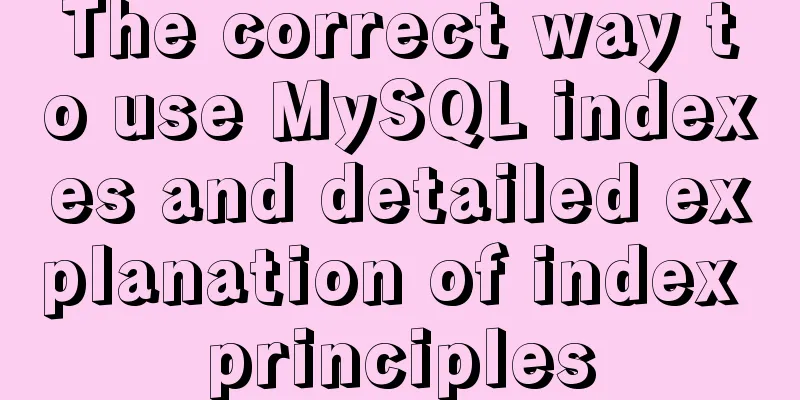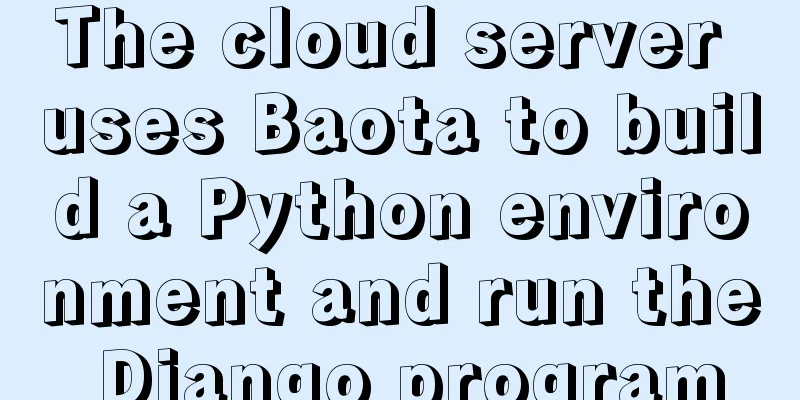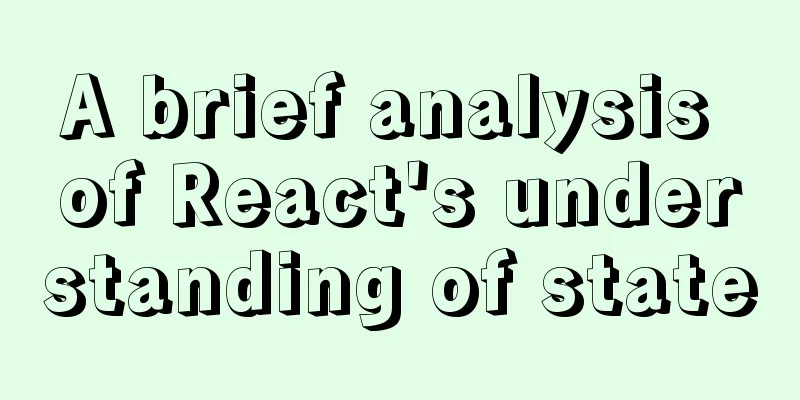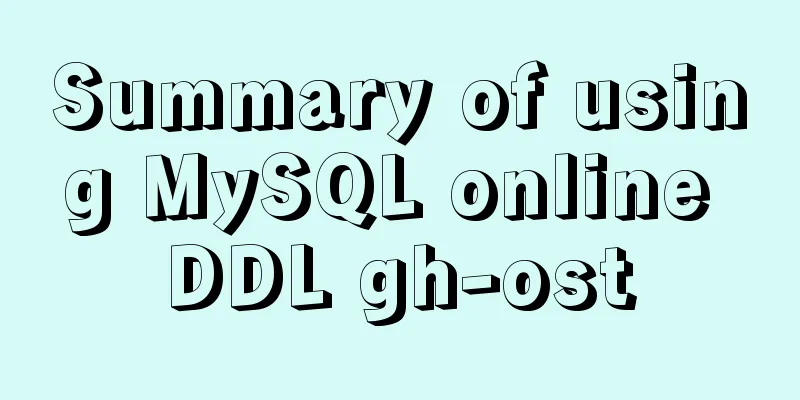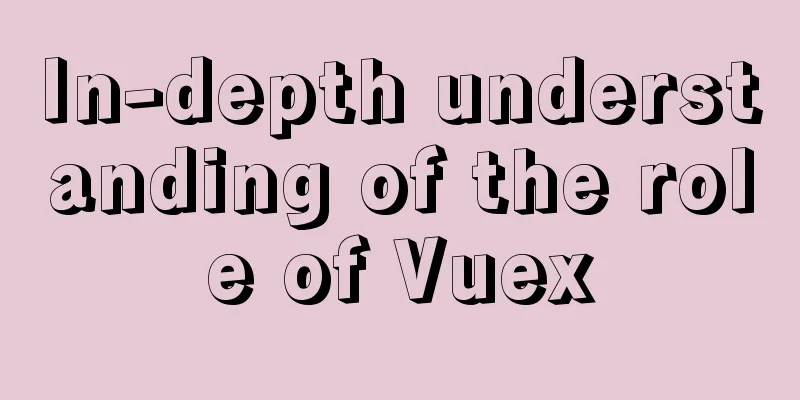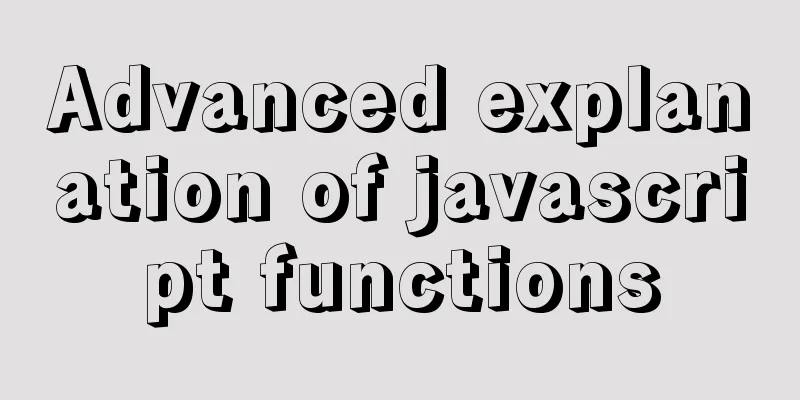MySQL 8.0.16 winx64 installation and configuration method graphic tutorial under win10
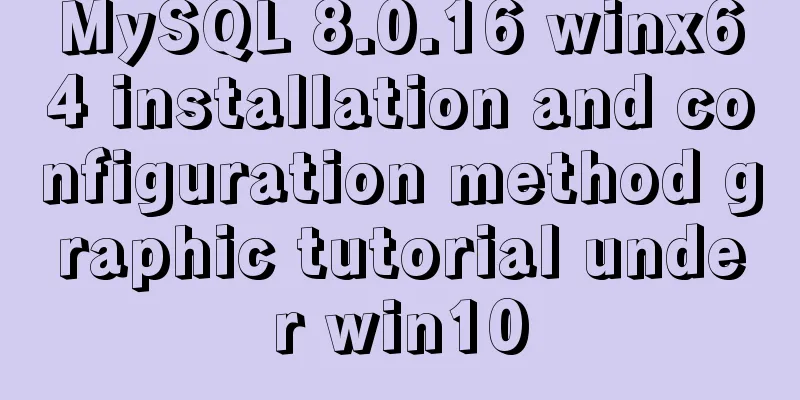
|
This article records the specific method of installing and configuring MySQL 8.0.16 winx64. The specific contents are as follows Download address of the latest mysql installation package After the installation package is unzipped, it looks like this: You can put it in other folders at will
After decompressing to the C drive, there will be a file named C:\Program Files\mysql-8.0.16-winx64. Click to enter and view the subdirectories under this folder as follows:
In Windows, a black cmd window appears, and it is recommended to open it as an administrator. In command line mode, enter the bin subdirectory in the MYSQL installation directory, C:\Program Files\mysql-8.0.16-winx64\bin, as shown in the figure:
Then enter the installation command mysqld -install in the C:\Program Files\mysql-8.0.16-winx64\bin directory. It is relatively simple so I won’t take a screenshot. If there is an error, please open the black window as an administrator. After executing, a data folder will be generated in the MYSQL decompression directory C:\Program Files\mysql-8.0.16-winx64, which contains a file ending with .err. This file contains a temporary random password generated when MYSQL is used for the first time. Open this .err file in Notepad and you can find the random password (root@localhost: 'password') . You can also execute mysqld --initialize --console to generate a random password, which will be printed to the console and saved somewhere. Then configure the MYSQL startup file, create a .ini format file my.ini in the MYSQL decompression directory C:\Program Files\mysql-8.0.16-winx64, and then open it in Notepad format and write the following code: just copy and paste and save Note that you need to change your path [mysqld] # Set port 3306 port=3306 # Set the installation directory of mysql basedir=C:\Program Files\mysql-8.0.16-winx64 # The directory where the database data is stored (do not create this Data directory manually, otherwise an error will be reported) datadir=C:\Program Files\mysql-8.0.16-winx64\Data # Maximum number of connections allowed max_connections=200 # The number of connection failures allowed. This is to prevent someone from trying to attack the database system from this host max_connect_errors = 10 # The default character set used by the server is UTF8 character-set-server=utf8 # The default storage engine that will be used when creating a new table default-storage-engine=INNODB # By default, the "mysql_native_password" plug-in is used for authentication. default_authentication_plugin=mysql_native_password [mysql] # Set the default character set of the mysql client to default-character-set=utf8 [client] # Set the default port used by the mysql client to connect to the server port = 3306 default-character-set=utf8 Then enter the following command in the bin directory: mysqld -install service name (customized, you can use mysql8, mysql) Start the service: net start mysql Log in to MySQL: The password is the random password above mysql -u root -p 1 Change password: 1 is not available, use 2, choose one (2 is the only option for the new version)
set password for root@localhost=password('password');2 Change password: alter user 'root'@'localhost' identified by 'password'; Finally configure the environment variables
Wonderful topic sharing: MySQL different versions installation tutorial MySQL 5.7 installation tutorials for various versions MySQL 5.6 installation tutorials for various versions mysql8.0 installation tutorials for various versions The above is the full content of this article. I hope it will be helpful for everyone’s study. I also hope that everyone will support 123WORDPRESS.COM. You may also be interested in:
|
>>: Implementation of Bootstrap web page layout grid
Recommend
WeChat applet realizes horizontal and vertical scrolling
This article example shares the specific code for...
Application of anchor points in HTML
Set Anchor Point <a name="top"><...
Vue improves page response speed through lazy loading
Table of contents Overview What is lazy loading? ...
js to achieve a simple carousel effect
This article shares the specific code of js to ac...
Markup Language - Image Replacement
Click here to return to the 123WORDPRESS.COM HTML ...
Summary of 6 Linux log viewing methods
As a backend programmer, you deal with Linux in m...
Detailed explanation of adding security group rules to Alibaba Cloud Server (graphic tutorial)
Overview of Alibaba Cloud Security Group Sharing ...
How to wrap HTML title attribute
When I was writing a program a few days ago, I wan...
Detailed explanation of the use of $emit in Vue.js
1. Parent components can use props to pass data t...
VMware12.0 installation Ubuntu14.04 LTS tutorial
I have installed various images under virtual mac...
5 JavaScript Ways to Flatten Arrays
Table of contents 1. Concept of array flattening ...
Implementation of Nginx Intranet Standalone Reverse Proxy
Table of contents 1 Nginx Installation 2 Configur...
How to install mysql5.7 in windows
First download the compressed version of mysql, t...
18 sets of exquisite Apple-style free icon materials to share
Apple Mug Icons and Extras HD StorageBox – add on...
How to use Spark and Scala to analyze Apache access logs
Install First you need to install Java and Scala,...




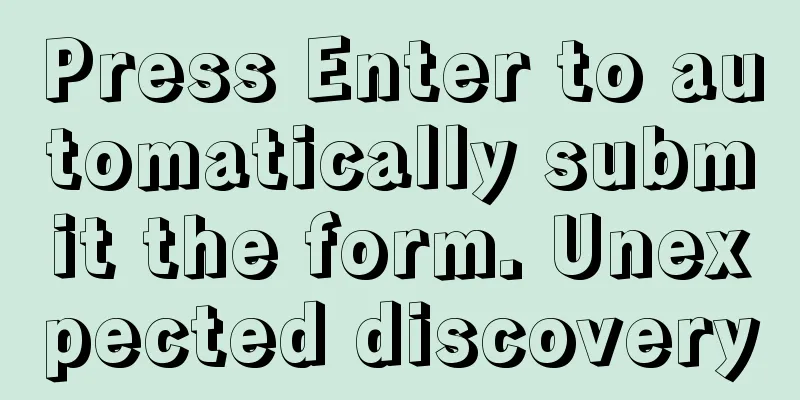
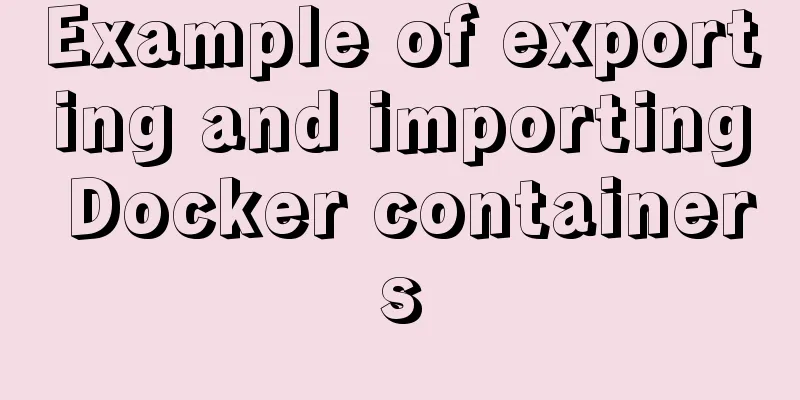
![MySql inserts data successfully but reports [Err] 1055 error solution](/upload/images/67caec7253a52.webp)