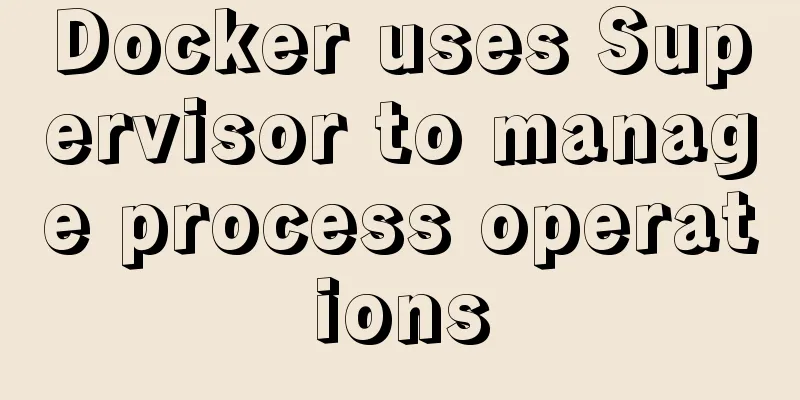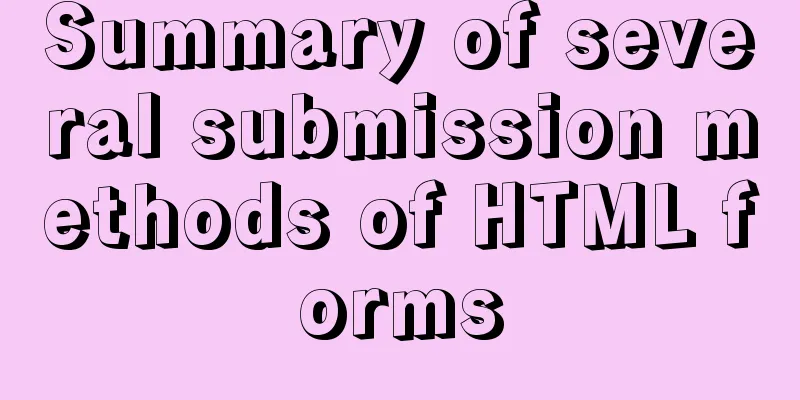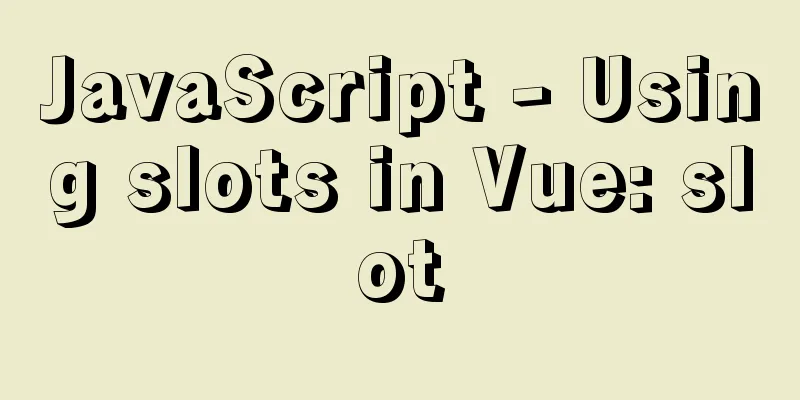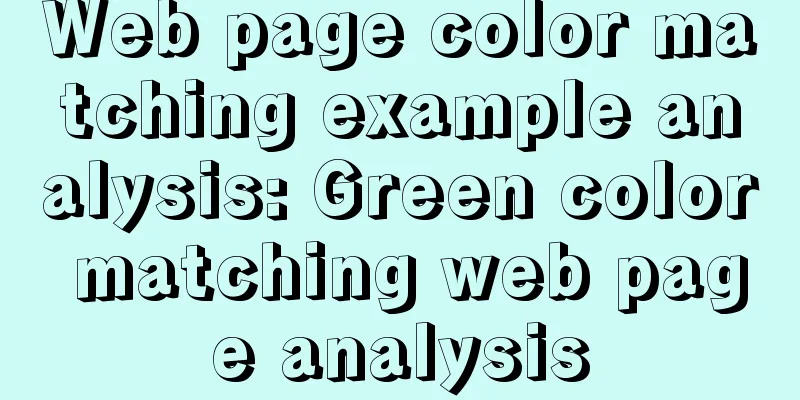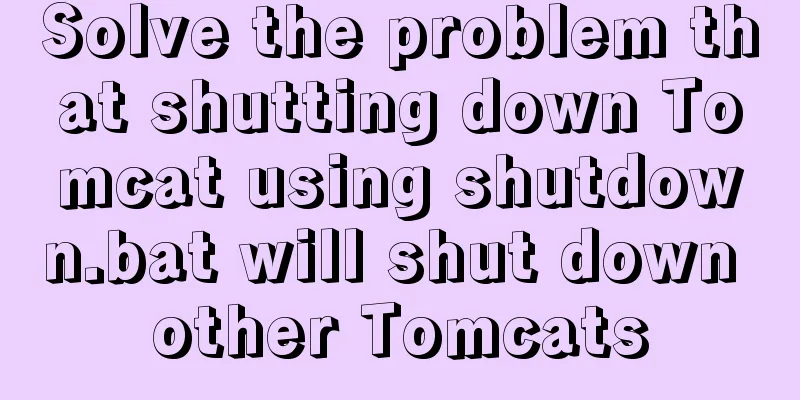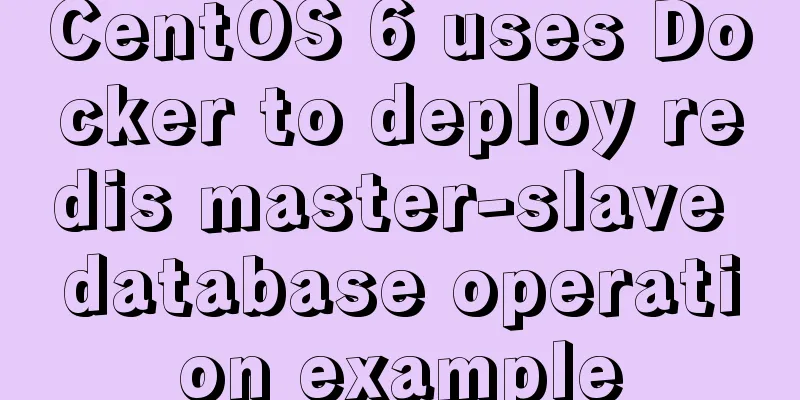How to install mysql5.7 in windows
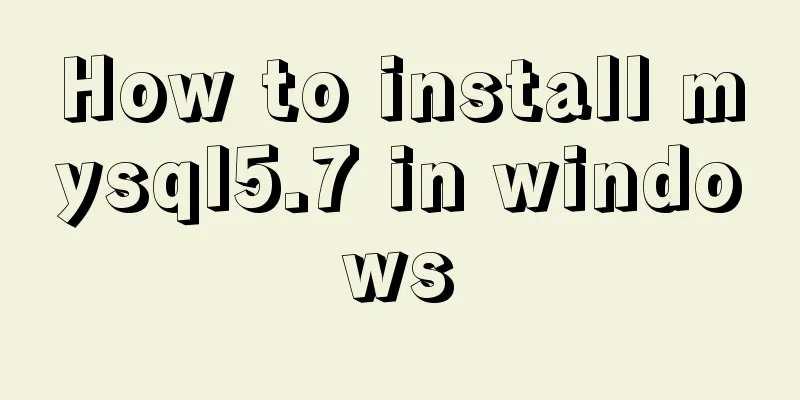
|
First download the compressed version of mysql, the official download address is 123WORDPRESS.COM download address 1. Unzip mysql-5.7.11-winx64 2. Modify the command in the my.ini file under mysql in mysql-5.7.11-winx64: basedir = E:\mysql //Installation directory, it is best to put it directly on the E drive datadir = E:\mysql\mysqldb innodb_buffer_pool_size = 2G //The default is 4G, which can be changed to 2G for practice 3. Open cmd as an administrator //The administrator mode in win10 must be opened by right-clicking on c:/windows/systems/cmd. 4. Enter the E drive cd E: ;cd mysql; cd bin 5. Enter mysqld.exe --defauits -file=E:\mysql\my.ini --user=mysql --initialize --console 6. Continue to enter mysqld --install in the bin directory //If successfully installed is displayed, the installation is successful. 7. Start mysql, that is, >net start mysql 8. Exit exit // Installation completed, the following is to change the password 9. Check whether the environment variables are configured Add path path: %E:\mysql\bin; and MYSQL_PATH:E:\mysql path 10. Close mysql, that is, >net end mysql 11. Add skip-grant-tables to the my.ini file 12. Enter the bin directory of mysql and start mysql using cmd again, that is, >net start mysql 13. Connect to database: use mysql 14. Change password: update user set password=password("123456")where user='root' and host='localhost' 15. Flush privileges 16 quit 17. Delete skip-grant-tables in the my.ini file Note: The order of some steps can be adjusted. You don’t have to follow the above steps completely, but they are all necessary! The above is the full content of this article. I hope it will be helpful for everyone’s study. I also hope that everyone will support 123WORDPRESS.COM. You may also be interested in:
|
<<: Detailed explanation of Vue identity authentication management and tenant management
>>: How to mount a disk in Linux and set it to automatically mount on boot
Recommend
How to install Graphviz and get started tutorial under Windows
Download and installConfigure environment variabl...
Analysis of MySQL cumulative aggregation principle and usage examples
This article uses examples to illustrate the prin...
How to deploy LNMP & phpMyAdmin in docker
Environmental preparation: Deploy lnmp on a host ...
Use of provide and inject in Vue3
1. Explanation of provide and inject Provide and ...
Five guidelines to help you write maintainable CSS code
1. Add a comment block at the beginning of the sty...
Solution to MySQL root password error number 1045
Stop MySQL Service Windows can right-click My Com...
Mysql database index interview questions (basic programmer skills)
Table of contents introduction Indexing principle...
Solution to slow response of Tomcat server
1. Analytical thinking 1. Eliminate the machine&#...
MySQL optimization solution: enable slow query log
Table of contents Preface Setting up slow query l...
React implements the principle analysis of the three stages of loading, loading, completion, loading failure
Recently I wrote in my blog that in the project l...
MySQL 5.7.17 zip installation and configuration tutorial Solution to MySQL startup failure
MySQL 5.7.17, now seems to be the latest version,...
Instructions for using MySQL isolation Read View
Which historical version can the current transact...
Newbies quickly learn the steps to create website icons
<br />Original URL: http://www.lxdong.com/po...
How to hide a certain text in HTML?
Text hiding code, hide a certain text in HTML Copy...
Detailed explanation of nodejs built-in modules
Table of contents Overview 1. Path module 2. Unti...