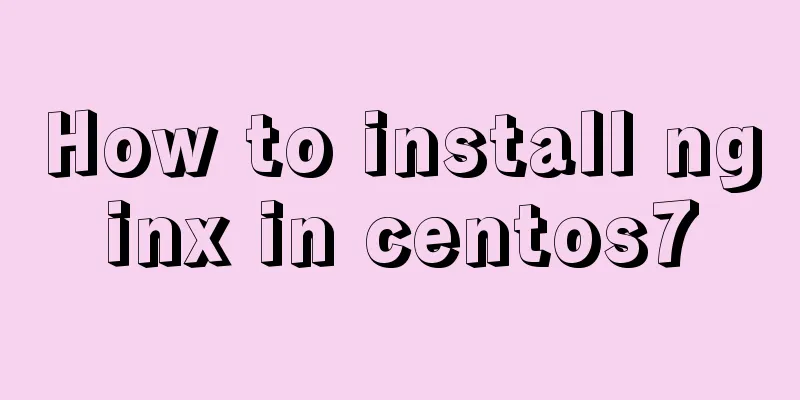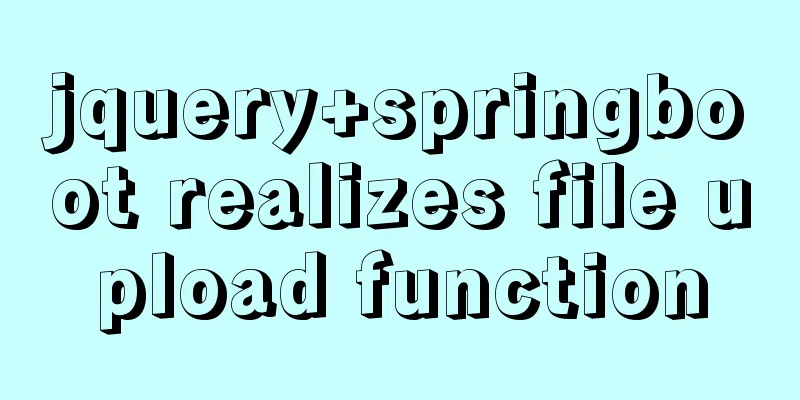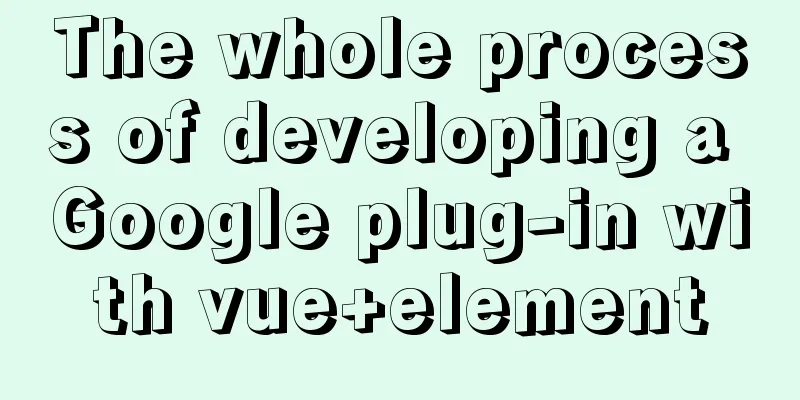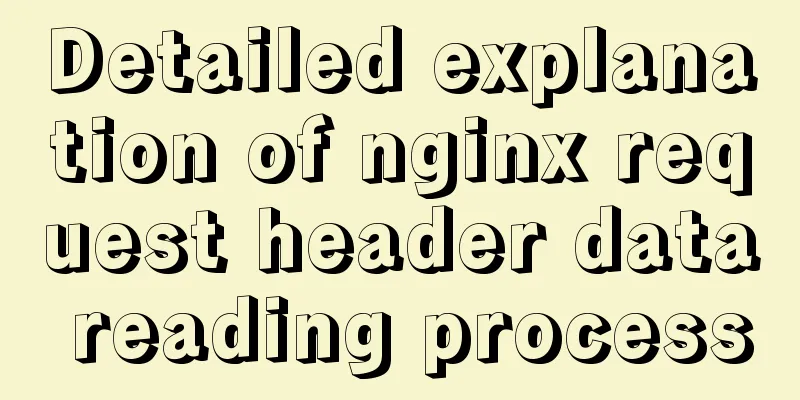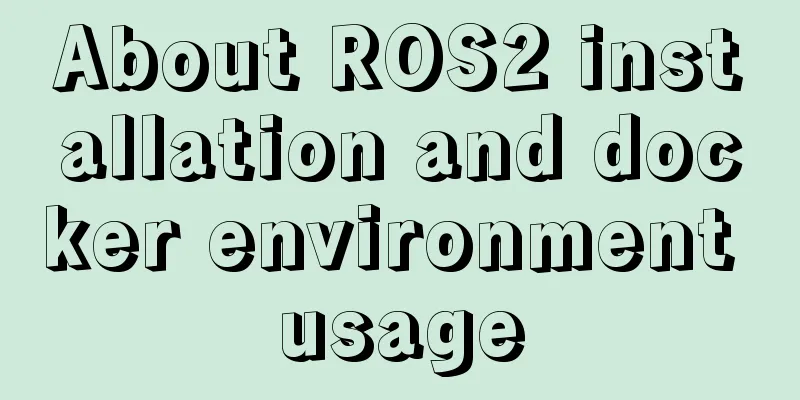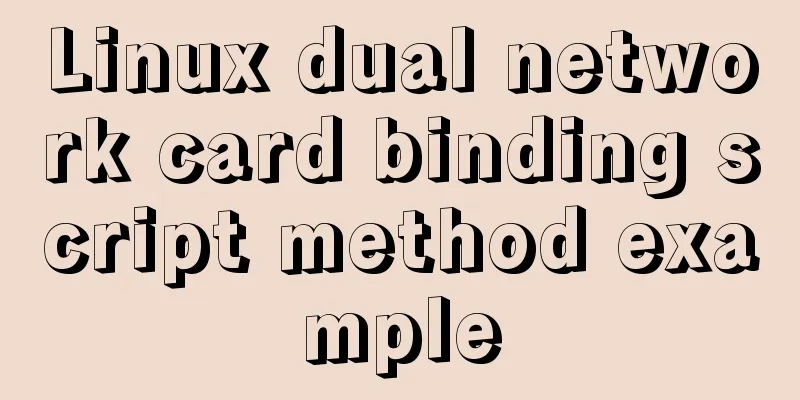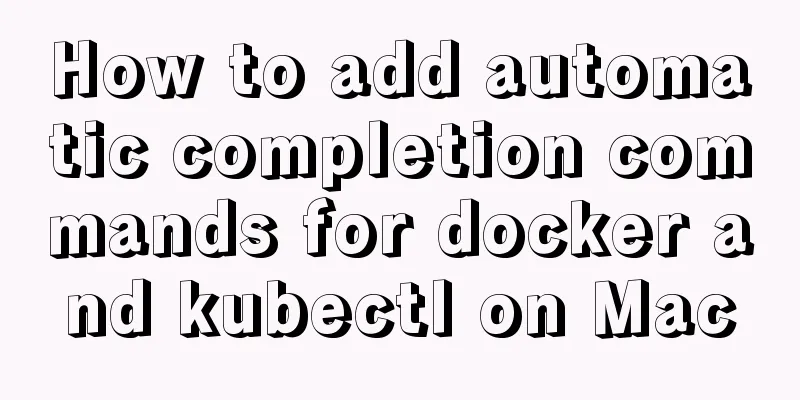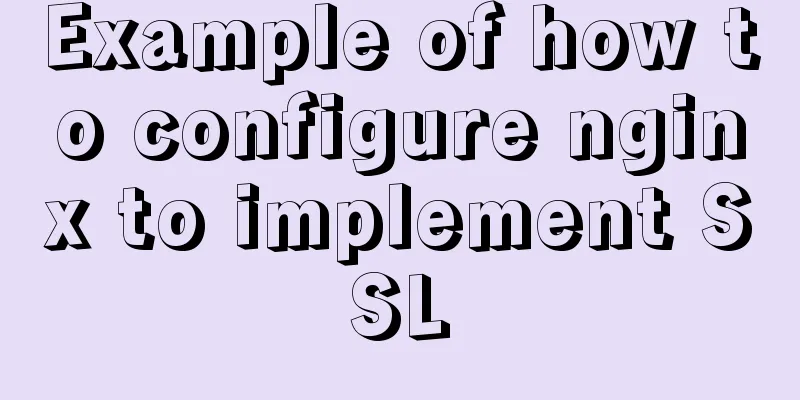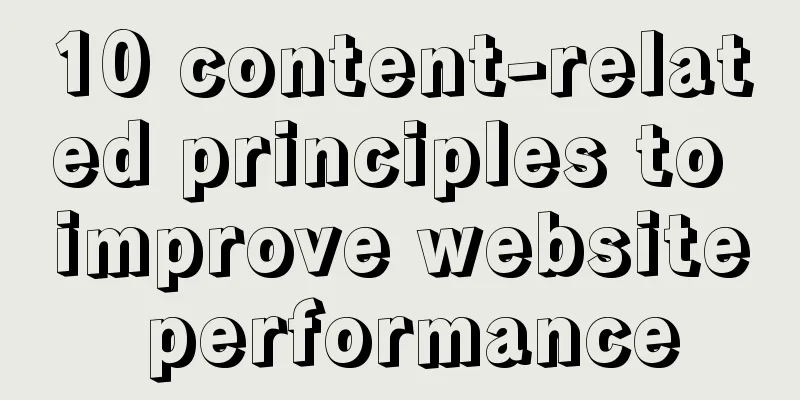Summary of 6 Linux log viewing methods
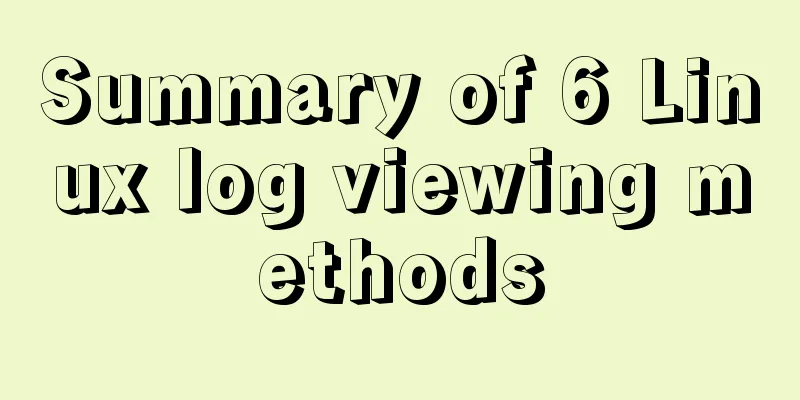
|
As a backend programmer, you deal with Linux in many places. If you don’t know how to read Linux logs, you are very likely to be ridiculed by colleagues and interviewers, so it is very important to master one or several methods of viewing logs. There are many commands for viewing logs in Linux: tail, cat, tac, head, echo, etc. This article only introduces several commonly used methods. 1. tail This is the way I view it most often.
Usage is as follows:
It is usually used in conjunction with grep, for example:
If the amount of data to be queried at one time is too large, you can turn the pages to view it, for example:
2. head Head is the opposite of tail. It reads the first few lines of log.
For other parameters of head, refer to tail 3. cat cat displays the first line to the last line on the screen To display the entire file at once: $ cat filename Create a file from the keyboard: $cat > filename Merge several files into one: $cat file1 file2 > file can only create new files, cannot edit existing files. Append the contents of one log file to another: $cat -n textfile1 > textfile2 Clear a log file: $cat : >textfile2 Note: > means create, >> means append. Don't get confused. For other parameters of cat, refer to tail 4. more The more command is a text filter based on the vi editor. It displays the contents of text files page by page in full screen mode and supports keyword positioning operations in vi. There are several built-in shortcut keys in the more list, the commonly used ones are H (get help information), Enter (scroll down one line), Space (scroll down one screen), Q (exit command). The more command reads the file from front to back, so the entire file is loaded at startup. This command displays one screen of text at a time, stops when the screen is full, and a prompt message appears at the bottom of the screen, giving the percentage of the file that has been displayed so far: –More– (XX%)
5. sed This command can search for a specific section of the log file, based on a time range, and can be queried by line number and time range. By line number sed -n '5,10p' filename This way you can view only lines 5 to 10 of the file. By time period sed -n '/2014-12-17 16:17:20/,/2014-12-17 16:17:36/p' test.log 6. less When querying logs with the less command, the general process is as follows
Common command parameters:
Generally, I check the logs and apply other commands
Linux log file description
The above is all the content compiled by the editor of 123WORDPRESS.COM. I hope it can help everyone. You may also be interested in:
|
<<: Detailed explanation of desktop application using Vue3 and Electron
>>: How to install MySQL database on Ubuntu
Recommend
Instructions for using MySQL isolation Read View
Which historical version can the current transact...
Docker builds kubectl image implementation steps
If the program service is deployed using k8s inte...
Analysis of three parameters of MySQL replication problem
Table of contents 01 sql_slave_skip_counter param...
Linux steps to configure local yum source, configure domestic yum source, and configure epel source
1. Configure local yum source 1. Mount the ISO im...
Multiple solutions for cross-domain reasons in web development
Table of contents Cross-domain reasons JSONP Ngin...
Use the CSS border-radius property to set the arc
Phenomenon: Change the div into a circle, ellipse...
Detailed explanation of the error problem when setting the default value of 0000-00-00 in the date and datetime types of Mysql database
Phenomenon: After MySQL version 5.7, the default ...
Analysis of rel attribute in HTML
.y { background: url(//img.jbzj.com/images/o_y.pn...
Detailed explanation of two methods to solve a bug in the justify-content: space-between alignment of flex layout
When setting display:flex, justify-content: space...
Regarding the Chinese garbled characters in a href parameter transfer
When href is needed to pass parameters, and the p...
Who is a User Experience Designer?
Scary, isn't it! Translation in the picture: ...
js to achieve cool fireworks effect
This article shares the specific code for using j...
Docker compose custom network to achieve fixed container IP address
Due to the default bridge network, the IP address...
Detailed tutorial on OpenStack environment deployment based on CentOS (OpenStack installation)
Effect display: Environment preparation controlle...
Exploring the practical value of the CSS property *-gradient
Let me first introduce an interesting property - ...