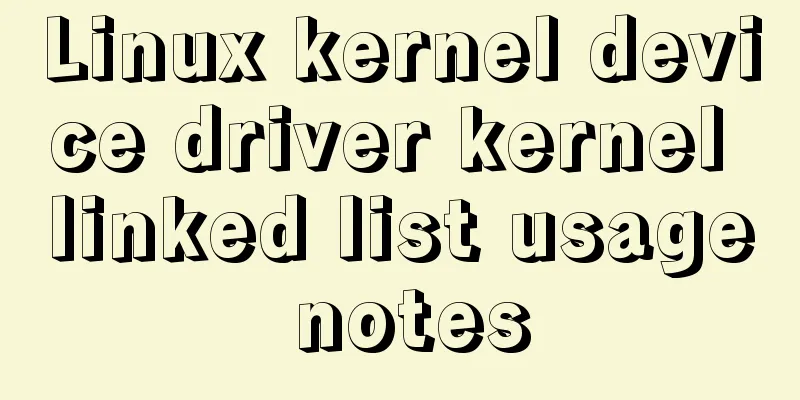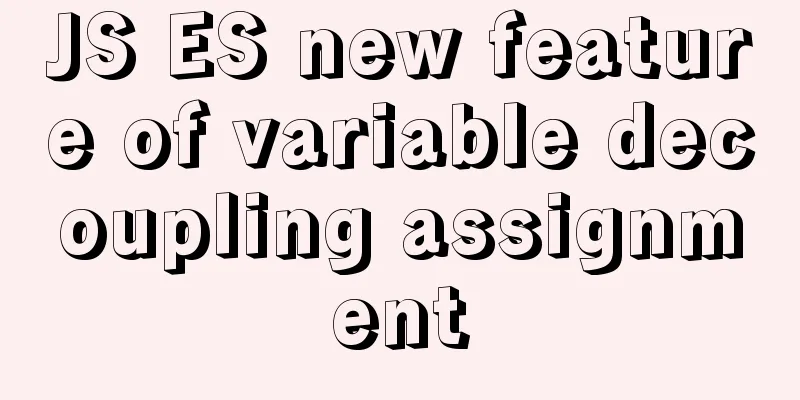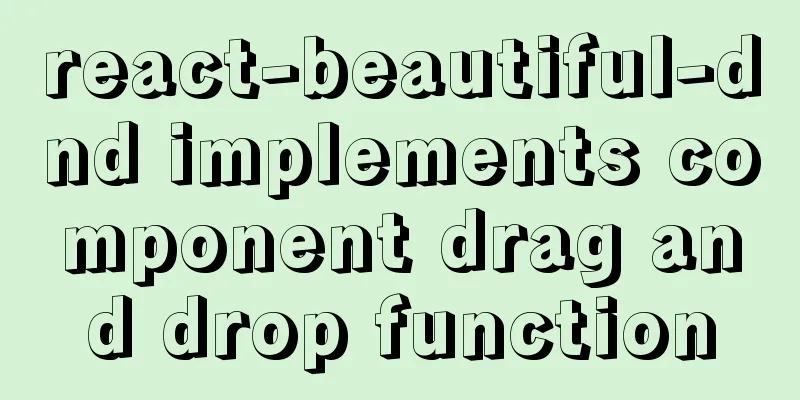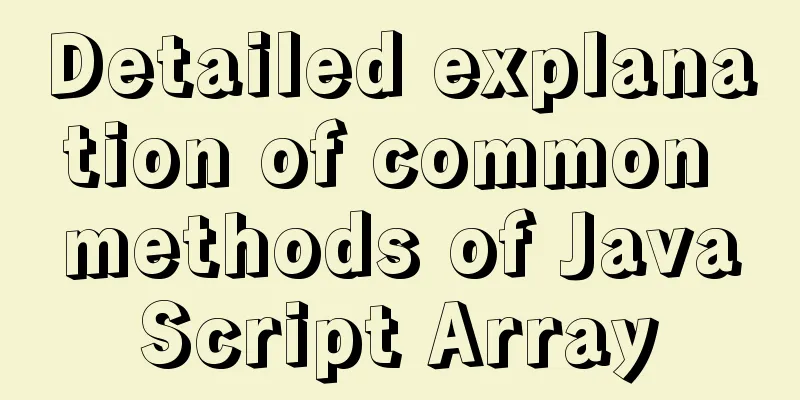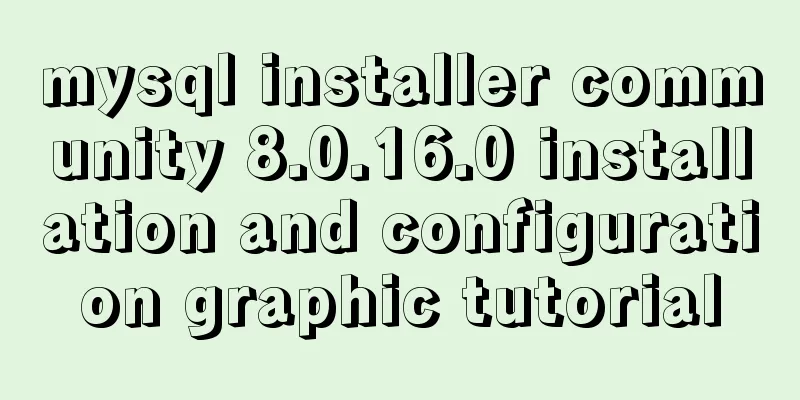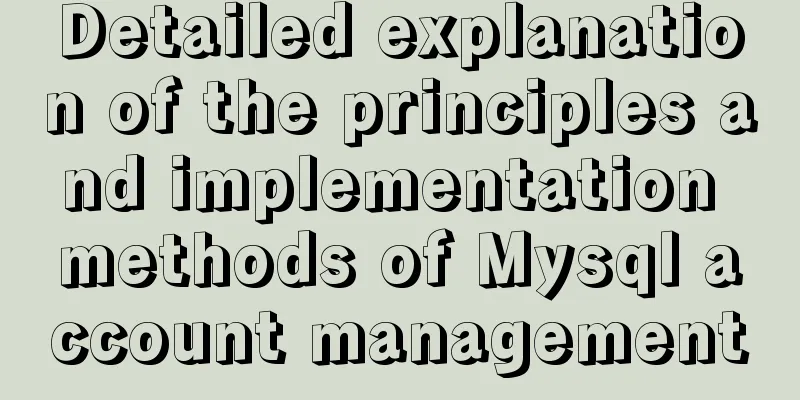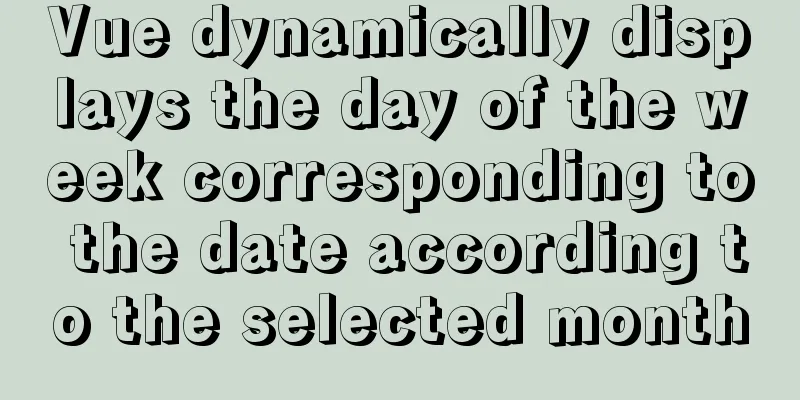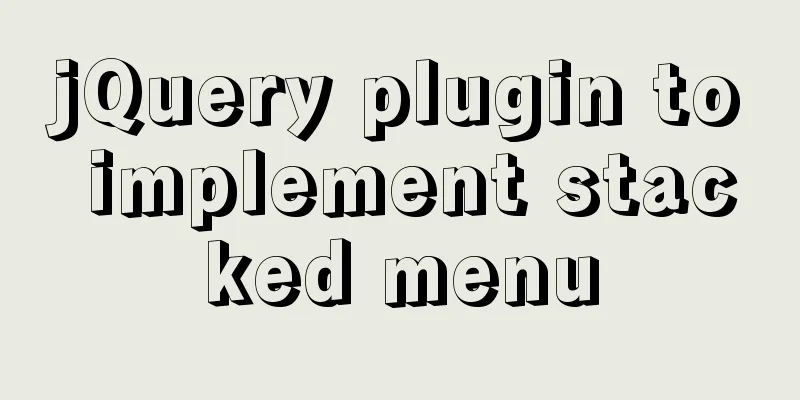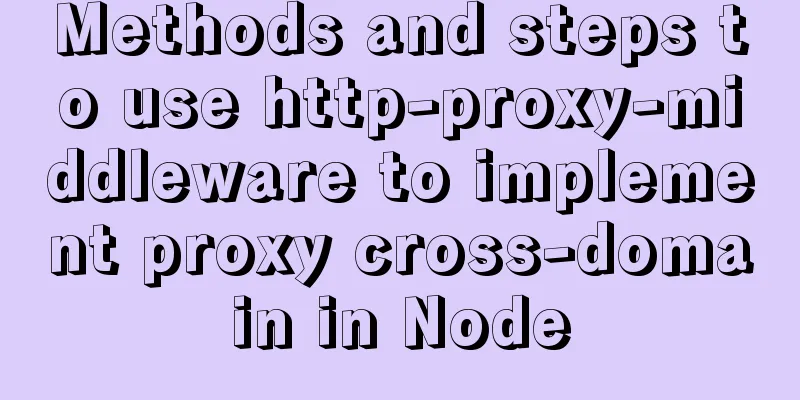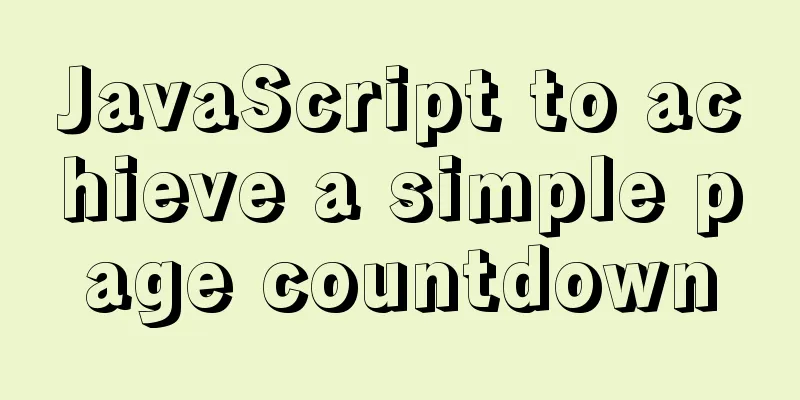Example of how to configure nginx to implement SSL
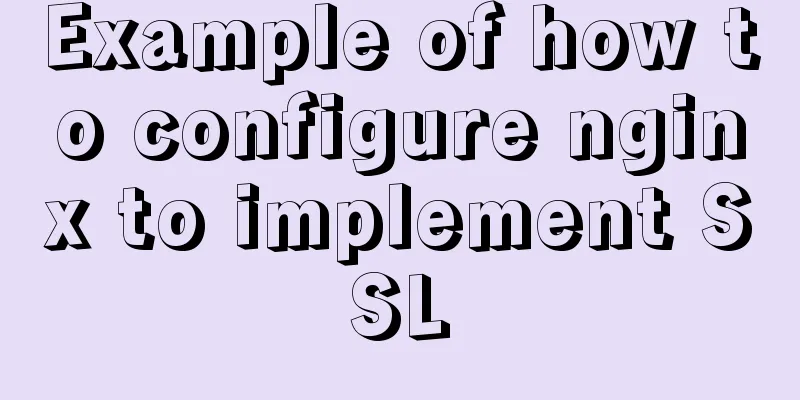
Environmental Description Server system: Ubuntu 18.04 64-bit This article mainly records the steps to configure https, and does not introduce the details of applying for a CA certificate. There are free SSL certificates here: https://cloud.tencent.com/act/pro/ssl I have a domain name of West Digital and applied for a certificate in Tencent Cloud After applying for the certificate and issuing it, download the certificate to your local computer first. 1. Install nginx$ apt-get update // Update software $ apt-get install nginx // Install nginx 2. Configure CA certificate 2.1 The installation directory of nginx is /etc/nginx/. Enter the directory, add the cert folder, and upload the two files just downloaded to the cert folder. 2.2 Add a new configuration file blog.conf in the /etc/nginx/conf.d/ folder. The name is arbitrary. Nginx will read all configuration files in the conf.d/ folder. 2.3 Copy the following configuration information into the blog.conf file
server {
listen 443;
server_name xiaoxina.cc; //your domain name ssl on;
root /var/lib/jenkins/workspace/blog; // Your website source directory index index.html index.htm;
ssl_certificate /etc/nginx/cert/xiaoxina.cc.crt; // Certificate address ssl_certificate_key /etc/nginx/cert/xiaoxina.cc.key; // Certificate address ssl_session_timeout 10m;
ssl_ciphers ECDHE-RSA-AES128-GCM-SHA256:ECDHE:ECDH:AES:HIGH:!NULL:!aNULL:!MD5:!ADH:!RC4;
ssl_protocols TLSv1 TLSv1.1 TLSv1.2;
ssl_prefer_server_ciphers on;
ssl_session_cache builtin:1000 shared:SSL:10m;
ssl_buffer_size 1400;
add_header Strict-Transport-Security max-age=15768000;
ssl_stapling on;
ssl_stapling_verify on;
location / {
index index.html index.htm;
}
}
server {
listen 80;
server_name xiaoxina.cc; // your domain name rewrite ^(.*)$ https://$host$1 permanent;
}
After the configuration is complete, check whether the nginx configuration file is available. If successful appears, it means the configuration is correct. $ nginx -t After the configuration is correct, reload the configuration file to make the configuration take effect: $ service nginx reload This is the end of this article about the example of configuring nginx ssl to implement https. For more relevant content about nginx implementing https, please search for previous articles on 123WORDPRESS.COM or continue to browse the following related articles. I hope everyone will support 123WORDPRESS.COM in the future! You may also be interested in:
|
<<: Simple example of adding and removing HTML nodes
>>: MySQL 8.0.23 installation and configuration method graphic tutorial under win10
Recommend
Vue component library ElementUI realizes the paging effect of table list
ElementUI implements the table list paging effect...
Introduction to the difference between shortcut icon and icon code
Statement 1: <link rel="shortcut icon"...
Payment function implementation in vue project (WeChat payment and Alipay payment)
Table of contents Common payment methods in proje...
The correct way to use MySQL indexes and detailed explanation of index principles
1. Introduction Why do we need indexes? In genera...
How to run py files directly in linux
1. First create the file (cd to the directory whe...
Basic learning tutorial of table tag in HTML
Table label composition The table in HTML is comp...
MySQL 5.6.22 installation and configuration method graphic tutorial
This tutorial shares the specific code of MySQL5....
CSS3 uses transform deformation combined with events to complete fan-shaped navigation
Because I wrote the word transition incorrectly i...
Detailed explanation of scheduled tasks for ordinary users in Linux
Preface Ordinary users define crontab scheduled t...
Javascript Virtual DOM Detailed Explanation
Table of contents What is virtual dom? Why do we ...
Implementation of mysql decimal data type conversion
Recently, I encountered a database with the follo...
How to use dl(dt,dd), ul(li), ol(li) in HTML
HTML <dl> Tag #Definition and Usage The <...
Vue implements form data validation example code
Add rules to the el-form form: Define rules in da...
Solution to the root password login problem in MySQL 5.7
After I found that the previous article solved th...
In-depth understanding of the use of CSS clear:both
clear:both is used to清除浮動This is the impression I...