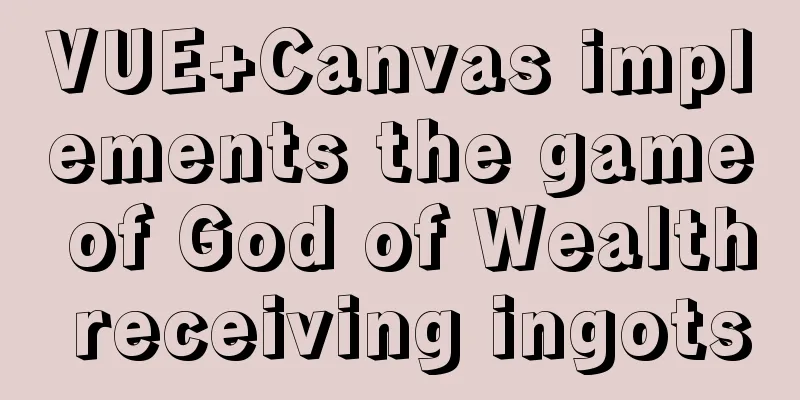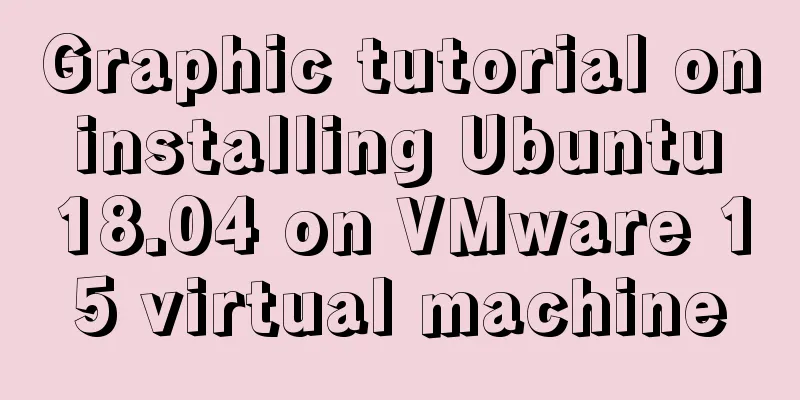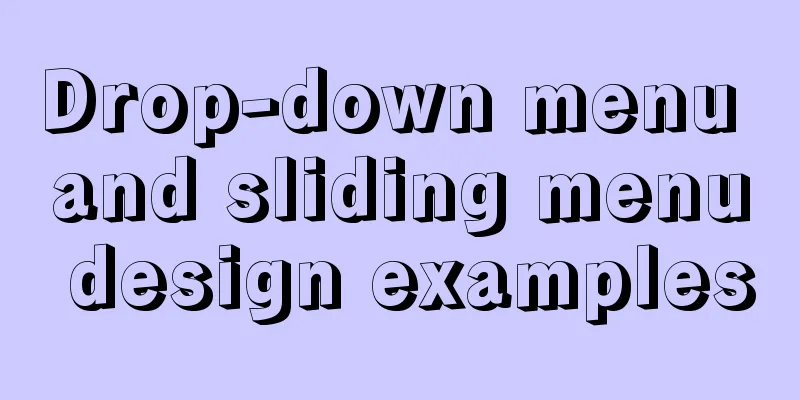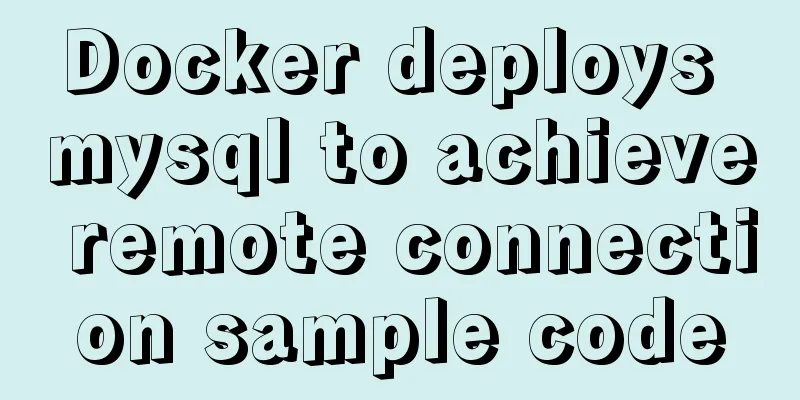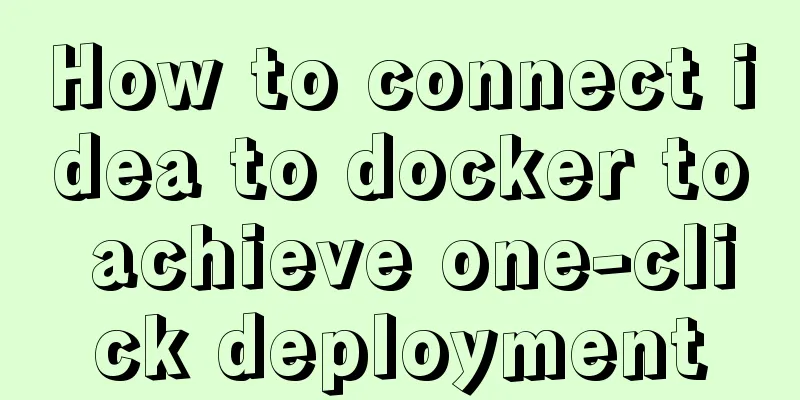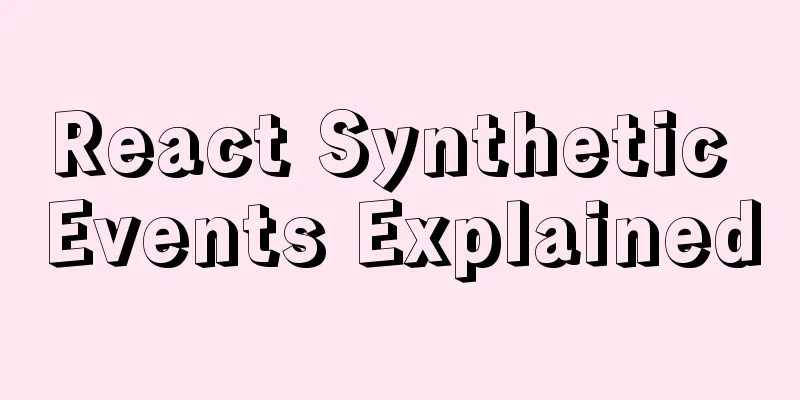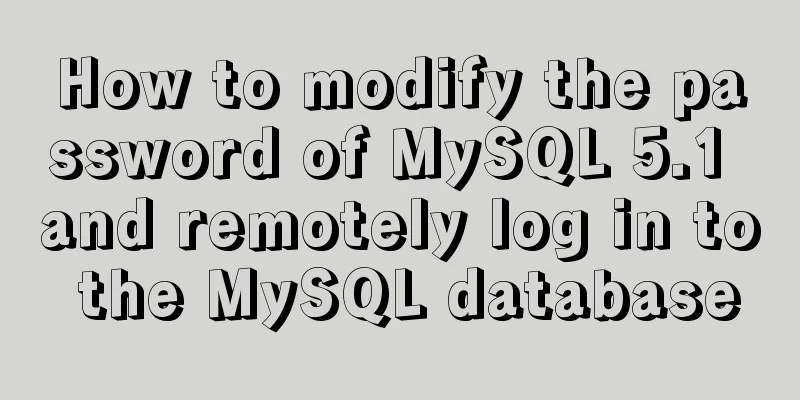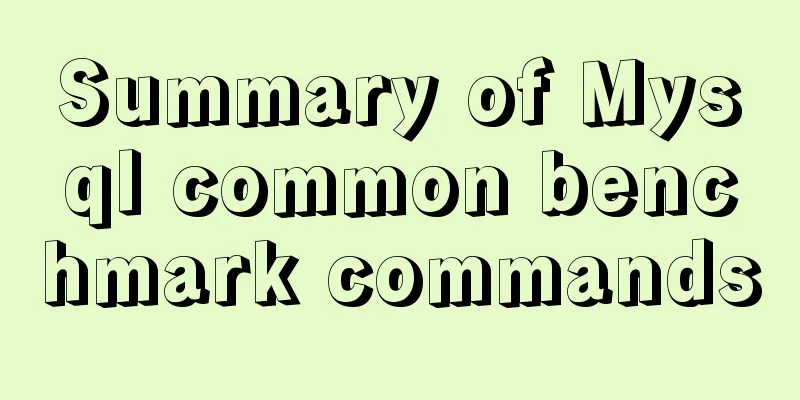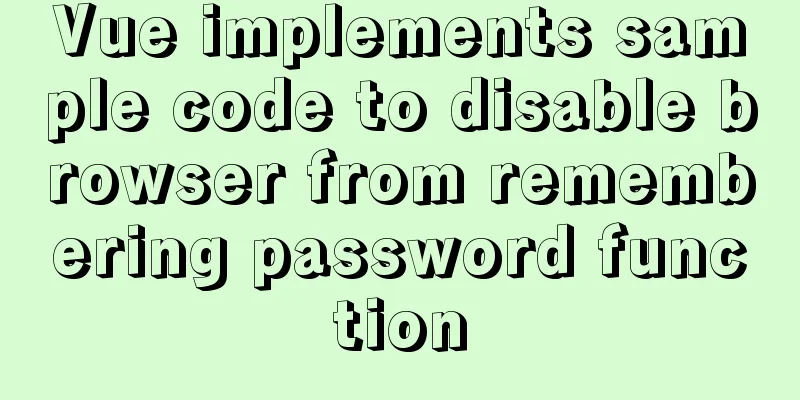Detailed explanation of CSS3+JS perfect implementation of magnifying glass mode
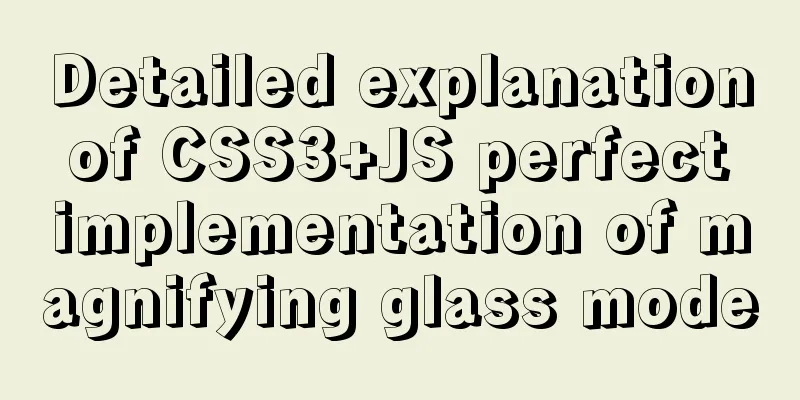
|
About a year ago, I wrote an article: Analysis of the principles of several ways to imitate the magnifying glass effect. At that time, I felt that my skills were good enough and I was proud of it, so I gave it such a boastful title. In fact, it only introduced two animation methods in CSS: transform and animation. Of course, the effect achieved was also very simple... I am ashamed. Although with the advancement of technology, we gradually realized a canvas magnifying glass and another "Taobao-style" model using pure JS, it was still unsatisfactory: because the implementation was too complicated and relied on most of the JS logic. The movement and display effects all relied on JS, and the offset was calculated through JS and then the style was rendered. But the emergence of CSS3 custom variables has given me hope! First look at the effect:
Its core implementation:
In fact, what we want to achieve specifically is: when the mouse moves in, a small circle is displayed (following the mouse), and wherever this small circle goes, the image area there will be enlarged by the corresponding multiple and displayed in the circle. Why use the offset API?
But by comparison, the only one that meets the requirements is offset "relative to the parent element".
<div class="bruce">
<div class="magnifier"></div>
</div>
let magnifier = document.querySelector(".magnifier");
magnifier.addEventListener("mousemove",e=>{
//Control the movement of the small circle of the "mirror"});The magnifying glass displays the content by magnifying the original image N times, and proportionally intercepting a certain area to display the content through the above offset. First define the relevant css variables. We set the magnification to 2.5 times, so the width and height of the enlarged image will also be 2.5 times the original width and height. Declare two variables, divided into
:root{
--ratio: 2.5;
--box-w: 600px;
--box-h: 400px;
--outbox-w: calc(var(--box-w) * var(--ratio));
--outbox-h: calc(var(--box-h) * var(--ratio));
}
.bruce{
margin-top: 50px;
}
.magnifier{
--x:0;
--y:0;
overflow: hidden;
position: relative;
width: var(--box-w);
height: var(--box-h);
background: url("img/nan.png") no-repeat center/100% 100%;
cursor: grabbing;
}The picture is displayed as a background image, which makes it easy to control the size. Obviously, in this scenario, there is no need to insert a child node as a container for the magnifying glass. Just use The magnifying glass is 100px wide and high when in use, and 0px wide and high when not in use. The position of the magnifying glass as the mouse moves is arranged through absolute positioning, that is, declaring left and top, and then filling the position of the magnifying glass by declaring
.magnifier::before{
--size: 0;
position: absolute;
left: var(--x);
top: var(--y);
border-radius: 100%;
width: var(--size);
height: var(--size);
box-shadow: 1px 1px 3px rgba(0,0,0,.5);
content: "";
will-change:left,top;
transform: translate(-50%,-50%);
}
.magnifier:hover::before{
--size: 100px;
} Next, use background to implement (display) the magnifying glass content. According to the magnification of 2.5 times, you can declare size: --scale-x: calc(var(--size) / var(--ratio) - var(--ratio) * var(--x)); --scale-y: calc(var(--size) / var(--ratio) - var(--ratio) * var(--y)); Then the "position coordinates" of the mirror in the mousemove function above can be written like this:
e.target.style.setProperty("--x",`${e.offsetX}px`);
e.target.style.setProperty("--y",`${e.offsetY}px`);so eazy~ The final CSS content is as follows:
:root{
--ratio: 2.5;
--box-w: 600px;
--box-h: 400px;
--outbox-w: calc(var(--box-w) * var(--ratio));
--outbox-h: calc(var(--box-h) * var(--ratio));
}
.bruce{
margin-top: 50px;
}
.magnifier{
--x:0;
--y:0;
overflow: hidden;
position: relative;
width: var(--box-w);
height: var(--box-h);
background: url("img/nan.png") no-repeat center/100% 100%;
cursor: grabbing;
}
.magnifier::before{
--size: 0;
--scale-x: calc(var(--size) / var(--ratio) - var(--ratio) * var(--x));
--scale-y: calc(var(--size) / var(--ratio) - var(--ratio) * var(--y));
position: absolute;
left: var(--x);
top: var(--y);
border-radius: 100%;
width: var(--size);
height: var(--size);
background: #333 url("img/nan.png") no-repeat var(--scale-x) var(--scale-y)/var(--outbox-w) var(--outbox-h);
box-shadow: 1px 1px 3px rgba(0,0,0,.5);
content: "";
will-change:left,top;
transform: translate(-50%,-50%);
}
.magnifier:hover::before{
--size: 100px;
} If you want to use an image that is twice the size in Pay attention to the content in your magnifying glass, it shows that it is not just a simple enlargement of the image, so there is the This is the end of this article about how to perfectly implement the magnifying glass mode with CSS3+JS. For more relevant CSS3+JS magnifying glass content, please search for previous articles on 123WORDPRESS.COM or continue to browse the related articles below. I hope you will support 123WORDPRESS.COM in the future! |
<<: Count the list tags in HTML
>>: How to disable web page styles using Firefox's web developer
Recommend
Detailed explanation of the basic usage of SSH's ssh-keygen command
SSH public key authentication is one of the SSH a...
Analysis of the implementation process of three modes of VMWare network adapter
Three modes Bridged (bridge mode), NAT (network a...
MySQL 5.7 installation and configuration tutorial under CentOS7 64 bit
Installation environment: CentOS7 64-bit MINI ver...
On good design
<br />For every ten thousand people who answ...
A brief discussion on Flink's fault-tolerant mechanism: job execution and daemon
Table of contents 1. Job Execution Fault Toleranc...
docker cp copy files and enter the container
Enter the running container # Enter the container...
The table tbody in HTML can slide up and down and left and right
When the table header is fixed, it needs to be di...
Eight implementation solutions for cross-domain js front-end
Table of contents 1. jsonp cross-domain 2. docume...
Linux uses NetworkManager to randomly generate your MAC address
Nowadays, whether you are on the sofa at home or ...
How to enter and exit the Docker container
1 Start the Docker service First you need to know...
HTML web page creation tutorial Use iframe tags carefully
Using iframes can easily call pages from other we...
Comprehensive summary of MYSQL tables
Table of contents 1. Create a table 1.1. Basic sy...
Minio lightweight object storage service installation and browser usage tutorial
Table of contents Introduction Install 1. Create ...
Detailed tutorial on MySQL installation and configuration
Table of contents Installation-free version of My...
In-depth discussion on auto-increment primary keys in MySQL
Table of contents Features Preservation strategy ...