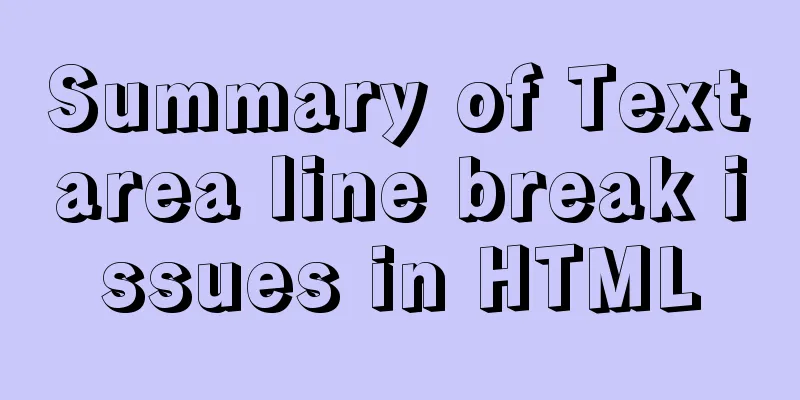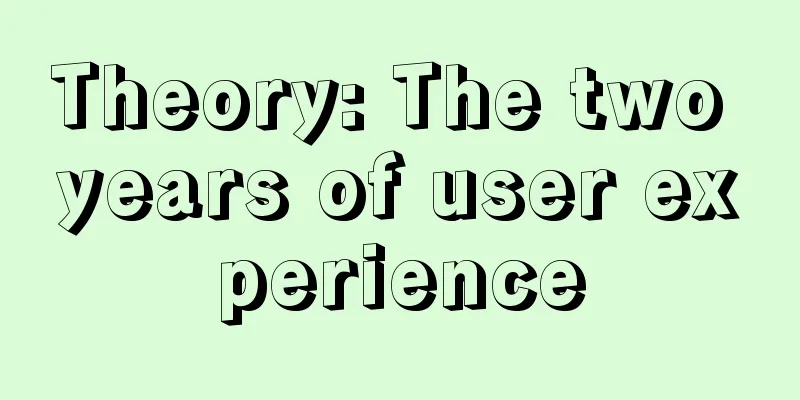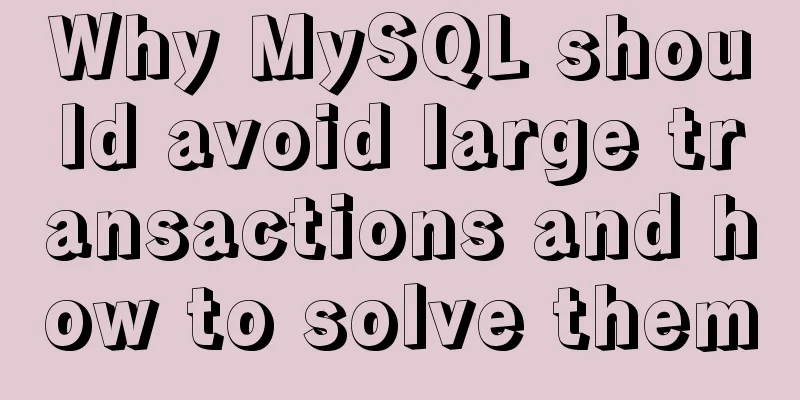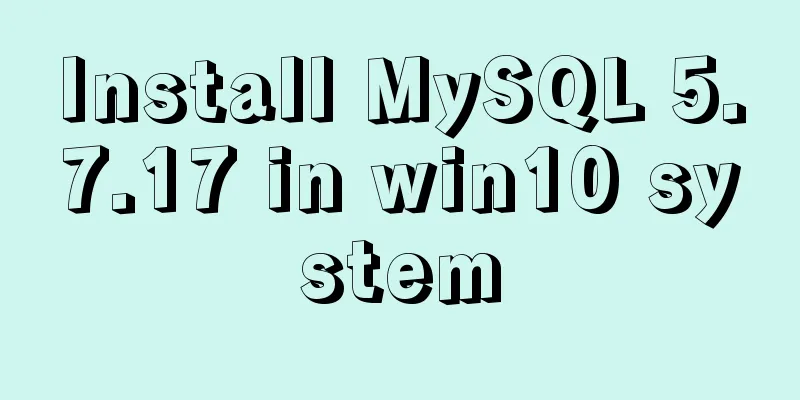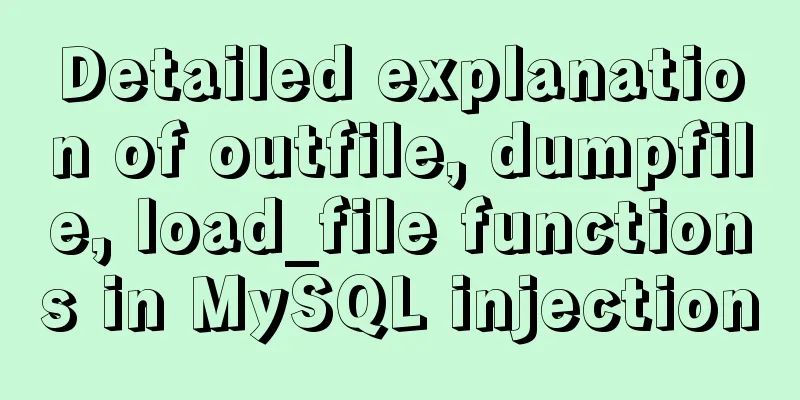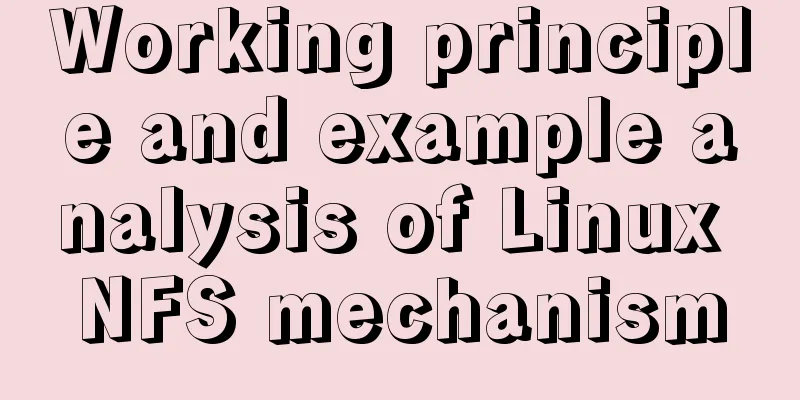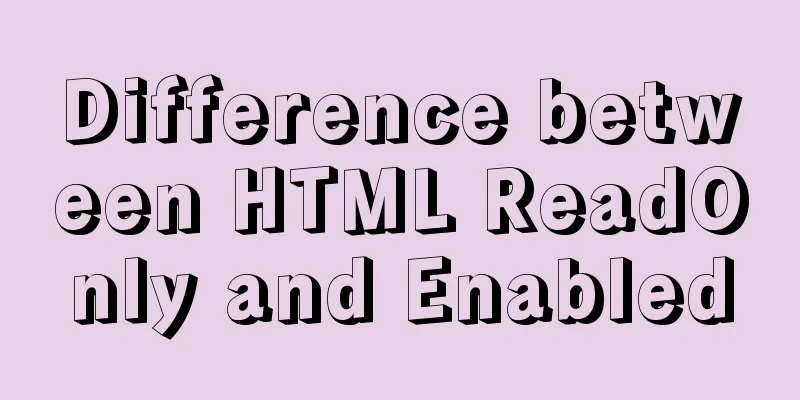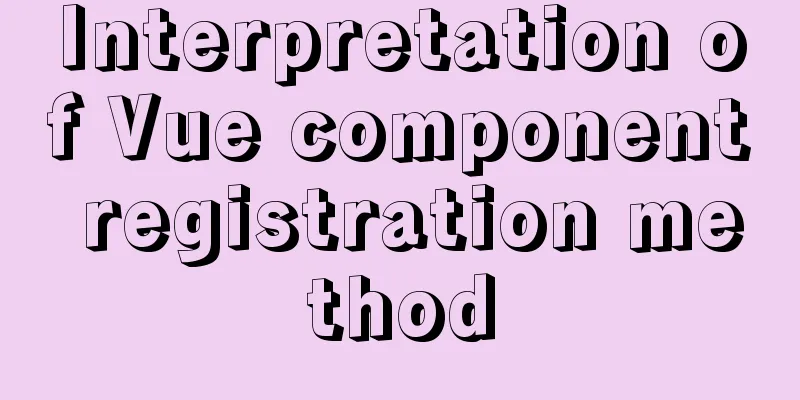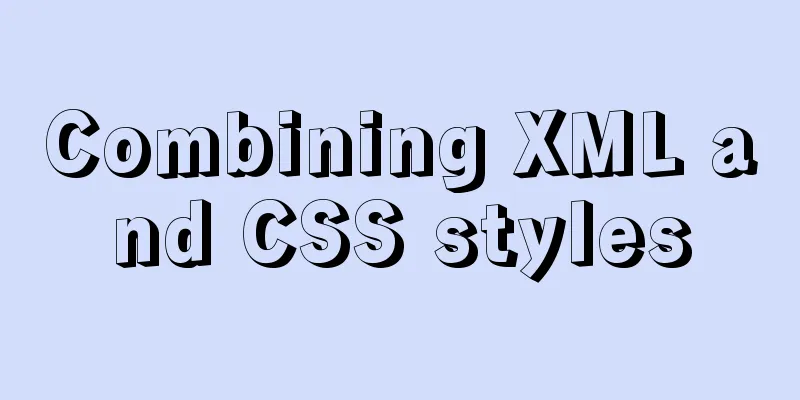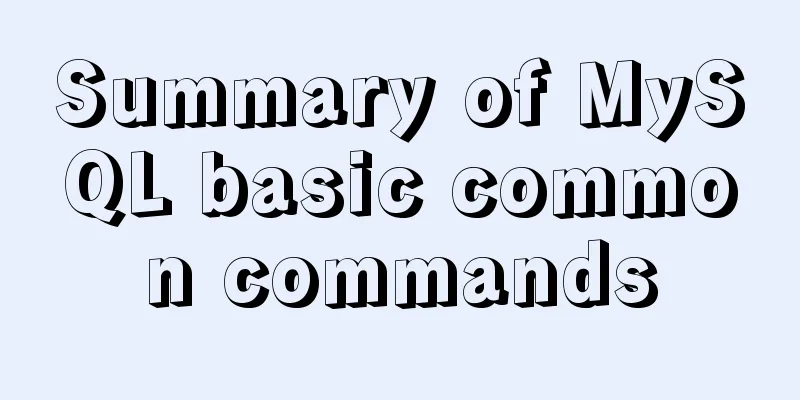Vue implements sample code to disable browser from remembering password function
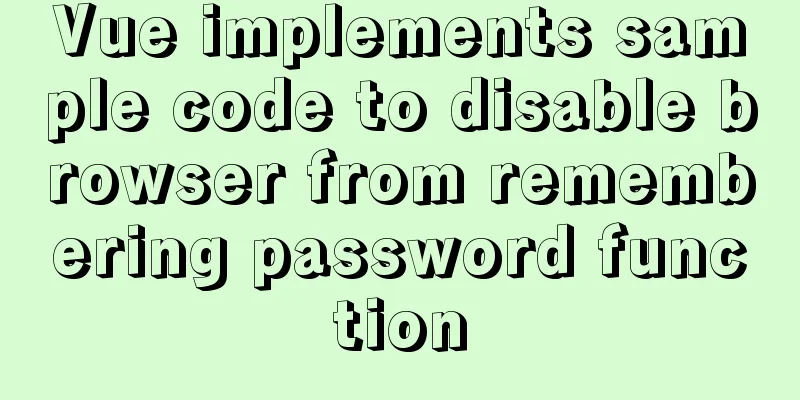
Find informationSome methods found on the Internet:
Implementation process Fields used
data() {
return {
username: '',
password: '',
}
}
Since modern browsers no longer support autocomplete="off", we simply gave up setting the password box and used autocomplete="new-password" directly. We have tested that it works in Chrome (v88.0.4324.104), Edge (v88.0.705.56) and Firefox (v67), but Firefox (v85) will still prompt us to remember the password. <el-input v-model="username" type="text" name="text" placeholder="account" autocomplete="off"><i slot="prefix" class="el-input_icon el-icon-user"></i></el-input> <el-input v-model="password" type="password" name="pwd" id="pwd" placeholder="password" autocomplete="new-password"></el-input> refer to: https://developer.mozilla.org/en-US/docs/Web/Security/Securing_your_site/Turning_off_form_autocompletion https://developer.mozilla.org/en-US/docs/Web/HTML/Attributes/autocomplete#browser_compatibility In the process of solving the prompt of high version of Firefox, I tried methods 3/4/5, but the results were not satisfactory. However, I found that as long as the value in the final password box of Firefox is an asterisk "*" or a small dot "●", it will not prompt to remember the password (I don’t know if it is correct, you can test it yourself), so I added a new field pwdCover to associate the input box, and use password to actually pass the value. templete <el-input v-model="username" type="text" name="text" placeholder="account" autocomplete="off"><i slot="prefix" class="el-input_icon el-icon-user"></i></el-input> <el-input v-model="pwdCover" type="password" name="pwd" id="pwd" placeholder="password" autocomplete="new-password"@input="setPassword"></el-input>
script
data() {
return {
username: '',
password: '',
pwdCover: '',
}
},
method:
login() {
this.pwdCover = this.pwdCover.replace(/\S/g, '●');
// Login request, restore pwdCover if failed
this.pwdCover = this.password;
},
setPassword(val) {
this.password = val;
}
}
I sent it to my colleagues on the project with full confidence, but it turned out to be a failure. The on-site environment was as follows:
After I installed the same version of Google Chrome, I found that the problem still did not occur. My operating system is Windows 10. I don’t know what went wrong. In the end, I chose method 6. final templete <el-form-item> <el-input v-model="username" type="text" name="text" placeholder="account" autocomplete="off"><i slot="prefix" class="el-input_icon el-icon-user"></i></el-input> </el-form-item> <el-form-item> <el-input v-model="pwdCover" type="text" name="pwd" id="pwd" placeholder="Password" autocomplete="off" @input="setPassword"><i slot="prefix" class="el-icon-lock"></i></el-input> </el-form-item> script
setPassword(val) {
let reg = /[0-9a-zA-Z]/g; // Only letters and numbers are allowedlet nDot = /[^●]/g; // Non-dot characterslet index = -1; // Newly entered character positionlet lastChar = void 0; // Newly entered characterlet realArr = this.password.split(''); // Real password arraylet coverArr = val.split(''); // Text box displays password arraylet coverLen = val.length; // Text box string lengthlet realLen = this.password.length; // Real password length// Find the newly entered characters and positionscoverArr.forEach((el, idx) => {
if(nDot.test(el)) {
index = idx;
lastChar = el;
}
});
// Check if the input character meets the specification. If not, remove the character if(lastChar && !reg.test(lastChar)) {
coverArr.splice(index, 1);
this.pwdCover = coverArr.join('');
return;
}
if (realLen < coverLen) {
// Add new characters realArr.splice(index, 0, lastChar);
} else if (coverLen <= realLen && index !== -1) {
// Replace characters (select one or more characters to replace directly)
realArr.splice(index, realLen - (coverLen - 1), lastChar);
} else {
// Delete characters. Because val is all ●, there is no way to match. I don't know whether the characters are deleted from the end or the middle. It is difficult to handle password after deleting several characters. So we can judge by the cursor position and the length of val. let pos = document.getElementById('pwd').selectionEnd; // Get the cursor position realArr.splice(pos, realLen - coverLen);
}
// Replace pwdCover with
this.pwdCover = val.replace(/\S/g, '●');
this.password = realArr.join('');
},
This is the end of this article about the sample code for Vue to implement the function of prohibiting browsers from remembering passwords. For more relevant content about Vue prohibiting browsers from remembering passwords, please search for previous articles on 123WORDPRESS.COM or continue to browse the following related articles. I hope everyone will support 123WORDPRESS.COM in the future! You may also be interested in:
|
<<: A brief talk about MySQL semi-synchronous replication
>>: An enhanced screenshot and sharing tool for Linux: ScreenCloud
Recommend
js to realize the mouse following game
This article shares the specific code of js to im...
Four ways to combine CSS and HTML
(1) Each HTML tag has an attribute style, which c...
Detailed explanation of the concept, principle and usage of MySQL triggers
This article uses examples to explain the concept...
Steps to use autoconf to generate Makefile and compile the project
Preface Under Linux, compilation and linking requ...
Simple steps to write custom instructions in Vue3.0
Preface Vue provides a wealth of built-in directi...
mysql5.7 remote access settings
Setting up remote access in mysql5.7 is not like ...
Example code for achieving hollowing effect with pure CSS
I have recently studied the hollowing effect. bac...
WeChat applet calculator example
This article shares the specific code of the WeCh...
HTML tbody usage
Structured Table (IExplore Only) 1) Group by rows ...
Implementation steps for building multi-page programs using Webpack
It is very common to use webpack to build single-...
Common usage of regular expressions in Mysql
Common usage of Regexp in Mysql Fuzzy matching, c...
Six weird and useful things about JavaScript
Table of contents 1. Deconstruction Tips 2. Digit...
Basic implementation method of cross-component binding using v-model in Vue
Hello everyone, today we will talk about how to u...
Understand CSS3 Grid layout in 10 minutes
Basic Introduction In the previous article, we in...
Solve the problem that Docker pulls MySQL image too slowly
After half an hour of trying to pull the MySQL im...