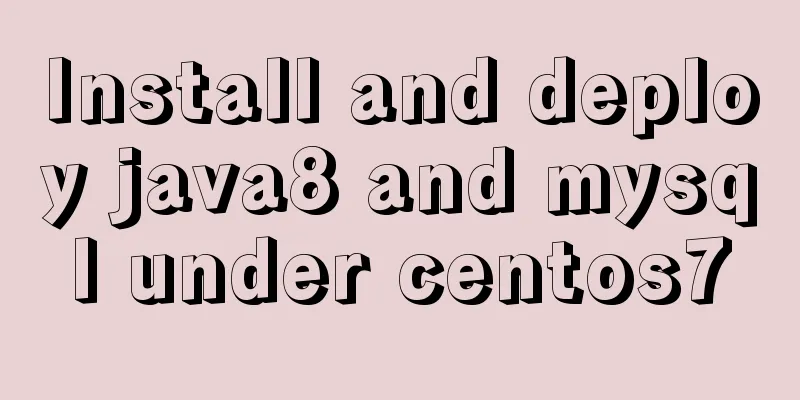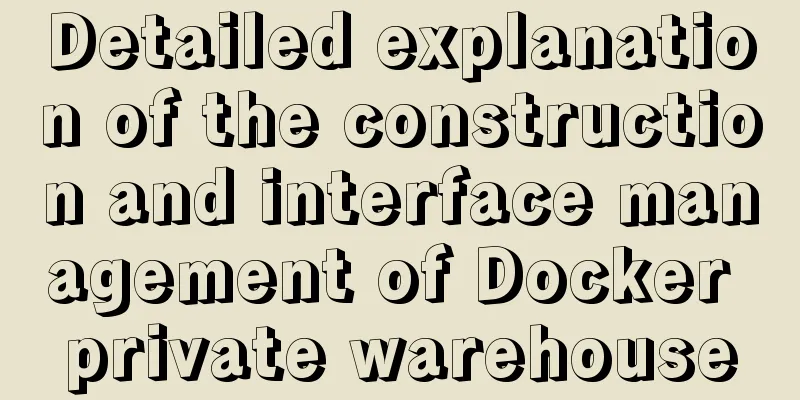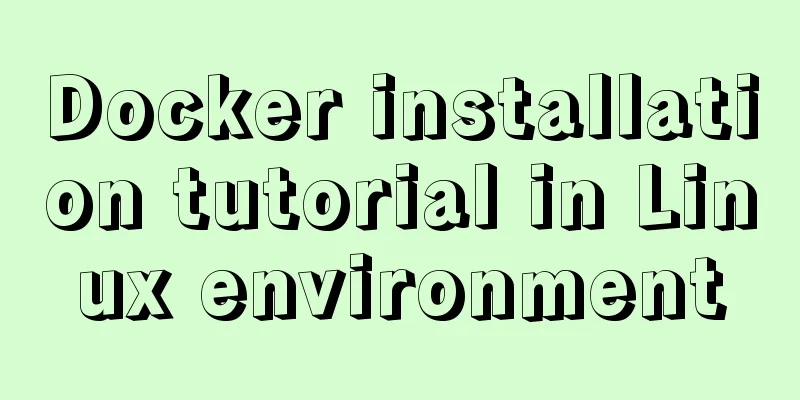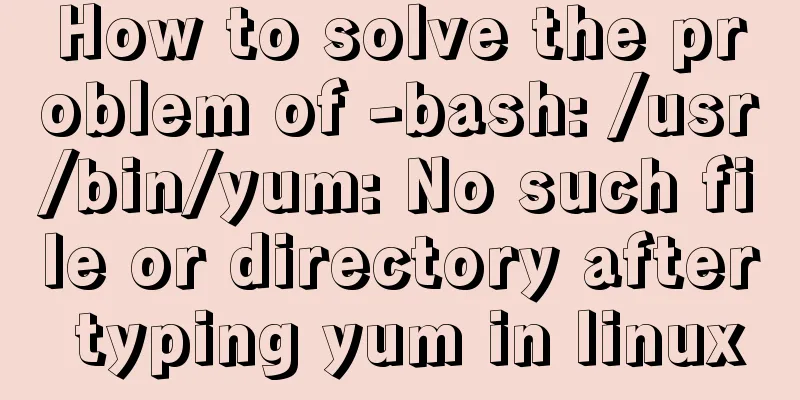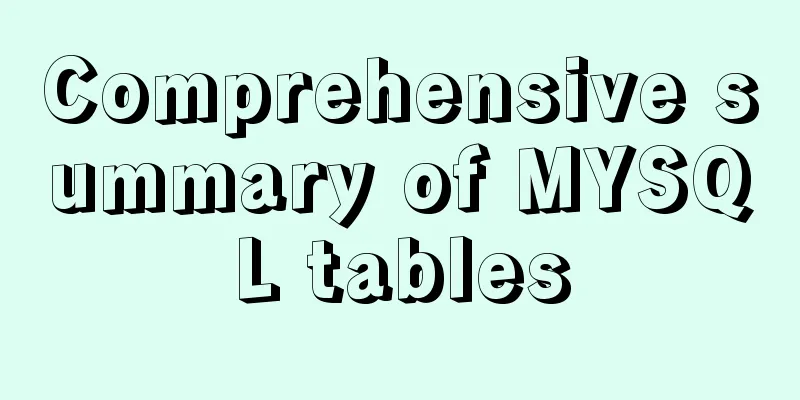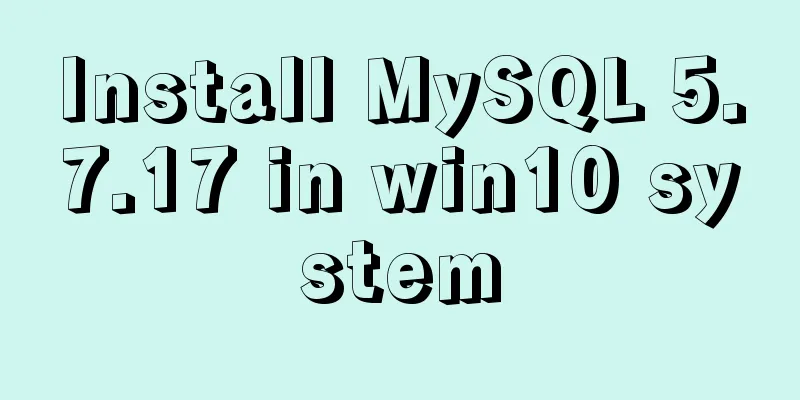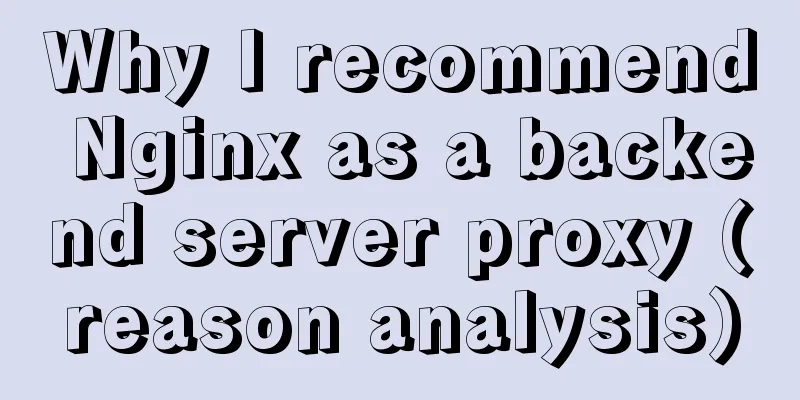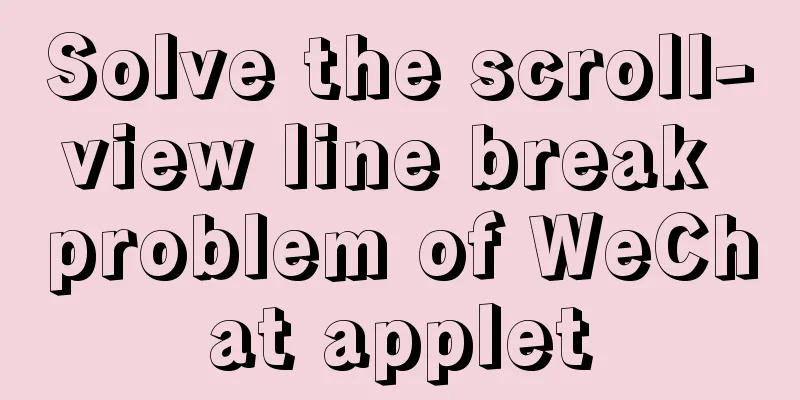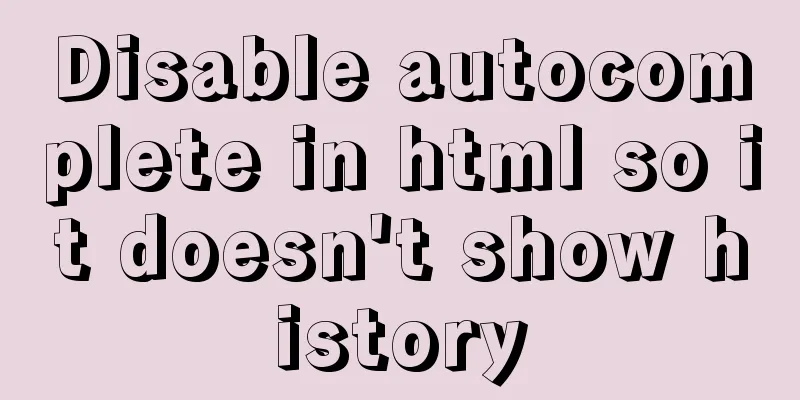Minio lightweight object storage service installation and browser usage tutorial

IntroductionMinio is an object storage service based on the Apache License v2.0 open source protocol. It is very suitable for storing large-capacity unstructured data, such as pictures, videos, log files, backup data, and container/virtual machine images. An object file can be of any size, ranging from a few KB to a maximum of 5T. Minio is a very lightweight service that can be easily integrated with other applications. Official website: MinIO | High Performance, Kubernetes Native Object Storage Chinese website: MinIO | High-performance, Kubernetes-friendly object storage InstallThis time we use docker for installation (operating system: centos7) Using a container to start up requires a persistent volume to store configuration and application data, otherwise the stored data will be lost when the container exits. 1. Create the folder to be mountedmkdir /mydata/minio/data mkdir /mydata/minio/config 2. Pull the imagedocker pull minio/minio 3. Create a containerdocker run \ -p 9000:9000 \ -p 9001:9001 \ --name minio \ -v /mydata/minio/data:/data \ -v /mydata/minio/config:/root/.minio \ -e "MINIO_ROOT_USER=admin" \ -e "MINIO_ROOT_PASSWORD=123456Ab" \ minio/minio server /data --console-address ":9001" Set API port 9000, web console port 9001, username: admin, password: 123456Ab.
The above information indicates that the startup is successful. You can add the -d parameter to start it in the background. 4. Open portsfirewall-cmd --zone=public --add-port=9001/tcp --permanent firewall-cmd --reload use1. Browser accessEnter http://ip:9001 in the browser
Enter the username and password set when starting the container and enter the homepage:
2. Add a new bucketBuckets -> Create Bucket+
3. Set up bucket
Click Manage->Access Rules->Add Access Rules
Prefix: * Access: readwrite 4. Upload and browse picturesEnter test-bucket and click upload logo.png
Next, you can access the uploaded image through http://ip:9000/test-bucket/logo.png. This article only introduces the installation of minio and its simple use in the browser. The next article will introduce how to use the Java client to operate minio. You may also be interested in:
|
<<: Analysis of MySQL example DTID master-slave principle
>>: CSS code abbreviation div+css layout code abbreviation specification
Recommend
Comprehensive summary of mysql functions
Table of contents 1. Commonly used string functio...
Detailed explanation of Nginx http resource request limit (three methods)
Prerequisite: nginx needs to have the ngx_http_li...
Practical MySQL + PostgreSQL batch insert update insertOrUpdate
Table of contents 1. Baidu Encyclopedia 1. MySQL ...
Database backup in docker environment (postgresql, mysql) example code
Table of contents posgresql backup/restore mysql ...
Detailed explanation of Docker cross-host container communication overlay implementation process
There are also two servers: Preparation: Set the ...
Detailed explanation of Vue life cycle
Table of contents Why understand the life cycle W...
Tomcat class loader implementation method and example code
Tomcat defines multiple ClassLoaders internally s...
mysql gets yesterday's date, today's date, tomorrow's date, and the time of the previous hour and the next hour
1. Current date select DATE_SUB(curdate(),INTERVA...
Discussion on the way to open website hyperlinks
A new window opens. Advantages: When the user cli...
Simple method to install mysql under linux
When searching online for methods to install MySQ...
How to Learn Algorithmic Complexity with JavaScript
Table of contents Overview What is Big O notation...
How to use sed command to efficiently delete specific lines of a file
Preface Normally, if we want to delete certain li...
SSM VUE Axios Detailed Explanation
Table of contents How to display SQL log? ? Descr...
Use of environment variables in Docker and solutions to common problems
Preface Docker can configure environment variable...
MySQL Basic Tutorial: Detailed Explanation of DML Statements
Table of contents DML statements 1. Insert record...