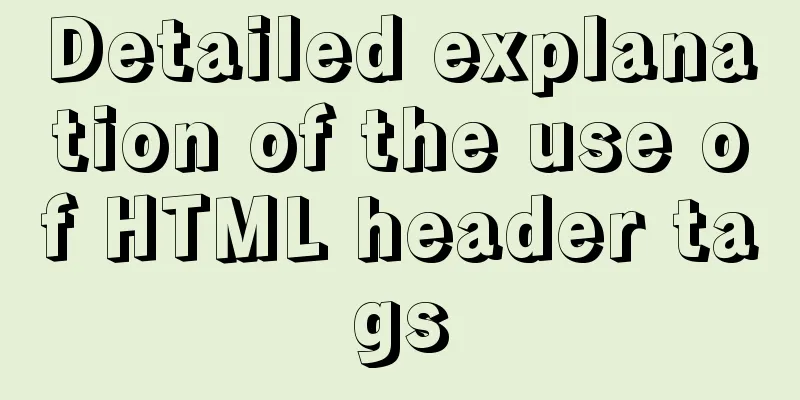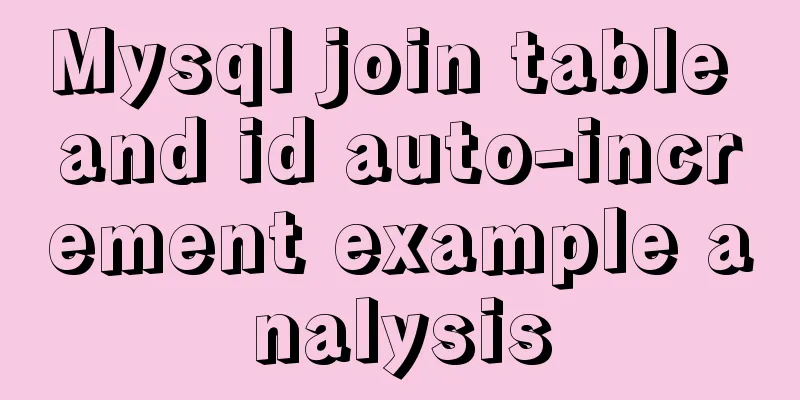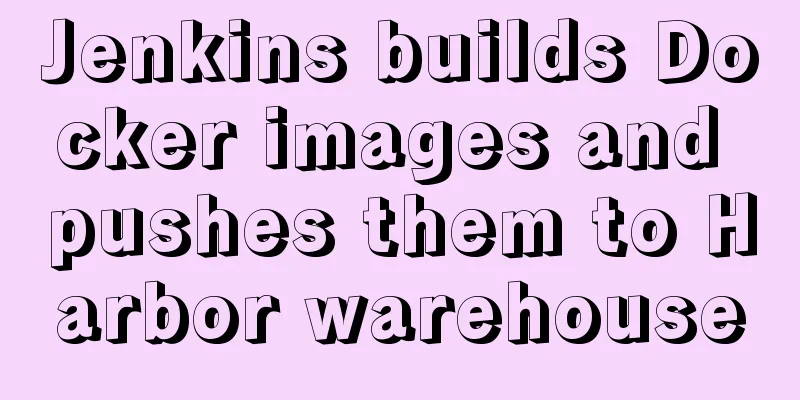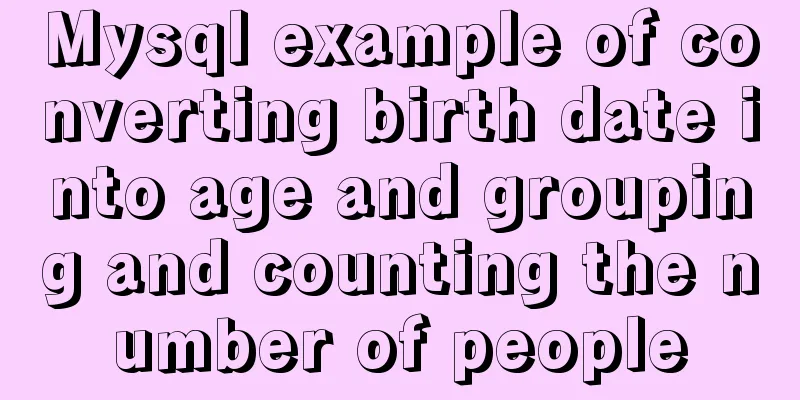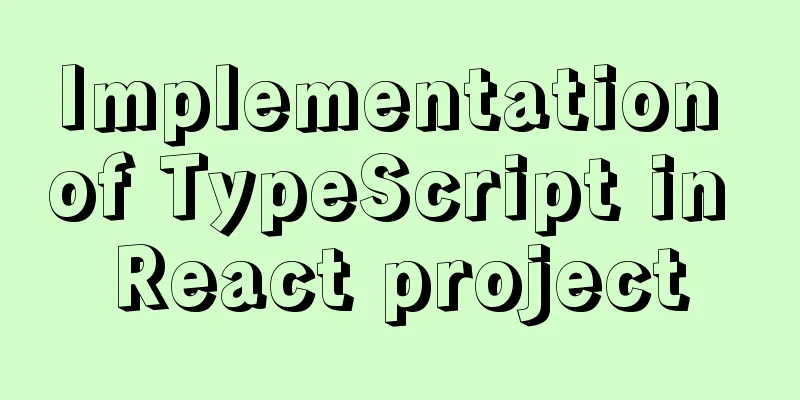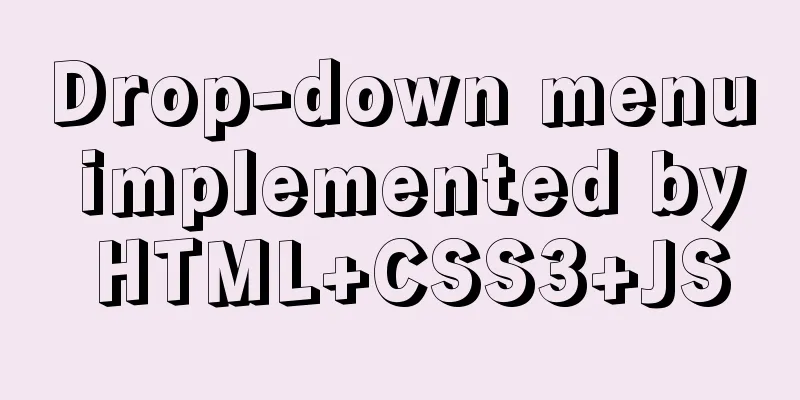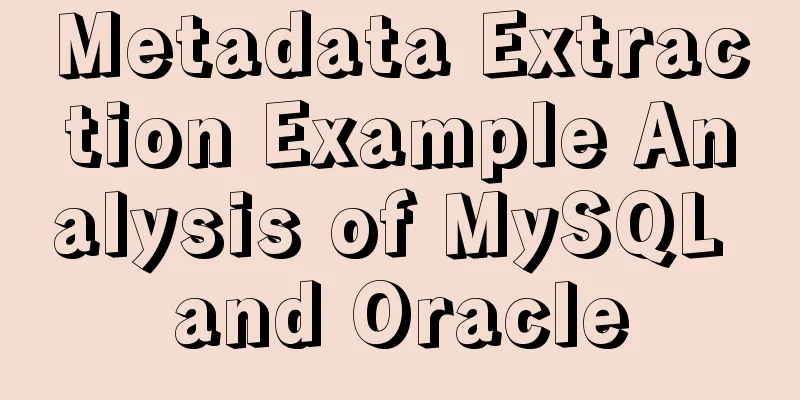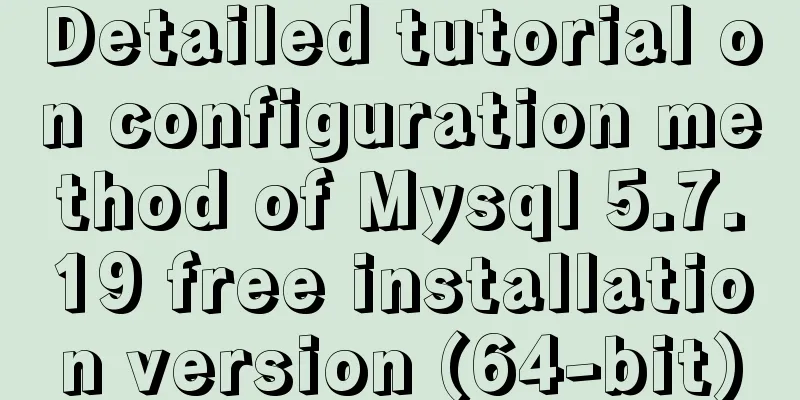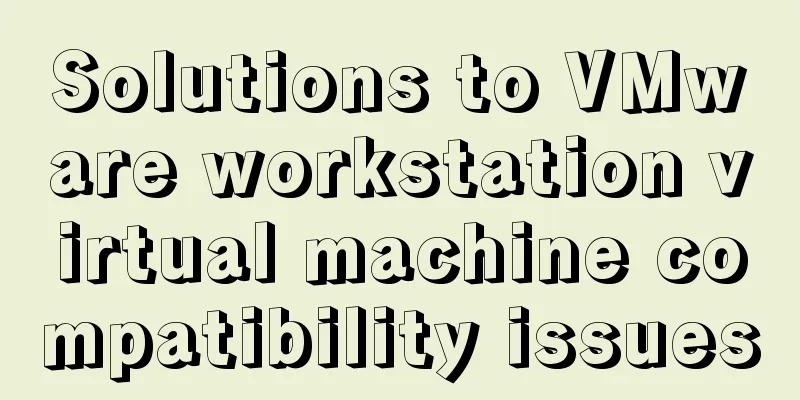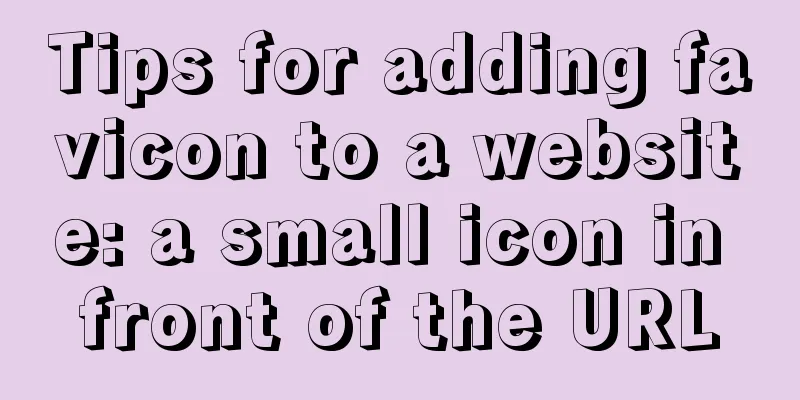Detailed explanation of the construction and interface management of Docker private warehouse
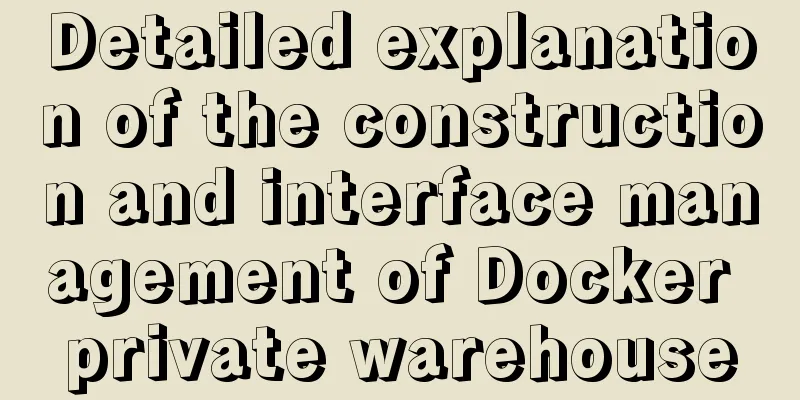
|
1. About Registry The official Docker hub is a good place to manage public images. We can find the images we want on it and push our own images up. But sometimes our usage scenarios require us to have a private image repository to manage our own images. This can be achieved through the open source software Registry. Registry has two codes on GitHub: the old code base and the new code base. The old code is written in Python and has performance issues with pull and push. After version 0.9.1, it was marked as deprecated and is no longer developed. Starting from version 2.0, development has started in a new code base, which is written in the Go language. The image ID generation algorithm and the image storage structure on the registry have been modified, greatly optimizing the efficiency of pulling and pushing images. The official registry image is provided on the Docker hub. We can directly use the registry image to build a container and build our own private warehouse service. 2. Build Registry First search and pull the image docker search registry # It is recommended to search first, you can look at the related images, maybe there will be better images someday docker pull registry # You don’t need to add a tag, because the latest one is v2 Running a registry container docker run -d \ # Run in the background --name registry-srv \ # Specify the container name --restart=always \ # Set automatic startup -p 5000:5000 \ # Port mapping host, access through the host address -v /opt/zwx-registry:/var/lib/registry \ # Mount the image storage directory locally for easy management and persistence -v /opt/zwx-registry/srv-config.yml:/etc/docker/registry/config.yml \ # Mount the configuration file locally to facilitate modification and saving of registry The content of srv-config.yml is as follows The delete parameter marked in red is set to true to enable the warehouse to support the deletion function. This parameter is not available by default, which means that the repository image cannot be deleted. version: 0.1 log: fields: service: registry storage: delete: enabled: true cache: blobdescriptor: inmemory filesystem: rootdirectory: /var/lib/registry http: addr: :5000 headers: X-Content-Type-Options: [nosniff] health: storagedriver: enabled: true interval: 10s threshold: 3 Register the https protocol (otherwise push security authentication will fail) You need to download the image through the local warehouse, and you need to configure
vim /etc/docker/daemon.json # This file does not exist by default, you need to add it yourself. If it exists, append the following content.
{ "insecure-registries":["xx.xx.xx.xx:5000"] } # Specify IP address or domain name systemctl daemon-reload # Daemon restart systemctl restart docker # Restart Docker serviceImage upload and download docker push xx.xx.xx.xx:5000/nginx # Be sure to specify the warehouse address, otherwise an error will be reported docker pull xx.xx.xx.xx:5000/nginx View warehouse mirror information curl -XGET http://xx.xx.xx.xx:5000/v2/_catalog # View the repository image list (you can also open it through a windows browser) curl -XGET http://xx.xx.xx.xx:5000/v2/image_name/tags/list # View the specified application image tag 3. Build Registry web First search and pull the image docker search docker-registry-web docker pull hyper/docker-registry-web # This image is used by many people Run a registry web container docker run -d \ # Run in the background --name registry-web \ # Specify the container name --restart=always \ # Set automatic startup -p 8000:8080 \ # Port mapping host, access through the host address -v /opt/zwx-registry/web-config.yml:/etc/config.yml \ # Mount the configuration file locally for easy modification and saving hyper/docker-registry-web The contents of the web-config.yml file are as follows The red readonly parameter is set to false so that the web page can display a delete button. The default is true, read-only state, no delete button, only viewing. registry: # Docker registry url url: http://10.88.77.32:5000/v2 # Docker registry fqdn name: localhost:5000 # To allow image delete, should be false readonly: false auth: # Disable authentication enabled: false After the deployment is complete, you can view all application images by opening the repository UI address in the browser.
Select any application image library to view all tag information of the image. There is a delete button after each tag (no by default, refer to config.yml for configuration)
4. Quick deployment In cluster mode, you can quickly deploy registry and registry web through docker stack. Create new configuration files srv-config.yml and web-config.yml and put them in the specified path, then create a new docker-compose.yml file and execute the command. docker stack deploy -c docker-compose.yml RGT version: '3.7' # docker stack needs to be version 3.0 or above services: registry-srv: # Service nameimage: registry ports: #Mapped port - 5000:5000 volumes: # Mount the image path and configuration file. Note that the modified path should be consistent with the actual one - /opt/zwx-registry:/var/lib/registry - /opt/zwx-registry/srv-config.yml:/etc/docker/registry/config.yml deploy: # Set a single task and constrain the master node to run mode: replicated replicas: 1 placement: constraints: - node.role == manager registry-web: #Service nameimage: hyper/docker-registry-web ports: # Mapped ports - 8000:8080 volumes: #Mount the configuration file. Note that the modified path should be consistent with the actual one - /opt/zwx-registry/web-config.yml:/conf/config.yml environment: - REGISTRY_URL=http://registry-srv:5000/v2 - REGISTRY_NAME=localhost:5000 deploy: # Set a single task and constrain the master node to run mode: replicated replicas: 1 placement: constraints: - node.role == manager Summarize The above is the full content of this article. I hope that the content of this article will have certain reference learning value for your study or work. Thank you for your support of 123WORDPRESS.COM. You may also be interested in:
|
<<: MySQL deadlock routine: inconsistent batch insertion order under unique index
>>: WeChat applet to achieve automatic video playback imitating GIF animation effect example
Recommend
Install Percona Server+MySQL on CentOS 7
1. Environmental Description (1) CentOS-7-x86_64,...
25 Examples of News-Style Website Design
bmi Voyager Pitchfork Ulster Grocer Chow True/Sla...
Detailed explanation of JavaScript primitive data type Symbol
Table of contents Introduction Description Naming...
Implementation of CSS Fantastic Border Animation Effect
Today I was browsing the blog site - shoptalkshow...
17 excellent web designs carefully crafted by startups
Startups often bring us surprises with their unco...
Detailed tutorial on installing MYSQL under WINDOWS
1. Download the installation package -Choose the ...
Example code for implementing simple ListViews effect in html
HTML to achieve simple ListViews effect Result: c...
How to install common components (mysql, redis) in Docker
Docker installs mysql docker search mysql Search ...
Best way to replace the key in json object
JSON (JavaScript Object Notation, JS Object Notat...
In-depth analysis of the Linux kernel macro container_of
1. As mentioned above I saw this macro when I was...
Detailed explanation of how to access MySQL database remotely through Workbench
Preface Workbench is installed on one computer, a...
CSS3 achieves infinite scrolling/carousel effect of list
Effect Preview Ideas Scroll the current list to t...
Install Apple Mac OS X in VMWare12 Graphic Tutorial
1. Introduction: Because my friend wanted to lear...
Solution to find all child rows for a given parent row in MySQL
Preface Note: The test database version is MySQL ...
Example of how to implement underline effects using Css and JS
This article mainly describes two kinds of underl...