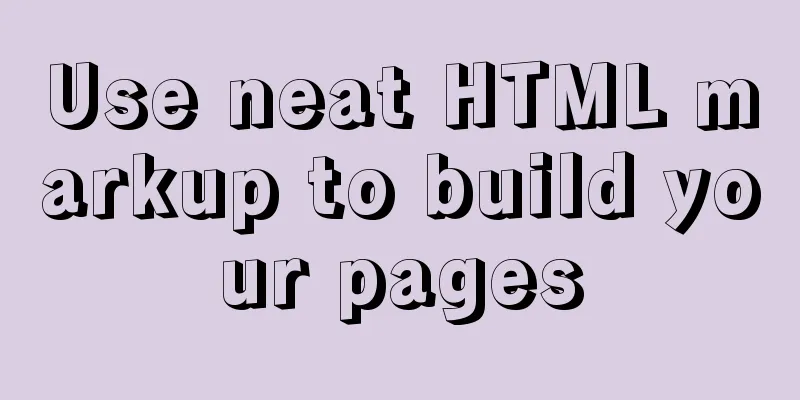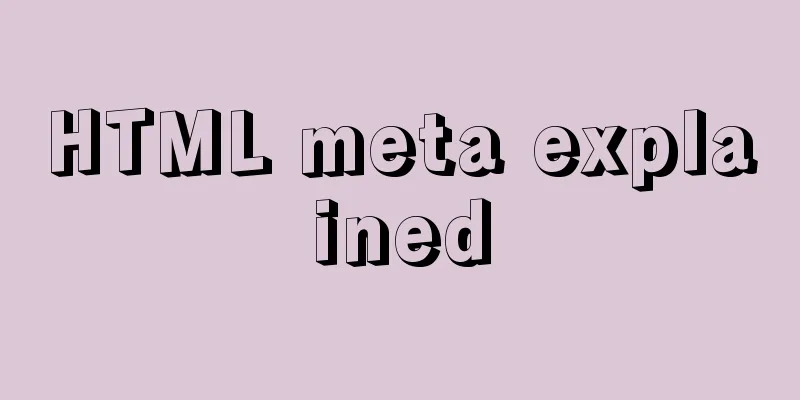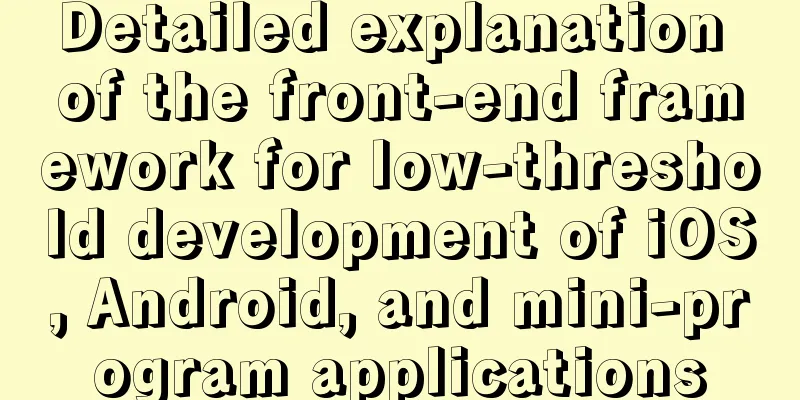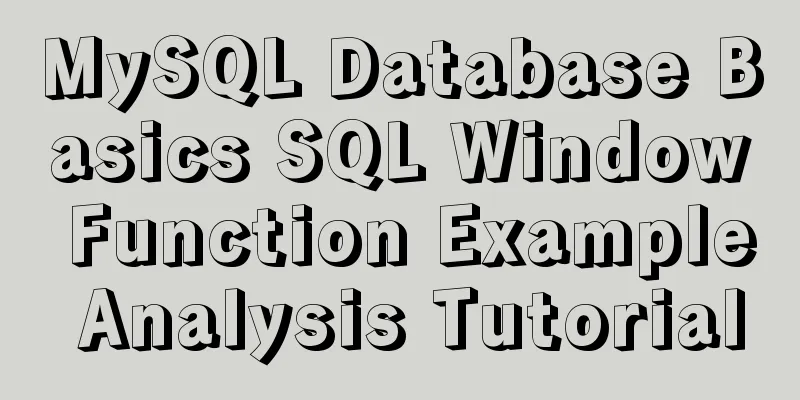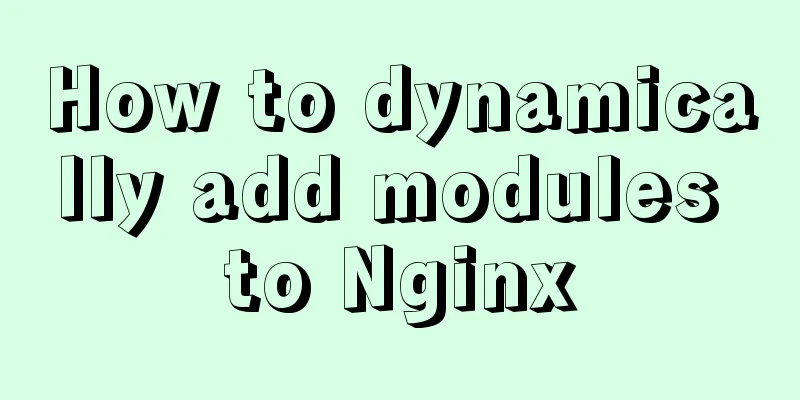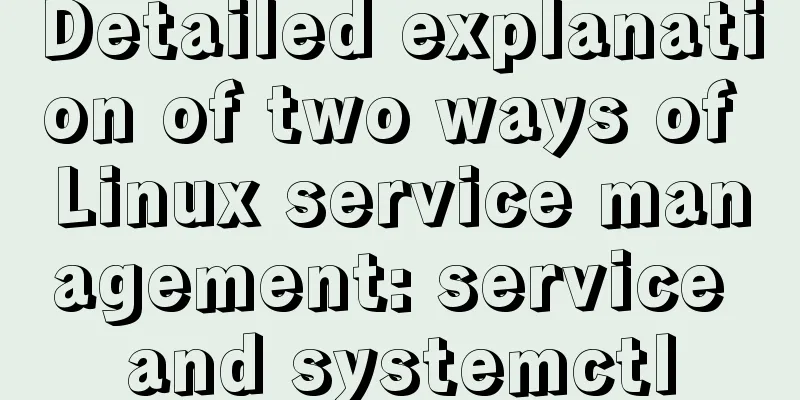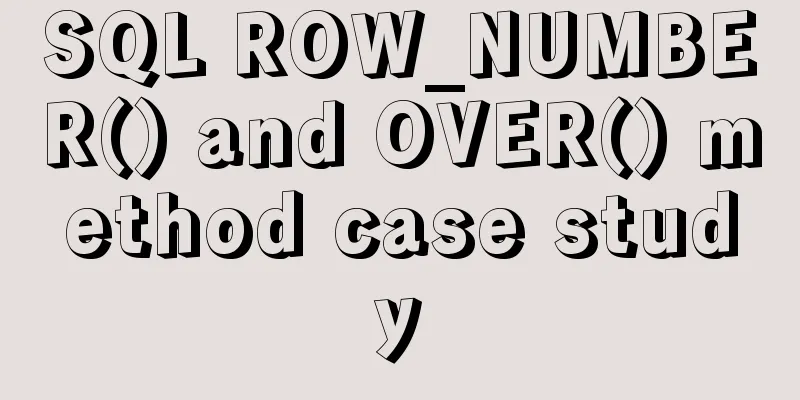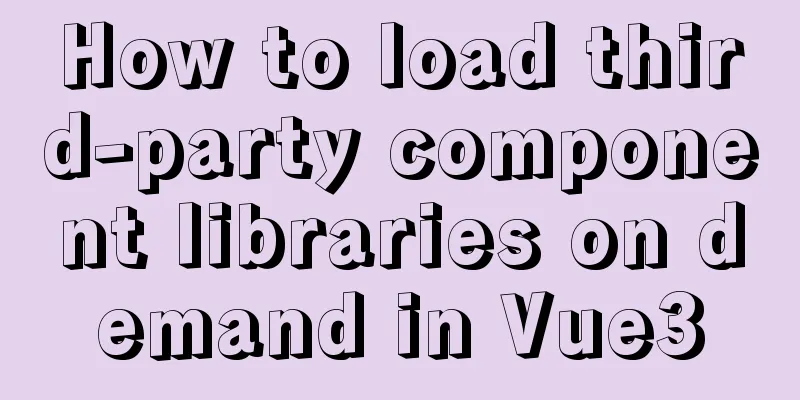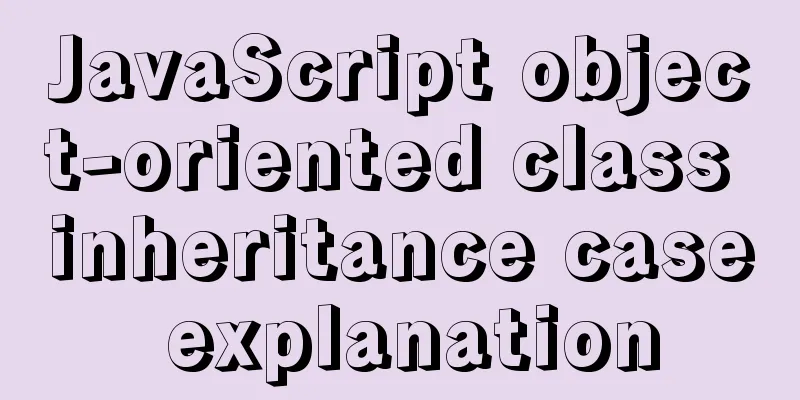Implementation of CSS Fantastic Border Animation Effect
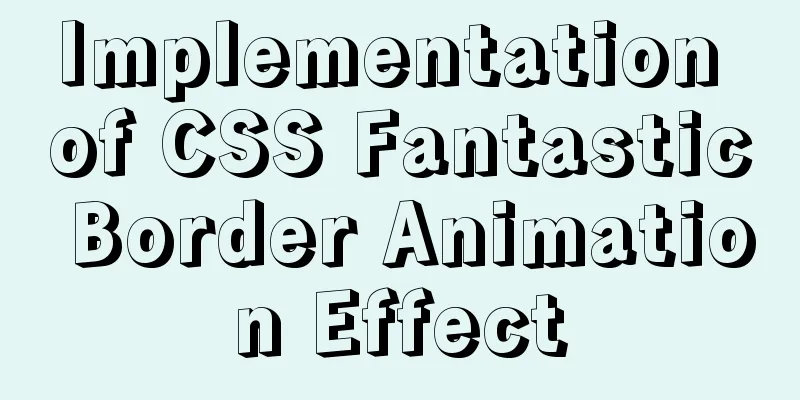
|
Today I was browsing the blog site - shoptalkshow, and saw this interface, which was very interesting:
I think its style is very unique, especially some of the borders. Hey, so here’s a special article on borders to see what you can do with borders using CSS. The border property When talking about borders, the first thing that comes to mind In addition to the most common
These are the basics. If you want to implement a border of another style, or add animation to the border, you will need to use some other attributes, or use your imagination. OK, let's take a look at some additional interesting borders. Border length changesLet's start with a simpler one to achieve a border effect like this:
In fact, two pseudo-elements of the element are borrowed here. The two pseudo-elements only set the top and left borders and the bottom and right borders respectively, and change the height and width of the two pseudo-elements when
div {
position: relative;
border: 1px solid #03A9F3;
&::before,
&::after {
content: "";
position: absolute;
width: 20px;
height: 20px;
}
&::before {
top: -5px;
left: -5px;
border-top: 1px solid var(--borderColor);
border-left: 1px solid var(--borderColor);
}
&::after {
right: -5px;
bottom: -5px;
border-bottom: 1px solid var(--borderColor);
border-right: 1px solid var(--borderColor);
}
&:hover::before,
&:hover::after {
width: calc(100% + 9px);
height: calc(100% + 9px);
}
}CodePen Demo -- width border animation Next, we will start to increase the difficulty. Dashed border animation Using the
div {
border: 1px dashed #333;
}
Of course, our goal is to make the border animated. There is no way around this using the
div {
background: linear-gradient(90deg, #333 50%, transparent 0) repeat-x;
background-size: 4px 1px;
background-position: 0 0;
}Take a look at this dashed line simulated using a gradient:
OK, gradients support multiple gradients. We can use gradients on all four sides of the container:
div {
background:
linear-gradient(90deg, #333 50%, transparent 0) repeat-x,
linear-gradient(90deg, #333 50%, transparent 0) repeat-x,
linear-gradient(0deg, #333 50%, transparent 0) repeat-y,
linear-gradient(0deg, #333 50%, transparent 0) repeat-y;
background-size: 4px 1px, 4px 1px, 1px 4px, 1px 4px;
background-position: 0 0, 0 100%, 0 0, 100% 0;
}The effect is as follows:
OK, at this point, our dotted border animation is actually more than half completed. Although
div:hover {
animation: linearGradientMove .3s infinite linear;
}
@keyframes linearGradientMove {
100% {
background-position: 4px 0, -4px 100%, 0 -4px, 100% 4px;
}
}OK, let’s see the effect. When you hover over it, the border moves. Because the whole animation is connected from beginning to end, the infinite loop animation looks like the dotted border is always moving. This is a little trick:
Here is another little trick. If we want the dotted border animation to transition from other borders to the dotted border and then move forward. It is also possible to simulate it completely with gradients. If you want to save some code, it will be faster to use
div {
border: 1px solid #333;
&:hover {
border: none;
background:
linear-gradient(90deg, #333 50%, transparent 0) repeat-x,
linear-gradient(90deg, #333 50%, transparent 0) repeat-x,
linear-gradient(0deg, #333 50%, transparent 0) repeat-y,
linear-gradient(0deg, #333 50%, transparent 0) repeat-y;
background-size: 4px 1px, 4px 1px, 1px 4px, 1px 4px;
background-position: 0 0, 0 100%, 0 0, 100% 0;
}
}Due to the difference in the position of border and background in the box model, there will be a very obvious visual misalignment:
To solve this problem, we can replace
div {
outline: 1px solid #333;
outline-offset: -1px;
&:hover {
outline: none;
}
}Finally, let’s take a look at the effect applied to the actual button:
The complete code of the above Demo is as follows: CodePen Demo -- dashed border animation In fact, due to the special relationship between the background and the border, when using border, the problem can be solved by modifying Other Uses of GradientsUsing gradients can achieve more than just the effects mentioned above. We continue to dig deeper into gradients and use gradients to achieve a background like this:
div {
position: relative;
&::after {
content: '';
position: absolute;
left: -50%;
top: -50%;
width: 200%;
height: 200%;
background-repeat: no-repeat;
background-size: 50% 50%, 50% 50%;
background-position: 0 0, 100% 0, 100% 100%, 0 100%;
background-image: linear-gradient(#399953, #399953), linear-gradient(#fbb300, #fbb300), linear-gradient(#d53e33, #d53e33), linear-gradient(#377af5, #377af5);
}
} Note that the element's pseudo-element is used here to generate this graphic, and the width and height are both
Next, add rotation to it:
div {
animation: rotate 4s linear infinite;
}
@keyframes rotate {
100% {
transform: rotate(1turn);
}
}See the effect:
Finally, use a pseudo element to mask the middle part, and a nice border animation will appear:
The complete code of the above demo is as follows. I first saw this effect from the author--Jesse B CodePen Demo -- gradient border animation Change the color of the gradientAfter mastering the basic techniques above, we can make some adjustments to the gradient colors. We will turn 4 colors into 1 color:
div::after {
content: '';
position: absolute;
left: -50%;
top: -50%;
width: 200%;
height: 200%;
background-color: #fff;
background-repeat: no-repeat;
background-size: 50% 50%;
background-position: 0 0;
background-image: linear-gradient(#399953, #399953);
}Get a graph like this:
Similarly, let it rotate together, and a monochrome chasing border animation will appear:
CodePen Demo -- gradient border animation 2 Wow, looks pretty good. However, if it is a single line, there is an obvious flaw, that is, the end of the border is a small triangle instead of a vertical one, which may not be applicable in some scenes or the PM may not accept it.
Is there any way to eliminate these small triangles? Yes, in the following article we will introduce a method to eliminate these small triangles using The magic of Before introducing The above mainly uses linear gradient Let’s try using
.conic {
position: relative;
&::before {
content: '';
position: absolute;
left: -50%;
top: -50%;
width: 200%;
height: 200%;
background: conic-gradient(transparent, rgba(168, 239, 255, 1), transparent 30%);
animation: rotate 4s linear infinite;
}
}
@keyframes rotate {
100% {
transform: rotate(1turn);
}
}The effect diagram and schematic diagram are as follows. A partially angularly gradient shape is rotated, and the middle part is masked with another pseudo element, leaving only the line part exposed:
CodePen Demo -- Rotating border 3 The magic of It’s our old friend Using this feature, we can cleverly achieve such a border following effect. The pseudo code is as follows:
div {
position: relative;
&::before {
content: "";
position: absolute;
top: 0;
left: 0;
right: 0;
bottom: 0;
border: 2px solid gold;
animation: clippath 3s infinite linear;
}
}
@keyframes clippath {
0%,
100% {
clip-path: inset(0 0 95% 0);
}
25% {
clip-path: inset(0 95% 0 0);
}
50% {
clip-path: inset(95% 0 0 0);
}
75% {
clip-path: inset(0 0 0 95%);
}
}The effect diagram is together with the schematic diagram:
CodePen - clip-path border animation Here, because the element will be cropped, the pseudo-element can be used as the background for cropping and animation. The advantage of using If we use another pseudo-element to actually implement a button style, we can get the following effect:
CodePen - clip-path border animation 2 The magic of The following trick uses overflow. To implement such a border animation:
Why is it said that it is achieved by using Post a schematic diagram:
CodePen Demo -- Using overflow and transform to achieve line hover effect Two core points:
Did you notice that almost all interesting CSS effects use similar techniques: To put it simply, the animation we see is only a small part of the original phenomenon. Through specific cropping, changes in transparency, masking, etc., we can only see a part of the original phenomenon in the end. The magic of Using If we have a picture like this:
You can use the properties of
div {
width: 200px;
height: 120px;
border: 24px solid;
border-image: url(image-url);
border-image-slice: 32;
border-image-repeat: round;
}On this basis, you can change the height and width of the element at will, so that it can expand to any size container border:
CodePen Demo -- border-image Demo Next, in this article - How to Animate a SVG with border-image, a border animation using What is different from the above example is that we just need to make our pattern move, that is, we need a background image like this (Blog Garden does not support SVG animations, original image address):
Then, we can also get a moving border image. The code is exactly the same, but the border is moving:
CodePen Demo -- Dancing Skull Border In addition to the texture reference There was also an article about We can use
.border-image-clip-path {
width: 200px;
height: 100px;
border: 10px solid;
border-image: linear-gradient(45deg, gold, deeppink) 1;
clip-path: inset(0px round 10px);
animation: huerotate 6s infinite linear;
filter: hue-rotate(360deg);
}
@keyframes huerotate {
0% {
filter: hue-rotate(0deg);
}
100% {
filter: hue-rorate(360deg);
}
}
CodePen Demo -- clip-path, border-image plus filter to achieve rounded gradient border at last This article introduces some border animation tips that I think are interesting. Of course, there are many more interesting effects produced by CSS, but due to space limitations, I will not expand on them one by one. This is the end of this article about the implementation of CSS creative border animation effects. For more related CSS border animation content, please search for previous articles on 123WORDPRESS.COM or continue to browse the related articles below. I hope you will support 123WORDPRESS.COM in the future! |
<<: Make your website run fast
>>: HTML implements Double 11 coupon grabbing (set time to open the coupon grabbing page)
Recommend
HTML table tag tutorial (25): vertical alignment attribute VALIGN
In the vertical direction, you can set the row al...
A Deeper Look at SQL Injection
1. What is SQL injection? Sql injection is an att...
How to install and configure GitLab on Ubuntu 20.04
introduce GitLab CE or Community Edition is an op...
How to implement Mysql scheduled task backup data under Linux
Preface Backup is the basis of disaster recovery....
Detailed tutorial on installing MYSQL under WINDOWS
1. Download the installation package -Choose the ...
A Guide to Optimizing High-Performance Websites
Golden Rules of Performance: Only 10% to 20% of e...
JavaScript canvas to achieve raindrop effect
This article example shares the specific code for...
About WeChat Mini Program to implement cloud payment
Table of contents 1. Introduction 2. Thought Anal...
Detailed steps to install Docker mongoDB 4.2.1 and collect springboot logs
1: Install mongodb in docker Step 1: Install mong...
Recommend some useful learning materials for newbies in web design
Many people also asked me what books I read when ...
Detailed tutorial on how to monitor Nginx/Tomcat/MySQL using Zabbix
Table of contents Zabbix monitors Nginx Zabbix mo...
Get a list of your top 10 most frequently used terminal commands in Linux
I think the commands I use most often are: Choice...
Tips for designing photo preview navigation on web pages
<br />Navigation does not just refer to the ...
Solution to Docker's failure to release ports
Today I encountered a very strange situation. Aft...
A detailed introduction to the three installation methods of rpm, yum and source code under Linux
Chapter 1 Source Code Installation The installati...