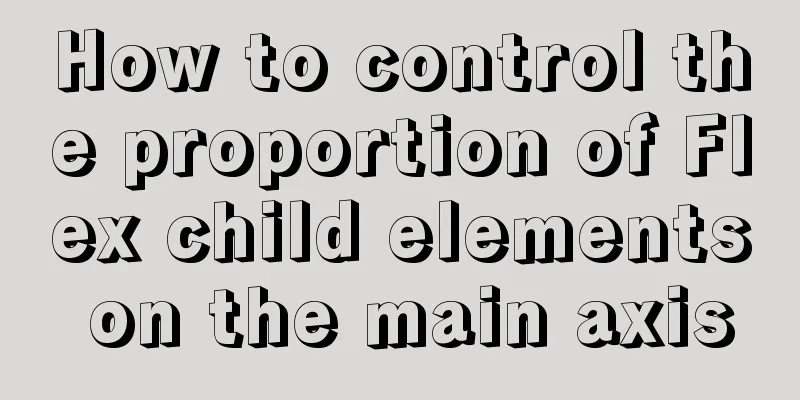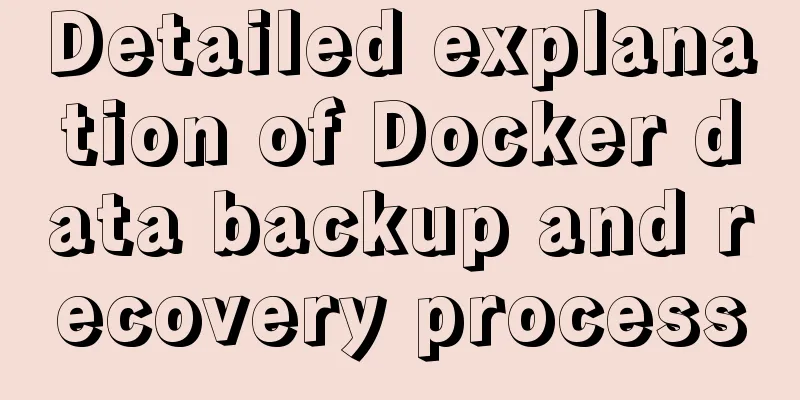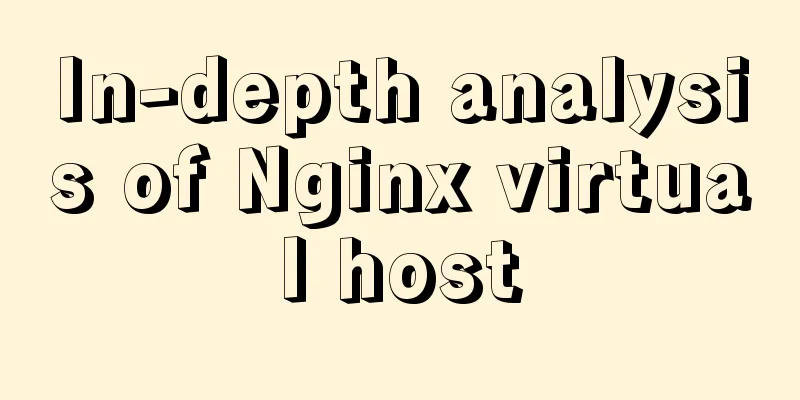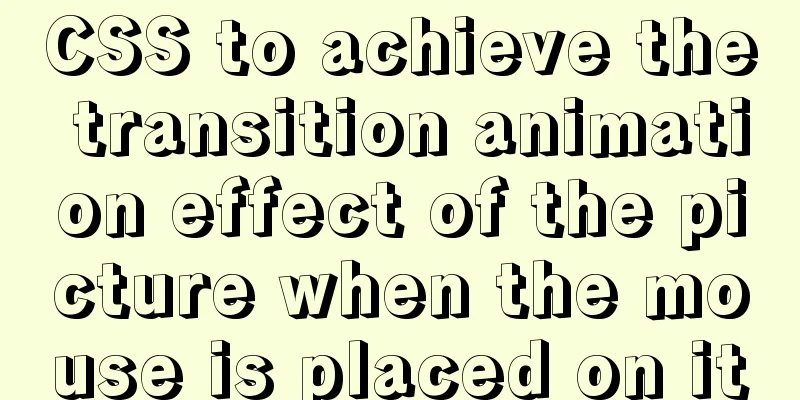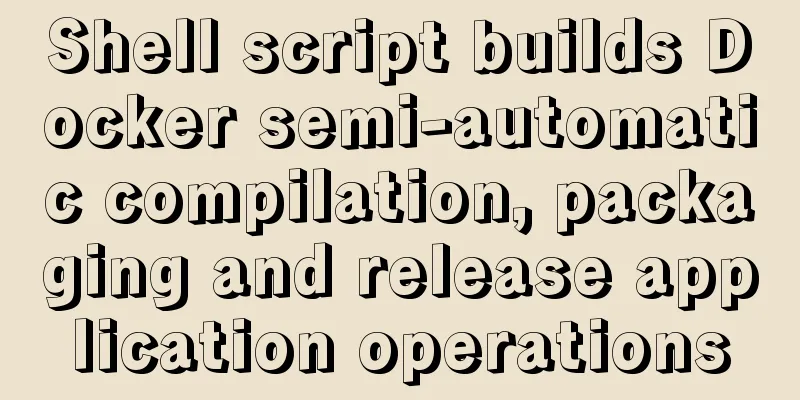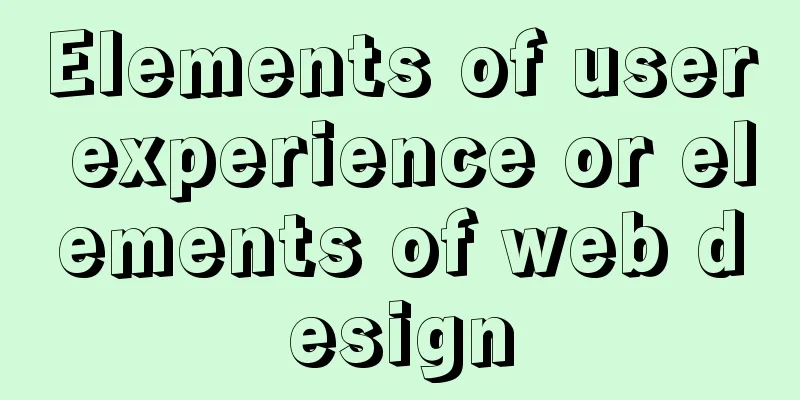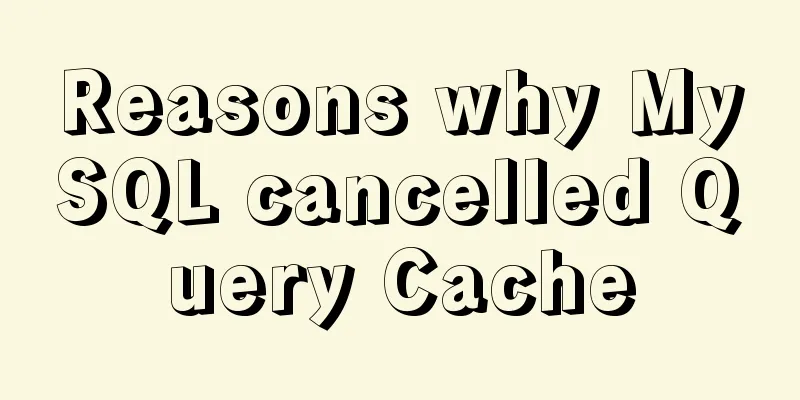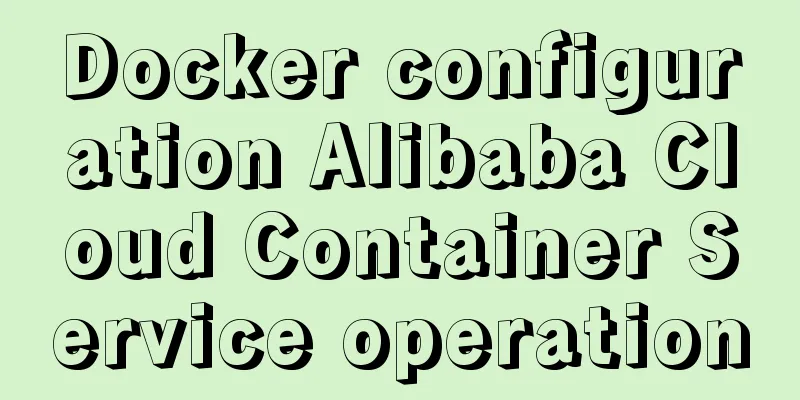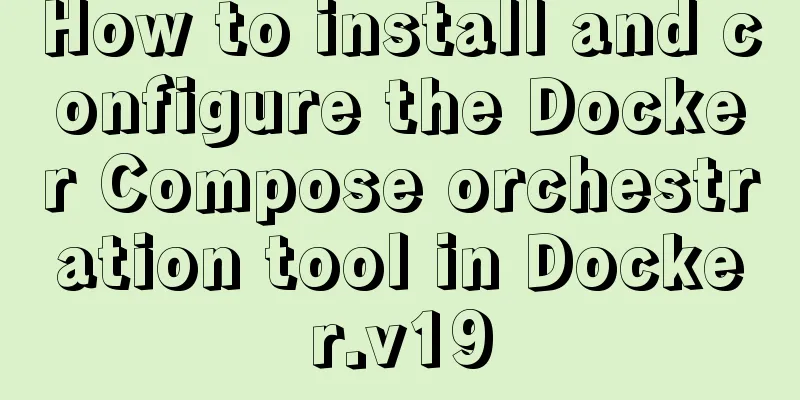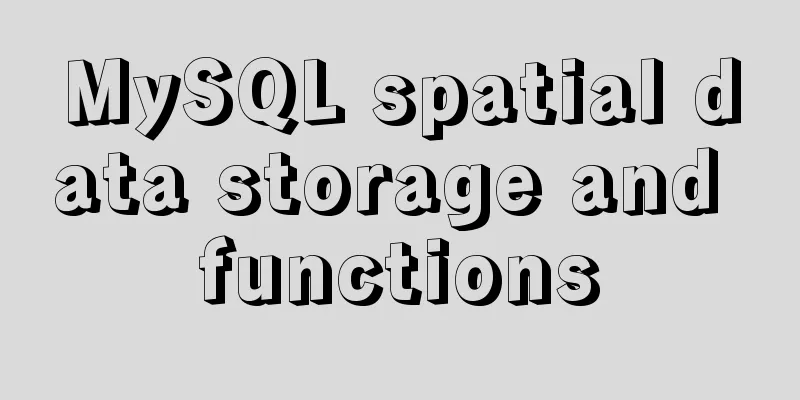Ubuntu installs multiple versions of CUDA and switches at any time

|
I will not introduce what CUDA is, but will directly talk about how to achieve the coexistence and real-time switching of multiple CUDA versions. 1. Install multiple versions of CUDA Here, we take cuda9-1 version and cuda9-0 version as examples (it doesn't matter which one you install first)
Then, select the corresponding installation package. Here, select the runfile type installation file so that you can set the installation path of each cuda later.
After the download is complete, we use the cd command to enter the directory where the cuda_8.0.61_375.26_linux.run file is located, and then run the following instructions to install it (note the file name, the front cuda_8.0.61 represents the cuda version, and the back 375.26 represents the corresponding NVIDIA driver version. Here I use the installation process of cuda8.0 as an example, and the same applies to 9.0 and 9.1) During the installation process, you need to pay attention when establishing a soft link. If you are installing cuda for the first time, then you should enter y (yes) without any doubt. However, if you are installing an additional version of cuda, whether to choose y (yes) depends on your specific needs. In short, if you want to enable the currently installed version of cuda, select y. If you just want to install this version and do not want to enable it for the time being, select n. #First execute the following command to install related dependencies, #Otherwise, you will get a `Missing recommended library` error sudo apt-get install freeglut3-dev build-essential libx11-dev libxmu-dev libxi-dev libgl1-mesa-glx libglu1-mesa libglu1-mesa-dev sudo sh cuda_8.0.61_375.26_linux.run #Start installation#..A bunch of protocol instructions... #Press q to exit the protocol description directly. zerozone@zerozone: accept/decline/quit: accept #Accept the agreement Install NVIDIA Accelerated Graphics Driver for Linux-x86_64 375.26? y)es/(n)o/(q)uit: n #Whether the graphics driver package is installed. Since the graphics driver has been installed, select n Install the CUDA 8.0 Toolkit? (y)es/(n)o/(q)uit: y #Whether to install the toolkit, select y Enter Toolkit Location [ default is /usr/local/cuda-8.0 ]: #Toolkit installation address, press Enter by default Do you want to install a symbolic link at /usr/local/cuda? (y)es/(n)o/(q)uit: y #Add link**Note this link. If you have installed another version of cuda before, unless you are sure you want to use this new version of cuda, it is recommended to select no here, because specifying this link will point cuda to this new version** Install the CUDA 8.0 Samples? (y)es/(n)o/(q)uit: y #Install samplesEnter CUDA Samples Location [ default is /root ]: #The default installation address is acceptable# ***Installation information*** Installing the CUDA Toolkit in /usr/local/cuda-8.0 ... Missing recommended library: libXi.so Missing recommended library: libXmu.so #Note that there is a Missing recommended library error. #This is because the blogger did not add the initial command to install related dependencies when installing for the first time. #After I added the dependency and installed it again, there was no Missing error Installing the CUDA Samples in /root ... Copying samples to /root/NVIDIA_CUDA-8.0_Samples now... Finished copying samples. =========== = Summary = =========== Driver: Not Selected Toolkit: Installed in /usr/local/cuda-8.0 Samples: Installed in /root, but missing recommended libraries Please make sure that - PATH includes /usr/local/cuda-8.0/bin - LD_LIBRARY_PATH includes /usr/local/cuda-8.0/lib64, or, add /usr/local/cuda-8.0/lib64 to /etc/ld.so.conf and run ldconfig as root To uninstall the CUDA Toolkit, run the uninstall script in /usr/local/cuda-8.0/bin Please see CUDA_Installation_Guide_Linux.pdf in /usr/local/cuda-8.0/doc/pdf for detailed information on setting up CUDA. ***WARNING: Incomplete installation! This installation did not install the CUDA Driver. A driver of version at least 361.00 is required for CUDA 8.0 functionality to work. To install the driver using this installer, run the following command, replacing <CudaInstaller> with the name of this run file: sudo <CudaInstaller>.run -silent -driver Logfile is /tmp/cuda_install_6388.log # ***Installation Complete*** Configure CUDA related environment variables Modify the ~/.bashrc file (or ~/.zhsrc) and add environment variables at the end of the file The official installation process of Tensorflow requires attention to: configure PATH and LD_LIBRARY_PATH and CUDA_HOME environment variables. vim ~/.bashrc #Modify the configuration file (if you are using zsh, you need to modify the ~/.zshrc file) #Add export LD_LIBRARY_PATH=$LD_LIBRARY_PATH:/usr/local/cuda/lib64 at the end of the file export PATH=$PATH:/usr/local/cuda/bin export CUDA_HOME=$CUDA_HOME:/usr/local/cuda Use the same method to download another version of the cuda toolkit you want to install (note that it is a runfile type). During the installation process, pay attention to the selection of cuda symbol link (select y for the first installation and select n for installing an additional version) 2. Switching between multiple versions of cuda After installing multiple cuda versions, you can view the cuda version you installed in
Here, cuda-9.0 and cuda-9.1 are the two cuda versions we installed, and cuda is a soft link that points to the cuda version we specified (note that when setting the environment variable above, cuda is used instead of cuda-9.0 and cuda-9.1. This is mainly to facilitate us to switch the cuda version so that we don’t have to go to the value of the environment variable every time) You can use the stat command to view which cuda version the current cuda soft link points to, as follows:
As you can see, the file type is a symbolic link, and the directory it points to is sudo rm -rf cuda sudo ln -s /usr/local/cuda-9.1 /usr/local/cuda If you want to switch to another version of cuda, just change the correct path of cdua when creating a soft link. This is the end of this article about installing multiple versions of CUDA on Ubuntu and switching at any time. For more information about installing multiple versions of CUDA on Ubuntu, please search for previous articles on 123WORDPRESS.COM or continue to browse the related articles below. I hope everyone will support 123WORDPRESS.COM in the future! You may also be interested in:
|
<<: Detailed analysis of the principles and usage of MySQL views
>>: How to modify the master-slave replication options in MySQL online
Recommend
abbr mark and acronym mark
The <abbr> and <acronym> tags represen...
Detailed explanation of the implementation of WeChat applet track playback and the pitfalls encountered
WeChat applet trajectory playback mainly uses pol...
How to modify create-react-app's configuration without using eject
1. Why is eject not recommended? 1. What changes ...
Definition and function of zoom:1 attribute in CSS
Today I was asked what the zoom attribute in CSS ...
Differences between Windows Server win2003, win2008R2, win2012, win2016, and win2019 system versions
Recently, Microsoft released the 2019 server syst...
CSS Transition expands and collapses elements by changing the Height
A common development need is that we want to coll...
A brief discussion on Python's function knowledge
Table of contents Two major categories of functio...
Two ways to correctly clean up mysql binlog logs
mysql correctly cleans up binlog logs Preface: Th...
Steps for Vue3 to use mitt for component communication
Table of contents 1. Installation 2. Import into ...
Implementation of webpack-dev-server to build a local server
Table of contents Preface webpack-deb-server webp...
Detailed installation process and basic usage of MySQL under Windows
Table of contents 1. Download MySQL 2. Install My...
How to solve the problem of -bash: /usr/bin/yum: No such file or directory after typing yum in linux
After entering yum in linux, the prompt: -bash: /...
How to install setup.py program in linux
First execute the command: [root@mini61 setuptool...
Detailed explanation of mysql download and installation process
1: Download MySql Official website download addre...
Dockerfile echo specifies the method of implementing multiple lines of text in the specified file
Add multiple lines to the specified file in Docke...