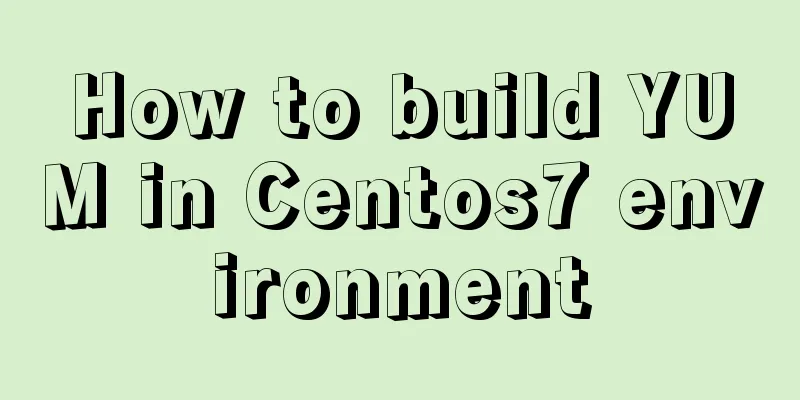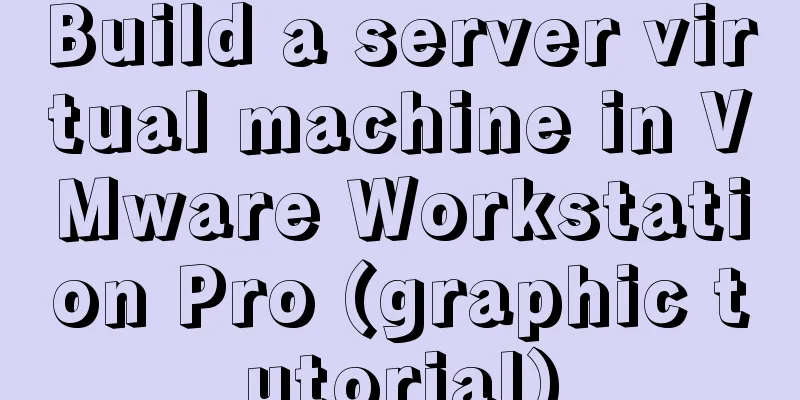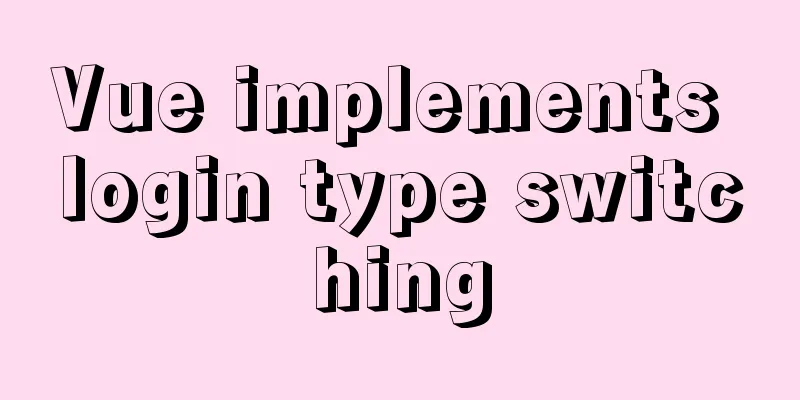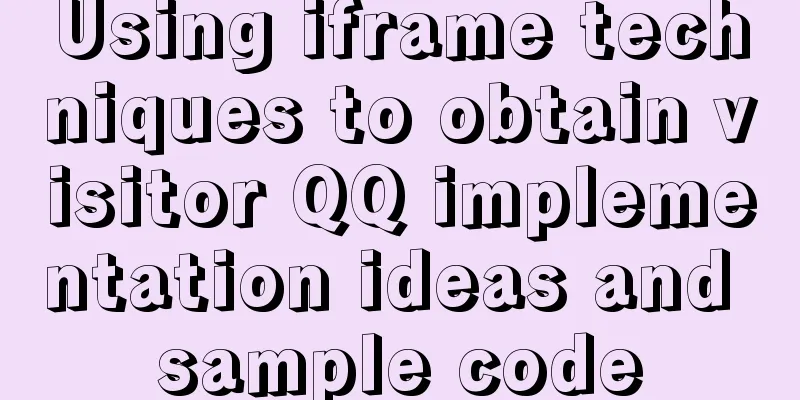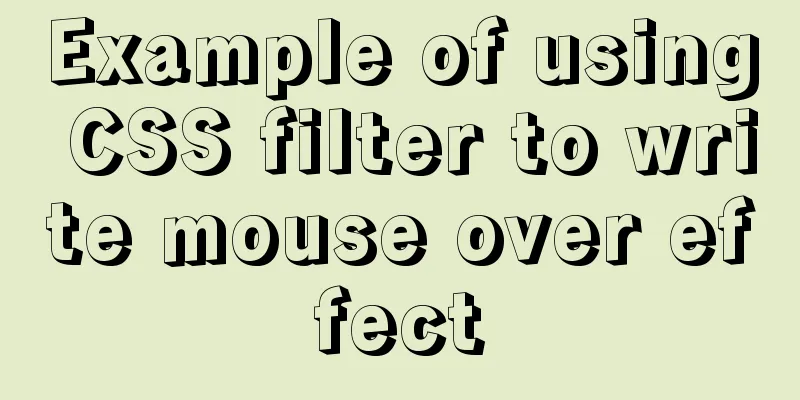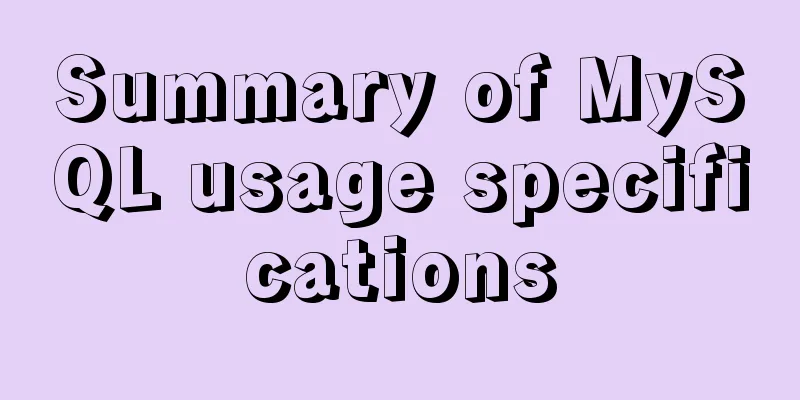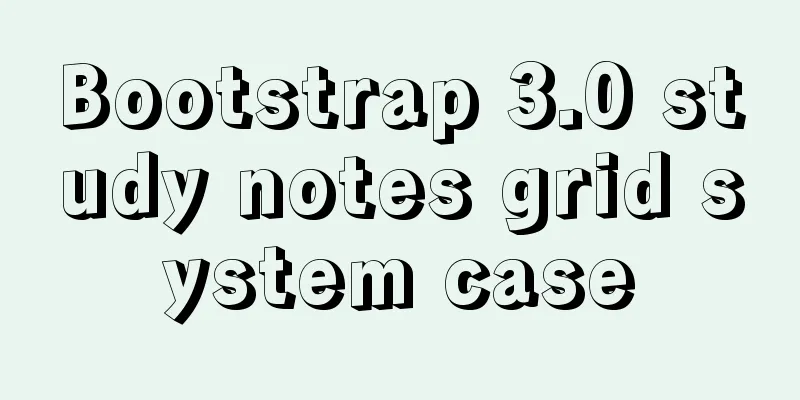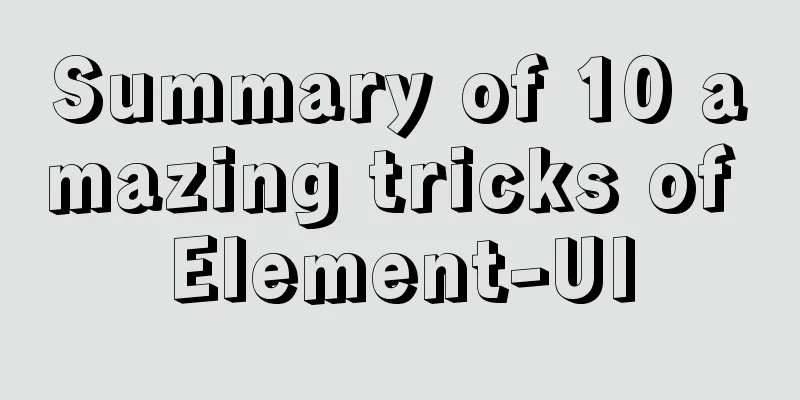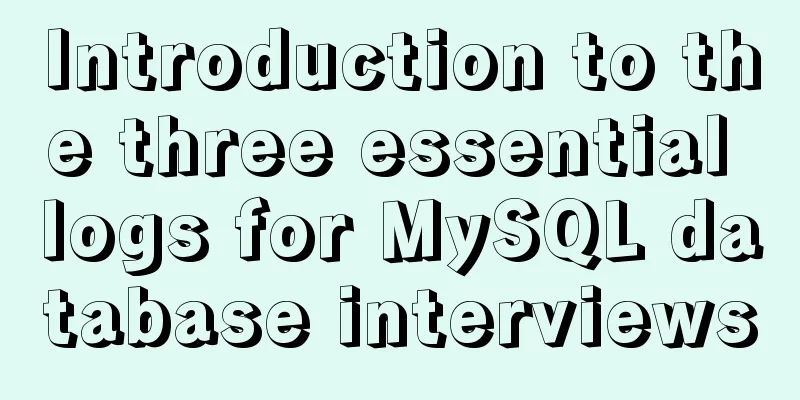Detailed explanation of mysql download and installation process
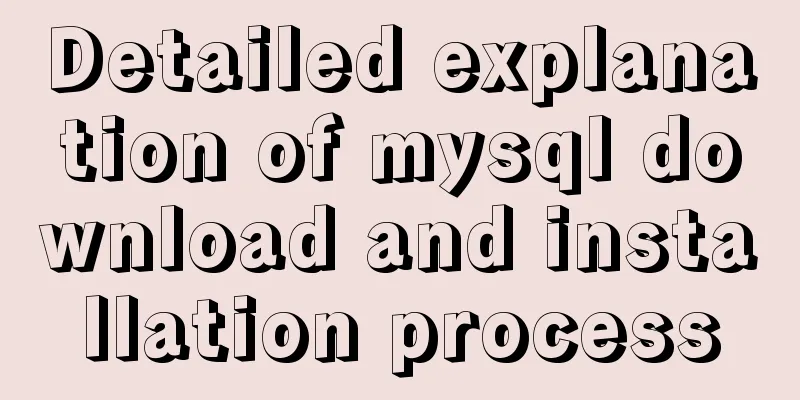
|
1: Download MySql Official website download address: https://dev.mysql.com/downloads/mysql/ Select the corresponding download file. (My computer is 64-bit, so this is the 64-bit download file)
2: Install MySql Open the downloaded file and unzip it to the specified directory. (My unzip directory is D:\mysql-5.7.21-winx64) Open the unzipped MySql file and create my.ini (mysql configuration file) in the root directory The contents of the my.ini file are as follows: Here you need to change the basedir and datadir paths to the mysql decompression path
Find the CMD command prompt, right click and run it as administrator Enter the mysql subdirectory bin Enter in sequence: mysqld --install (install) mysqld --initialize (initialize) net start mysql (run)
3: Set the MySql login password As early as several versions ago, the default password of the MySQL root account was not empty. If you log in with an empty password, you will definitely get an error. Password setting steps:
Installation Complete Another way to set MYSQL password. After MySQL is installed, open the data folder in the MySQL installation directory. There is a .err file in it. Open it with Notepad and you can see the line A temporary password is generated for root@localhost: xxxxxxxx localhost: The following is the default password, copy this password to log in, After a successful login, you must reset your password, otherwise the following error will be displayed. You must reset your password using ALTER USER statement before executing this statement. Execute the following command to reset the password and you can use it normally. You can refer to the screenshot below. SET PASSWORD = PASSWORD('NEW PASSWORD')
The above is a detailed explanation of the MySQL download and installation process introduced by the editor. I hope it will be helpful to everyone. If you have any questions, please leave me a message and the editor will reply to you in time. I would also like to thank everyone for their support of the 123WORDPRESS.COM website! You may also be interested in:
|
<<: Detailed explanation of publicPath usage in Webpack
>>: How to resize partitions in CentOS7
Recommend
Detailed explanation of the three major front-end technologies of React, Angular and Vue
Table of contents 1. React Basic Usage Notable Fe...
Tudou.com front-end overview
1. Division of labor and process <br />At T...
Summary of common problems in downloading and installing MySQL 5.7 on Win7 64-bit
1. Download MySQL from the official website: This...
New usage of watch and watchEffect in Vue 3
Table of contents 1. New usage of watch 1.1. Watc...
Steps for Vue3 to use mitt for component communication
Table of contents 1. Installation 2. Import into ...
Detailed tutorial on installing MYSQL under WINDOWS
1. Download the installation package -Choose the ...
5 solutions to CSS box collapse
First, what is box collapse? Elements that should...
What to do if you forget the root password of Mysql5.7 (simple and effective method)
In the previous article, we introduced how to for...
Detailed explanation of memory management of MySQL InnoDB storage engine
Table of contents Storage Engine Memory Managemen...
Detailed comparison of Ember.js and Vue.js
Table of contents Overview Why choose a framework...
Detailed explanation of redis5 cluster construction and usage under Linux (Centos7)
Table of contents 1. Brief description 2. Steps t...
How to write object and param to play flash in firefox
Copy code The code is as follows: <object clas...
A commonplace technique for implementing triangles using CSS (multiple methods)
In some interview experiences, you can often see ...
Two ways to write stored procedures in Mysql with and without return values
Process 1: with return value: drop procedure if e...
CentOS 7 installation and configuration tutorial under VMware10
If Ubuntu is the most popular Linux operating sys...