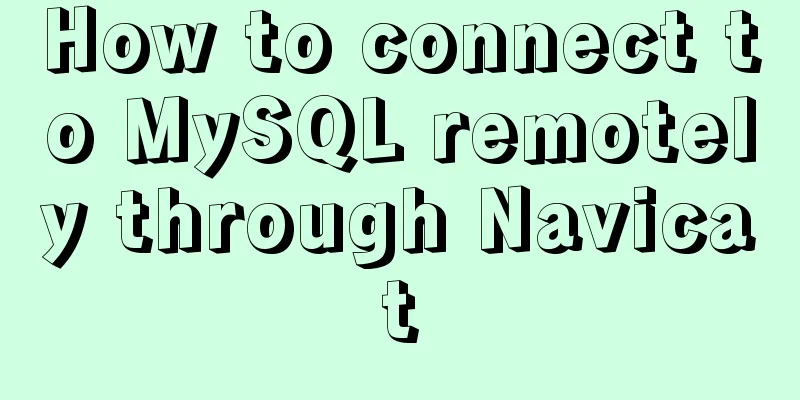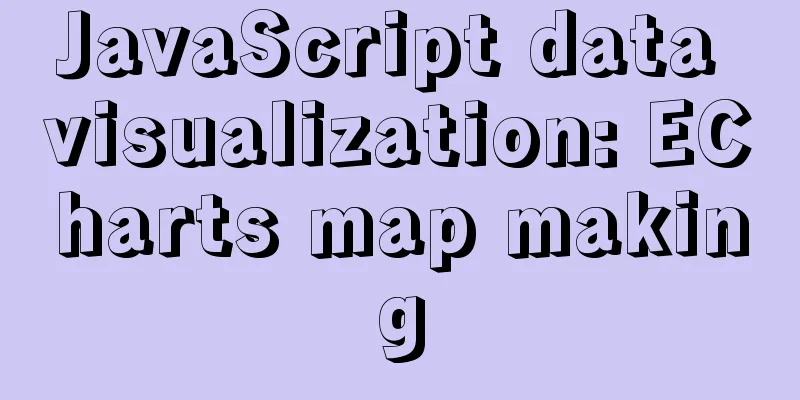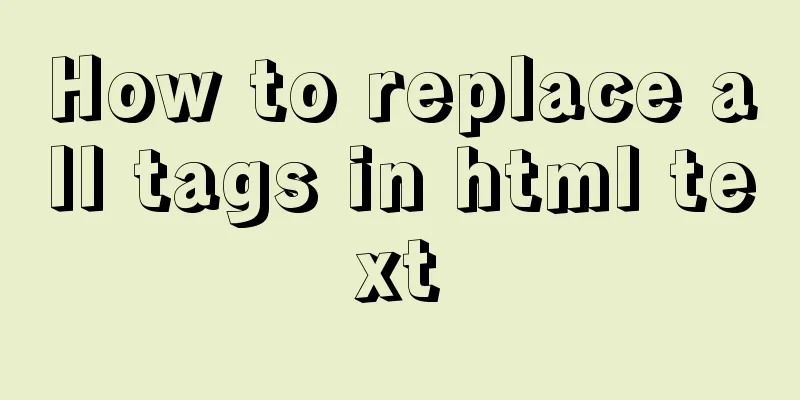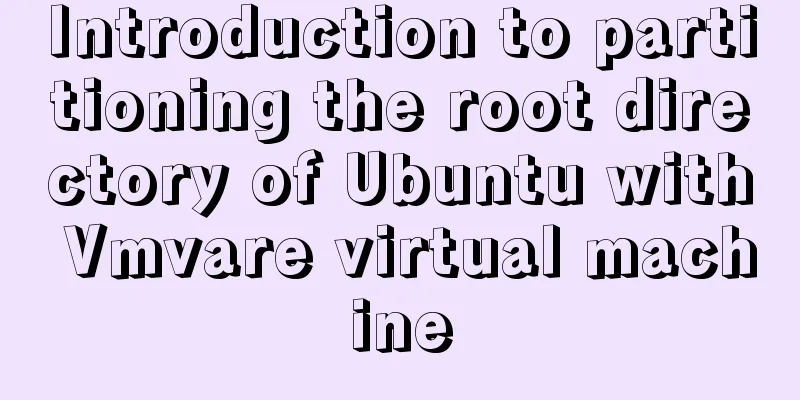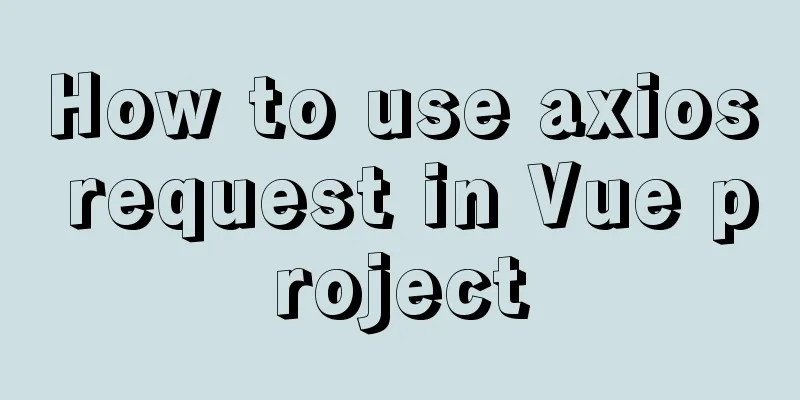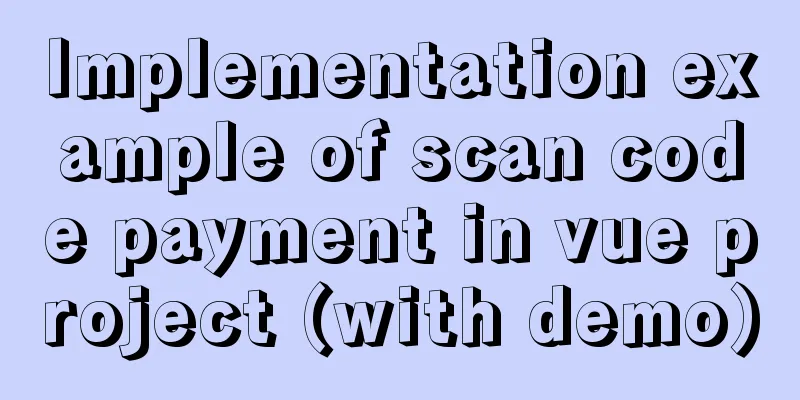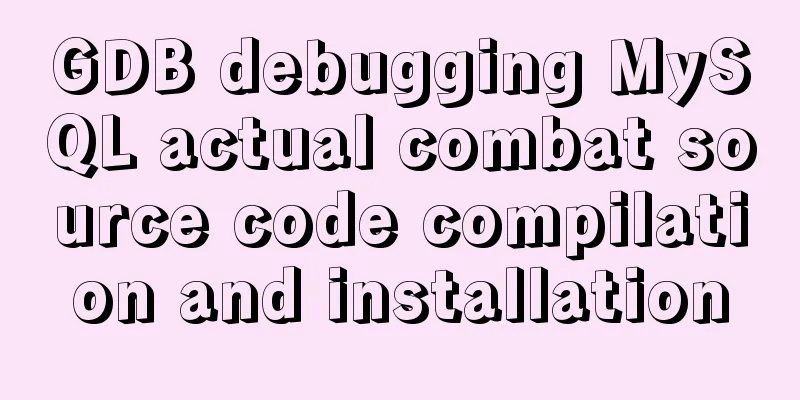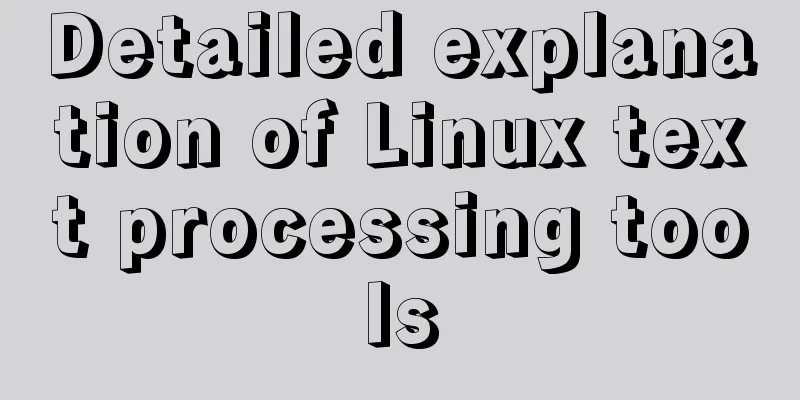Summary of 10 amazing tricks of Element-UI
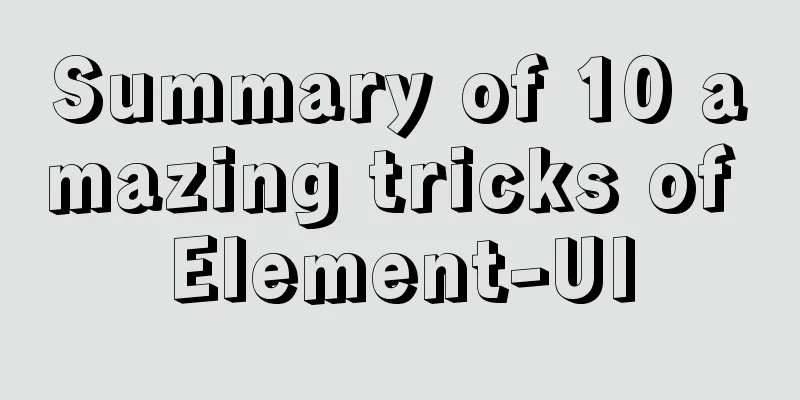
el-scrollbar scroll barDoes this component look unfamiliar to you? That’s right, because it has never appeared on the element official website (probably due to performance issues). But how can a good thing be hidden? Here are the renderings.
Isn’t it much more beautiful than the native scroll bar? The method of use is also very simple:
<el-scrollbar>
<div class="box">
<p v-for="item in 15" :key="item">Welcome to use el-scrollbar {{item}}</p>
</div>
</el-scrollbar>
<style scoped>
.el-scrollbar {
border: 1px solid #ddd;
height: 200px;
}
.el-scrollbar :: v-deep .el-scrollbar__wrap {
overflow-y: scroll;
overflow-x:hidden;
}
</style>
As long as the height of the scrollbar's inner box exceeds the height of the scrollbar, a scrollbar will appear, and the same applies to the horizontal scrollbar. el-upload simulates click Sometimes we want to use the upload function of el-upload, but don’t want to use the style of el-upload. How to achieve it? The method is also very simple, just hide el-upload and then simulate a click.
<button @click="handleUpload">Upload file</button>
<el-upload
v-show="false"
class="upload-resource"
multiple
action=""
:http-request="clickUploadFile"
ref="upload"
:on-success="uploadSuccess"
>
Upload local files</el-upload>
<script>
export default {
methods: {
//Simulate click handleUpload() {
document.querySelector(".upload-resource .el-upload").click()
},
// Upload file async clickUploadFile(file) {
const formData = new FormData()
formData.append('file', file.file)
const res = await api.post(`xxx`, formData)
}
// After the upload is successful, clear the component's built-in file list uploadSuccess() {
this.$refs.upload.clearFiles()
}
}
}
</script>
el-select drop-down box options are too long Many times the content of the drop-down box is uncontrollable. If the options in the drop-down box are too long, it will inevitably lead to a very inconsistent page. The solution is to omit the single line and add a text prompt.
<el-select popper-class="popper-class" :popper-append-to-body="false" v-model="value" placeholder="Please select">
<el-option
v-for="item in options"
:key="item.value"
:label="item.label"
:value="item.value"
>
<el-tooltip
placement="top"
:disabled="item.label.length<17"
>
<div slot="content">
<span>{{item.label}}</span>
</div>
<div class="iclass-text-ellipsis">{{ item.label }}</div>
</el-tooltip>
</el-option>
</el-select>
<script>
export default {
data() {
return {
options: [{
value: 'Option 1',
label: 'Golden cake, golden cake, golden cake, golden cake, golden cake, golden cake, golden cake, golden cake, golden cake'
}, {
value: 'Option 2',
label: 'Double skin milk, double skin milk, double skin milk, double skin milk, double skin milk, double skin milk, double skin milk, double skin milk'
}, {
value: 'Option 3',
label: 'Oyster omeletOyster omeletOyster omeletOyster omeletOyster omeletOyster omeletOyster omeletOyster omelet'
}],
value: ''
}
}
}
</script>
<style scoped>
.el-select {
width: 300px;
}
.el-select ::v-deep .popper-class {
width: 300px;
}
.iclass-text-ellipsis {
white-space: nowrap;
overflow: hidden;
text-overflow: ellipsis;
}
</style>
The effect is as follows:
el-input cannot have spaces at the beginning or end When we use the input box, most of the time we don't want users to enter spaces before and after. Is there a simple way to check it? Of course there is.
<el-form :rules="rules" :model="form" label-width="80px">
<el-form-item label="Activity Name" prop="name">
<el-input v-model="form.name"></el-input>
</el-form-item>
</el-form>
<script>
export default {
data() {
return {
form: {
name: ''
},
rules:
name: [
{ required: true, message: 'Please enter the activity name', trigger: 'blur'},
{ pattern: /^(?!\s+).*(?<!\s)$/, message: 'The first and last spaces cannot be', trigger: 'blur' }
]
}
}
}
}
</script>The effect is as follows:
el-input type=number Input Chinese characters and move the focus upWhen el-input is set to type="number", Chinese characters will not be displayed when input, but the focus will move up.
Solution:
<style scoped>
::v-deep .el-input__inner {
line-height: 1px !important;
}
</style>
el-input type=number removes the up and down arrows when focused
Solution:
<el-input class="clear-number-input" type="number"></el-input>
<style scoped>
.clear-number-input ::v-deep input[type="number"]::-webkit-outer-spin-button,
.clear-number-input ::v-deep input[type="number"]::-webkit-inner-spin-button {
-webkit-appearance: none !important;
}
</style>
el-form only checks one field in the form Sometimes we need to verify some fields separately, such as sending a verification code and verifying the mobile phone number separately. We can do this:
this.$refs.form.validateField('name', valid => {
if (valid) {
console.log('send!');
} else {
console.log('error send!');
return false;
}
})
el-dialog reopens the pop-up window and clears the form information Some people will reset the form in $nextTick when opening the popup, but I choose to reset it after closing the popup:
<el-dialog @closed="resetForm">
<el-form ref="form">
</el-form>
</el-dialog>
<script>
export default {
methods: {
resetForm() {
this.$refs.form.resetFields()
}
}
}
</script>
The destroy-on-close property setting of el-dialog is invalid After destroy-on-close is set to true, it is found that the DOM element is still there after the pop-up window is closed and is not destroyed. <el-dialog :visible.sync="visible" v-if="visible" destroy-on-close> </el-dialog> el-table The table content exceeds the omission When the table content is too long, it is troublesome to add styles manually. I will tell you secretly that you only need to add a show-overflow-tooltip to solve it. <el-table-column prop="address" label="Address" width="180" show-overflow-tooltip > </el-table-column> The effect is as follows:
This is the end of this article about the summary of 10 amazing Element-UI tricks. For more related Element tricks, please search for previous articles on 123WORDPRESS.COM or continue to browse the following related articles. I hope you will support 123WORDPRESS.COM in the future! You may also be interested in:
|
<<: MySQL series: redo log, undo log and binlog detailed explanation
>>: How to use Docker to build a pypi private repository
Recommend
JS cross-domain XML--with AS URLLoader
Recently, I received a requirement for function ex...
Solution to 1045 error in mysql database
How to solve the problem of 1045 when the local d...
How to install Odoo12 development environment on Windows 10
Preface Since many friends say they don’t have Ma...
Implementing the preview function of multiple image uploads based on HTML
I recently wrote a script for uploading multiple ...
A complete list of commonly used HTML tags and their characteristics
First of all, you need to know some characteristi...
JavaScript - Using slots in Vue: slot
Table of contents Using slots in Vue: slot Scoped...
Detailed explanation of three ways to connect Docker containers to each other
There are three ways to interconnect and communic...
7 interesting ways to achieve hidden elements in CSS
Preface The similarities and differences between ...
How to use tinymce in vue3.0+ and implement the function of uploading multiple images and file upload formula editing
Related Documents Part of this article is referen...
How to solve the problem that the website does not allow direct copying of page content or information
Nowadays, many websites do not allow direct copyin...
Tutorial on how to quickly deploy a Nebula Graph cluster using Docker swarm
1. Introduction This article describes how to use...
Detailed explanation of JS homology strategy and CSRF
Table of contents Overview Same Origin Policy (SO...
Nginx try_files directive usage examples
Nginx's configuration syntax is flexible and ...
JavaScript to implement the function of changing avatar
This article shares the specific code of JavaScri...
Tencent Interview: What are the reasons why a SQL statement executes very slowly? ---Don't watch the regret series (recommended)
To be honest, this question involves a lot of cor...