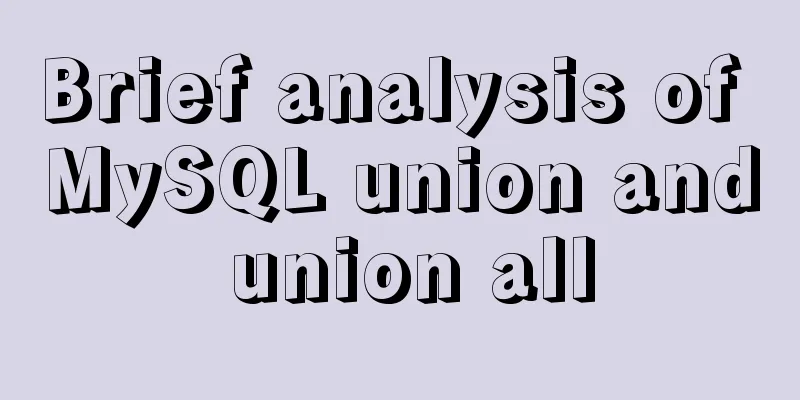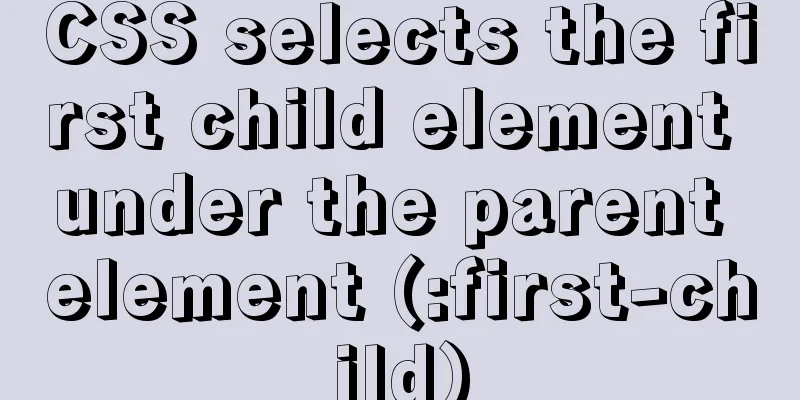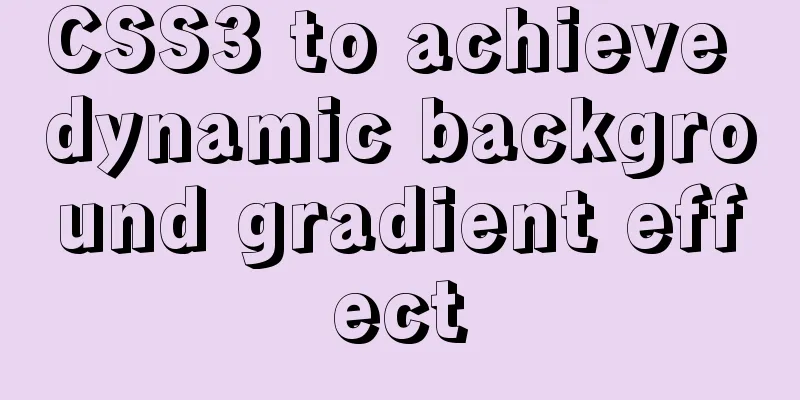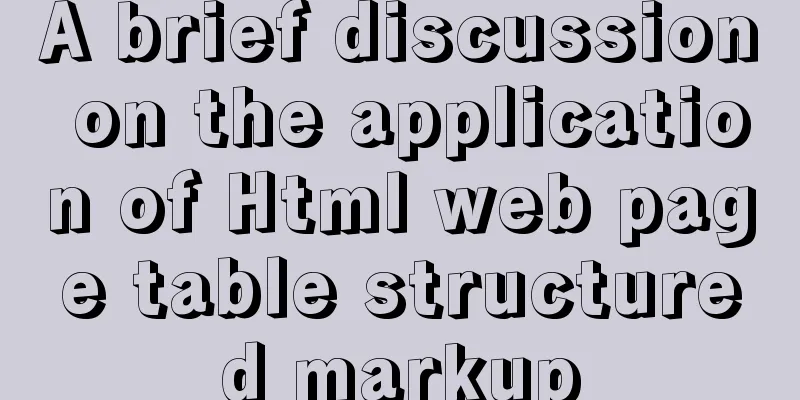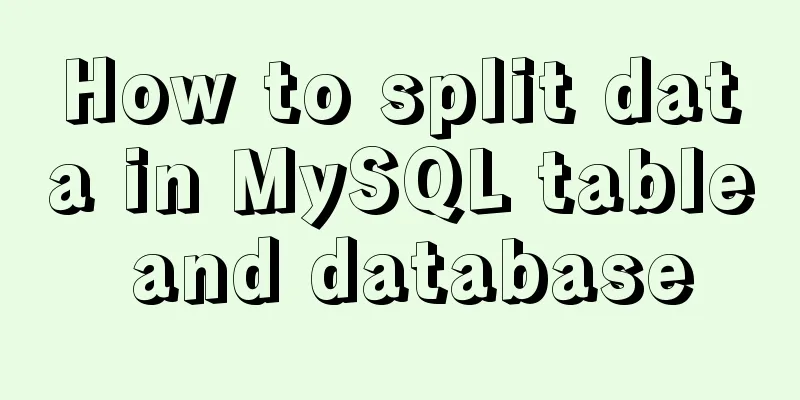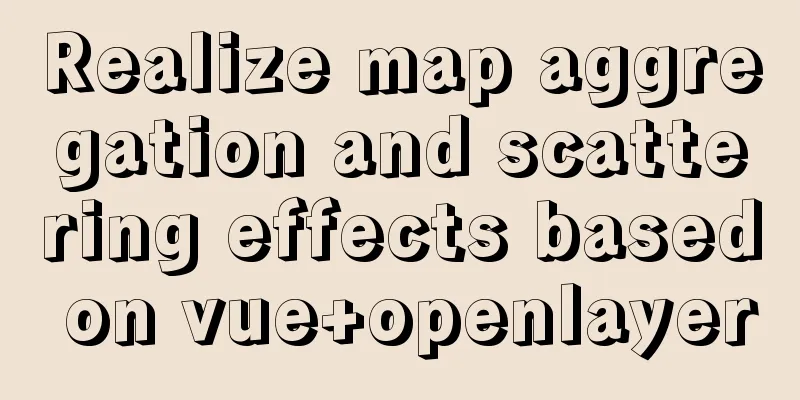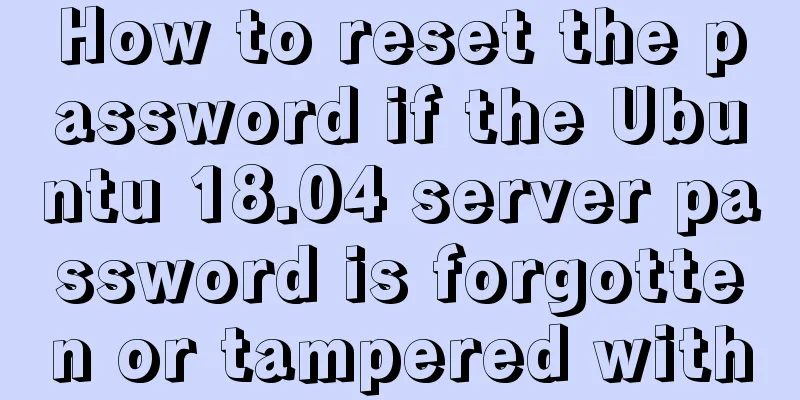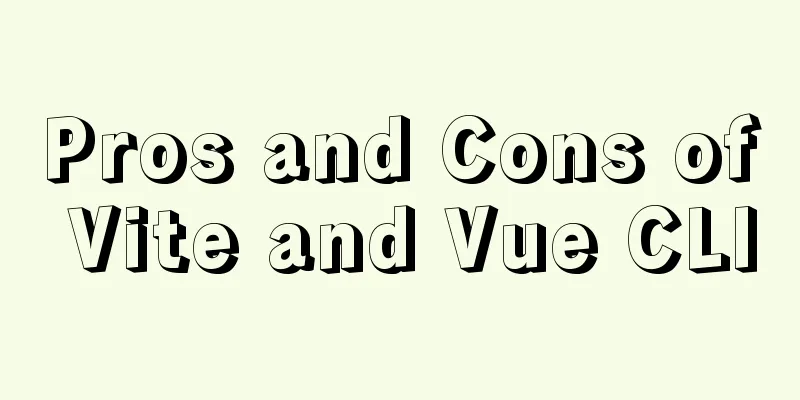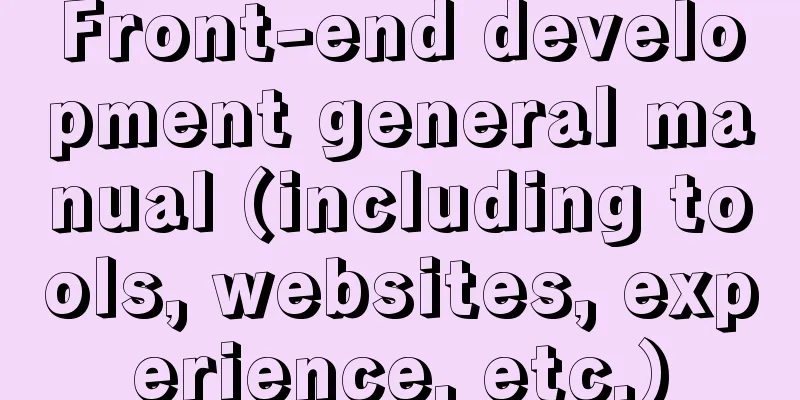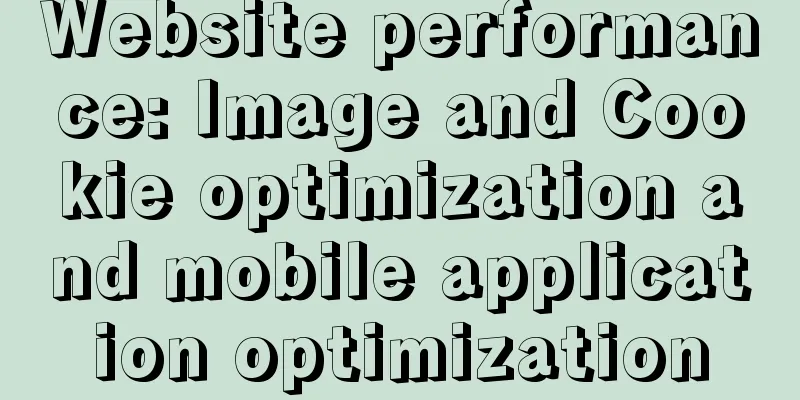Implementation example of scan code payment in vue project (with demo)
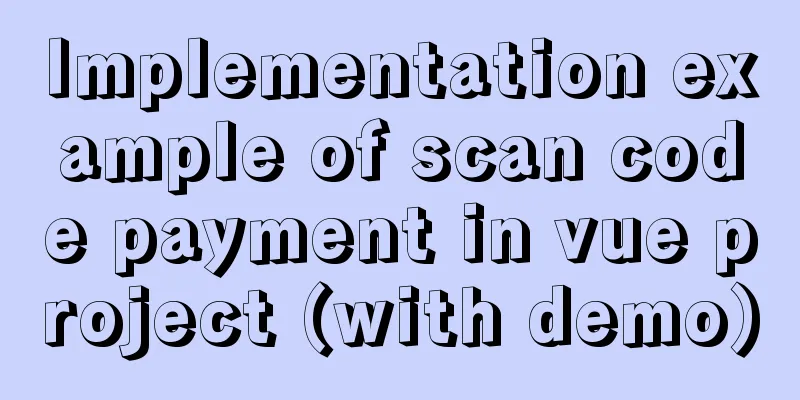
Demand backgroundThere are two types of reports displayed in the market report list, one is free report and the other is paid report. Users can view free reports directly, while paid reports can only be viewed after users purchase them.
Thought Analysis
UI DisplayThe payment pop-up window looks like this if it has not expired.
The payment pop-up window expires like this
Get StartedThe payment function is a public function of the project, so we encapsulate it in a separate component so that other modules can introduce it as a subcomponent when using it. 1. Write a payment component template Below is the specific source code of the template. Since the style is not the focus of our consideration, the style code will not be displayed. You can add it as needed.
<template>
<div>
<el-dialog
class="dialog-pay"
title=""
:visible.sync="dialogVisible"
:show-close="false"
@close="handleClosePay"
>
<div class="content">
<p class="tip">{{ pay.title }}</p>
<p class="tip">
Payment amount: <span class="small">¥</span
><span class="large">{{ pay.money }}</span>
</p>
<img
class="pic"
:style="{ opacity: btnDisabled ? 1 : 0.3 }"
:src="pay.url"
/>
<el-button
class="btn"
:class="btnDisabled ? 'disabled' : ''"
type="primary"
:disabled="btnDisabled"
@click="handleRefreshCode"
>{{ btnText }}</el-button
>
</div>
</el-dialog>
</div>
</template>
2. JS code and description of payment component 1. Monitor whether the payment pop-up window is displayed in the child component through the props attribute, and receive the value passed from the parent component in the child component. Use watch to monitor pay.show. The payment pop-up window will be displayed only when it is true, and the method of monitoring payment results will be executed after 5 seconds of display.
watch:
'pay.show': {
handler(val) {
if (val) {
this.dialogVisible = this.pay.show
setTimeout(this.handleReportPayNotify(), 5000)
}
},
immediate: true
}
},
2. The QR code starts counting down. The QR code starts a 60-second countdown. When it reaches 0 second, click Refresh to get the QR code again and the countdown will continue. At this time, if it reaches 0 second, the payment pop-up window will be closed, and the user will be prompted to wait too long and please re-initiate payment.
handleCountDown() {
if (this.second == 1) {
if (this.refresh) {
this.second = 60
this.btnDisabled = false
this.btnText = 'Click refresh to get the QR code again'
if (this.timer) {
clearInterval(this.timer)
}
} else {
this.$emit('closePay', { type: 'fail' })
clearInterval(this.timer)
this.$message.warning('Waiting time is too long, please re-initiate payment')
}
} else {
this.second--
this.btnDisabled = true
this.btnText = `${this.second} seconds left until the QR code expires`
this.downTimer = setTimeout(() => {
this.handleCountDown()
}, 1000)
}
},
3. Close the monitoring payment pop-up window
handleClosePay() {
if (this.timer) {
clearInterval(this.timer)
}
if (this.downTimer) {
clearTimeout(this.downTimer)
}
this.$emit('closePay', { type: 'fail' })
this.$message.warning('You have canceled payment')
},
4. There are two types of callback results for monitoring payment. If the monitoring is successful within the normal range, the fn passed by the parent component will be executed and the timer will be cleared. If the corresponding result is not obtained when the number of monitoring times reaches 12, the payment pop-up window will be closed, prompting the user that the waiting time is too long, please re-initiate payment, and clear the timer.
handleReportPayNotify() {
let num = 0
this.timer = setInterval(() => {
num++
this.pay.fn().then(res => {
if (res.status == 111111) {
this.$emit('closePay', { type: 'success' })
clearInterval(this.timer)
}
})
if (num == 12) {
this.$emit('closePay', { type: 'fail' })
clearInterval(this.timer)
this.$message.warning('Waiting time is too long, please re-initiate payment')
}
}, 5000)
}
5. Clear the timer when the payment component is destroyed. This step is easy to overlook but needs to be done. Clear the timer in time when the component is destroyed.
beforeDestroy() {
if (this.timer) {
clearInterval(this.timer)
}
if (this.downTimer) {
clearTimeout(this.downTimer)
}
}
}
Attachment: Complete source code of component JS
<script>
export default {
name: 'WechatPay',
props: {
pay: Object
},
data() {
return {
dialogVisible: false,
btnDisabled: true,
btnText: '',
second: 60,
timer: null,
refresh: true
}
},
watch:
'pay.show': {
handler(val) {
if (val) {
this.dialogVisible = this.pay.show
setTimeout(this.handleReportPayNotify(), 5000)
}
},
immediate: true
}
},
mounted() {
this.handleCountDown()
},
methods: {
/**
* @descripttion: Refresh QR code*/
handleRefreshCode() {
this.$bus.$emit('refreshCode')
this.handleCountDown()
this.handleReportPayNotify()
this.refresh = false
},
/**
* @descripttion: QR code countdown*/
handleCountDown() {
if (this.second == 1) {
if (this.refresh) {
this.second = 60
this.btnDisabled = false
this.btnText = 'Click refresh to get the QR code again'
if (this.timer) {
clearInterval(this.timer)
}
} else {
this.$emit('closePay', { type: 'fail' })
clearInterval(this.timer)
this.$message.warning('Waiting time is too long, please re-initiate payment')
}
} else {
this.second--
this.btnDisabled = true
this.btnText = `${this.second} seconds left until the QR code expires`
this.downTimer = setTimeout(() => {
this.handleCountDown()
}, 1000)
}
},
/**
* @descripttion: listen for payment pop-up window closing*/
handleClosePay() {
if (this.timer) {
clearInterval(this.timer)
}
if (this.downTimer) {
clearTimeout(this.downTimer)
}
this.$emit('closePay', { type: 'fail' })
this.$message.warning('You have canceled payment')
},
/**
* @descripttion: monitor payment callback results*/
handleReportPayNotify() {
let num = 0
this.timer = setInterval(() => {
num++
this.pay.fn().then(res => {
if (res.status == 111111) {
this.$emit('closePay', { type: 'success' })
clearInterval(this.timer)
}
})
if (num == 12) {
this.$emit('closePay', { type: 'fail' })
clearInterval(this.timer)
this.$message.warning('Waiting time is too long, please re-initiate payment')
}
}, 5000)
}
},
beforeDestroy() {
if (this.timer) {
clearInterval(this.timer)
}
if (this.downTimer) {
clearTimeout(this.downTimer)
}
}
}
</script>
This concludes this article about the implementation example of QR code payment in the Vue project (with demo). For more relevant Vue QR code payment content, please search for previous articles on 123WORDPRESS.COM or continue to browse the following related articles. I hope you will support 123WORDPRESS.COM in the future! You may also be interested in:
|
<<: Example analysis of mysql variable usage [system variables, user variables]
>>: How to quickly build your own server detailed tutorial (Java environment)
Recommend
How to Apply for Web Design Jobs
<br />Hello everyone! It’s my honor to chat ...
Faint: "Use web2.0 to create standard-compliant pages"
Today someone talked to me about a website develo...
The problem of form elements and prompt text not being aligned
Recent projects involve the creation of a lot of ...
Two types of tab applications in web design
Nowadays, tabs are widely used in web design, but...
How to implement scheduled automatic backup of MySQL under CentOS7
The happiest thing that happens in a production e...
Example of implementing circular progress bar in Vue
Data display has always been a demand that all wa...
Linux sar command usage and code example analysis
1. CPU utilization sar -p (view all day) sar -u 1...
Analysis of several reasons why Iframe should be used less
The following graph shows how time-consuming it is...
Detailed explanation of the working principle and usage of the Docker image submission command commit
After creating a container locally, you can creat...
Nexus uses API to operate
Nexus provides RestApi, but some APIs still need ...
HTML version declaration DOCTYPE tag
When we open the source code of a regular website...
nginx automatically generates configuration files in docker container
When a company builds Docker automated deployment...
Let you understand the deep copy of js
Table of contents js deep copy Data storage metho...
Introduction to container data volumes in Docker
Table of contents Docker container data volume Us...
How to use nginx to block a specified interface (URL)
1. Introduction Sometimes, after the web platform...