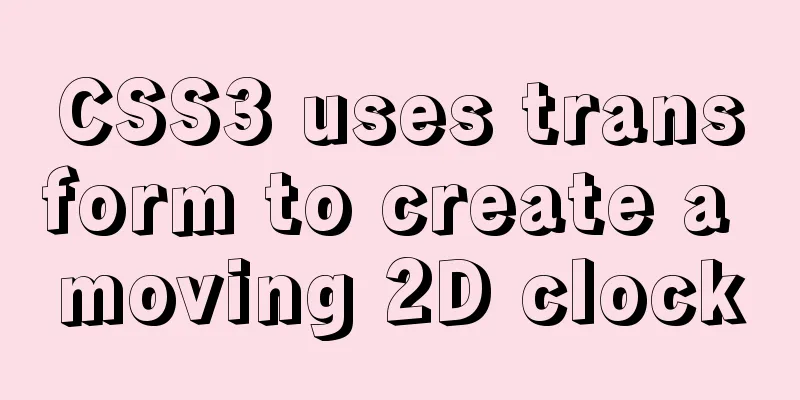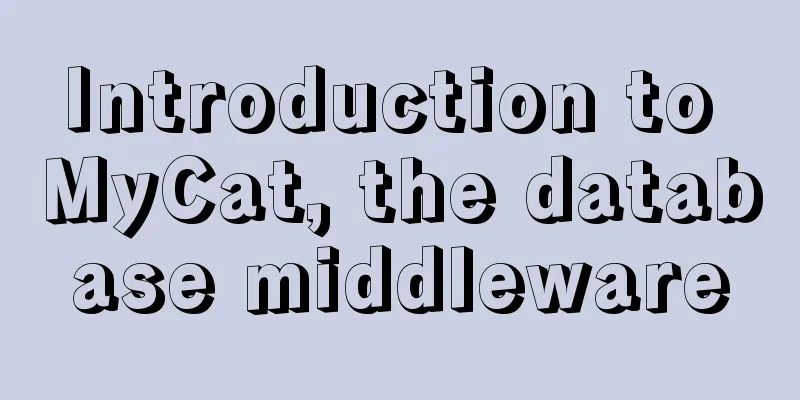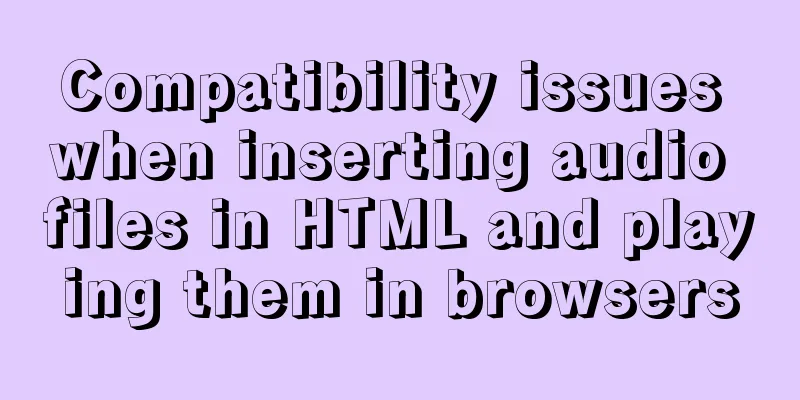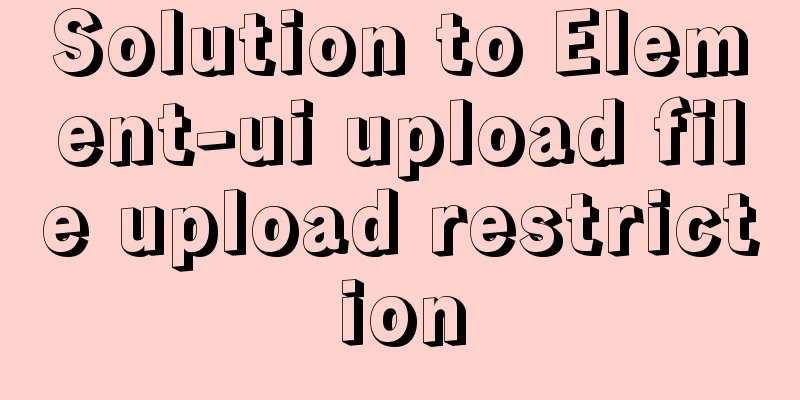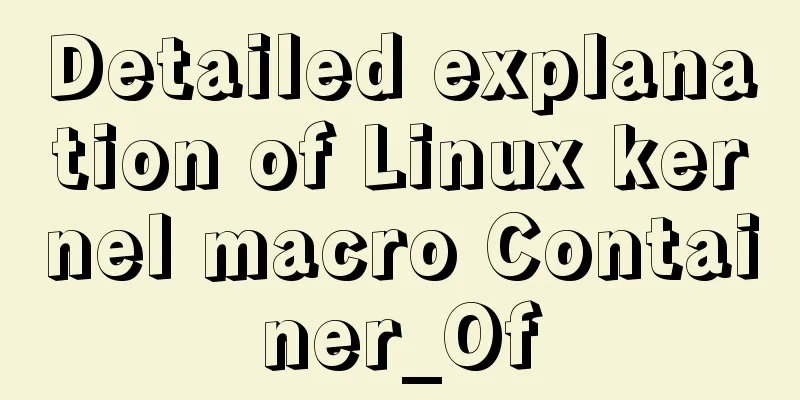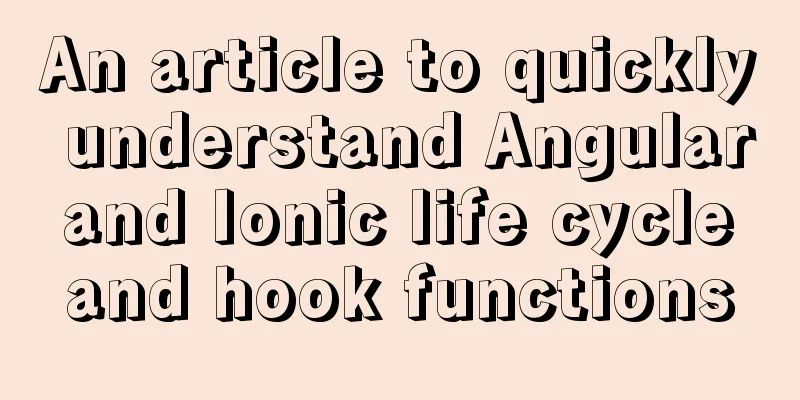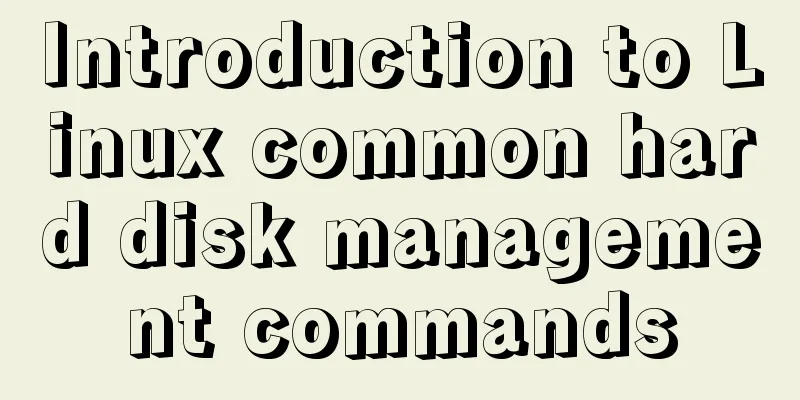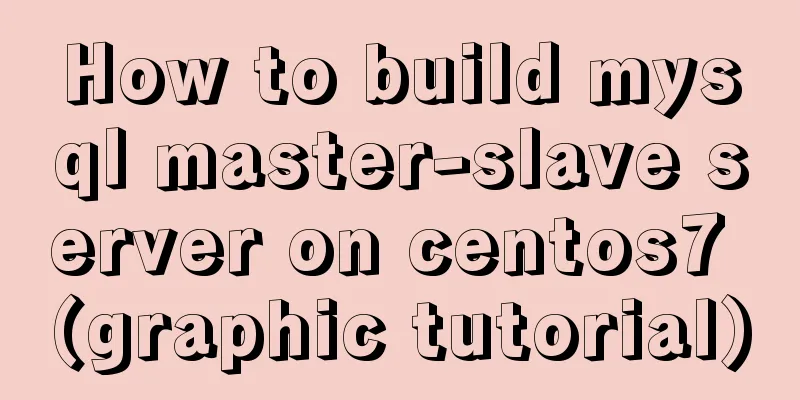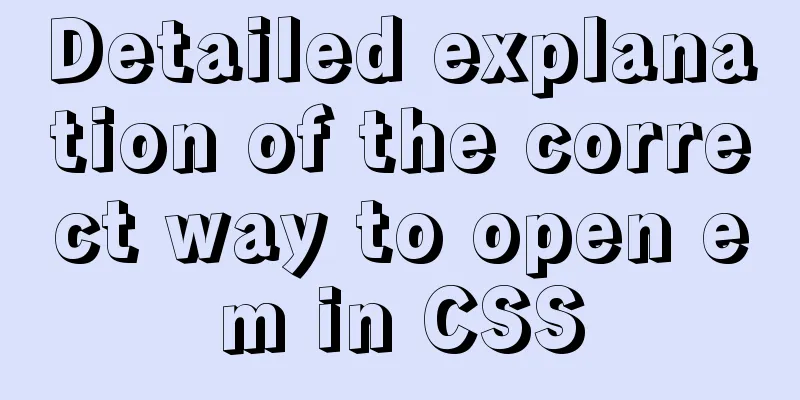How to implement scheduled automatic backup of MySQL under CentOS7
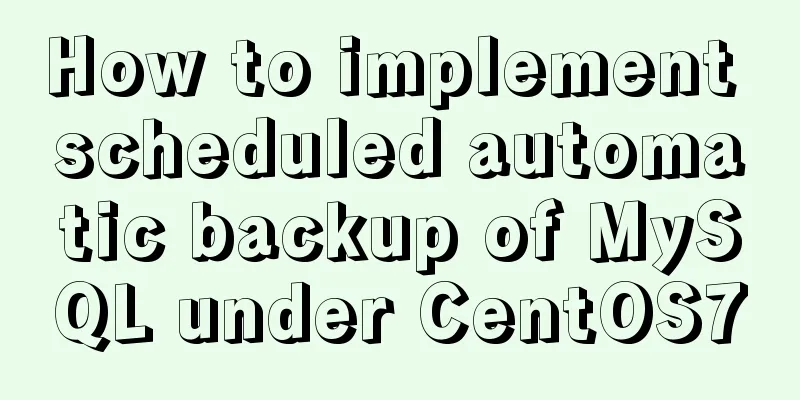
|
The happiest thing that happens in a production environment is that in some scenarios, it is unavoidable to ignore a parameter when updating or deleting. It’s over, it’s over. I’ve messed up the data. What should I do? I need to go to operations and find a backup! The operation said: Bullshit, our system never gets backed up. You said: Then give me the logs. The operation said: Bullshit, there are GB of logs every day, I haven’t even opened them for you. You said: What should I do, I crashed the database. The operation said: That is your business, it has nothing to do with me... This is a portrayal of a certain company, so today we are going to put an end to this situation Today I am going to deploy a system for a customer, using MySQL 5.7, but I cannot guarantee the capabilities of the developers on the customer's side. I can only back up all their important files such as startup files and databases automatically in case anything goes wrong. We can accomplish it with just one line of command, which is a responsible approach. Getting Started: We need to implement the following functions: First: Database backup Second: Database recovery through backup Third: Database backup automation Fourth: Clean up expired backup files First: Automatic database backup 1. Create a backup directory Here I chose to put the backup file under /data/backup/mysql and the script under /data/backup: [root@izwz99z5o9dc90keftqhlrz /]# mkdir -p /data/backup/mysql [root@izwz99z5o9dc90keftqhlrz /]# cd /data/backup 2. Create a script file Create mysql_backup.sh [root@izwz99z5o9dc90keftqhlrz backup]# vi mysql_backup.sh #!/bin/bash # db_name change it yourself db_name = 'baizhan' backup_dir='/data/backup/mysql/' current_time=$(date +'%Y-%m-%d_%H%M%S') filepath=$backup_dir$current_time'.sql.gz' #$db_password $db_user is not used here, it has been written into the configuration file echo 'Start exporting the database...' mysqldump --defaults-extra-file=/data/backup/my_mysql.cnf $db_name | gzip > $filepath echo 'Export successful, file name: '$filepath 3. Create a new configuration file In our current directory, that is, /data/backup [root@izwz99z5o9dc90keftqhlrz backup]# vi my_mysql.cnf [mysqldump] max_allowed_packet = 400M host=127.0.0.1 user=root password='SgDGfsrfEi3#@%#%ugslp%z!dAP' [mysql] host=127.0.0.1 user=root password='SgDGfsrfEi3#@%#%ugslp%z!dAP' Dear readers, please change the above parameters to your own, don't miss this step. The parameters under mysqldump are used for the export command, and the parameters under mysql are used when importing. 4. Give file permissions At this point, the exported shell script has been written. Let's add executable permissions to this script [root@izwz99z5o9dc90keftqhlrz backup]# chmod +x ./mysql_backup.sh 5. Execute our command [root@izwz99z5o9dc90keftqhlrz backup]# sh ./mysql_backup.sh # Check the results [root@izwz99z5o9dc90keftqhlrz backup]# ll ./mysql
6. Extended use Let's decompress the successfully exported file and compare the original file size with the compressed file size. [root@izwz99z5o9dc90keftqhlrz backup]# gzip -dc ./mysql/2019-12-22_180359.sql.gz > ./mysql/2019-12-22_180359.sql [root@izwz99z5o9dc90keftqhlrz backup]# ll -sh ./mysql total 44K 36K -rw-r--r-- 1 root root 36K Dec 22 18:06 2019-12-22_180359.sql 8.0K -rw-r--r-- 1 root root 5.9K Dec 22 18:03 2019-12-22_180359.sql.gz Comparison between 36Kb and 8Kb. If the database is large, it can save more space. So far, our export script has been completed, and the next step is to import the script Second: Database recovery through backup 1. Create a script file Following the first step, we should now be in the /data/backup directory. Continue
[root@izwz99z5o9dc90keftqhlrz backup]# vi mysql_restore.sh
#!/bin/bash
if [ -z $1 ] || [ ! -f $1 ]
then
echo "Please enter the sql compressed file (*.sql.gz)"
exit 1
fi
#Enter your own database name db_name='jx_guides'
base_dir='/data/backup/mysql/'
gz_sql_file=`basename $1`
file_ext=${gz_sql_file##*.}
if [ $file_ext != 'gz' ]
then
echo 'The file format is incorrect, please enter a .sql.gz file'
exit 1
fi
sql_file=${gz_sql_file%.*}
echo 'In the decompressed file...'
gzip -dc $base_dir$gz_sql_file > $base_dir$sql_file
echo 'Decompression completed.'
echo 'Start importing database...'
mysql --defaults-extra-file=/data/backup/my_mysql.cnf $db_name < $base_dir$sql_file
if [ -f $base_dir$sql_file ]
then
echo 'Delete temporary files.'
rm -f $base_dir$sql_file
fi
echo 'Import completed.'The configuration file in the above code is the configuration file we created in the first step, and it is used here in the same way. 2. Increase file executable permissions [root@izwz99z5o9dc90keftqhlrz backup]# chmod +x ./mysql_restore.sh 3. Let's restore the database through the backup file [root@izwz99z5o9dc90keftqhlrz backup]# sh ./mysql_restore.sh ./mysql/2019-12-22_180359.sql.gz Unzip the file... Here, our first parameter can directly write the name of the backup file without writing the directory, but because after adding the directory, you can use table for automatic completion, so it is very convenient. Other execution methods: In fact, people who understand know that they are all the same In fact, you can restore in any folder, and execute this in any location [root@izwz99z5o9dc90keftqhlrz backup]# sh /data/backup/mysql_restore.sh /data/backup/mysql/2019-12-22_180359.sql.gz You can also do this [root@izwz99z5o9dc90keftqhlrz mysql]# pwd /data/backup/mysql [root@izwz99z5o9dc90keftqhlrz mysql]# sh /data/backup/mysql_restore.sh 2019-12-22_180359.sql.gz Third: Database backup automation 1. Add a scheduled task [root@izwz99z5o9dc90keftqhlrz mysql]# crontab -e # Paste the following content, automatic database backup 0 1,12 * * * /data/backup/mysql_backup.sh # Back up data once every day at 1:00 a.m. and 12:00 p.m. Fourth: Clean up expired backup files 1. Create a script to delete files [root@izwz99z5o9dc90keftqhlrz mysql]# vi remove_backup.sh #/bin/bash # Delete the backup from 15 days ago find /data/backup/mysql -type f -mtime +15 | xargs rm -f I choose to only keep the latest 15 days of backup data here. You can modify it as needed. 2. Add executable permissions [root@izwz99z5o9dc90keftqhlrz mysql]# chmod +x ./remove_backup.sh #Manually delete the backup from 15 days ago [root@izwz99z5o9dc90keftqhlrz mysql]# ./remove_backup.sh 3. Automatic Cleanup [root@izwz99z5o9dc90keftqhlrz mysql]# crontab -e # The following is the script content. Add this sentence 0 1 * * * /data/backup/remove_backup.sh # At 1 a.m. every day, automatically delete the backup 15 days ago [15 is configured in remove_backup.sh] Fifth: Post the scheduled task configuration # Paste the following content, automatic database backup 0 1,12 * * * /data/backup/mysql_backup.sh # Back up data once every day at 1 a.m. and 12 noon # The following is the script content, add this sentence 0 1 * * * /data/backup/remove_backup.sh # Every day at 1 a.m., automatically delete the backup 15 days ago [15 is configured in remove_backup.sh] Summarize The above is the implementation method of scheduled automatic backup of MySQL under CentOS7 introduced by the editor. I hope it will be helpful to everyone. If you have any questions, please leave me a message and the editor will reply to you in time. I would also like to thank everyone for their support of the 123WORDPRESS.COM website! You may also be interested in:
|
<<: Vue implements the magnifying glass function of the product details page
>>: Detailed explanation of common operations of Docker images and containers
Recommend
Analysis of the Principle of MySQL Index Length Limit
This article mainly introduces the analysis of th...
Common interview questions and answers for web designer positions
1. What are the templates for ASP.NET Web applicat...
Detailed explanation of Javascript closures and applications
Table of contents Preface 1. What is a closure? 1...
How to set default value for datetime type in MySQL
I encountered a problem when modifying the defaul...
How to install and use Server-U 14 version
Introducing Server-U software Server-U is a very ...
Example of how to upload a Docker image to a private repository
The image can be easily pushed directly to the Do...
How to use Docker plugin to remotely deploy projects to cloud servers in IDEA
1. Open port 2375 Edit docker.service vim /lib/sy...
IIS7 IIS8 http automatically jumps to HTTPS (port 80 jumps to port 443)
IIS7 needs to confirm whether the "URL REWRI...
React Class component life cycle and execution order
1. Two ways to define react components 1. Functio...
Teach you how to use webpack to package and compile TypeScript code
TypeScript Bundling webpack integration Usually, ...
How to customize an EventEmitter in node.js
Table of contents Preface 1. What is 2. How to us...
HTML input file control limits the type of uploaded files
Add an input file HTML control to the web page: &...
6 interesting tips for setting CSS background images
Background-image is probably one of those CSS pro...
More elegant processing of dates in JavaScript based on Day.js
Table of contents Why use day.js Moment.js Day.js...
Create an SSL certificate that can be used in nginx and IIS
Table of contents Creating an SSL Certificate 1. ...