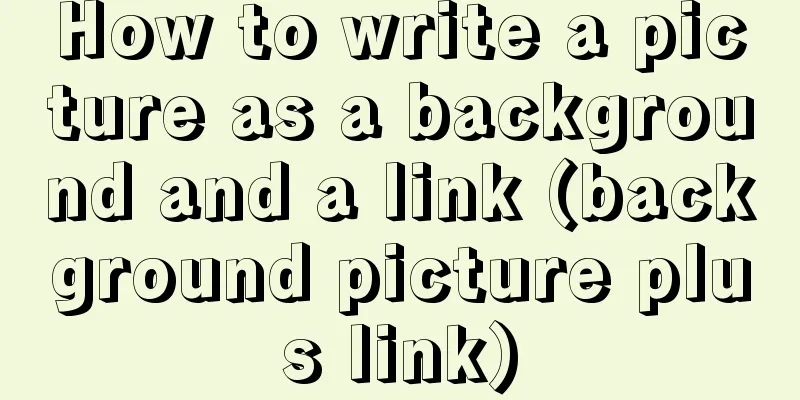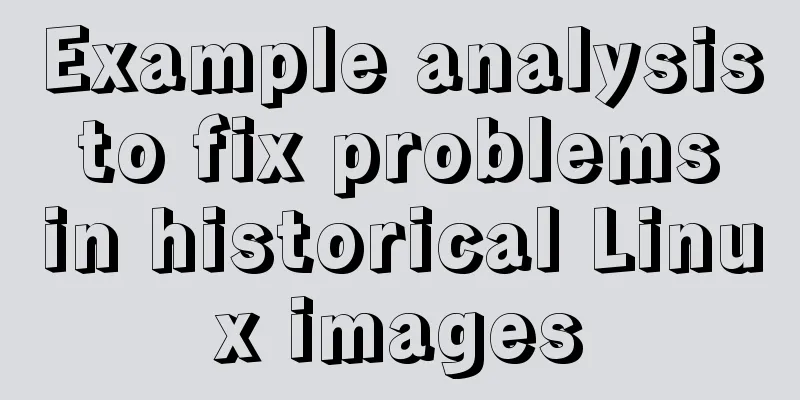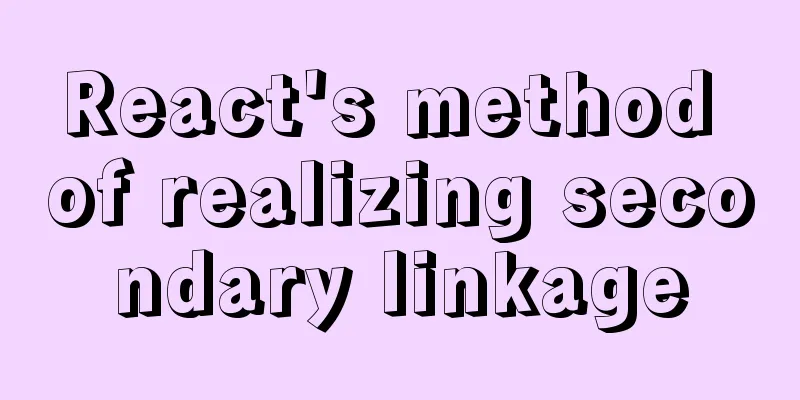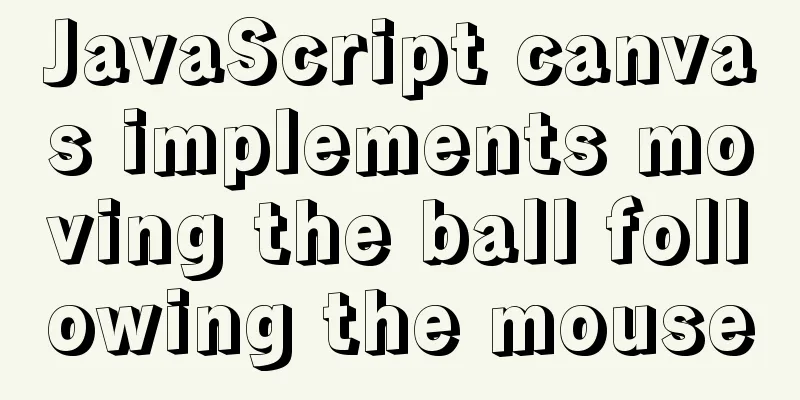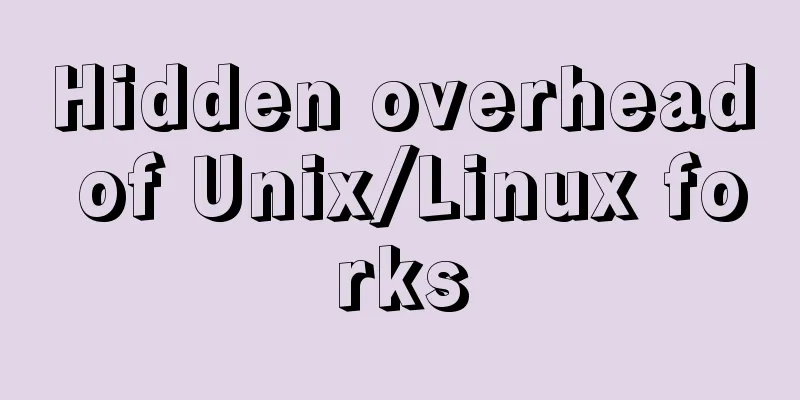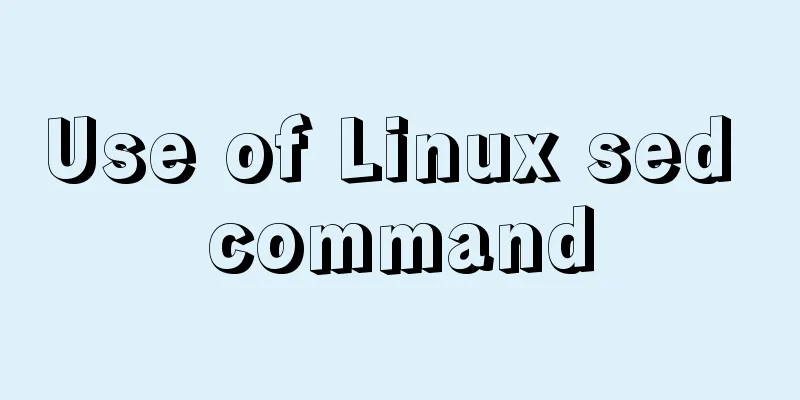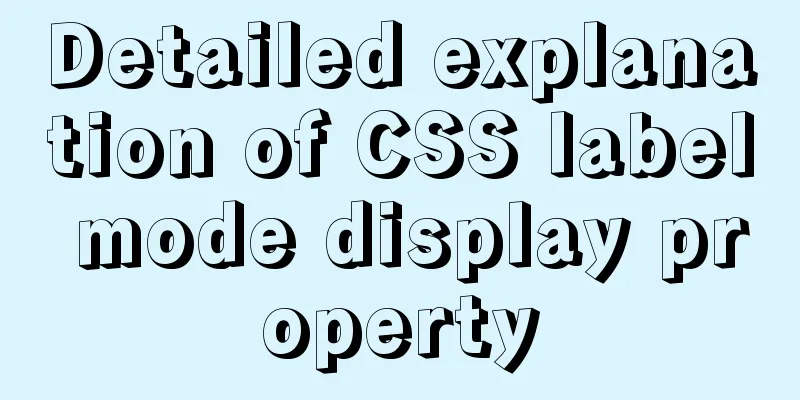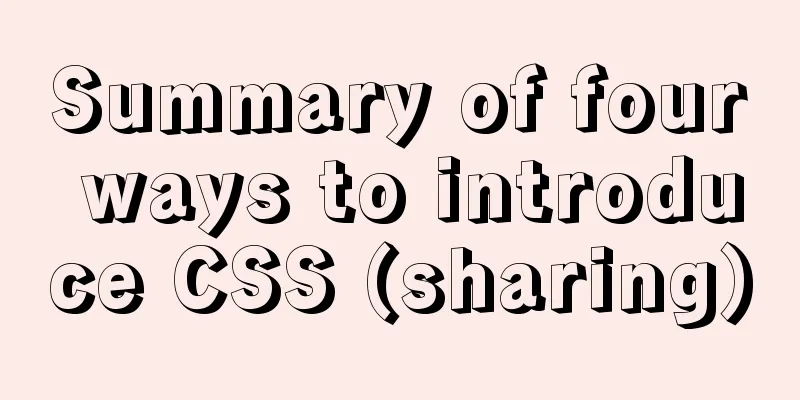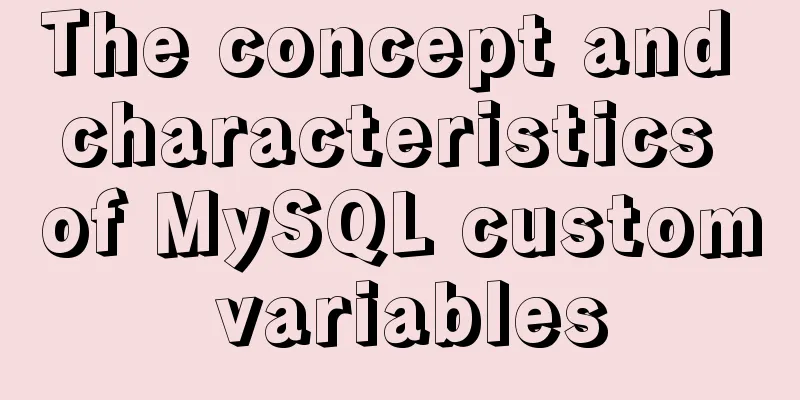Example of how to upload a Docker image to a private repository
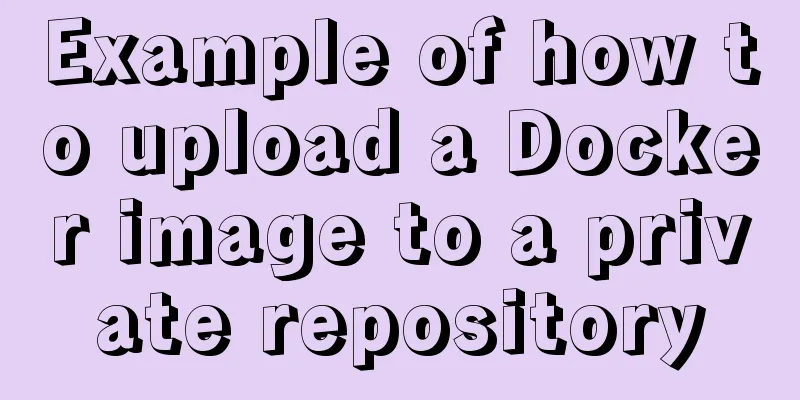
|
The image can be easily pushed directly to the Docker public repository, just like GitHub, but we often don't want to make the image file public during development. In this case, we need to build a Docker private repository, just like GitLab. After building the image in the previous article, we can deploy a private image repository to store our image. Start a private registry Starting a private repository is also very simple. Execute the command on the server Copy the code as follows: docker run -d -p 5000:5000 --name="docker-registry" --restart=always -v /root/docker/registry/:/var/lib/registry/ registry That is, the container built by the registry image is started in the background and named Why
After successfully executing the
Upload image To upload an image to a private repository, you need to add the repository address to the image tag: docker tag express-app 111.111.111.111:5000/sunhengzhe/express-app:v1 In order to avoid conflicts with other images, you can add a namespace such as Note that the repository address does not include the protocol part. The default security policy of Docker requires that the repository supports Mac configuration
After the change, you need to CentOS system Write in the
{
"registry-mirror": [
"https://registry.docker-cn.com"
],
"insecure-registries": [
"[private warehouse ip:port]"
]
}Then restart docker systemctl restart docker Push image After typing docker push 111.111.111.111:5000/sunhengzhe/express-app:v1
Push failed If the problem of docker logs -f docker-registry If chcon -Rt svirt_sandbox_file_t /root/docker/registry/ In this example, it is
Pull the image Use the docker pull 111.111.111.111:5000/sunhengzhe/express-app:v1 The above is the full content of this article. I hope it will be helpful for everyone’s study. I also hope that everyone will support 123WORDPRESS.COM. You may also be interested in:
|
<<: mysql5.7.19 winx64 decompressed version installation and configuration tutorial
>>: Detailed explanation of the cache implementation principle of Vue computed
Recommend
K3s Getting Started Guide - Detailed Tutorial on Running K3s in Docker
What is k3d? k3d is a small program for running a...
WeChat applet development practical skills: data transmission and storage
Combining the various problems I encountered in m...
Use the njs module to introduce js scripts in nginx configuration
Table of contents Preface 1. Install NJS module M...
Common problems and solutions during MySQL MGR construction
Table of contents 01 Common Faults 1 02 Common Fa...
Detailed explanation of generic cases in TypeScript
Definition of Generics // Requirement 1: Generics...
jQuery canvas draws picture verification code example
This article example shares the specific code of ...
Detailed explanation of the idea of xshell remote login to CentOS7 without password login
First, let me talk about the general idea: 1. Log...
How to change the root user's password in MySQL
Method 1: Use the SET PASSWORD command mysql> ...
MySQL cleverly uses sum, case and when to optimize statistical queries
I was recently working on a project at the compan...
What does mysql database do?
MySQL is a relational database management system....
Several commonly used single-page application website sharing
CSS3Please Take a look at this website yourself, ...
Vue component library ElementUI implements table loading tree data tutorial
ElementUI implements a table tree list loading tu...
Introduction to document.activeELement focus element in JavaScript
Table of contents 1. The default focus is on the ...
Comparison of efficiency between single-table query and multi-table join query in MySql database
During this period of time, while working on a pr...
Implementation of CentOS8.0 network configuration
1. Differences in network configuration between C...