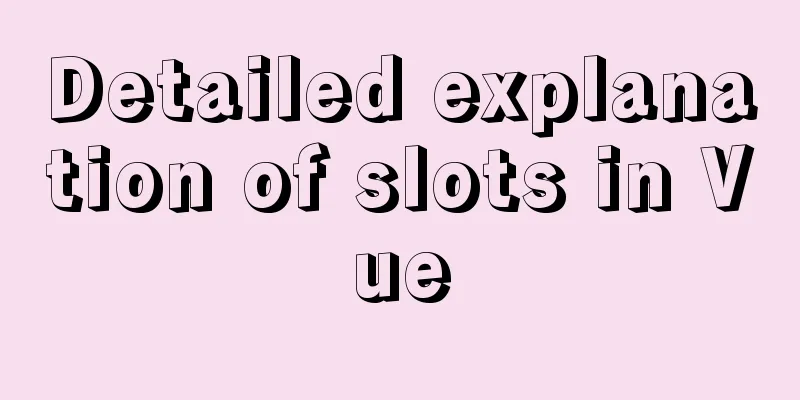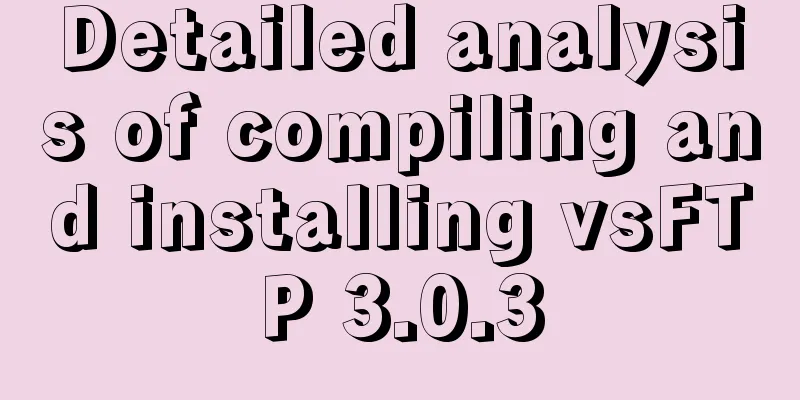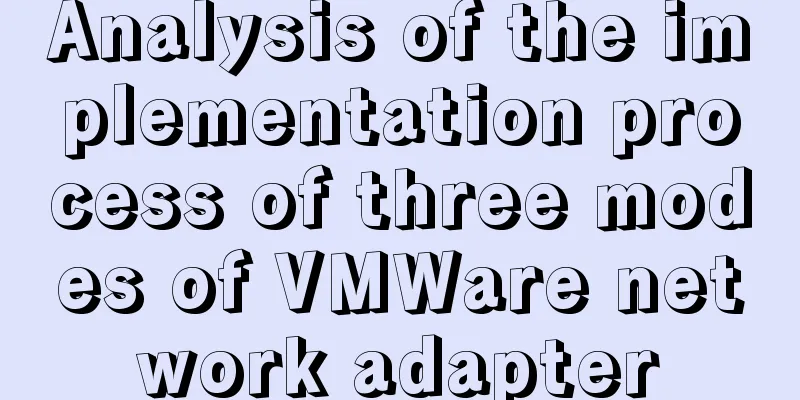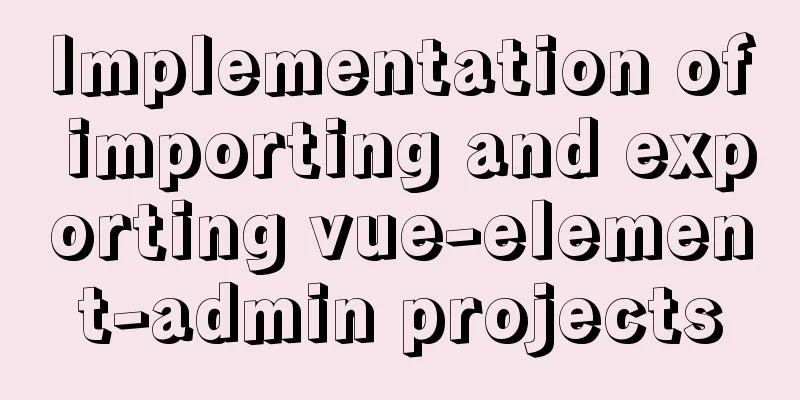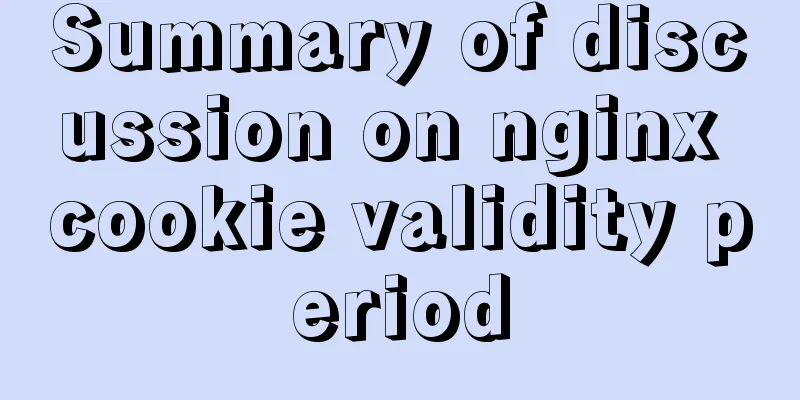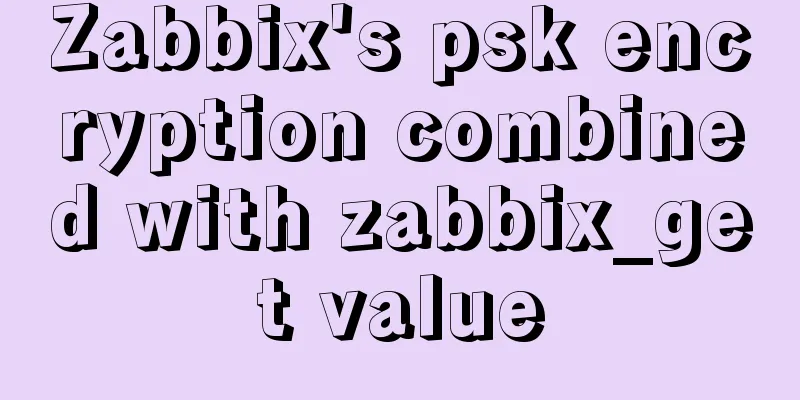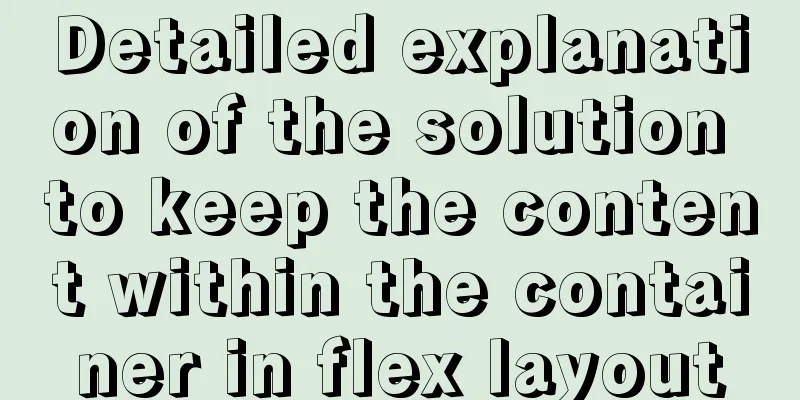K3s Getting Started Guide - Detailed Tutorial on Running K3s in Docker
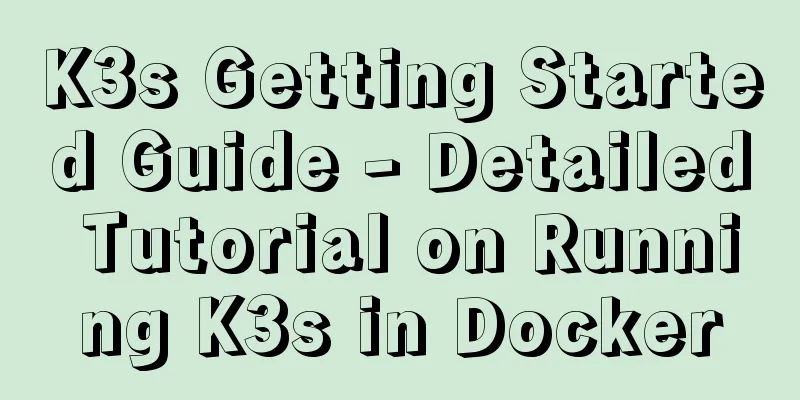
|
What is k3d?k3d is a small program for running a K3s cluster in Docker. K3s is a lightweight Kubernetes distribution and sandbox project certified by CNCF. It is designed for resource-constrained environments and is packaged as a single binary file that requires less than 512MB of RAM. To learn more about K3s, check out our previous articles and videos on Bilibili. k3d launches multiple K3s nodes in Docker containers on any machine with Docker installed, using Docker images built from the K3s repository. In this way, a physical (or virtual) machine (called Docker Host) can run multiple K3s clusters, each with multiple server and agent nodes. What can k3d do?In January 2021, k3dv4.0.0 was released, which includes the following features:
Obviously, there are many more ways you can adjust the details of the process. What is the use of k3d?The main application scenario of k3d is local development on Kubernetes. Due to the lightweight and simple features of k3d, there are almost no troubles and resource usage issues in this scenario. The original intention of developing k3d was to provide developers with a simple tool that enables them to run a lightweight Kubernetes cluster on their development machine, so as to get fast iteration time in a production-like environment (much faster than running docker-compose locally with Kubernetes in production). Over time, k3d has also evolved into an operations tool for testing certain Kubernetes (or specifically K3s) features in an isolated environment. For example, with k3d you can easily create a multi-node cluster, deploy some applications on it, easily stop a node and see how Kubernetes reacts, and also be able to reschedule your application to other nodes. Additionally, you can use k3d in your continuous integration system to quickly spin up a cluster, deploy your test stack on it, and run integration tests. Once you are finished, you can easily deactivate the entire cluster. No need to worry about proper cleanup and possible residue. We also provide a k3d-dind image (similar to the dream within a dream in the movie Inception, we have a container within a container within a container.) With this you can create a docker-in-docker environment running k3d, which spawns a K3s cluster in Docker. This means that you have only one container (k3d-dind) running on your Docker host, which in turn has the entire K3s/Kubernetes cluster running inside it. How to use k3d?1. Install k3d (you can also install kubectl if needed) Note: This article has version requirements, please use at least k3d v4.1.1 or above 2. Try one of the following examples, or use the documentation or CLI help text to find your own way (k3d [command] --help) The “simple” way k3d cluster create This command will create a K3s cluster with two containers: a Kubernetes control plane node (server) and a load balancer (serverlb) in front of it. It places them all in a dedicated Docker network and exposes the Kubernetes API on a randomly chosen free port on the Docker host. It also creates a volume named Docker in the background in preparation for the image import. By default, if you do not provide a name parameter, the cluster will be named k3s-default and the containers will appear as k3d- k3d waits for everything to be ready, pulls the Kubeconfig from the cluster and merges it with the default Kubeconfig (usually located in $HOME/.kube/config or whatever path the KUBECONFIG environment variable points to). Use kubectl to see what you just created to display the nodes: kubectl get nodes The “simple but sophisticated” approach k3d cluster create mycluster --api-port 127.0.0.1:6445 --servers 3 --agents 2 --volume '/home/me/mycode:/code@agent[*]' --port '8080:80@loadbalancer' This command generates a K3s cluster with six containers: * 1 load balancer * 3 servers (control plane nodes) * 2 agents (formerly worker nodes) With --api-port 127.0.0.1:6445 you can use k3d to map the Kubernetes API port (6443 internally) to port 6445 of 127.0.0.1/localhost. This means that you would then include the following connection string in your Kubeconfig: server: https://127.0.0.1:6445 to connect to this cluster. --volume /home/me/mycode:/code@agent[ ] bind mounts your local directory /home/me/mycode to the path /code inside all ([ ] agent nodes). Replace * with the index (0 or 1) to mount it to only one of the nodes. That is, --port '8080:80@loadbalancer' maps port 8080 of the local host to port 80 on the load balancer (serverlb), which can be used to forward HTTP ingress traffic to the cluster. For example, a web application can be deployed into a cluster (Deployment) that is exposed externally (Service) through an Ingress such as myapp.k3d.localhost. Then (provided everything is set up to resolve that domain to your localhost IP), you can point your browser to http://myapp.k3d.localhost:8080 to access your app. Traffic then flows from your host to the load balancer through the Docker bridge interface. From there, it is proxied to the cluster and delivered to your application Pods via Ingress and Service.
One thing to note here is that if you create multiple server nodes, K3s will be assigned the --cluster-init flag, which means it will change K3s' default internal database (which defaults to SQLite) to etcd. "Configure as Code" approach Starting with k3d v4.0.0 (released in January 2021), we support using config files to configure everything you previously did with command-line flags (and maybe even more soon). At the time of writing, you can find the JSON schema for validating configuration files in the repo: Example configuration file:
# k3d configuration file, saved as eg /home/me/myk3dcluster.yaml
apiVersion: k3d.io/v1alpha2 # this will change in the future as we make everything more stable
kind: Simple # internally, we also have a Cluster config, which is not yet available externally
name: mycluster # name that you want to give to your cluster (will still be prefixed with `k3d-`)
servers: 1 # same as `--servers 1`
agents: 2 # same as `--agents 2`
kubeAPI: # same as `--api-port 127.0.0.1:6445`
hostIP: "127.0.0.1"
hostPort: "6445"
ports:
- port: 8080:80 # same as `--port 8080:80@loadbalancer
nodeFilters:
- loadbalancer
options:
k3d: # k3d runtime settings
wait: true # wait for cluster to be usable before returining; same as `--wait` (default: true)
timeout: "60s" # wait timeout before aborting; same as `--timeout 60s`
k3s: # options passed on to K3s itself
extraServerArgs: # additional arguments passed to the `k3s server` command
- --tls-san=my.host.domain
extraAgentArgs: [] # addditional arguments passed to the `k3s agent` command
kubeconfig:
updateDefaultKubeconfig: true # add new cluster to your default Kubeconfig; same as `--kubeconfig-update-default` (default: true)
switchCurrentContext: true # also set current-context to the new cluster's context; same as `--kubeconfig-switch-context` (default: true) Assuming we saved this as /home/me/myk3dcluster.yaml, we can use this to configure a new cluster NOTE: You can still set additional parameters or flags, which will take precedence over (or will be merged with) any parameters you define in the configuration file. What else can k3d do?You can use k3d in many scenarios, for example:
You can try all of this out for yourself by using the scripts prepared in this demo repo: THORSTEN KLEIN The above is the detailed content of the detailed tutorial of the k3d Getting Started Guide to Running K3s in Docker. For more information about running K3s in Docker, please pay attention to other related articles on 123WORDPRESS.COM! You may also be interested in:
|
<<: CSS implements Google Material Design text input box style (recommended)
>>: A brief discussion on the mysql execution process and sequence
Recommend
HTML css js implements Tab page sample code
Copy code The code is as follows: <html xmlns=...
5 cool and practical HTML tags and attributes introduction
In fact, this is also a clickbait title, and it c...
Introduction to the difference between on and where conditions in MySQL left join operation
Priority The reason why placing the same conditio...
Nginx installation error solution
1. Unzip nginx-1.8.1.tar.gz 2. Unzip fastdfs-ngin...
MySQL Order By Multi-Field Sorting Rules Code Example
Say it in advance On a whim, I want to know what ...
Browser compatibility summary of common CSS properties (recommended)
Why do we need to summarize the browser compatibi...
The data folder failed to be created automatically during the installation of mysql8.0.14.zip. The service cannot be started.
After reinstalling the system today, I reinstalle...
js implements random roll call
This article shares the specific code of js to im...
Implement MaterialUI button click animation based on CSS and encapsulate it into a React component
Preface As a heavy user of front-end frameworks, ...
Detailed explanation of HTML basic tags and structures
1. HTML Overview 1.HTML: Hypertext Markup Languag...
A brief analysis of the count tracking of a request in nginx
First, let me explain the application method. The...
Nginx compiled nginx - add new module
1. View existing modules /usr/local/nginx/sbin/ng...
Commands to find domain IP address in Linux terminal (five methods)
This tutorial explains how to verify the IP addre...
A method of hiding processes under Linux and the pitfalls encountered
Preface 1. The tools used in this article can be ...
MySQL 5.7 mysql command line client usage command details
MySQL 5.7 MySQL command line client using command...