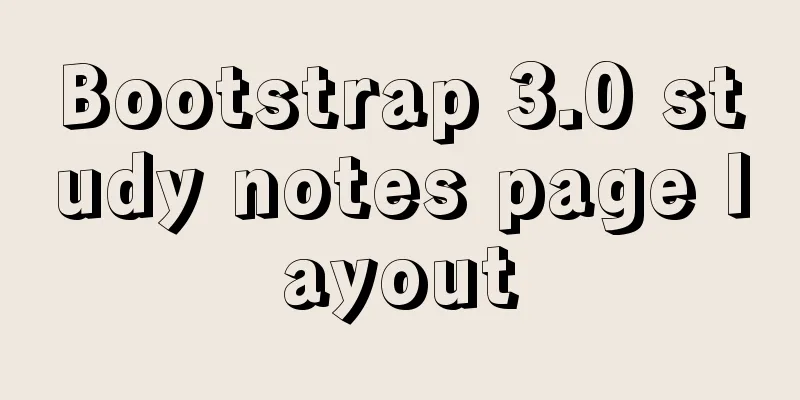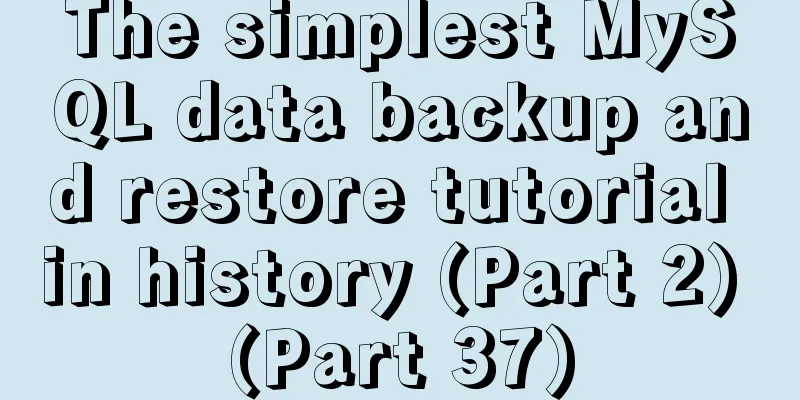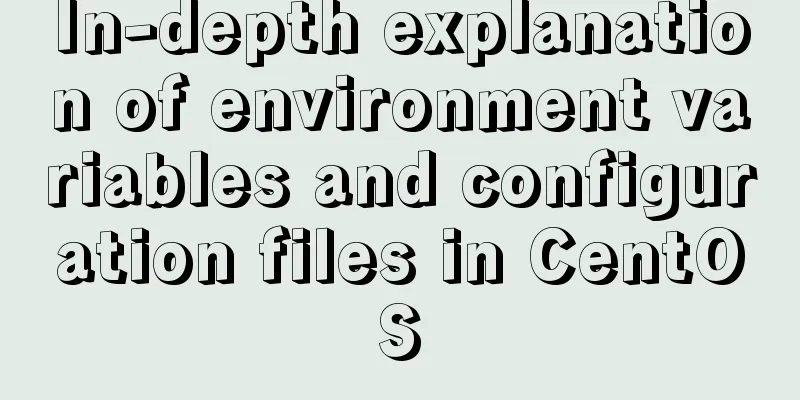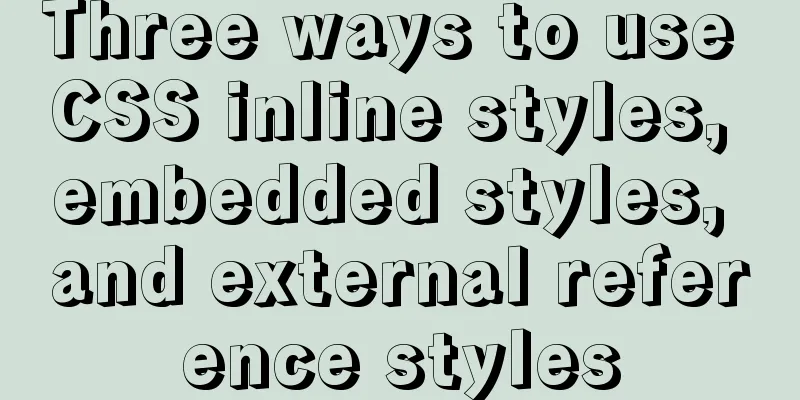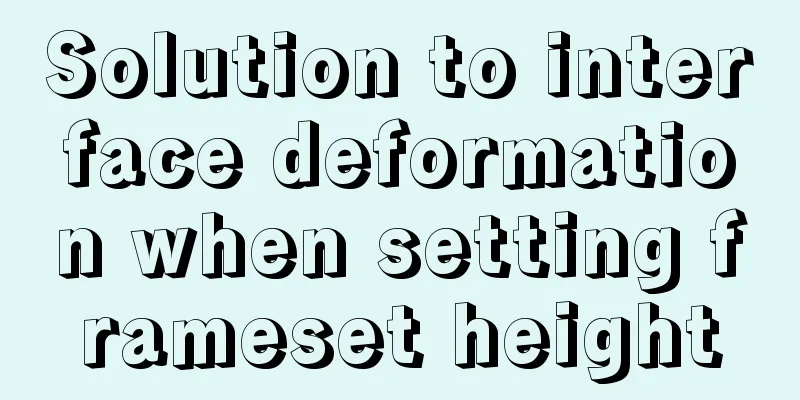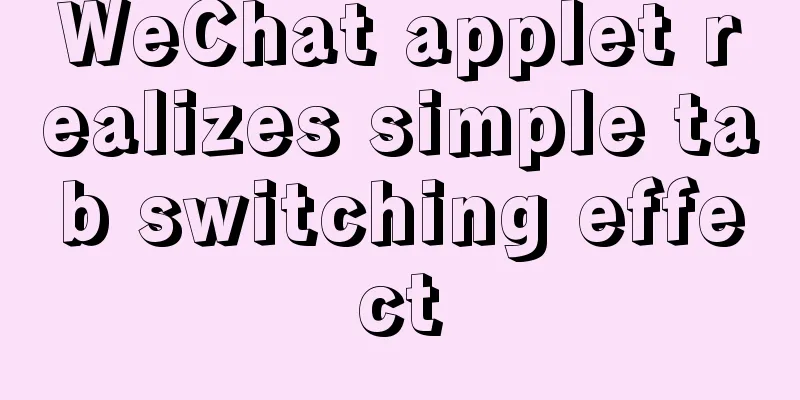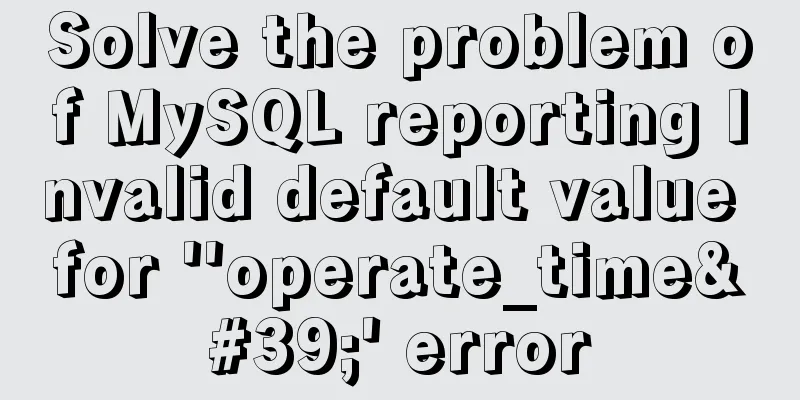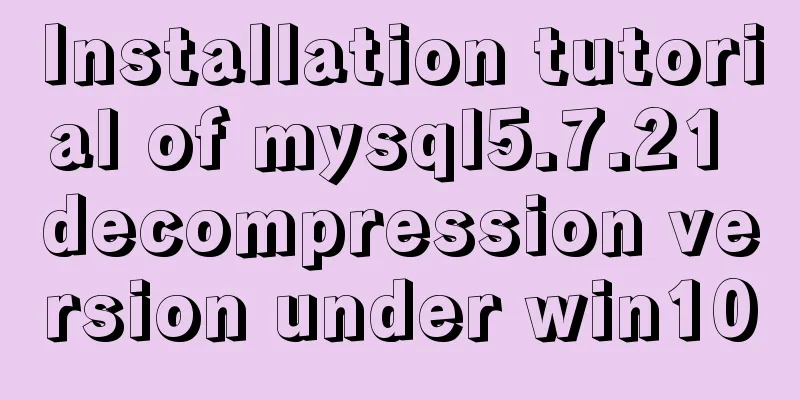mysql5.7.19 winx64 decompressed version installation and configuration tutorial
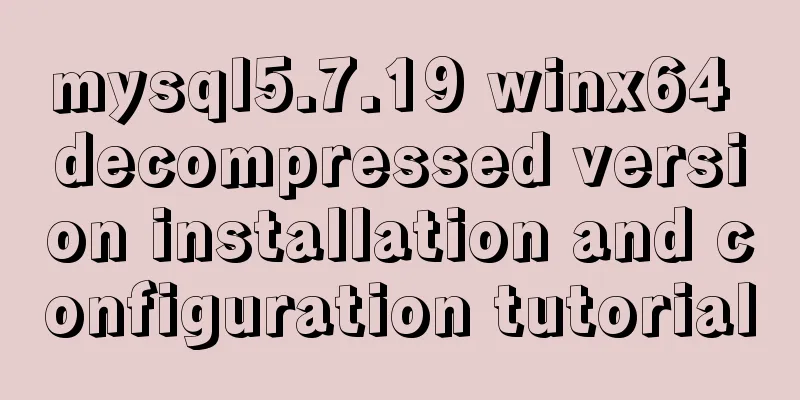
|
Recorded the installation tutorial of mysql 5.7.19 winx64 decompression version, the specific content is as follows System environment: Win7 x64 Configuration and installation process The specific installation is as follows: 1. Unzip the mysql-5.7.19-winx64.zip compressed file to the C:\MySQL\ directory; #Code start [Client] #Set port 3306 port = 3306 [mysqld] #Set port 3306 port = 3306 # Set the installation directory of mysql to basedir=C:\mysql # Set the storage directory of mysql database data datadir=C:\mysql\data # Maximum number of connections allowed max_connections=200 # The default character set used by the server is the 8-bit latin1 character set character-set-server=utf8 # The default storage engine that will be used when creating a new table default-storage-engine=INNODB sql_mode=NO_ENGINE_SUBSTITUTION,STRICT_TRANS_TABLES [mysql] # Set the default character set of the mysql client to default-character-set=utf8 #End of code 4. Configure environment variables; 4.1. Create a new system variable MYSQL_HOME and set the variable value to C:\mysql; 5. Run the command prompt cmd as an administrator (it must be run as an administrator, otherwise the permissions are insufficient); 5.1. Use the DOS command to enter the C:\mysql directory and run the following command mysqld --defaults-file=my.ini --initialize-insecure mysqld --install net start mysql 5.2. Set the root password of mysql and run the following command
mysql -u root -p
use mysql;
update user set authentication_string=password('your password') where user='root';
flush privileges;
exitAt this point, the configuration and installation of the MySQL 5.7.19 winx64 decompression version has been completed! I wish you success! Wonderful topic sharing: MySQL different versions installation tutorial MySQL 5.7 installation tutorials for various versions MySQL 5.6 installation tutorials for various versions mysql8.0 installation tutorials for various versions The above is the full content of this article. I hope it will be helpful for everyone’s study. I also hope that everyone will support 123WORDPRESS.COM. You may also be interested in:
|
<<: How to import js configuration file on Vue server
>>: Example of how to upload a Docker image to a private repository
Recommend
Nginx configures the same domain name to support both http and https access
Nginx is configured with the same domain name, wh...
WeChat applet implements video player sending bullet screen
This article shares the specific code for WeChat ...
MySQL master-slave synchronization principle and application
Table of contents 1. Master-slave synchronization...
The process of installing and configuring nginx in win10
1. Introduction Nginx is a free, open source, hig...
Detailed analysis of when tomcat writes back the response datagram
The question arises This question arose when I wa...
Simple web page code used in NetEase blog
How to use the code in NetEase Blog: First log in...
Analysis of the process of deploying Python applications in Docker containers
Simple application deployment 1. Directory struct...
MySql 8.0.11-Winxp64 (free installation version) configuration tutorial
1. Unzip the zip package to the installation dire...
Detailed explanation of the role and principle of key in Vue
Table of contents 1. Let’s start with the conclus...
MySQL GTID comprehensive summary
Table of contents 01 Introduction to GTID 02 How ...
A pitfall and solution of using fileReader
Table of contents A pitfall about fileReader File...
WeChat applet implements simple calculator function
WeChat applet: Simple calculator, for your refere...
Analysis of the process of configuring a simple network environment based on Tcl language
1. Tcl script file circle.tcl code comments #Set ...
CSS3 realizes bouncing ball animation
I usually like to visit the special pages or prod...
Vue+ECharts realizes the drawing of China map and automatic rotation and highlighting of provinces
Table of contents Achieve results Complete code +...