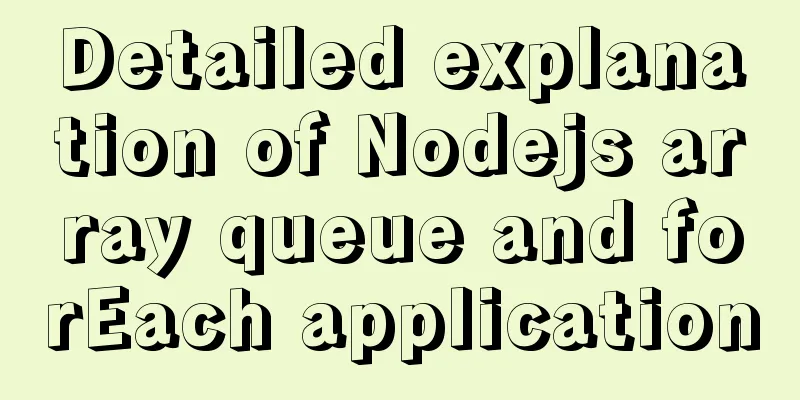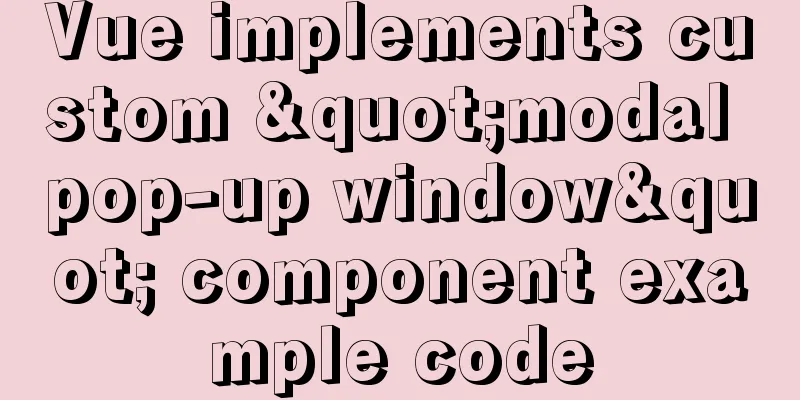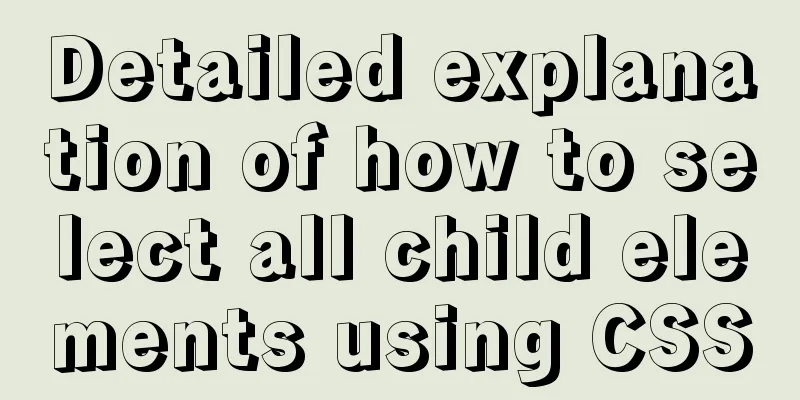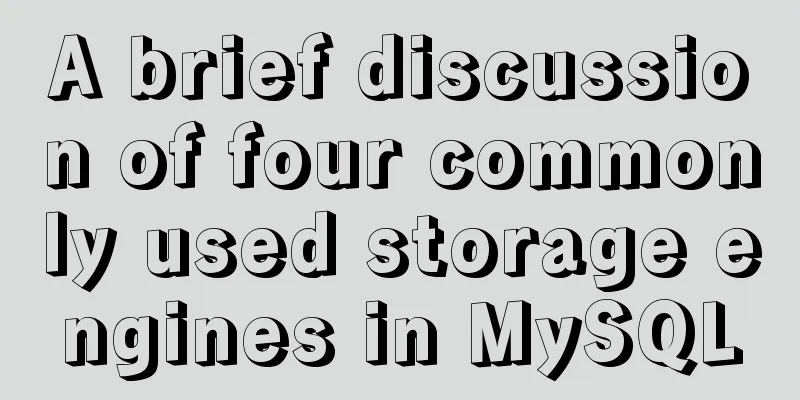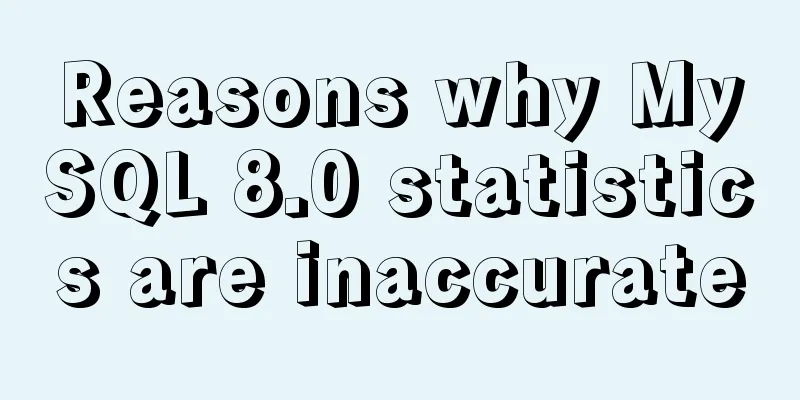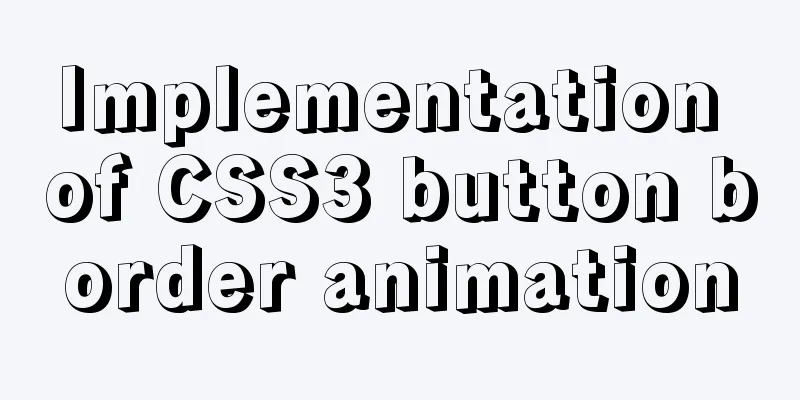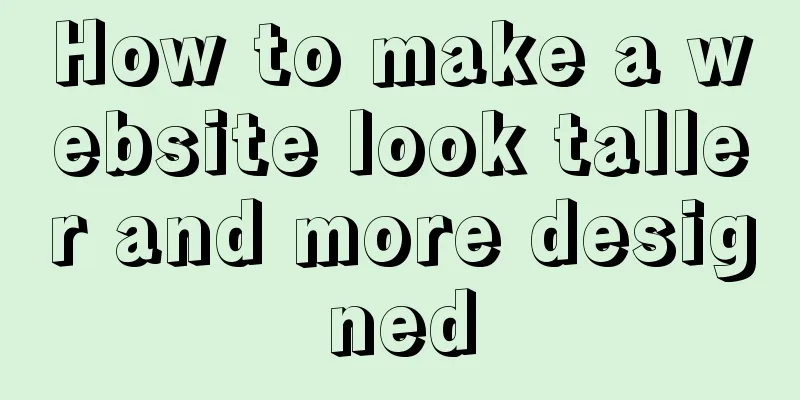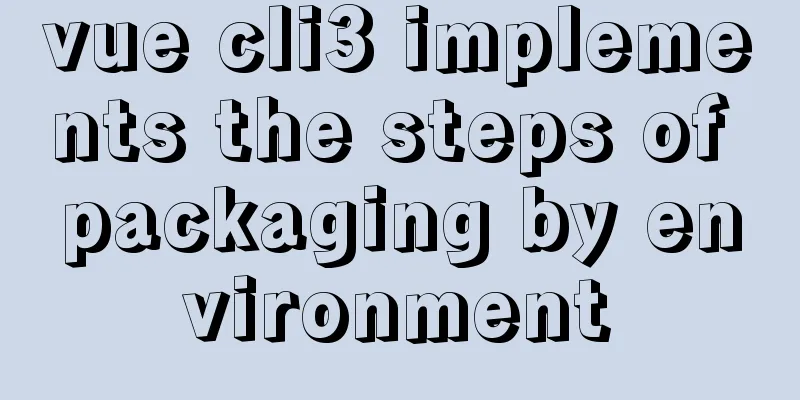Simple web page code used in NetEase blog
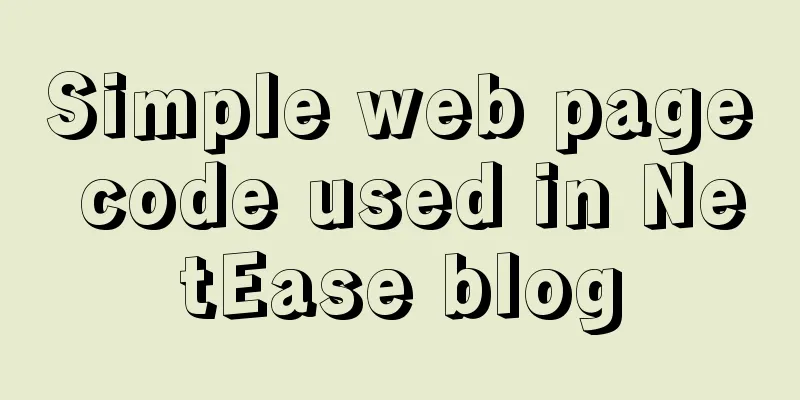
|
How to use the code in NetEase Blog: First log in to the blog---click the green arrow in the upper left corner of the blog homepage---decorate the blog----set the homepage content----add a custom module---then the window will open, and the code is written here. Paste the code you copied here, give a module name and confirm it. It will then appear immediately on the first line of the previous page. If your code does not have the code, the usage of the code in NetEase Blog is: first log in to the blog---click the green arrow in the upper left corner of the blog homepage---decorate the blog----set the homepage content----add a custom module---then the window will open, and the code is written here. Paste the code you copied here, give a module name and confirm it. It will immediately appear on the first line of the previous page. If there are no syntax errors in your code, then you can drag the module to where you want it, and don't forget to click Save. 1. Hyperlink 1. Ordinary hyperlinks (one link goes from one web page to another) <a href="Address" target=_blank ><font size="3" color="#D9D919"> Display name</font></a> <br> explain: Address: You need to write the destination you want to transfer to, and don't forget the quotation marks. target=_blank: to open in a new window size="write number" color="font color" #D9D919 is yellow <br> The commonly used font color codes for line break commands when using multiple lines are as follows: 1 White #FFFFFF 2 Red #FF0000 3 Green #00FF00 4 Blue#0000FF 5 Peony Red#FF00FF 6 Cyan#00FFFF 7 Yellow#FFFF00 8 Black#000000 9 Ocean Blue#70DB93 10 Chocolate color#5C3317 11 Blue purple#9F5F9F 12 Brass color#B5A642 13 Bright Gold#D9D919 14 Brown#A67D3D 15 Bronze#8C7853 16 No. 2 Bronze#A67D3D 17 NCO Blue#5F9F9F 18 Cold Bronze#D98719 19 Copper#B87333 20 Coral#FF7F00 21 Purple#42426F 22 Dark brown #5C4033 23 Dark green #2F4F2F 24 Dark copper green #4A766E 25 Dark Olive Green#4F4F2F 26 Dark Orchid#9932CD 27 Dark Purple#871F78 28 Dark Slate Blue #6B238E 29 Dark Lead Gray #2F4F4F 30 Dark Tan #97694F 2. Hyperlinks to images <P align=center><A href="Go to address" target=_blank><IMG alt= Prompt text src="Picture address" width="150" height="50" border=0></IMG></A></P> <br> Explanation: How to obtain the address of a network image: open the image and right-click on it --- Properties --- and the image address will be available. Width and height are commands to control the length and width of the image. The values after them can be changed according to the situation. <P> </P> is a paragraph command and can be omitted when not needed. <br> is a line break 2. Insert video 1. How to transfer from video networks such as Youku and Tudou. As mentioned above, open Add Custom Module---Insert FLASH----(code copied from youku tudou and other websites) and paste the code. 2. Put your own recorded videos or local videos into the podcast. Now most blogs do not support putting videos directly into blogs, so we have to think of some special ways. My idea is to first apply for space on youku or tudou and upload the video you want. Then after getting the FLAH address of the video you uploaded, you can complete it by inserting the custom module. Tudou application address: http://www.tudou.com/my/program/publish.php The above method usually does not center the window. You can also use this "custom module" and enter the following code: <center> <embed allowScriptAccess="never" allowNetworking="internal" src="FLSAH video address" pluginspage="http://www.macromedia.com/go/getflashplayer" type="application/x-shockwave-flash" wmode="transparent" quality="high" width="100%" width="100" height="350" autostart="0"></embed> </center> Explanation: width="100" and height="350" are the sizes of the video window, and the numbers can be adjusted. 3. Scrolling friend links (this is also done with a custom module) The code is as follows: <marquee behavior="scroll" direction= right width="90%" height="100" scrollamount="2" scrolldelay="30" > <a target="cont" href="Friend's blog address"><img src="Friend's avatar or photo address" width="100" height="100" border="0"></a> </marquee> Explanation: The code consists of four segments. If you have multiple friends, please reuse the first segment. If you want to leave some space between avatars, please use a space code after the second segment. The right in direction=right can be replaced by (left from right to left), (right from left to right), (up from bottom to top), (down from top to bottom) The links of multiple friends are as follows: <marquee behavior="scroll" direction=right width="90%" height="100" scrollamount="2" scrolldelay="30" > <a target="cont" href="Friend's blog address 1"><img src="Friend's avatar or photo address 1" width="100" height="100" border="0"></a> <a target="cont" href="Friend's blog address 2"><img src="Friend's avatar or photo address 2" width="100" height="100" border="0"></a> <a target="cont" href="Friend's blog addressn"><img src="Friend's avatar or photo addressn" width="100" height="100" border="0"></a> </marquee> Don't forget to leave a message after reading |
<<: Steps to build a Docker image using Dockerfile
>>: Specific use of MySQL segmentation function substring()
Recommend
Mysql join query syntax and examples
Connection query: It is the result of connecting ...
How to manually install MySQL 5.7 on CentOS 7.4
MySQL database is widely used, especially for JAV...
Vue3 uses axios interceptor to print front-end logs
Table of contents 1. Introduction 2. Use axios in...
Vue realizes simple effect of running light
This article shares the specific code of Vue to a...
JS realizes automatic playback of timeline
Recently, I have implemented such an effect: clic...
Detailed explanation of fs module and Path module methods in Node.js
Overview: The filesystem module is a simple wrapp...
50 Beautiful FLASH Website Design Examples
Flash enabled designers and developers to deliver...
Code to enable IE8 in IE7 compatibility mode
The most popular tag is IE8 Browser vendors are sc...
How to make full use of multi-core CPU in node.js
Table of contents Overview How to make full use o...
This article will help you get started and understand the basic operations of Jquery
Table of contents 1. Steps to use Jquery: (1) Imp...
mysql5.7.22 download process diagram
1. Go to the official website www.mysql.com and s...
How to set process.env.NODE_ENV production environment mode
Before I start, let me emphasize that process.env...
CSS implements the function of hiding the search box (animation forward and reverse sequence)
Placing a search box in the top menu bar is a com...
Detailed steps to install Docker 1.8 on CentOS 7
Docker supports running on the following CentOS v...
Detailed explanation of the payment function code of the Vue project
1. Alipay method: Alipay method: Click Alipay to ...