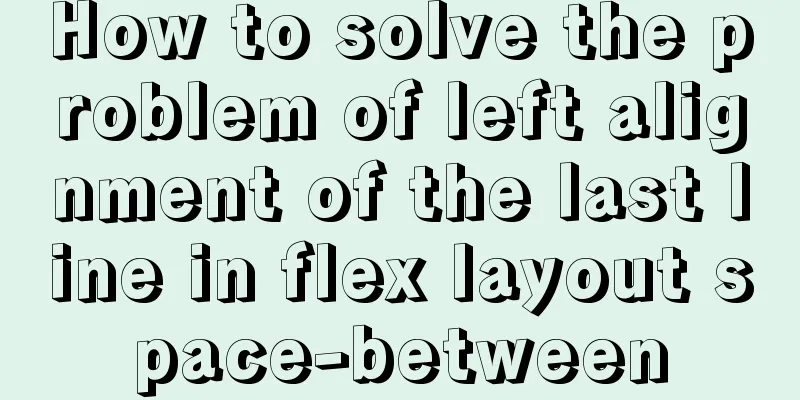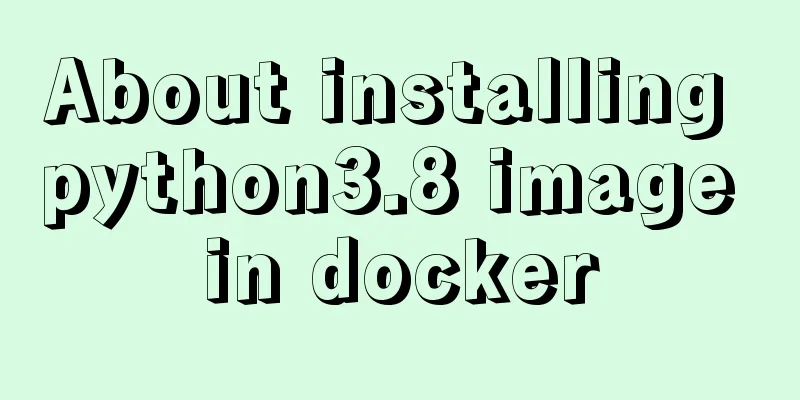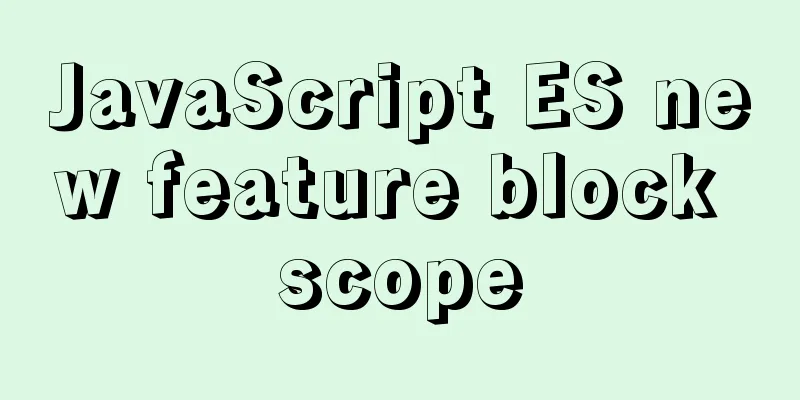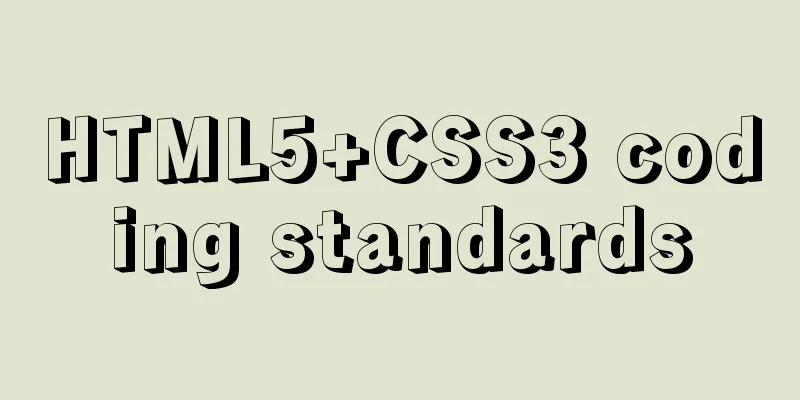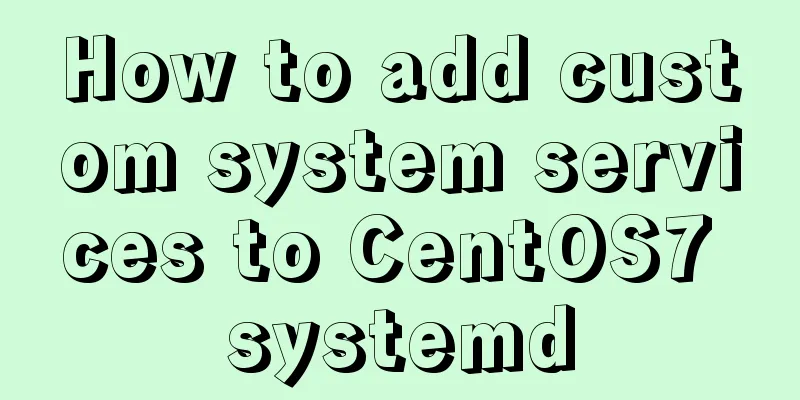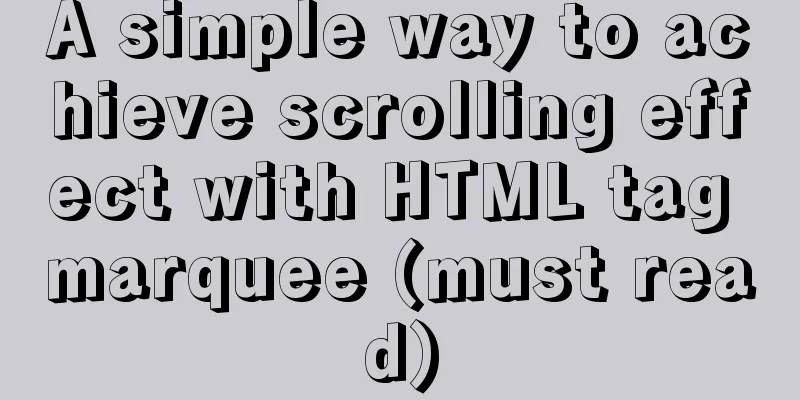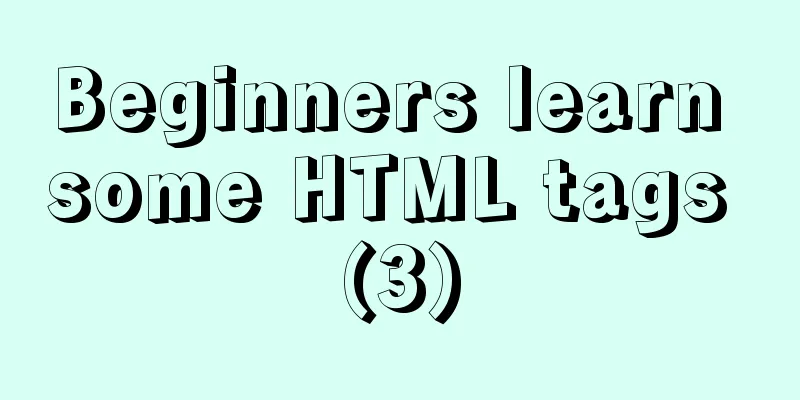In-depth explanation of environment variables and configuration files in CentOS
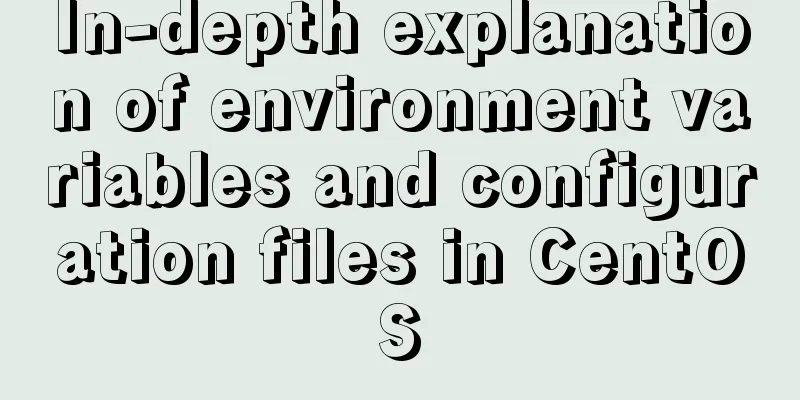
|
Preface The CentOS environment variable configuration file system is a hierarchical system, which is similar to other multi-user application system configuration files. There are global, user, and shell configuration files. In addition, different levels sometimes have inheritance relationships. This article will introduce in detail the relevant content about CentOS environment variables and configuration files. Let's take a look at the detailed introduction. What are environment variables The bash shell uses a feature called environment variables to store information about your shell session and working environment. That is, it allows data to be stored in memory so that scripts running in a program or shell can access them. In bash shell, environment variables are divided into two categories:
Global Environment Variables Global environment variables are visible to the shell session and all spawned subshells. Local variables are visible only to the shell that created them. To view global variables, you can use the env or printenv command. [root@dev ~]# env HOSTNAME=localhost TERM=linux SHELL=/bin/bash HISTSIZE=1000 SSH_CLIENT=10.0.100.17 56344 22 SSH_TTY=/dev/pts/0 USER=root [root@dev ~]# [root@dev ~]# printenv HOSTNAME=localhost TERM=linux SHELL=/bin/bash HISTSIZE=1000 SSH_CLIENT=10.0.100.17 56344 22 SSH_TTY=/dev/pts/0 USER=root [root@dev ~]# printenv TERM linux Use environment variables by using $ + variable name. [root@dev ~]# echo $HOME /root System environment variables are generally written in uppercase letters to distinguish them from environment variables of ordinary users. Local environment variables As the name implies, local environment variables are visible only within the process in which they are defined. The set command displays all environment variables set for a particular process, including local variables, global variables, and user-defined variables. [root@dev ~]# set BASH=/bin/bash BASHOPTS=checkwinsize:cmdhist:expand_aliases:extquote:force_fignore:hostcomplete:interactive_comments:login_shell:progcomp:promptvars:sourcepath BASH_ALIASES=() BASH_ARGC=() BASH_ARGV=() BASH_CMDS=() BASH_LINENO=() BASH_SOURCE=() BASH_VERSINFO=([0]="4" [1]="1" [2]="2" [3]="1" [4]="release" [5]="x86_64-redhat-linux-gnu") BASH_VERSION='4.1.2(1)-release' COLORS=/etc/DIR_COLORS COLUMNS=165 User Defined Variables Once you have started a bash shell, you can create local variables that are visible within that shell process. The subshell created by the process cannot read the local variables of the parent shell. [root@dev shell]# sh a.sh 2 twenty two 2 [root@dev shell]# cat a.sh #!/bin/bash a=1; export b=2; sh b.sh echo $b; [root@dev shell]# cat b.sh #!/bin/bash echo $a; echo $b; b=22; echo $b; [root@dev shell]# sh a.sh 2 twenty two 2 Users can export variables to make them global variables so that subshells can also read them. When the subshell modifies the variable, the parent shell is not affected. If you set an environment variable in a subshell, what if you want to read it in the parent shell? One usage scenario is: multiple execution scripts rely on a common environment configuration, which is written in an env.sh script. How can other execution scripts read the variables in env.sh? Exporting variables in a subshell does not affect the parent shell. The source command (from the C Shell) is a built-in command of the bash shell. The dot command, which is a dot symbol (from the Bourne Shell), is another name for source. Both commands take a script as an argument which will be executed as the environment of the current shell, i.e. a new subprocess will not be started. All variables set in the script will become part of the current shell. [root@dev shell]# cat c.sh . ./env.sh source ./profile.sh echo $env; echo $profile; [root@dev shell]# cat env.sh env='test'; [root@dev shell]# cat profile.sh profile="dev"; [root@dev shell]# sh c.sh test dev If you want to delete the environment variable unset var_name Setting global environment variables From the above, we can know that if we want to use common environment variables in this process and the child process. This can be achieved by using the source command to read the same environment variable script. This is a user-defined scheme. But often, we don't know the source of the global environment variable we need to read, so we need a default environment variable to read the file. When you log into your Linux system, the bash shell starts as a login shell. The login shell reads from 5 different startup files
/etc/profile The /etc/profile file is the default main startup file for the bash shell. As long as you log in to the Linux system, bash will execute the commands in the /etc/profile startup file.
[root@dev shell]# cat /etc/profile
# /etc/profile
# System wide environment and startup programs, for login setup
# Functions and aliases go in /etc/bashrc
# It's NOT a good idea to change this file unless you know what you
# are doing. It's much better to create a custom.sh shell script in
# /etc/profile.d/ to make custom changes to your environment, as this
# will prevent the need for merging in future updates.
pathmunge () {
case ":${PATH}:" in
*:"$1":*)
;;
*)
if [ "$2" = "after" ] ; then
PATH=$PATH:$1
else
PATH=$1:$PATH
fi
esac
}
if [ -x /usr/bin/id ]; then
if [ -z "$EUID" ]; then
# ksh workaround
EUID=`id -u`
UID=`id -ru`
fi
USER="`id -un`"
LOGNAME=$USER
MAIL="/var/spool/mail/$USER"
fi
# Path manipulation
if [ "$EUID" = "0" ]; then
pathmunge /sbin
pathmunge /usr/sbin
pathmunge /usr/local/sbin
else
pathmunge /usr/local/sbin after
pathmunge /usr/sbin after
pathmunge /sbin after
fi
HOSTNAME=`/bin/hostname 2>/dev/null`
HISTSIZE=1000
if [ "$HISTCONTROL" = "ignorespace" ] ; then
export HISTCONTROL=ignoreboth
else
export HISTCONTROL=ignoredups
fi
export PATH USER LOGNAME MAIL HOSTNAME HISTSIZE HISTCONTROL
# By default, we want umask to get set. This sets it for login shell
# Current threshold for system reserved uid/gids is 200
# You could check uidgid reservation validity in
# /usr/share/doc/setup-*/uidgid file
if [ $UID -gt 199 ] && [ "`id -gn`" = "`id -un`" ]; then
umask 002
else
umask 022
fi
for i in /etc/profile.d/*.sh ; do
if [ -r "$i" ]; then
if [ "${-#*i}" != "$-" ]; then
. "$i"
else
. "$i" >/dev/null 2>&1
fi
fi
done
unset i
unset -f pathmungeThis file will read all *.sh files under /etc/profile.d/ and load variables by clicking the command (source). That is, the variables defined in /etc/profile and /etc/profile.d/*.sh are global system environment variables. $HOME/.bash_profile The startup files under $HOME are all user-specific startup files that define the user's environment variables. /etc/profile is the system's environment variables for all users. The shell executes the first file it finds in the following order and ignores the rest:
.bashrc is called through .bash_profile. [root@dev shell]# cat ~/.bash_profile # .bash_profile # Get the aliases and functions if [ -f ~/.bashrc ]; then . ~/.bashrc fi # User specific environment and startup programs PATH=$PATH:$HOME/bin export PATH Summarize: Put the system global environment variables to be set, such as JAVA_HOME, in the /etc/profile.d/ directory and define them in the form of *.sh scripts. Well, the above is the full content of this article. I hope that the content of this article will have certain reference learning value for your study or work. If you have any questions, you can leave a message to communicate. Thank you for your support of 123WORDPRESS.COM. You may also be interested in:
|
<<: In-depth understanding of this in JavaScript
>>: MySQL inspection script (must read)
Recommend
Using Nginx to implement grayscale release
Grayscale release refers to a release method that...
Implementation of CSS equal division of parent container (perfect thirds)
The width of the parent container is fixed. In or...
Analysis of Context application scenarios in React
Context definition and purpose Context provides a...
Detailed explanation of the deep and shallow cloning principles of JavaScript arrays and non-array objects
Table of contents What are shallow cloning and de...
Detailed explanation of using javascript to handle common events
Table of contents 1. Form events 2. Mouse events ...
Detailed explanation of common commands in MySQL 8.0+
Enable remote access Enable remote access rights ...
Detailed explanation of js closure and garbage collection mechanism examples
Table of contents Preface text 1. Closure 1.1 Wha...
Vue Learning - VueRouter Routing Basics
Table of contents 1. VueRouter 1. Description 2. ...
jQuery implements article collapse and expansion functions
This article example shares the specific code of ...
Web development js string concatenation placeholder and conlose object API detailed explanation
Table of contents Placeholder replacement Console...
MySQL master-slave configuration study notes
● I was planning to buy some cloud data to provid...
JavaScript to achieve a simple message board case
Use Javascript to implement a message board examp...
HTML input file control limits the type of uploaded files
Add an input file HTML control to the web page: &...
Analysis of the principle implementation from the source code of the mini-program developer tool
Table of contents How to view the source code of ...
Solution to the problem of crash when opening the command line window after installing MySQL 5.7
Preface I recently installed MySQL 5.7 and found ...
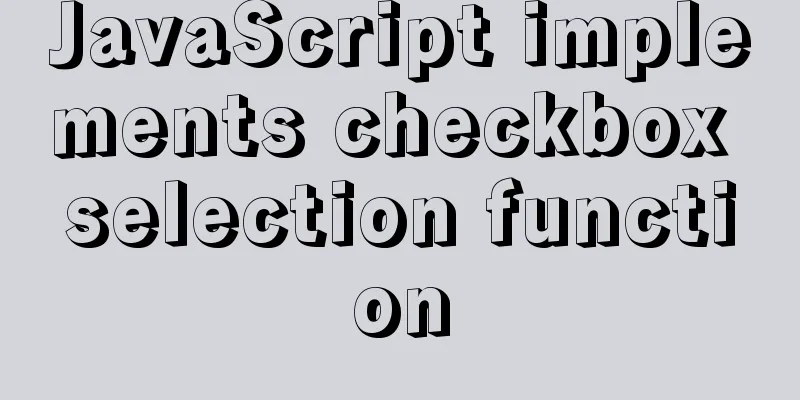
![css input[type=file] style beautification (input upload file style)](/upload/images/67cacb9e46867.webp)