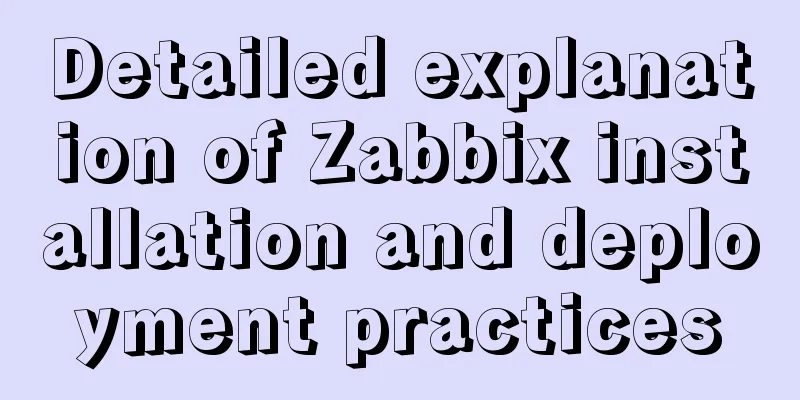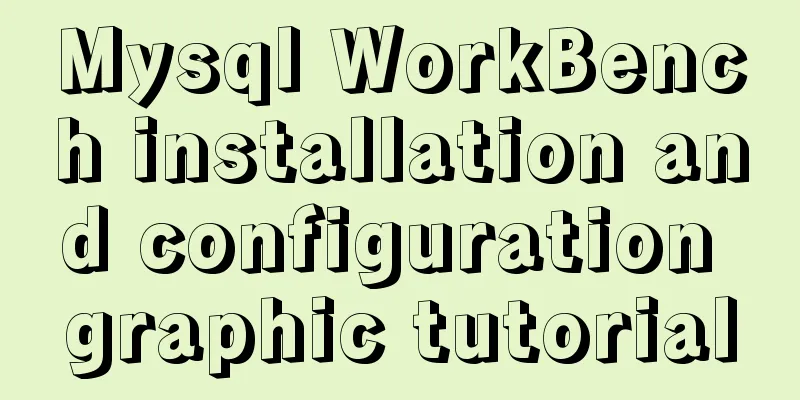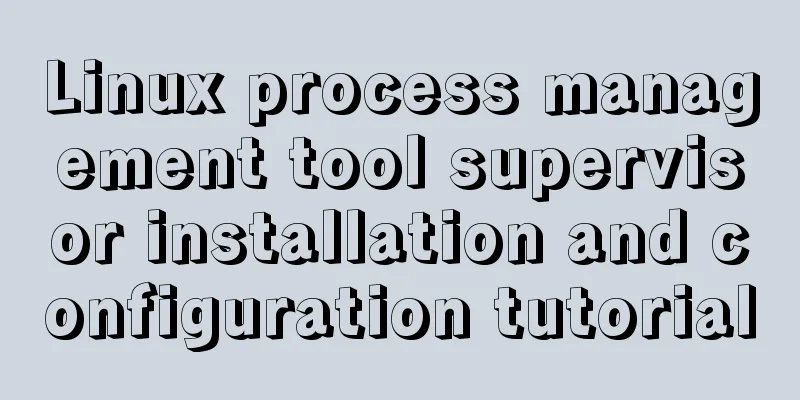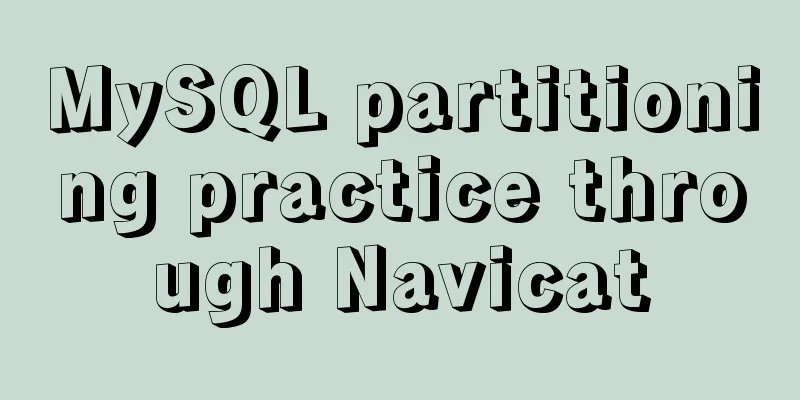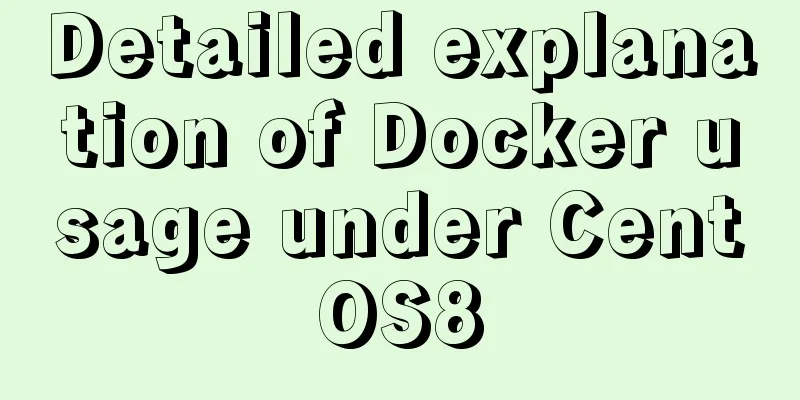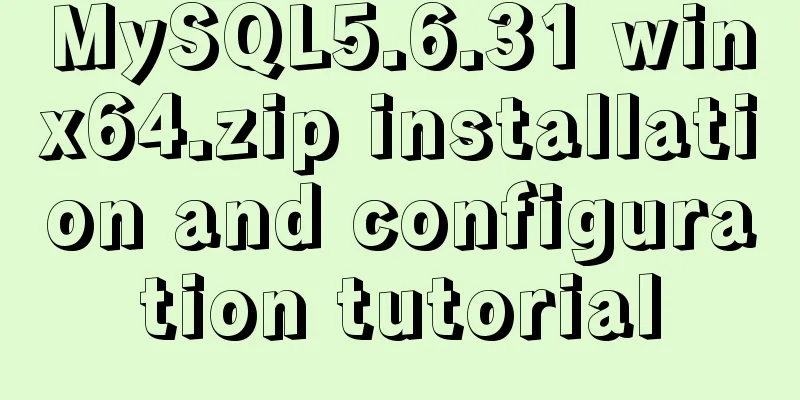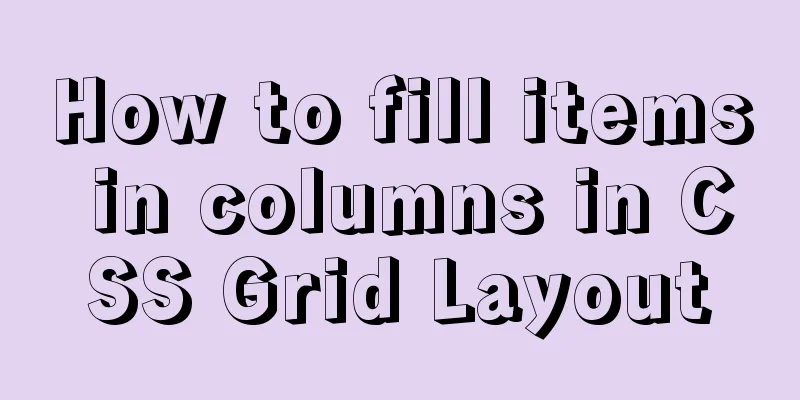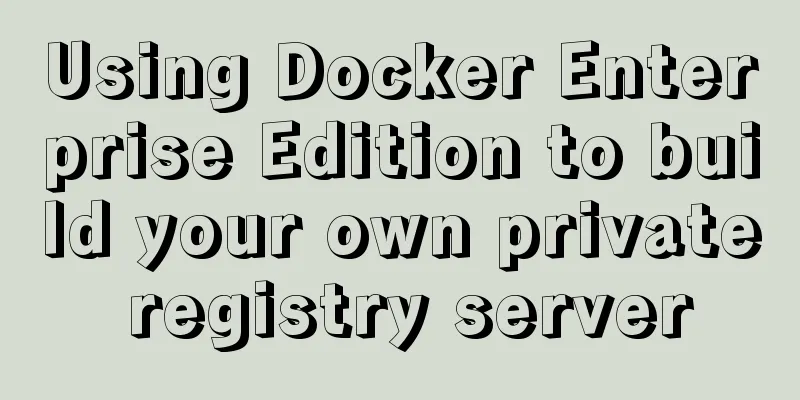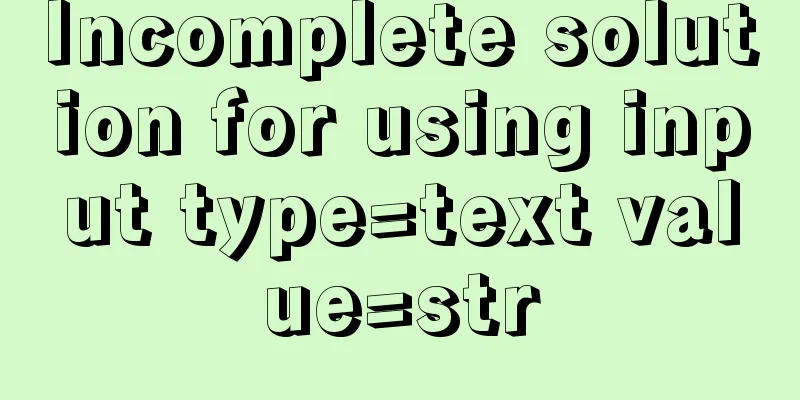Teach you how to use webpack to package and compile TypeScript code

TypeScript Bundlingwebpack integrationUsually, in actual development, we need to use build tools to package the code; TS can also be used in conjunction with build tools. The following uses webpack as an example to introduce how to use TS in conjunction with build tools. Here are the steps: Initialize the project Enter the project root directory and execute the command Download the build tools The command is as follows: npm i -D webpack webpack-cli webpack-dev-server typescript ts-loader clean-webpack-plugin A total of 7 packages were installed:
Configure webpack Create the webpack configuration file
const path = require("path");
const HtmlWebpackPlugin = require("html-webpack-plugin");
const { CleanWebpackPlugin } = require("clean-webpack-plugin");
module.exports = {
optimization:
minimize: false // turn off code compression, optional},
entry: "./src/index.ts",
devtool: "inline-source-map",
devServer: {
contentBase: './dist'
},
output: {
path: path.resolve(__dirname, "dist"),
filename: "bundle.js",
environment:
arrowFunction: false // Turn off webpack's arrow function, optional}
},
resolve: {
extensions: [".ts", ".js"]
},
module: {
rules:
{
test: /\.ts$/,
use: {
loader: "ts-loader"
},
exclude: /node_modules/
}
]
},
plugins: [
new CleanWebpackPlugin(),
new HtmlWebpackPlugin({
title:'TS test'
}),
]
}Configure TS compilation options Create tsconfig.json in the root directory and configure it according to your needs
{
"compilerOptions": {
"target": "ES2015",
"module": "ES2015",
"strict": true
}
}Modify package.json configuration Modify package.json and add the following configuration
{
...
"scripts": {
"test": "echo \"Error: no test specified\" && exit 1",
"build": "webpack",
"start": "webpack serve --open chrome.exe"
},
...
}Project Usage Create a ts file under src and execute Or execute Babel In addition to webpack, babel is often needed to convert code during development; In order to make it compatible with more browsers, based on the above steps, introduce babel into the project through the following steps;
Install dependency packages: npm i -D @babel/core @babel/preset-env babel-loader core-js A total of 4 packages were installed, namely:
Modify the webpack.config.js configuration file
module: {
rules:
{
test: /\.ts$/,
use: [
{
loader: "babel-loader",
options:{
presets: [
[
"@babel/preset-env",
{
"targets":{
"chrome": "58",
"ie": "11"
},
"corejs":"3",
"useBuiltIns": "usage"
}
]
]
}
},
{
loader: "ts-loader",
}
],
exclude: /node_modules/
}
]
}In this way, the files compiled with ts will be processed by babel again; Make the code directly usable in most browsers; You can also specify the browser versions to be compatible in the targets configuration options; This is the end of this article about using webpack to package and compile TypeScript code. For more relevant webpack packaging and compiling TypeScript content, please search for previous articles on 123WORDPRESS.COM or continue to browse the following related articles. I hope everyone will support 123WORDPRESS.COM in the future! You may also be interested in:
|
<<: Detailed explanation of Zabbix installation and deployment practices
Recommend
SQL fuzzy query report: ORA-00909: invalid number of parameters solution
When using Oracle database for fuzzy query, The c...
Summary of various forms of applying CSS styles in web pages
1. Inline style, placed in <body></body&g...
Ideas and codes for implementing iframe to intercept part of the website content
Copy code The code is as follows: <div style=&...
Detailed explanation of the installation and use of Vue-Router
Table of contents Install Basic configuration of ...
How to change the database data storage directory in MySQL
Preface The default database file of the MySQL da...
Detailed explanation of adding security group rules to Alibaba Cloud Server (graphic tutorial)
Overview of Alibaba Cloud Security Group Sharing ...
Docker and Docker-compose one-click installation tutorial (supports online and offline)
Shell Script #!/bin/sh # Current directory CURREN...
How to implement mask layer in HTML How to use mask layer in HTML
Using mask layers in web pages can prevent repeat...
Detailed explanation of using Baidu style in eslint in React project
1. Install Baidu Eslint Rule plugin npm i -D esli...
How to set up swap partition SWAP in Linux 7.7
The Swap partition of the Linux system, that is, ...
Detailed explanation of CSS background and border tag examples
1. CSS background tag 1. Set the background color...
Detailed explanation of the relationship between image format and design in web design
Why do I want to organize the content in this area...
Example of using the href attribute and onclick event of a tag
The a tag is mainly used to implement page jump, ...
Solution to incomplete text display in el-tree
Table of contents Method 1: The simplest way to s...
Error mysql Table 'performance_schema...Solution
The test environment is set up with a mariadb 5.7...