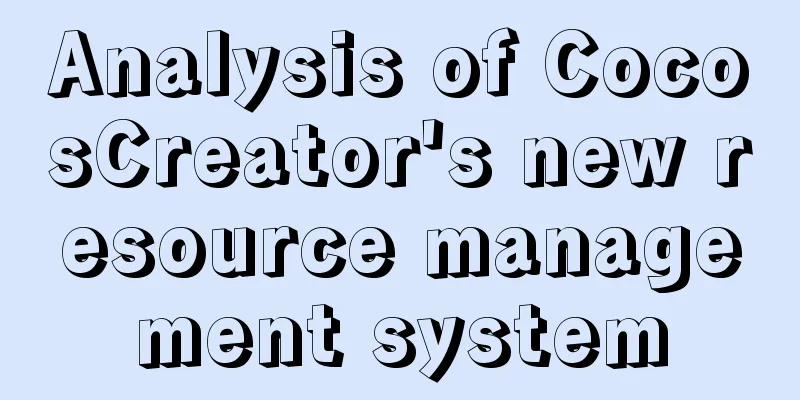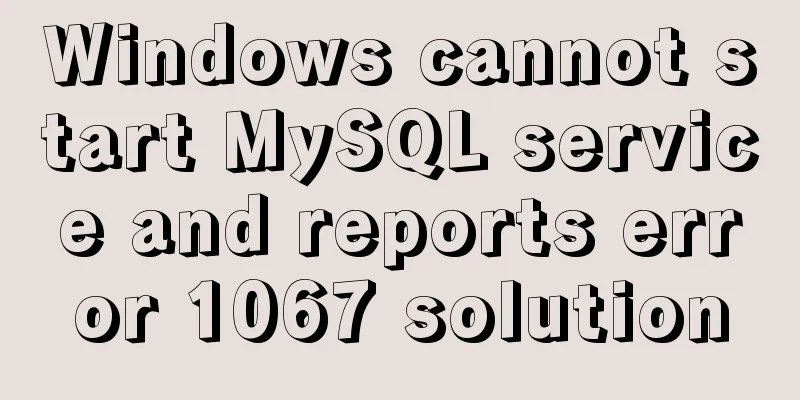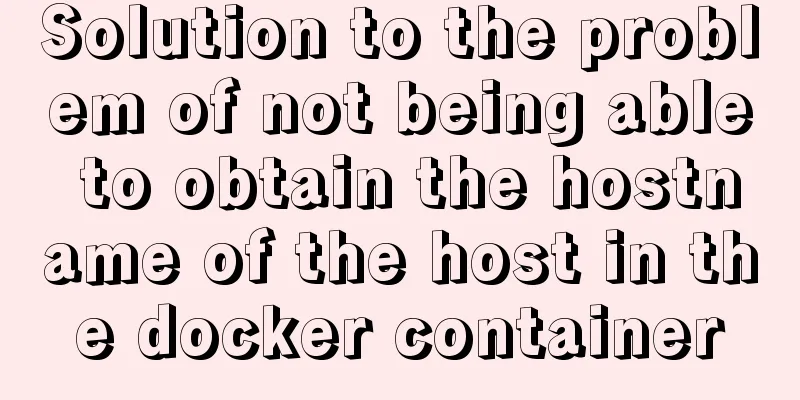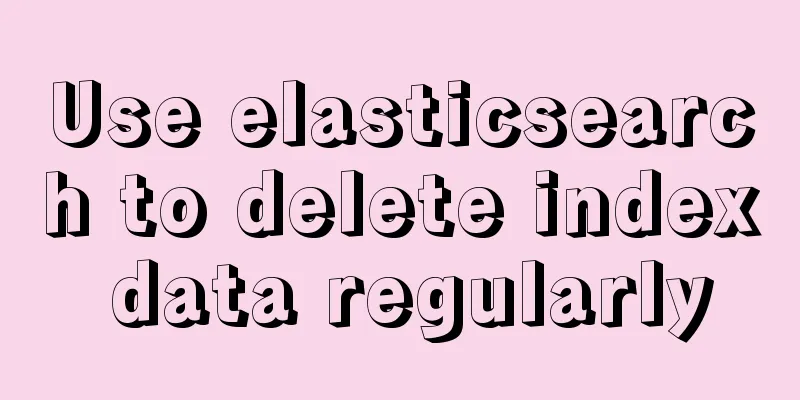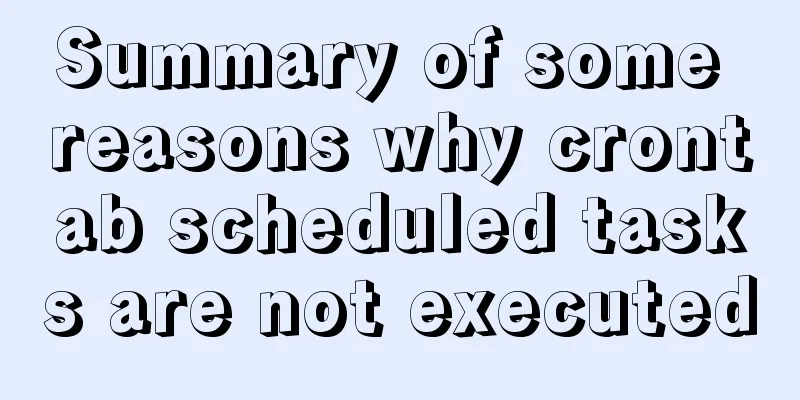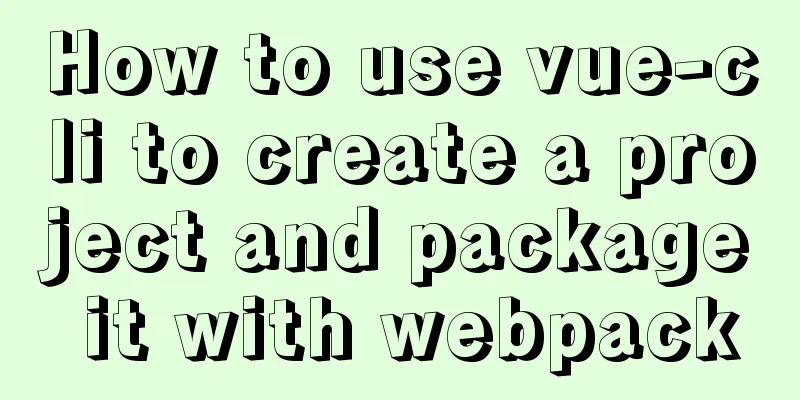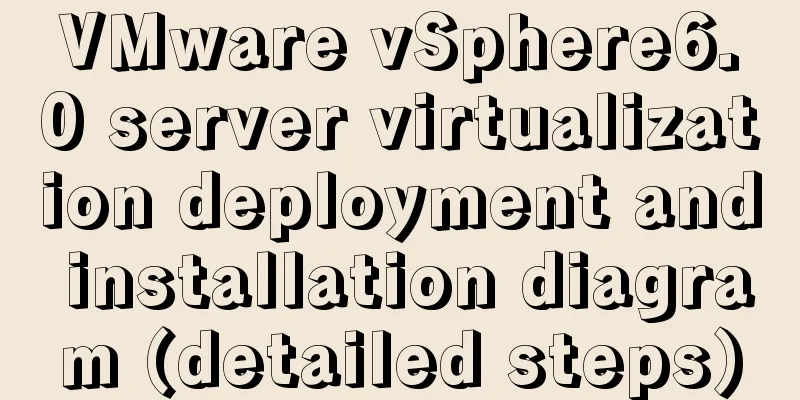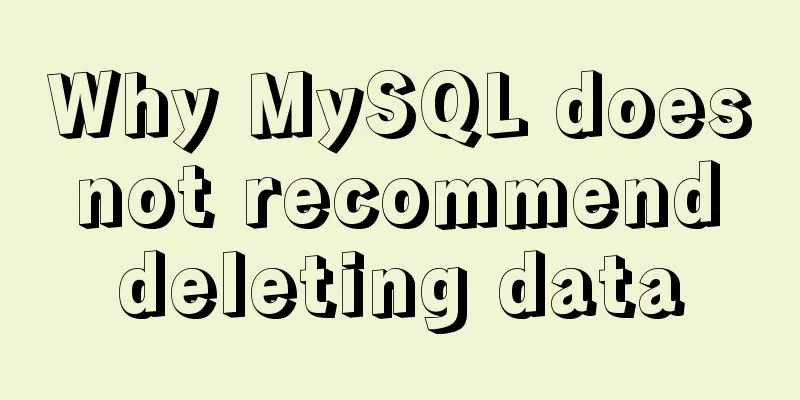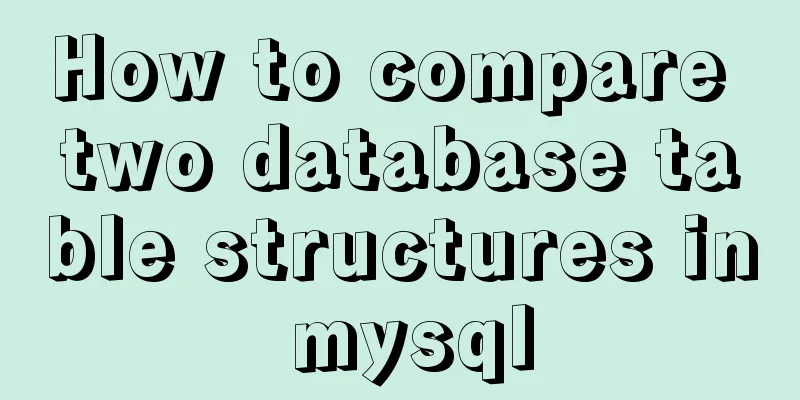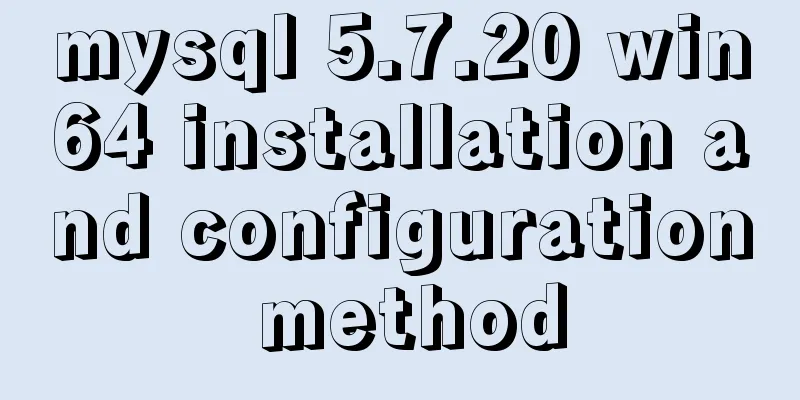How to install Odoo12 development environment on Windows 10
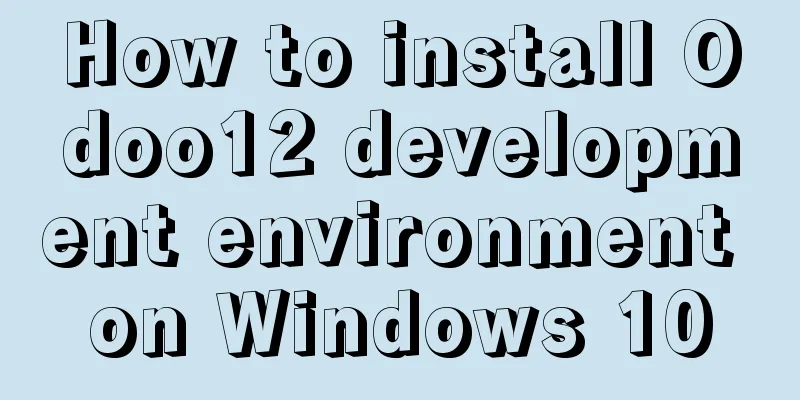
|
Preface Since many friends say they don’t have Mac computers, Windows development is actually not much different. It’s just a matter of personal habit. Besides, Windows computers can actually be configured with the environment quite quickly. I’ll add a relatively simple Windows environment deployment here, hoping it will be of some help to my friends. Install Odoo12 development environment on Windows10 The packages we will install: 1) Git: Code Management 2) postgres: the database required for odoo12 to run 3) Docker: used to build postgres container and pgadmin4 container 4) python3.7.4: Python environment for running odoo12 5) Odoo requirements: Python dependency packages required to run Odoo Project code: Let's deploy it directly based on Chapter 3: git clone -b v3.1 https://github.com/lingjiawen/odoo_project.git 1. Install Docker Note: Windows 10 Home Edition cannot install Docker. If you are using Windows 10 Home Edition, please skip the Docker installation and directly install postgres10 and pgadmin on your computer. Please search for the specific installation method yourself. 1) Open Control Panel - Programs and Features - Turn Windows features on or off, check Hyper-V, click OK, and wait for the installation to complete. 2) Download and install Docker from the official website: https://hub.docker.com/editions/community/docker-ce-desktop-windows 2. Install git Note: If you use a non-genuine Windows system, the git installation will cause the "uable to set system config..." problem. You need to disable the driver's mandatory signature, and you need to disable it every time you restart, otherwise git bash will crash. Method: Click the Windows button in the lower left corner -> Settings -> Update and Security -> Recovery -> Click Restart Now, then wait for a while, and when the restart page appears, click Troubleshooting -> Advanced Options -> Restart Settings -> Restart, then wait for the page again, use keyboard 7 to select the seventh option to restart. Then download git and install it: https://gitforwindows.org/ 3. Install Visual Studio Build Tools Download and install: http://go.microsoft.com/fwlink/?LinkId=691126 4. Install python3.7.4 Download and install: https://www.python.org/ftp/python/3.7.4/python-3.7.4-amd64.exe 5. Install postgres database and pgadmin4 using docker docker pull postgres:10 docker pull dpage/pgadmin4 6. Pull the odoo code and put it in the odoo_project directory git clone -b 12.0 https://github.com/odoo/odoo.git After the pull is complete, rename the folder to odoo12 and put it in odoo_project 7. Install Odoo dependencies pip install Pillow psycopy2 psutil Use git bash to enter the odoo_project/odoo12 directory and install other dependencies: cd codepath/odoo_project/odoo12 vim requirements.txt Comment Pillow under the file # Pillow==4.0.0 wqSave and exit pip install -r requirements.txt #Install dependencies 8. Run the postgres database Enter the odoo_project directory and run docker-compose_db.yaml: cd codepath/odoo_project docker volume create --name=postgres_10_db_volume #First run to create a volume container docker-compose -f docker-compose_db.yaml up -d Run pgadmin4: # Run pgadmin, please set your own account and password docker run -p 8888:80 \ -e "PGADMIN_DEFAULT_EMAIL=sysadmin" \ -e "PGADMIN_DEFAULT_PASSWORD=sysadmin" \ -d dpage/pgadmin4 9. Run Odoo Install pycharm by yourself, open pycharm, and configure it the same as the Mac version, as shown in the figure:
Click OK, and then modify the addons_path in config/odoo.conf (the Windows path is different from the Mac path, the following relative path can also be used on Mac) addons_path = odoo12/odoo/addons,odoo12/addons, my_addons db_host = localhost # Windows cannot connect to the database using 0.0.0.0 Click Run to see the effect:
Summarize The above is the method I introduced to you to install the Odoo12 development environment on Windows 10. I hope it will be helpful to you. If you have any questions, please leave me a message and I will reply to you in time. I would also like to thank everyone for their support of the 123WORDPRESS.COM website! You may also be interested in:
|
<<: Summary of 3 minor errors encountered during MySQL 8.0 installation
>>: 80 lines of code to write a Webpack plugin and publish it to npm
Recommend
How to use the Marquee tag in XHTML code
In the forum, I saw netizen jeanjean20 mentioned h...
JavaScript implements draggable progress bar
This article shares the specific code of JavaScri...
What are the rules for context in JavaScript functions?
Table of contents 1. Rule 1: Object.Method() 1.1 ...
How does Vue solve the cross-domain problem of axios request front end
Table of contents Preface 1. Why do cross-domain ...
Install Ubuntu 18 without USB drive under Windows 10 using EasyUEFI
1. Check BIOS First check which startup mode your...
Detailed explanation of the basic usage of MySQL triggers [create, view, delete, etc.]
Table of contents 1. MySQL trigger creation: 1. M...
How to use the markdown editor component in Vue3
Table of contents Install Importing components Ba...
Introduction to the three essential logs for MySQL database interviews
Table of contents 1. redo log (transaction log of...
MySQL slow query pitfalls
Table of contents 1. Slow query configuration 1-1...
Detailed tutorial for downloading and installing mysql8.0.21
Official website address: https://www.mysql.com/ ...
Detailed explanation of CSS margin overlap and solution exploration
I recently reviewed some CSS-related knowledge po...
Three Ways to Find the Longest Word in a String in JavaScript (Recommended)
This article is based on the Free Code Camp Basic...
A brief discussion on the solution to the failure of starting the server installation in MySQL
If this is the first time you install MySQL on yo...
Tomcat source code analysis of Web requests and processing
Table of contents Preface 1. EndPoint 2. Connecti...
Solution to nginx not jumping to the upstream address
Preface Today I encountered a very strange proble...