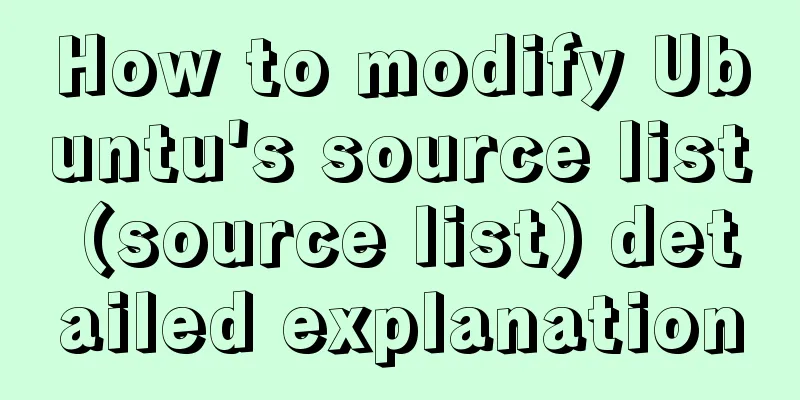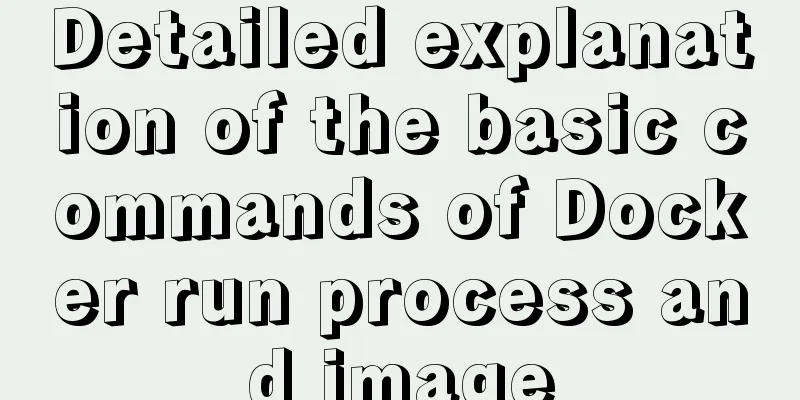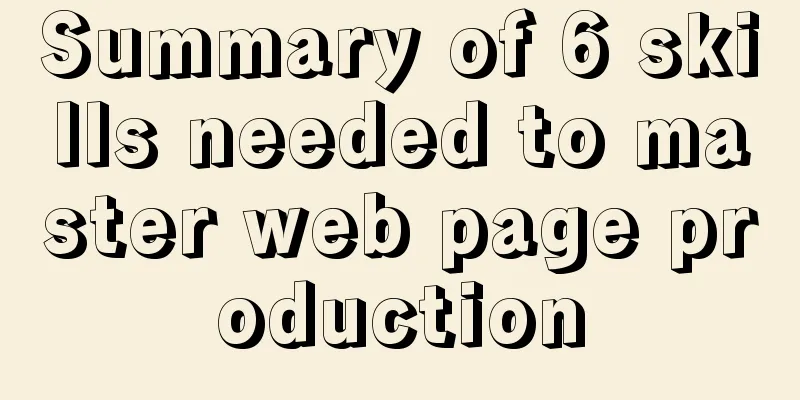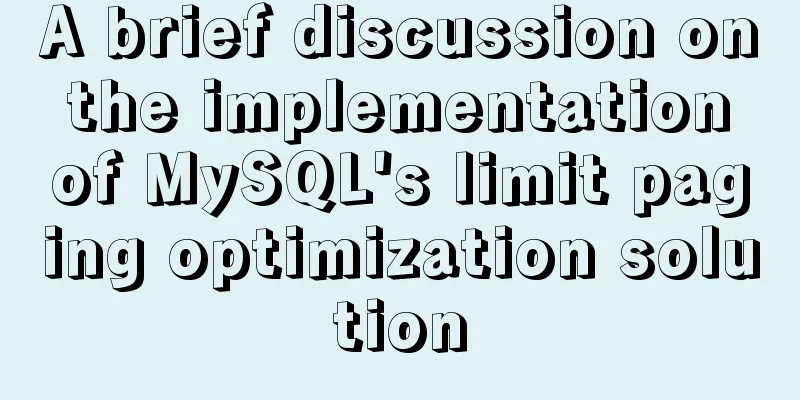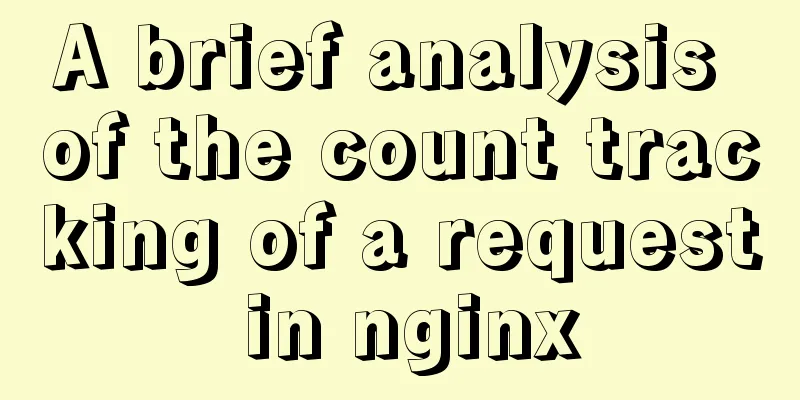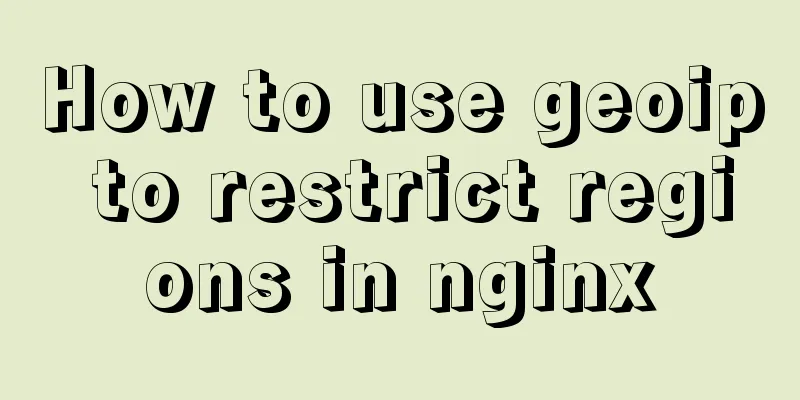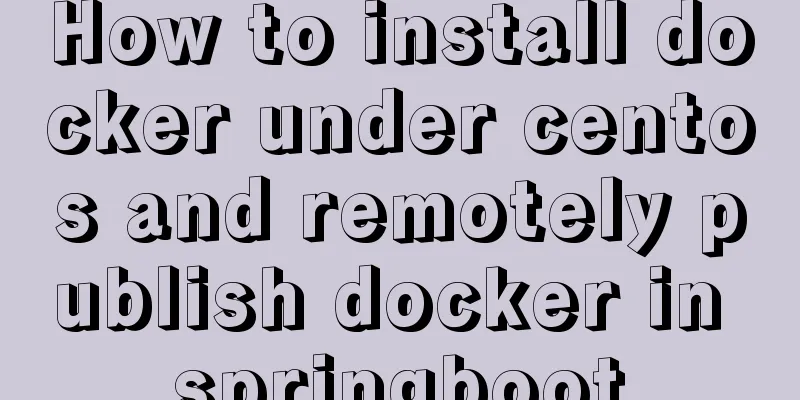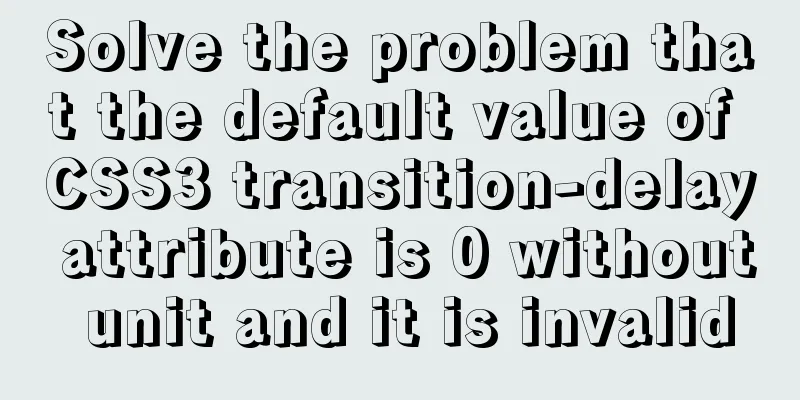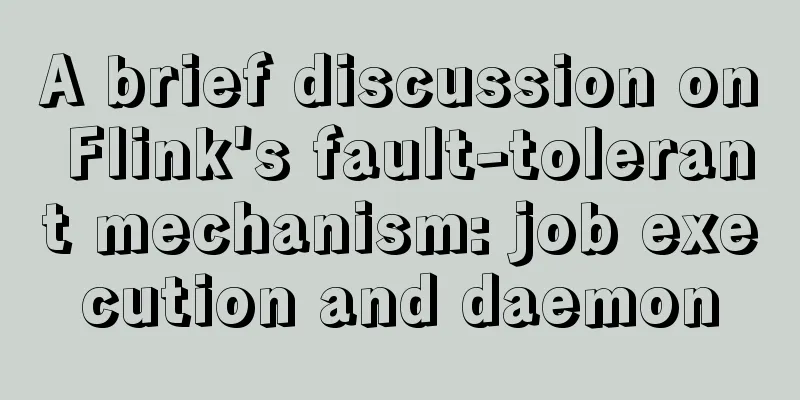80 lines of code to write a Webpack plugin and publish it to npm
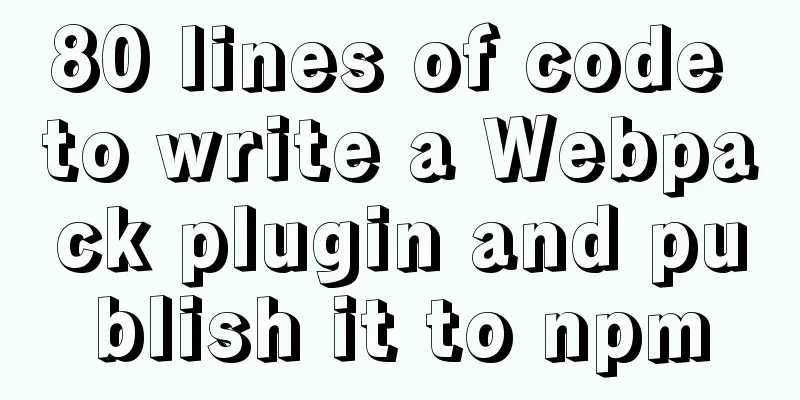
1. Introduction I have been studying the principles of The functions implemented by this plugin are relatively simple:
2. Webpack construction process and plugin principle2.1 Webpack build process The main construction process of
If
2.2 Plugin Principle A
// Define a plugin class MyPlugin {
// Constructor to receive plugin configuration options
constructor(options) {
// Get configuration items and initialize the plugin}
// When the plugin is installed, apply is called and passed to the compiler
apply(compiler) {
// Get exclusive access to comolier, you can listen to event hooks // Function development...
}
}2.3 compiler and compilation objects The two most commonly used objects in the development of
3. Plugin Development3.1 Project Directory The functions implemented by this plug-in are relatively simple, and the file directory is not complicated. First, create an empty folder // remove-console-Webpack-plugin ├─src │ └─index.js ├─.gitignore ├─package.json └─README.md 3.2 Plugin CodeThe plug-in code logic is not complicated, there are several main points:
class RemoveConsoleWebpackPlugin {
// The constructor accepts configuration parameters constructor(options) {
let include = options && options.include;
let removed = ['log']; // default clearing methodif (include) {
if (!Array.isArray(include)) {
console.error('options.include must be an Array.');
} else if (include.includes('*')) {
// Passing in * means clearing all consoles removed = Object.keys(console).filter(fn => {
return typeof console[fn] === 'function';
})
} else {
removed = include; // Overwrite according to the incoming configuration}
}
this.removed = removed;
}
// Webpack will call the apply method of the plugin instance and pass in the compiler object apply(compiler) {
// js resource code processing function let assetsHandler = (assets, compilation) => {
let removedStr = this.removed.reduce((a, b) => (a + '|' + b));
let reDict = {
1: [RegExp(`\\.console\\.(${removedStr})\\(\\)`, 'g'), ''],
2: [RegExp(`\\.console\\.(${removedStr})\\(`, 'g'), ';('],
3: [RegExp(`console\\.(${removedStr})\\(\\)`, 'g'), ''],
4: [RegExp(`console\\.(${removedStr})\\(`, 'g'), '(']
}
Object.entries(assets).forEach(([filename, source]) => {
// Match js file if (/\.js$/.test(filename)) {
// File content before processing let outputContent = source.source();
Object.keys(reDict).forEach(i => {
let [re, s] = reDict[i];
outputContent = outputContent.replace(re, s);
})
compilation.assets[filename] = {
// Return file content source: () => {
return outputContent
},
// Return file size size: () => {
return Buffer.byteLength(outputContent, 'utf8')
}
}
}
})
}
/**
* Listen to the event through compiler.hooks.compilation.tap * Get the compilation object in the callback method */
compiler.hooks.compilation.tap('RemoveConsoleWebpackPlugin',
compilation => {
// Webpack 5
if (compilation.hooks.processAssets) {
compilation.hooks.processAssets.tap(
{ name: 'RemoveConsoleWebpackPlugin' },
assets => assetsHandler(assets, compilation)
);
} else if (compilation.hooks.optimizeAssets) {
// Webpack 4
compilation.hooks.optimizeAssets.tap(
'RemoveConsoleWebpackPlugin',
assets => assetsHandler(assets, compilation)
);
}
})
}
}
// export Plugin
module.exports = RemoveConsoleWebpackPlugin;4. Publish to npm If you want others to use your plugin, you need to publish it to First, register an account on
After logging in, you can use
Before publishing, check whether the
When everything is ready, switch to the directory where the plugin is located and run
After uploading successfully, search on
5. ConclusionThis concludes the article about writing a Webpack plugin in 80 lines of code and publishing it to npm. For more information about publishing Webpack plugins to npm, please search for previous articles on 123WORDPRESS.COM or continue browsing the following related articles. I hope you will support 123WORDPRESS.COM in the future! You may also be interested in:
|
<<: How to install Odoo12 development environment on Windows 10
>>: Summary of Mysql common benchmark commands
Recommend
Linux system file sharing samba configuration tutorial
Table of contents Uninstall and install samba Cre...
Detailed explanation of the difference between $router and $route in Vue
We usually use routing in vue projects, and vue-r...
English: A link tag will automatically complete href in IE
English: A link tag will automatically complete h...
Version numbers in css and js links in HTML (refresh cache)
background Search the keyword .htaccess cache in ...
How to add Tomcat Server configuration to Eclipse
1. Window -> preferences to open the eclipse p...
Things to note when writing self-closing XHTML tags
The img tag in XHTML is so-called self-closing, w...
Detailed explanation of CSS counter related attributes learning
The CSS counter attribute is supported by almost ...
Don't forget to close the HTML tag
Building web pages that comply with Web standards ...
A "classic" pitfall of MySQL UPDATE statement
Table of contents 1. Problematic SQL statements S...
Implementing a web player with JavaScript
Today I will share with you how to write a player...
How to invert the implementation of a Bezier curve in CSS
First, let’s take a look at a CSS carousel animat...
avue-crud implementation example of multi-level complex dynamic header
Table of contents Preface Background data splicin...
Pure CSS3 to achieve mouse over button animation Part 2
After the previous two chapters, do you have a ne...
How to handle spaces in CSS
1. Space rules Whitespace within HTML code is usu...
Detailed explanation of the process of using Docker to build a PHP operating environment in CentOS7 environment
Related articles: Install Docker using yum under ...