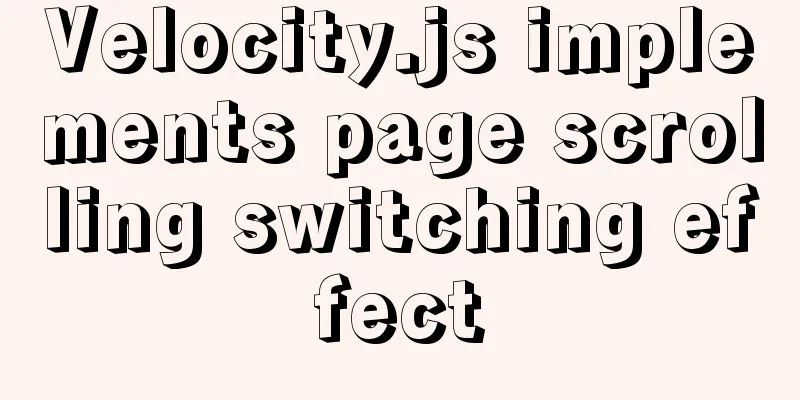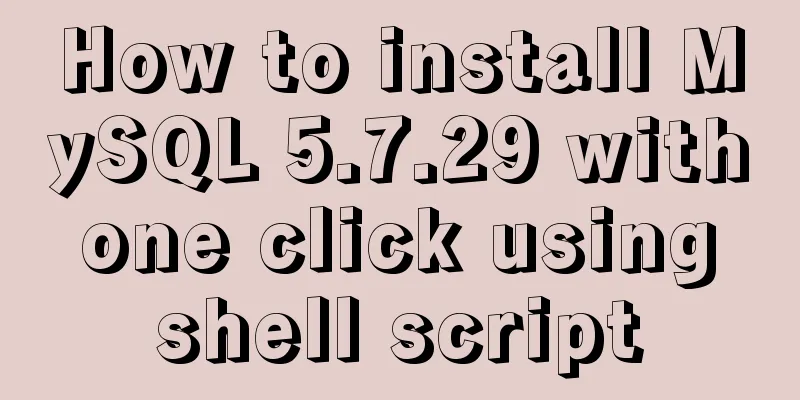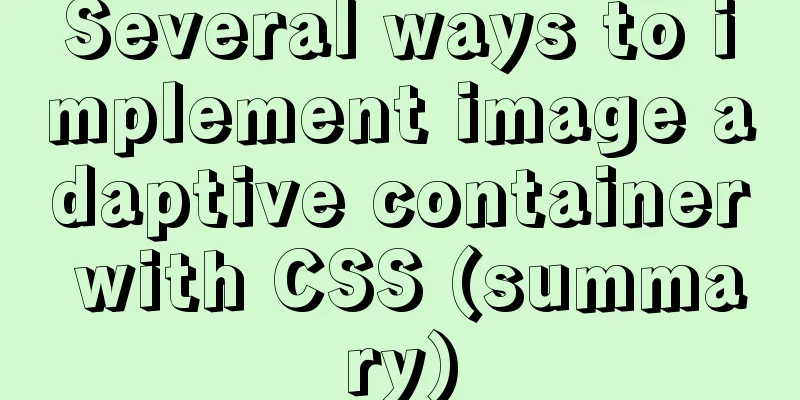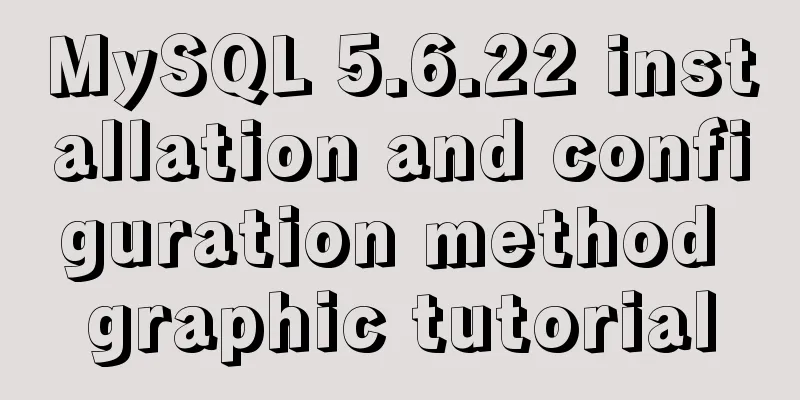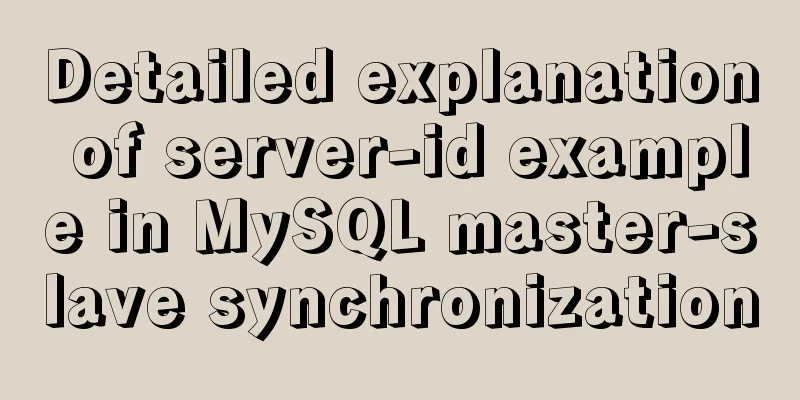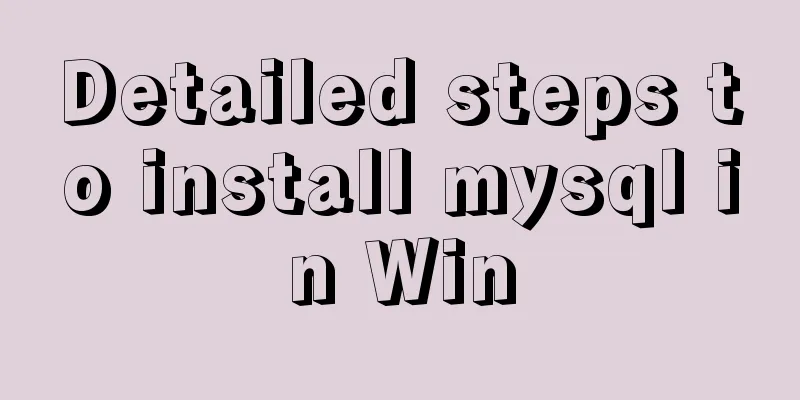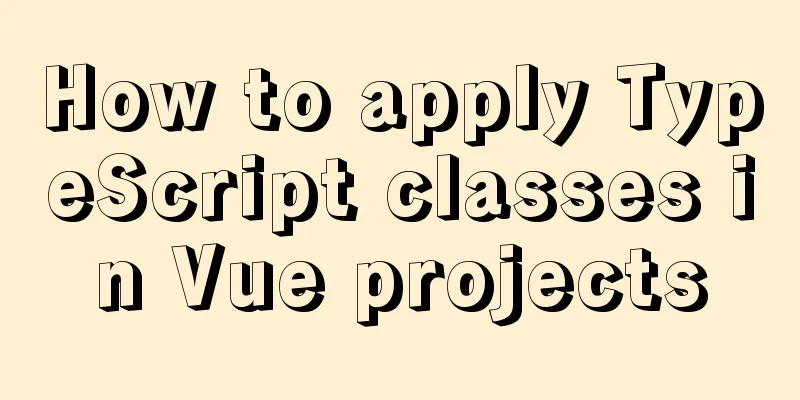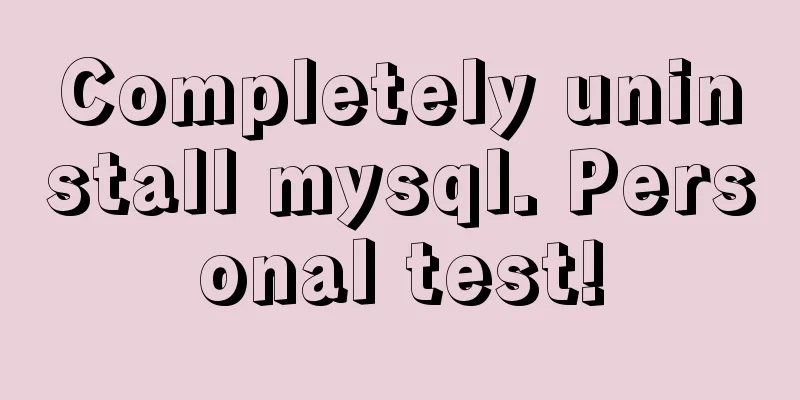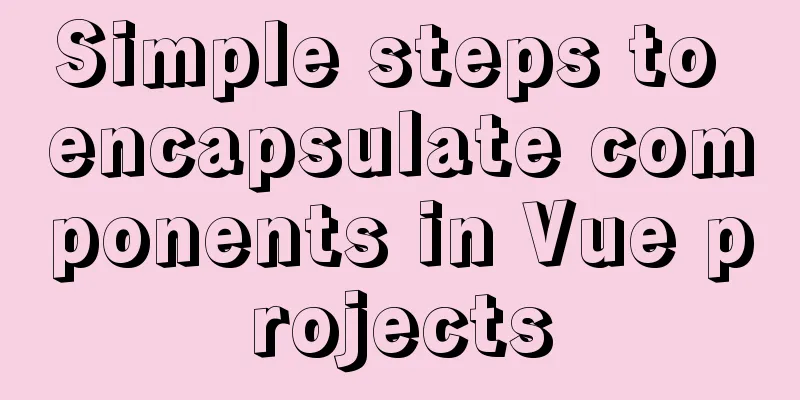HTML+CSS to create a top navigation bar menu
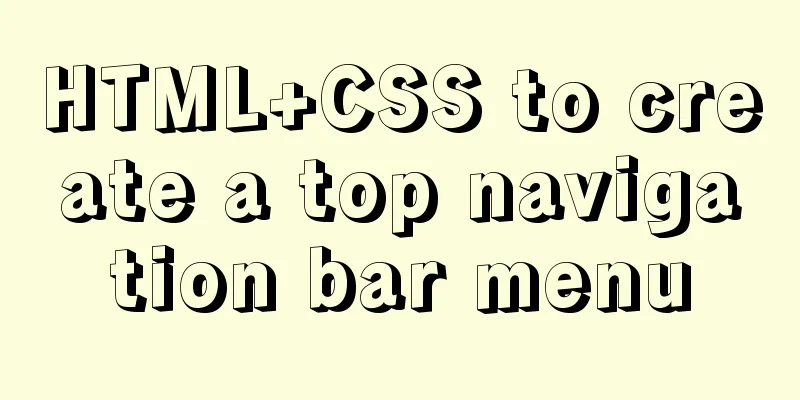
Navigation bar creation:Technical requirements:
Achievement purpose: Creating a Navigation Bar Menu Code Analysis:
Step by step implementation:Three-column layout: Using floats
Logo part:
<div class="logo">
<a href="#">
<img src="D:\Huizhou Hakka Noodles.jpg" width="150" alt="Huizhou Hakka Noodles">
</a>
</div>
Select column: ul>li tag
<ul class="list">
<li>
<a href="#">Pig's Feet Noodles</a>
</li>
<li>
<a href="#">Barbecued pork noodles</a>
</li>
<li>
<a href="#">Meatball Noodles</a>
</li>
<li>
<a href="#">Braised Egg Noodles</a>
</li>
<li>
<a href="#">Vegetarian Noodles</a>
</li>
<li>
<a href="#">Sakura noodles</a>
</li>
<li>
<a href="#">Pork Trotter Barbecued Pork Noodles</a>
</li>
<li>
<a href="#">Braised Pig's Feet and Egg Noodles</a>
</li>
<li>
<a href="#">Pork Trotter Meatball Noodles</a>
</li>
<li>
<a href="#">Barbecued pork meatball noodles</a>
</li>
</ul>Search bar:
<div class="search">
<form>
<input type="submit" value="Search" class="search1">
<input type="text" class="content1">
</form>
</div>Implementation analysis:First, set a site header box in the body, with a center box inside the header box.
<div class="header">
<div class="container" clearfix>
</div>
</div>
Put the logo, selection bar, and search bar into the center box
<!DOCTYPE html>
<html lang="en">
<head>
<meta charset="UTF-8">
<meta http-equiv="X-UA-Compatible" content="IE=edge">
<meta name="viewport" content="width=device-width, initial-scale=1.0">
<title>Huizhou Hakka Noodles</title>
</head>
<body>
<div class="header">
<div class="container" clearfix>
<div class="logo">
<a href="#">
<img src="D:\Desktop\Internet+ Entrepreneurship Competition/Huizhou Hakka Noodles Material/WeChat Picture_20210423194229.jpg" width="150" alt="Huizhou Hakka Noodles">
</a>
</div>
<ul class="list">
<li>
<a href="#">Pig's Feet Noodles</a>
</li>
<li>
<a href="#">Barbecued pork noodles</a>
</li>
<li>
<a href="#">Meatball Noodles</a>
</li>
<li>
<a href="#">Braised Egg Noodles</a>
</li>
<li>
<a href="#">Vegetarian Noodles</a>
</li>
<li>
<a href="#">Sakura noodles</a>
</li>
<li>
<a href="#">Pork Trotter Barbecued Pork Noodles</a>
</li>
<li>
<a href="#">Braised Pig's Feet and Egg Noodles</a>
</li>
<li>
<a href="#">Pork Trotter Meatball Noodles</a>
</li>
<li>
<a href="#">Barbecued pork meatball noodles</a>
</li>
</ul>
<div class="search">
<form>
<input type="submit" value="Search" class="search1">
<input type="text" class="content1">
</form>
</div>
</div>
</div>
</body>
</html>
Implementation 1:
Does it feel not beautiful enough? Let’s try using CSS! CSS code: Delete the underline of the a tag, delete the unordered origin of the li tag, and display them on one line.
.header{
width: 100%;
height: 100px;
background-color: rgb(207, 238, 238);
position: relative;
}
.container{
width: 1226px;
height: 20px;
margin: 0 auto;
}
.header .logo{
float: left;
margin-top: 25px;
}
.logo a{
display: block;
width: 150px;
height: 150px;
}
.header .list{
float: left;
width: 820px;
height: 88px;
padding: 12px 0 0 30px;
}
clearfix::after{
content: '';
clear: both;
display: block;
}
a{
text-decoration: none;
}
.header li{
float: left;
list-style: none;
}
.list li{
padding: 28px 10px 38px ;
display: block;
color: rgb(68, 57, 5);
}
.search{
float: right;
width: 296px;
margin-top: 10px;
position: absolute;
top: 28px;
right: 53px;
}
.search form{
height: 50px;
width: 296px;
}
.content1{
display: block;
width: 223px;
height: 48px;
border: 1px solid #e0e0e0;
padding: 0 10px;
float:right;
}
.search1{
width: 49px;
height: 49px;
float: right;
}
.list li:hover{
color: rgb(168, 81, 81);
font-size:large;
}Use external import: <link rel="stylesheet" href="Huizhou Hakka Noodles.css"> Finally, let’s sort it out:Create an HTML file and enter the following code
<!DOCTYPE html>
<html lang="en">
<head>
<meta charset="UTF-8">
<meta http-equiv="X-UA-Compatible" content="IE=edge">
<meta name="viewport" content="width=device-width, initial-scale=1.0">
<link rel="stylesheet" href="Huizhou Hakka Noodles.css">
<title>Huizhou Hakka Noodles</title>
</head>
<body>
<div class="header">
<div class="container" clearfix>
<div class="logo">
<a href="#">
<img src="D:\Huizhou Hakka Noodles.jpg" width="150" alt="Huizhou Hakka Noodles">
</a>
</div>
<ul class="list">
<li>
<a href="#">Pig's Feet Noodles</a>
</li>
<li>
<a href="#">Barbecued pork noodles</a>
</li>
<li>
<a href="#">Meatball Noodles</a>
</li>
<li>
<a href="#">Braised Egg Noodles</a>
</li>
<li>
<a href="#">Vegetarian Noodles</a>
</li>
<li>
<a href="#">Sakura noodles</a>
</li>
<li>
<a href="#">Pork Trotter Barbecued Pork Noodles</a>
</li>
<li>
<a href="#">Braised Pig's Feet and Egg Noodles</a>
</li>
<li>
<a href="#">Pork Trotter Meatball Noodles</a>
</li>
<li>
<a href="#">Barbecued pork meatball noodles</a>
</li>
</ul>
<div class="search">
<form>
<input type="submit" value="Search" class="search1">
<input type="text" class="content1">
</form>
</div>
</div>
</div>
</body>
</html>Create a CSS file and enter the following code.
.header{
width: 100%;
height: 100px;
background-color: rgb(207, 238, 238);
position: relative;
}
.container{
width: 1226px;
height: 20px;
margin: 0 auto;
}
.header .logo{
float: left;
margin-top: 25px;
}
.logo a{
display: block;
width: 150px;
height: 150px;
}
.header .list{
float: left;
width: 820px;
height: 88px;
padding: 12px 0 0 30px;
}
clearfix::after{
content: '';
clear: both;
display: block;
}
a{
text-decoration: none;
}
.header li{
float: left;
list-style: none;
}
.list li{
padding: 28px 10px 38px ;
display: block;
color: rgb(68, 57, 5);
}
.search{
float: right;
width: 296px;
margin-top: 10px;
position: absolute;
top: 28px;
right: 53px;
}
.search form{
height: 50px;
width: 296px;
}
.content1{
display: block;
width: 223px;
height: 48px;
border: 1px solid #e0e0e0;
padding: 0 10px;
float:right;
}
.search1{
width: 49px;
height: 49px;
float: right;
}
.list li:hover{
color: rgb(168, 81, 81);
font-size:large;
}
Implementation 2:
Move the mouse on the icon to enlarge the font. Production guide:
Color change:
.header{
width: 100%;
height: 100px;
background-color: rgb(207, 238, 238);
position: relative;
}
Label effects:
.list li:hover{
color: rgb(168, 81, 81);
font-size:large;
}This is the end of this article about how to use HTML+CSS to create a top navigation bar menu. For more relevant HTML CSS top navigation bar menu content, please search 123WORDPRESS.COM’s previous articles or continue to browse the following related articles. I hope you will support 123WORDPRESS.COM in the future! |
<<: CSS polar coordinates example code
>>: HTML CSS3 does not stretch the image display effect
Recommend
Idea deploys remote Docker and configures the file
1. Modify the Linux server docker configuration f...
Summary of uncommon js operation operators
Table of contents 2. Comma operator 3. JavaScript...
React Native JSI implements sample code for RN and native communication
Table of contents What is JSI What is different a...
MySQL 5.7.10 installation and configuration tutorial under Windows
MySQL provides two different versions for differe...
Solution to data duplication when using limit+order by in MySql paging
Table of contents summary Problem Description Ana...
Several ways to connect tables in MySQL
The connection method in MySQL table is actually ...
How to configure the Runner container in Docker
1. Create a runner container mk@mk-pc:~/Desktop$ ...
MySql fuzzy query json keyword retrieval solution example
Table of contents Preface Option 1: Option 2: Opt...
How to query and update the same table in MySQL database at the same time
In ordinary projects, I often encounter this prob...
Summary of web designers' experience and skills in learning web design
As the company's influence grows and its prod...
A brief discussion on the semantics of HTML and some simple optimizations
1. What is semanticization? Explanation of Bing D...
Even a novice can understand the difference between typeof and instanceof in js
Table of contents 1. typeof 2. instanceof 3. Diff...
Example of using negative margin to achieve average layout in CSS
For evenly distributed layouts, we generally use ...
Div adaptive height automatically fills the remaining height
Scenario 1: Html: <div class="outer"...
CSS performance optimization - detailed explanation of will-change usage
will-change tells the browser what changes will h...