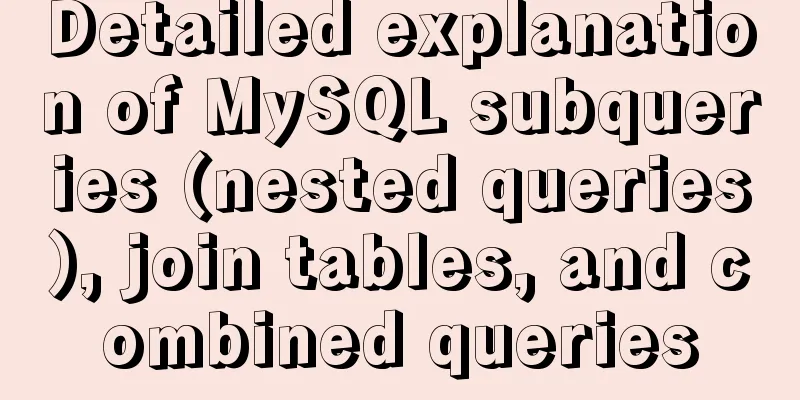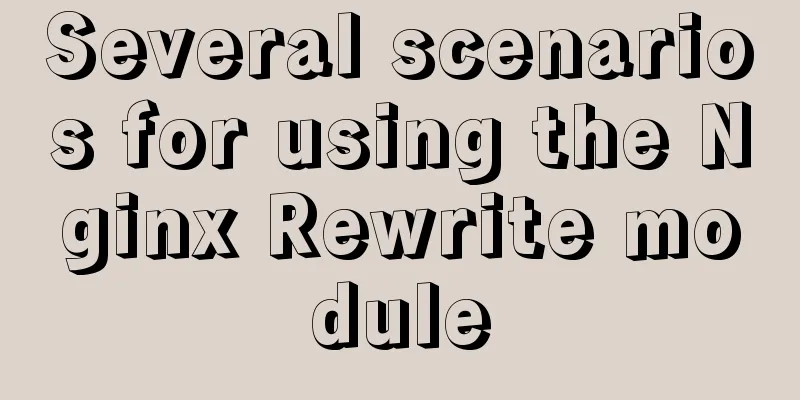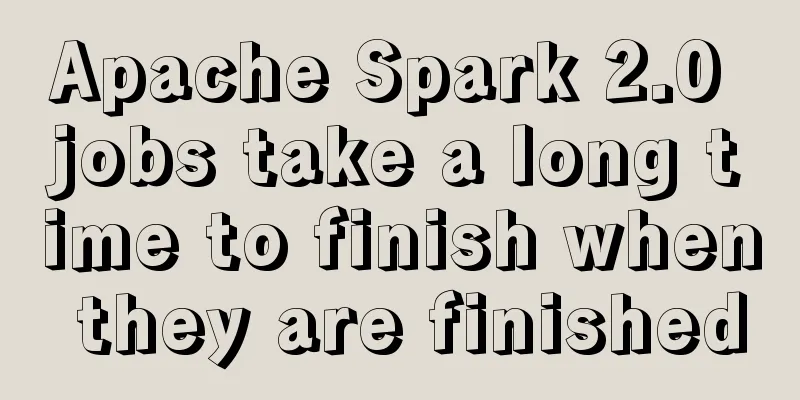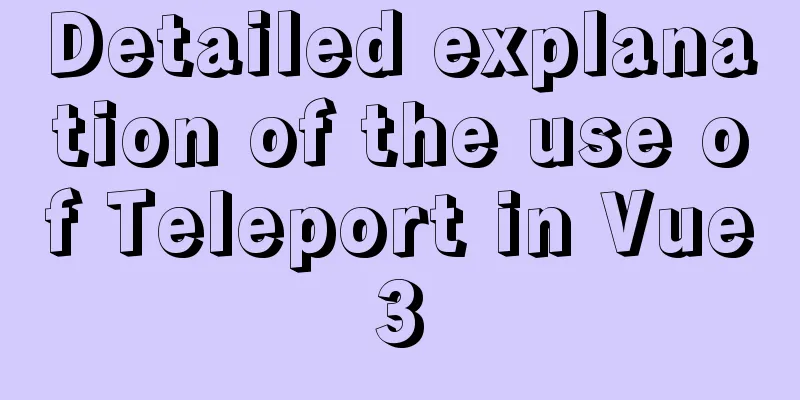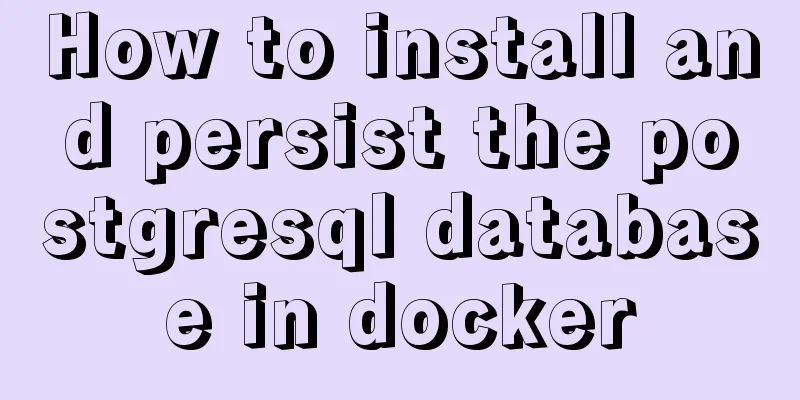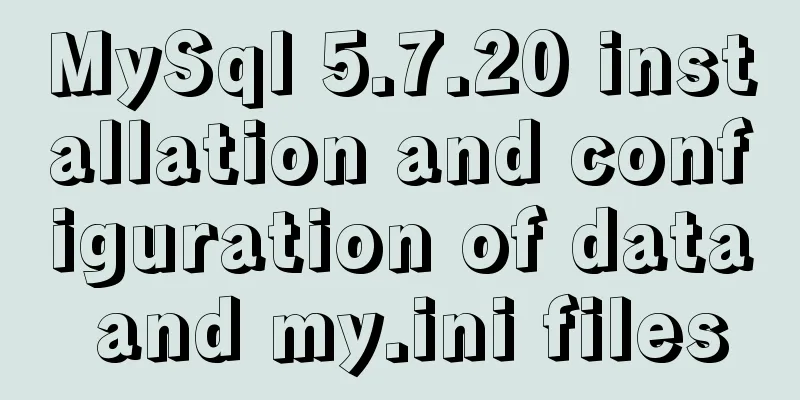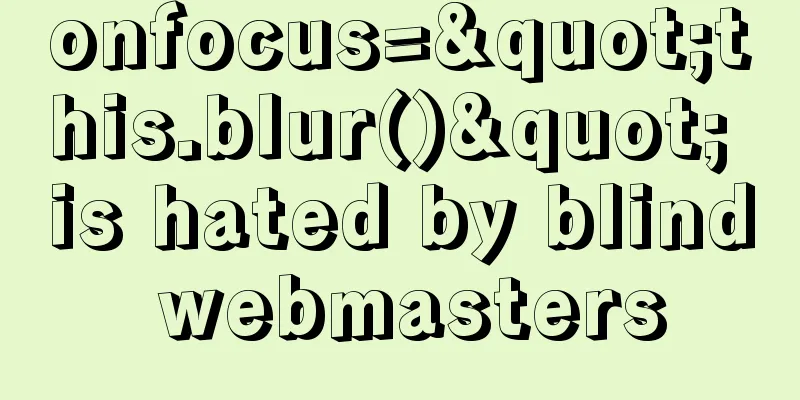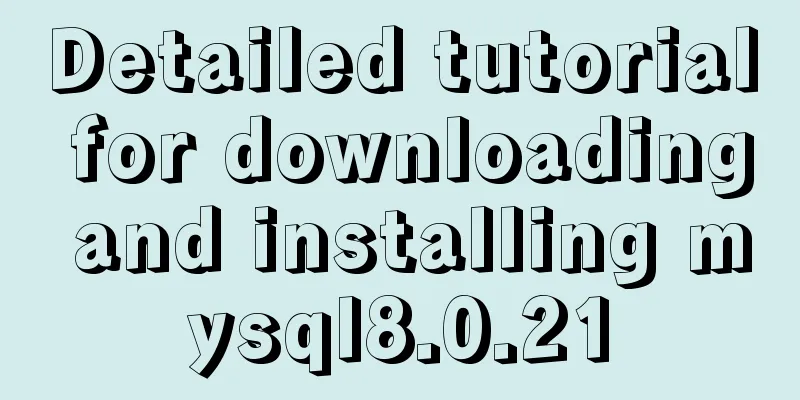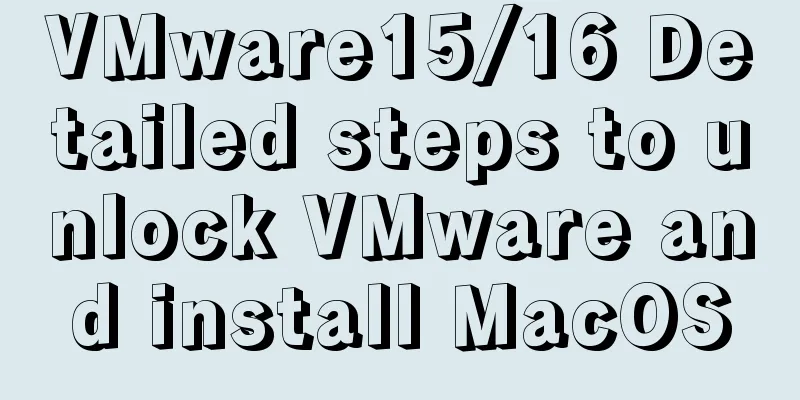Several ways to implement image adaptive container with CSS (summary)
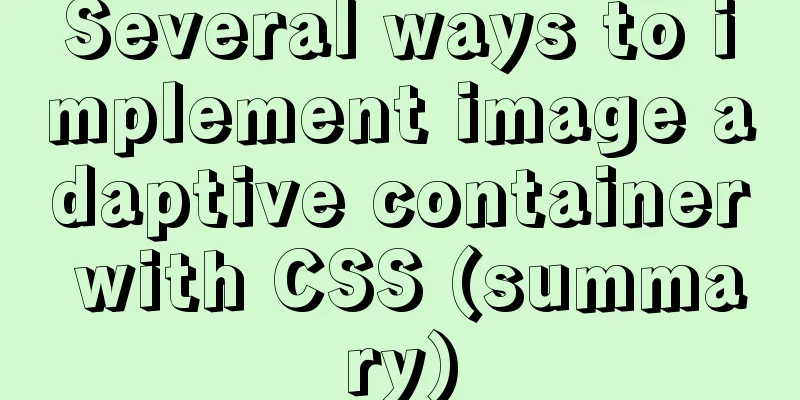
|
There is often a scenario where the image needs to adapt to the size of the container. 1. The img tag method We can immediately think of setting width and height to 100%. Let’s take a look at the effect.
<div class='div1'>
<img src="./peiqi.png" alt="">
</div>
.div1 {
width:500px;
height:400px;
border:1px solid black;
}
.div1 img {
/*
width: 100%;
height:100%;
*/
}
This is a normal page (if the image is larger than the container, the image will exceed the container)
.div1 {
width:500px;
height:400px;
border:1px solid black;
}
.div1 img {
width: 100%;
height:100%;
}
This is 100% Peggy Although it meets the requirements of adaptation, the image is distorted as shown in the figure. If the image is smaller than the container and you force it to adapt, the image will be distorted. If it is a single image (logo, placeholder image, etc.), you can develop it according to the design draft. However, we often encounter irregular images obtained by the interface. Generally, if the image is smaller than the container, it will be centered horizontally and vertically. When the image width and height are smaller than the container, it is centered vertically and horizontally. When the image width and height are larger than the container, the aspect ratio is maintained and the width or height is filled with the container.
<div class='div1'>
<img src="./peiqi.png" alt="">
</div>
<div class='div1'>
<img src="./peiqi2.png" alt="">
</div>
<div class='div1'>
<img src="./peiqi4.jpeg" alt="">
</div>
.div1 {
width:500px;
height:400px;
border:1px solid black;
display: table-cell;
vertical-align: middle;
}
.div1 img {
max-width: 100%;
max-height: 100%;
display: block;
margin: auto;
} The max-height property prevents the height property from being set to a value greater than max-height.
2. Background image method
.div {
background-size: contain;
}background-size: contain; expands the image to its maximum size so that its width and height completely fits the content area. By using the CSS background-size: contain; property, we can further optimize the situation where the width and height of the image are smaller than the container. Above code:
div {
height: 400px;
width: 500px;
border: 1px solid black;
background-repeat: no-repeat;
background-size: contain;
background-position: center;
}
.div1 {
background-image: url(./peiqi1.png);
}
.div2 {
background-image: url(./peiqi2.png);
}
.div3 {
background-image: url(./peiqi4.jpeg);
}<div class='div1'></div> <div class='div2'></div> <div class='div3'></div>
Of course, in the end it all depends on demand and what the product requires. This concludes this article about several ways to implement image adaptive containers with CSS (summary). For more relevant CSS image adaptive container content, please search 123WORDPRESS.COM’s previous articles or continue to browse the following related articles. I hope you will support 123WORDPRESS.COM in the future! |
<<: Tips for turning pixels into comprehensive brand experiences
>>: How to support full Unicode in MySQL/MariaDB
Recommend
Detailed explanation of where the image pulled by docker is stored
20200804Addendum: The article may be incorrect. Y...
A brief discussion on the principle of Vue's two-way event binding v-model
Table of contents explain: Summarize Replenish Un...
How to use shell scripts in node
background During development, we may need some s...
The most common mistakes in HTML tag writing
We better start paying attention, because HTML Po...
Introduction to the application of HTML tags superscript sup and subscript sub
HTML tag: superscript In HTML, the <sup> tag...
What is WML?
WML (Wireless Markup Language). It is a markup la...
Linux hardware configuration command example
Hardware View Commands system # uname -a # View k...
Web Design Tutorial (4): About Materials and Expressions
<br />Previous Web Design Tutorial: Web Desi...
How to unify the character set on an existing mysql database
Preface In the database, some data tables and dat...
Mysql multi-condition query statement with And keyword
MySQL multi-condition query with AND keyword. In ...
Centos6.9 installation Mysql5.7.18 step record
Installation sequence rpm -ivh mysql-community-co...
A brief discussion on VUE uni-app's commonly used APIs
Table of contents 1. Routing and page jump 2. Int...
Vue routing returns the operation method of restoring page status
Route parameters, route navigation guards: retain...
Sample code for achieving three-dimensional picture placement effect with pure CSS
1. Percentage basis for element width/height/padd...
How to uninstall MySQL 8.0 version under Linux
1. Shut down MySQL [root@localhost /]# service my...