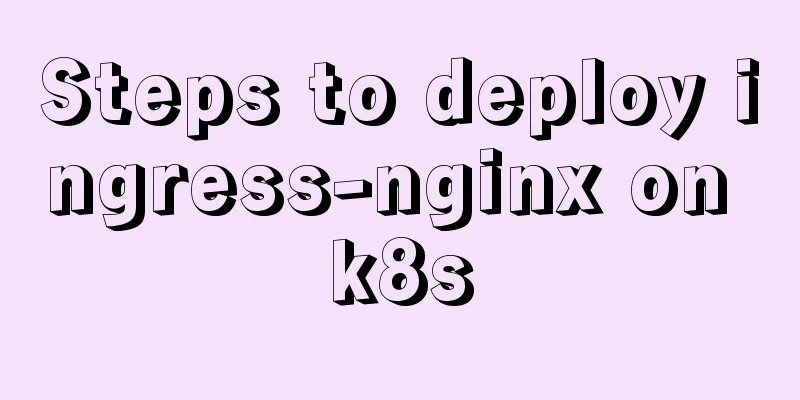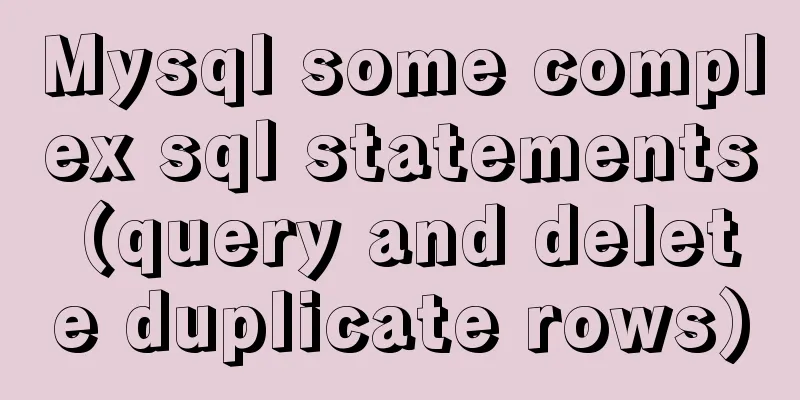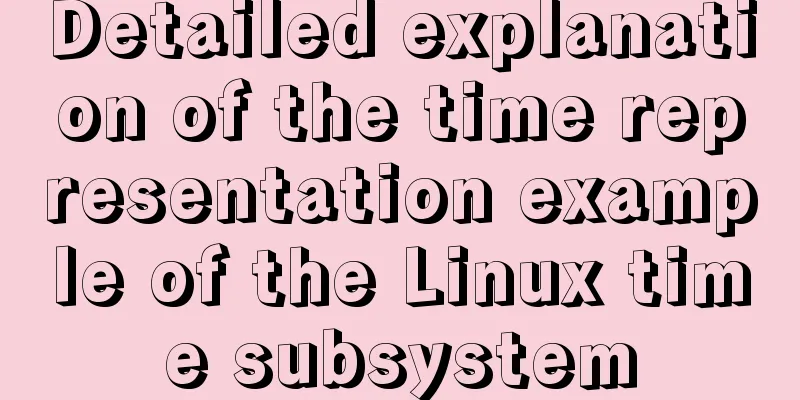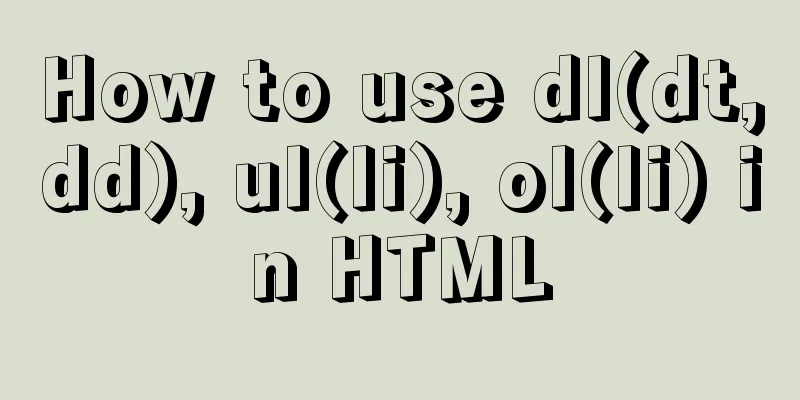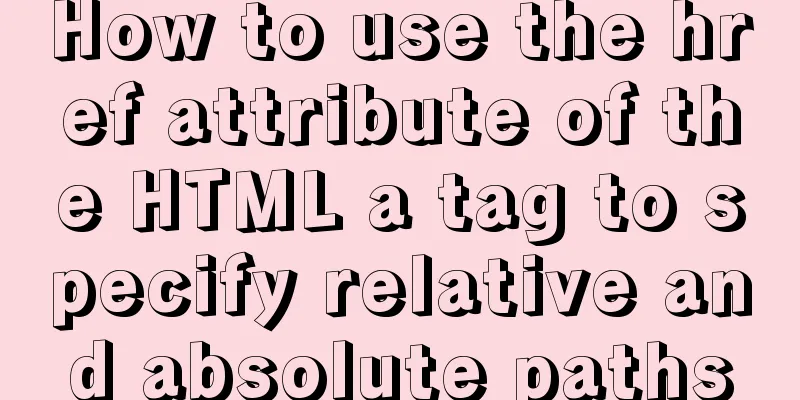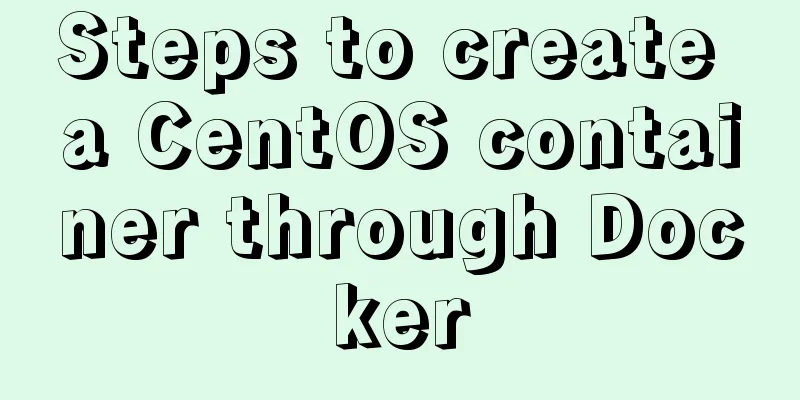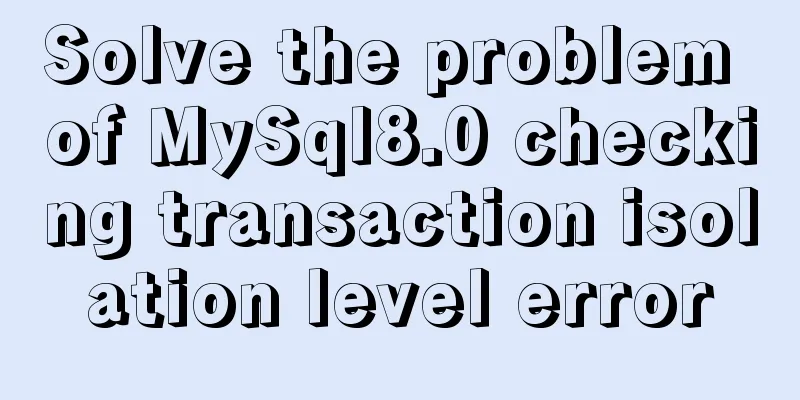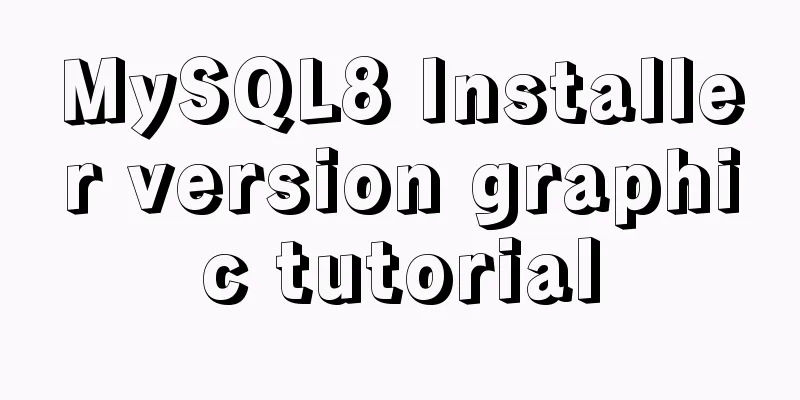MySql 5.7.20 installation and configuration of data and my.ini files
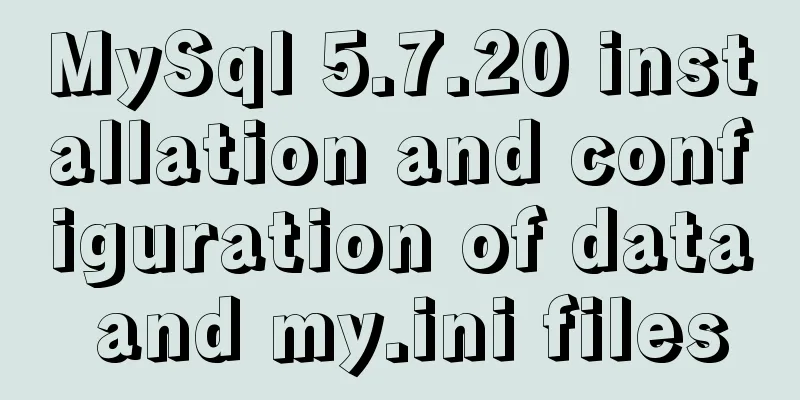
|
1. First download from the official website of MySql https://dev.mysql.com/downloads/mysql/ https://www.jb51.net/softs/451120.html
Take the version I selected as an example (free installation version), select MYSQL Community Server and then select your corresponding version on the right. Mine is 64-bit. Download the corresponding zip version
After downloading, unzip it to the location you want to store it. I unzipped it to D:\mysql-5.7.20-winx64
After decompression, there is no data file and my.ini configuration file. These need to be added by yourself (additional information is provided below). The next step is to set the environment variables. I use w10, open the system variables, configure the mysql environment variables, the following figure is to open the system variables through the command line
Create the MYSQL_HOME variable and set the value to the location where you unzipped the files.
Add %MYSQL_HOME%\bin; to Path (note the semicolon at the end) Finally, save and complete the MySql environment variable configuration. Next is to add data files and my.ini Open cmd as an administrator in the D:\mysql-5.7.20-winx64\bin directory (there are several ways for administrators to open cmd, one of which is to use win+x and then select Command Prompt (Administrator). After opening, remember to go to the D:\mysql-5.7.20-winx64\bin directory in DOS) and then run mysqld --initialize-insecure --user=mysql (note there is a space) Then return to the directory and you will find the data directory Create a my.ini file with the following content (the content here does not have to be the same as below, you can search on Baidu by yourself, but the content is actually similar) [client] port=3306 default-character-set=utf8 [mysqld] # Set to your own MYSQL installation directory basedir=D:\mysql-5.7.20-winx64 # Set to MYSQL data directory datadir=D:\mysql-5.7.20-winx64\data port=3306 character_set_server=utf8 sql_mode=NO_ENGINE_SUBSTITUTION,NO_AUTO_CREATE_USER # Enable query cache explicit_defaults_for_timestamp=true skip-grant-tables After completing the creation of the above two files, run cmd as an administrator under D:\mysql-5.7.20-winx64\bin and enter the command mysqld -install. If Service successfully installed appears, it means that the registration is successful.
Because I have already registered, the above picture will appear when I run the command again Next, run the
net stop mysql command (stop MYSQL command)
At this point, you have completed the download and configuration of MySql Summarize The above is the installation of MySql 5.7.20 and the configuration of data and my.ini files introduced by the editor. I hope it will be helpful to everyone. If you have any questions, please leave me a message and the editor will reply to you in time. I would also like to thank everyone for their support of the 123WORDPRESS.COM website! You may also be interested in:
|
<<: Build a Scala environment under Linux and write a simple Scala program
>>: Detailed explanation of performance optimization ideas for React functional components
Recommend
win2008 server security settings deployment document (recommended)
I had been working on the project before the New ...
Several ways to vertically and horizontally center in CSS3 with indefinite height and width
1. Flex layout .father { display: flex; justify-c...
Solution to many line breaks and carriage returns in MySQL data
Table of contents Find the problem 1. How to remo...
MySQL 8.0.11 Installation Guide for Mac
MAC installs mysql8.0, the specific contents are ...
6 inheritance methods of JS advanced ES6
Table of contents 1. Prototype chain inheritance ...
MySQL installation tutorial under Linux centos7 environment
Detailed introduction to the steps of installing ...
CentOS 6.6 source code compilation and installation of MySQL 5.7.18 tutorial detailed explanation
1. Add users and groups 1. Add mysql user group #...
React + Threejs + Swiper complete code to achieve panoramic effect
Let’s take a look at the panoramic view effect: D...
Detailed explanation of Apache website service configuration based on Linux
As an open source software, Apache is one of the ...
MYSQL implements ranking and querying specified user ranking function (parallel ranking function) example code
Preface This article mainly introduces the releva...
Analysis of Linux kernel scheduler source code initialization
Table of contents 1. Introduction 2. Basic Concep...
VSCode Development UNI-APP Configuration Tutorial and Plugin
Table of contents Written in front Precautions De...
Native js to realize bouncing ball
On a whim, I wrote a case study of a small ball b...
Solve the problem of installing Theano on Ubuntu 19
Solution: Directly in the directory where you dow...
Detailed tutorial on Tomcat installation and deployment in Windows 10
Table of contents 1 Java environment configuratio...