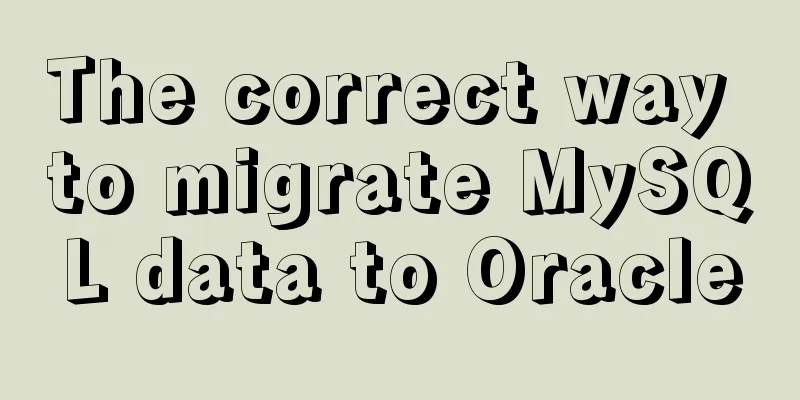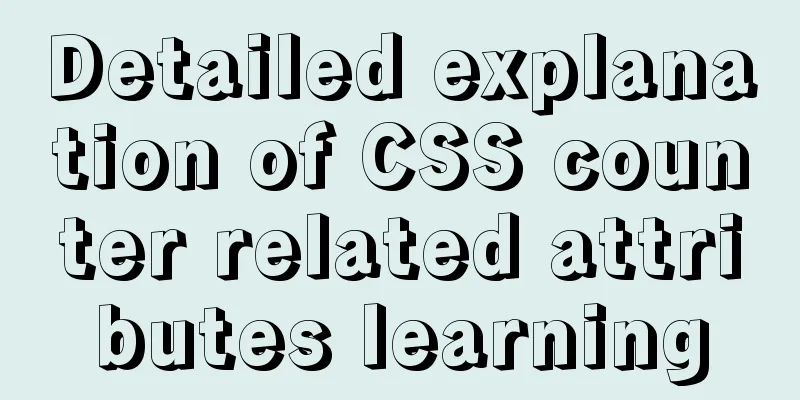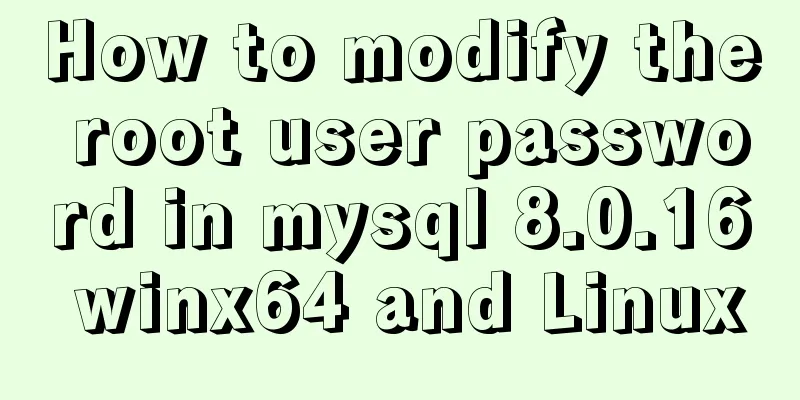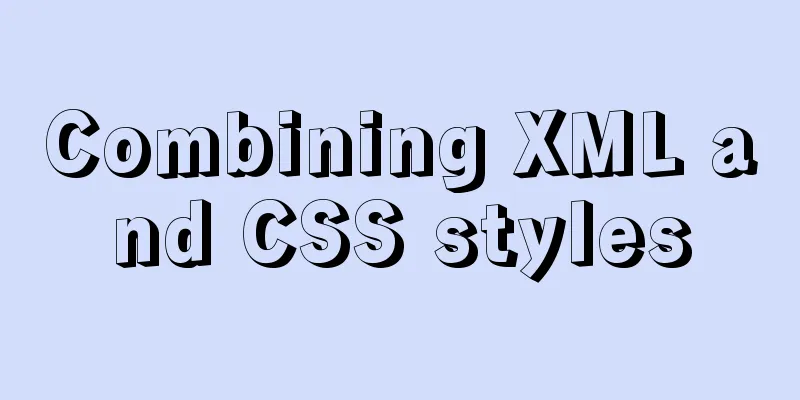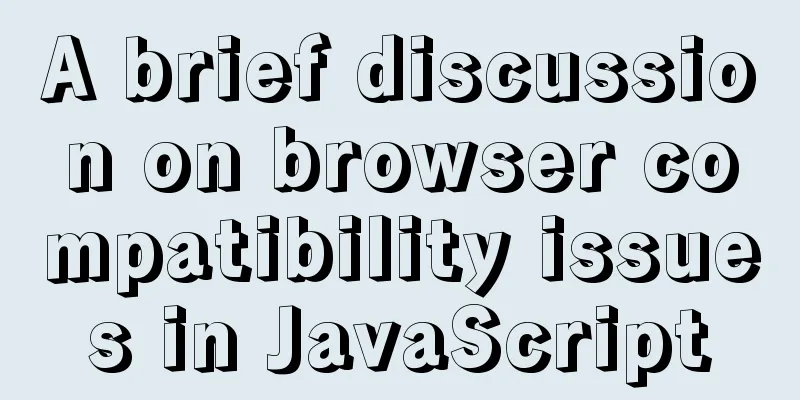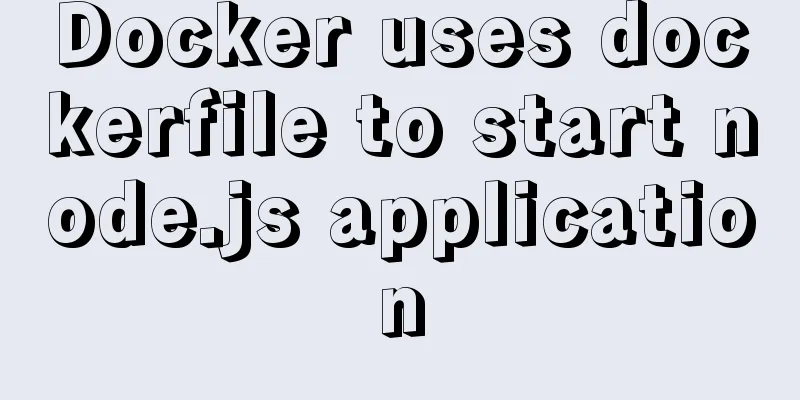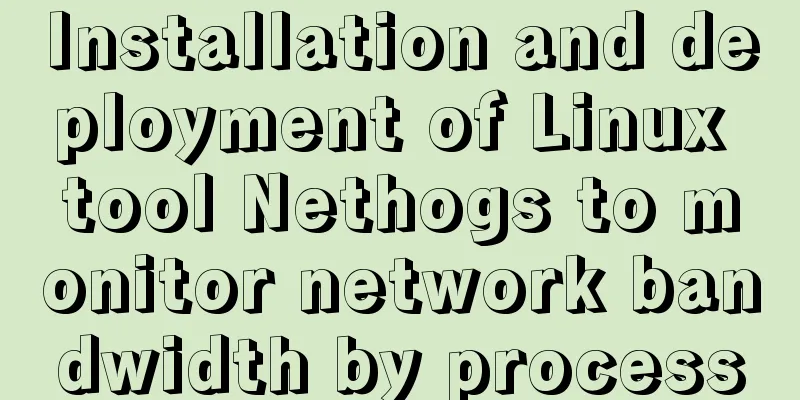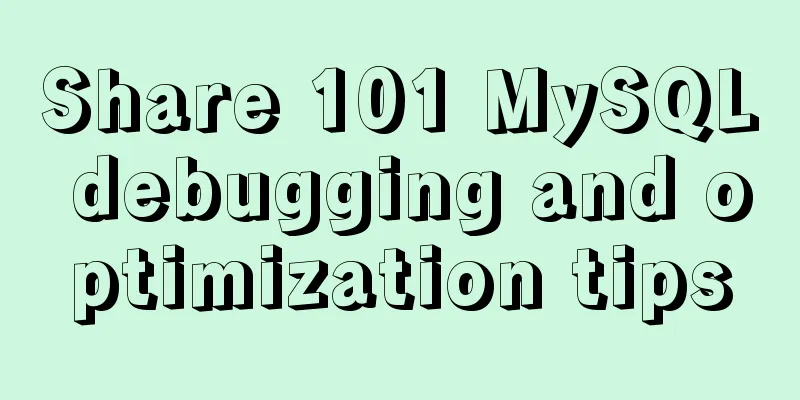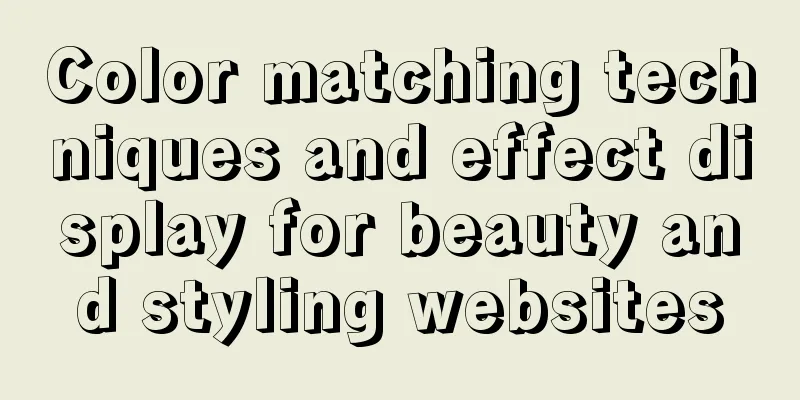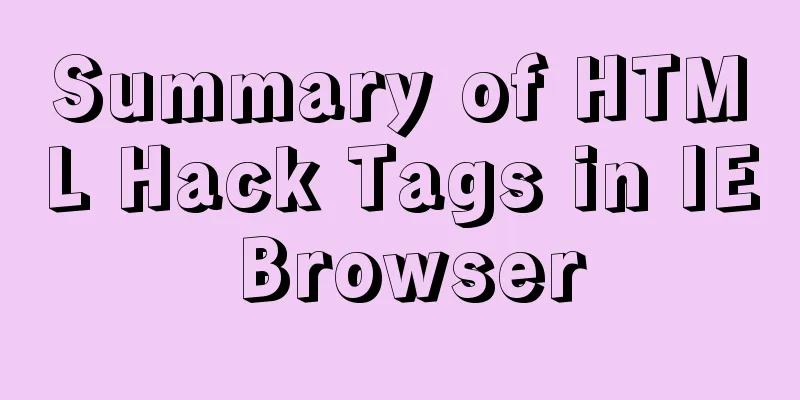VSCode Development UNI-APP Configuration Tutorial and Plugin
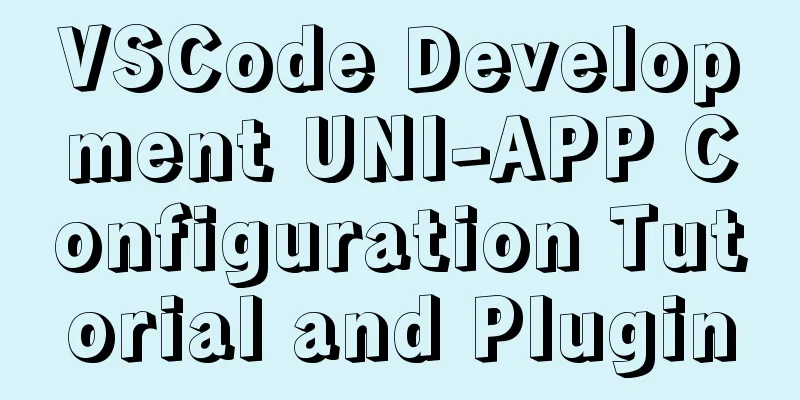
Written in frontuni-app is a framework for developing all front-end applications using Vue.js. Developers write a set of codes and publish them to multiple platforms such as iOS, Android, H5, various mini-programs (WeChat/Alipay/Baidu/Toutiao/QQ/DingTalk/Taobao), quick applications, etc. The best tool for developing UNI-APP is HbuilderX, but this does not make you wonder why you should develop UNI-APP in VsCode. In official terms, HBuilderX is an editor specially built for Vue, so what should you do if it is not Vue? At this time, you have to choose other products, so why not transfer UNI-APP to other products for development? Therefore, from the perspective of a unified editor, VsCode was recently chosen.
Precautions
Development environment construction1. Install Vue-cli 3.x globally (skip if already installed)
If Taobao mirror is installed, it is recommended to use cnpm installation
2. Create a uni-app project via CLI
3. Open the project using VsCode 4. Install the Vue syntax prompt plugin Install the syntax prompt plug-in in the Vscode plug-in market. Here are some practical plug-ins recommended
5. Install UNI-APP syntax prompt
6. Import HX custom code blocks Download the uni-app code block from github and put it in the .vscode directory under the project directory to have the same code block as HBuilderX.
You can also customize your own commonly used code blocks
7. Run & Publish Project You can run and publish projects through the VSCode left explorer/NPM script quick start command
Run the project
Publish a project
The possible values for %PLATFORM% are as follows: |
| value | platform |
|---|---|
| h5 | H5 |
| mp-alipay | Alipay Mini Program |
| mp-baidu | Baidu Mini Program |
| mp-weixin | WeChat Mini Program |
| mp-toutiao | Toutiao Mini Program |
| mp-qq qq | Mini Programs |
If you want to publish an APP, you can only do it through HX
Development Configuration Notes
1. Usually, when you create a new page in HX, the page with the same name and route will be automatically registered in pages.json . In VsCode, page routing needs to be registered by itself
"pages": [
{
"path": "pages/home/home"
}
] Release configuration description: A visual configuration interface is provided when releasing in HX. Release configuration in VSCode needs to be configured in manifest.json . The following example takes the configuration of WeChat applet appid and H5 packaging path as an example.
// manifest.json needs to be opened in JSONC format "mp-weixin": { /* WeChat applet-specific information*/
"appid": " your_wx_apid ", /* WeChat appid */
"setting": {
"urlCheck": false /* Whether to check the secure domain name and TLS version */
},
"usingComponents": true /* Whether to enable custom component mode */
},
"h5" : { /* H5 related */
"router" : {
"base" : "/basePath/" /* project basePath */
},
"domain" : " your_domin ", /* domain name */
"optimization" : {
"treeShaking" : {
"enable" : true /* Whether to enable tree shaking optimization */
}
}
}For more configurations, see the uni-app configuration item list.
3. The global CSS file can be introduced in the APP.vue style tag. SCSS files can only be imported into the uni.scss file and then used in other pages
// APP.vue
<style lang="scss">
/*Common CSS for each page */
@import url("./common/iconfont.css");
</style>// uni.scss @import 'uview-ui/theme.scss';
Configure easycom rules
For easycom rule literacy articles, please refer to easycom mode, and practical skills that must be mastered for UNI-APP component development and calling!
Easycom rules are configured in the pages.json file. The custom configuration example is as follows
// pages.json
"easycom": {
"my-(.*)":"@/my-ui-components/my-$1.vue"
},
"pages":[...] Configuration description: Apply easycom rules to all .vue files with the prefix my- in the directory my-ui-components . (So for ease of understanding you can think of $1 as a placeholder or wildcard)
This is the end of this article about VSCode development UNI-APP configuration tutorial and plug-in. For more relevant VSCode development UNI-APP content, please search for previous articles on 123WORDPRESS.COM or continue to browse the following related articles. I hope everyone will support 123WORDPRESS.COM in the future!
- uni-app Getting Started Tutorial from Installation to Uninstallation
- uni-app supports multi-terminal third-party map positioning
- How to implement incremental update function in uni-app
- Implementation of getting element width and height in uni-app component
- A brief introduction to VUE uni-app core knowledge
<<: Detailed explanation of error handling examples in MySQL stored procedures
>>: Keepalived implements Nginx load balancing and high availability sample code
Recommend
Tutorial on deploying nginx+uwsgi in Django project under Centos8
1. Virtual environment virtualenv installation 1....
Installing Win10 system on VMware workstation 14 pro
This article introduces how to install the system...
Vue based on Element button permission implementation solution
Background requirements: The ERP system needs to ...
How to use mysqldump to backup MySQL data
1. Introduction to mysqldump mysqldump is a logic...
Write a formal blog using XHTML CSS
The full name of Blog should be Web log, which mea...
JavaScript implements H5 gold coin function (example code)
Today I made a Spring Festival gold coin red enve...
Reasons and solutions for MySQL failing to create foreign keys
When associating two tables, a foreign key could ...
Detailed explanation of the relationship between image format and design in web design
Why do I want to organize the content in this area...
MySQL data aggregation and grouping
We often need to summarize data without actually ...
Detailed explanation of Mysql's concurrent parameter adjustment
Table of contents Query cache optimization Overvi...
Introduction to CSS3 color value RGBA and gradient color usage
Before CSS3, gradient images could only be used a...
Introduction to Nginx regular expression related parameters and rules
Preface Recently, I have been helping clients con...
Detailed explanation of replace into example in mysql
Detailed explanation of replace into example in m...
1 minute Vue implements right-click menu
Table of contents Rendering Install Code Implemen...
Example of how to enable Brotli compression algorithm for Nginx
Brotli is a new data format that can provide a co...