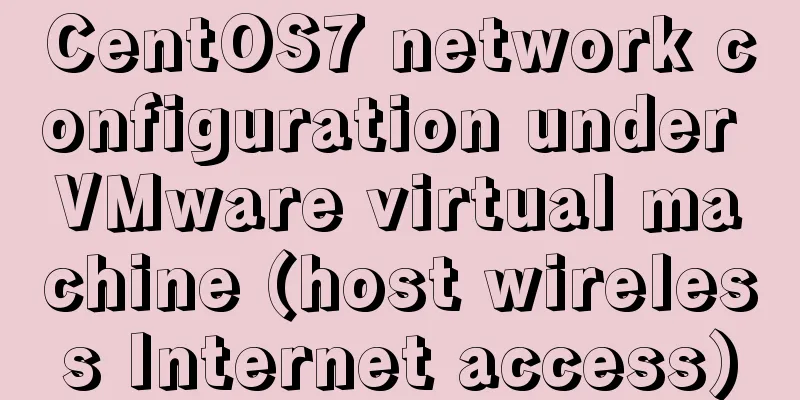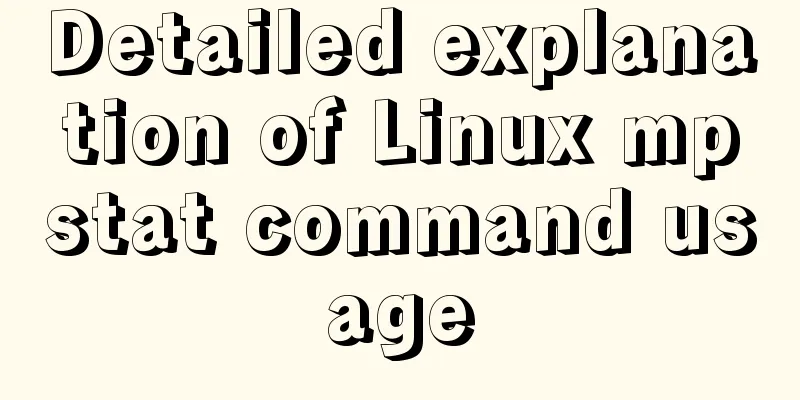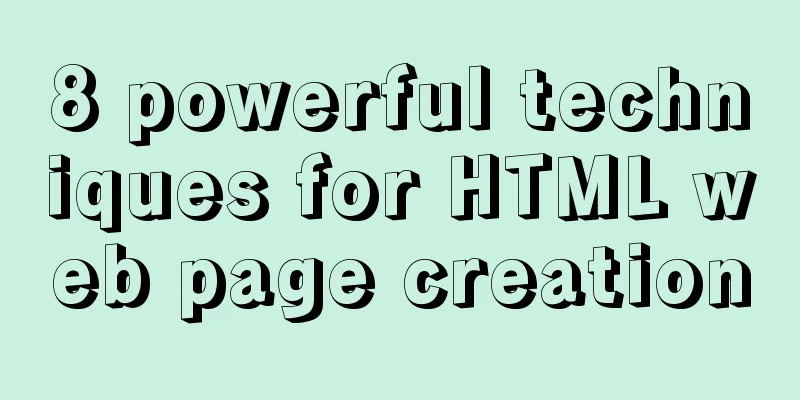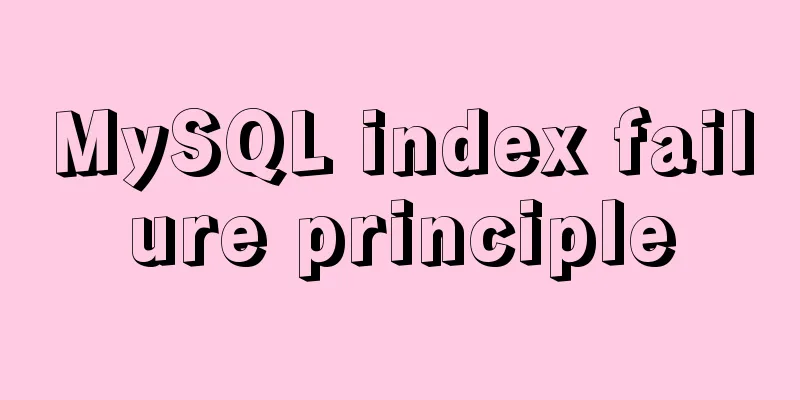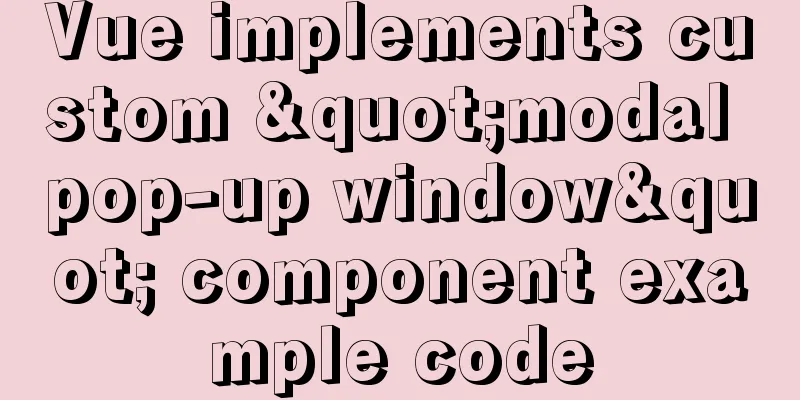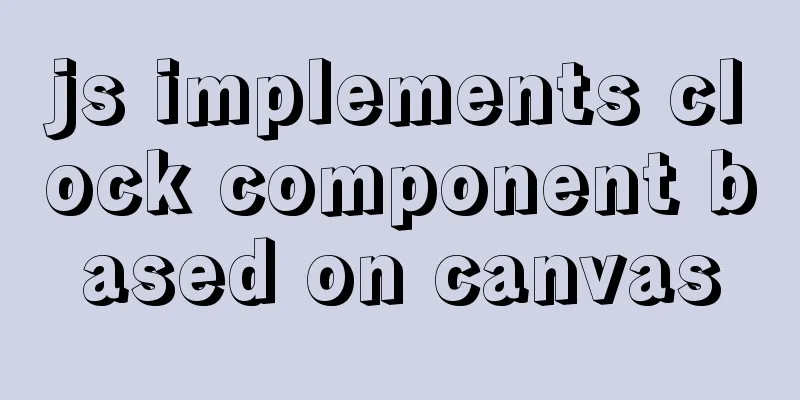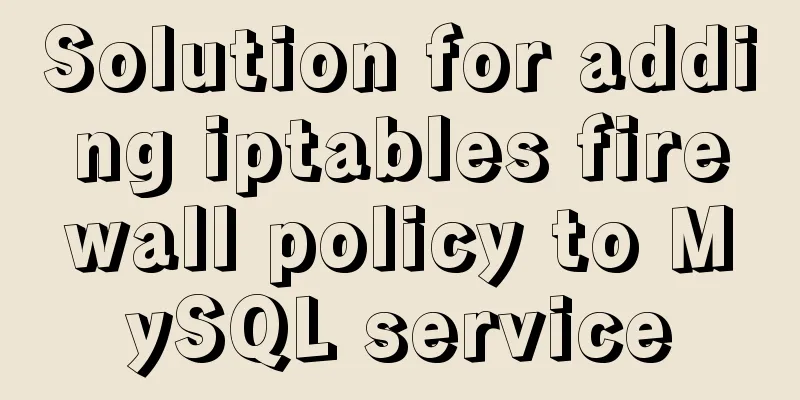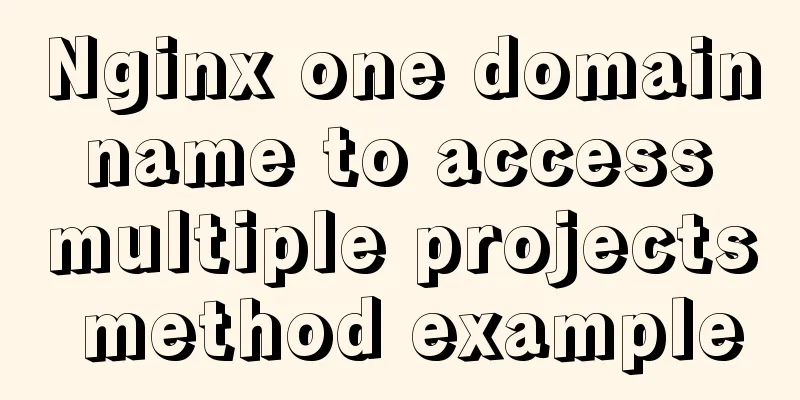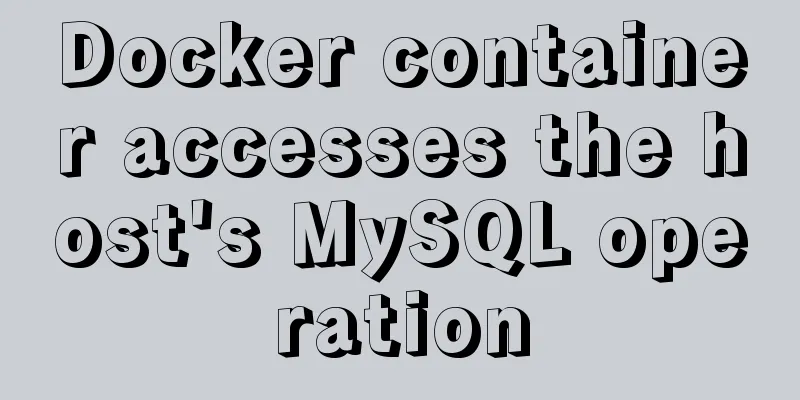CentOS 6.6 source code compilation and installation of MySQL 5.7.18 tutorial detailed explanation
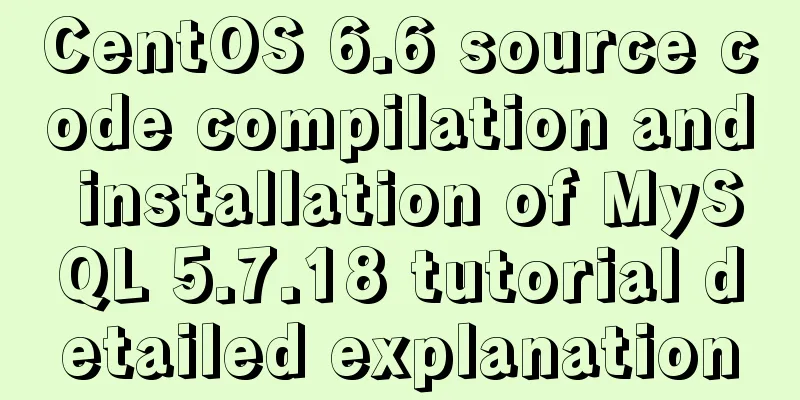
|
1. Add users and groups 1. Add mysql user group # groupadd mysql 2. Add mysql user # useradd -g mysql -s /bin/nologin mysql -M 2. Check whether MySQL is installed in the system. If installed, uninstall it # rpm -qa | grep mysql mysql-libs-5.1.73-3.el6_5.x86_64 # rpm -e mysql-libs-5.1.73-3.el6_5.x86_64 --nodeps 3. Install required dependency packages # yum -y install wget gcc-c++ ncurses-devel cmake 4. Installation 1. Download the latest version of MySQL Go to http://dev.mysql.com/downloads/mysql/ and select Generic Linux under Source Code. Select MySQL with boost library to download. MySQL5.7 has requirements for the boost library. Choosing one with the boost library will avoid some pitfalls. # wget https://cdn.mysql.com//Downloads/MySQL-5.7/mysql-boost-5.7.18.tar.gz 2. Unzip and install # tar xf mysql-boost-5.7.18.tar.gz # cd mysql-5.7.18 # cmake -DCMAKE_INSTALL_PREFIX=/usr/local/mysql -DDEFAULT_CHARSET=utf8 -DDEFAULT_COLLATION=utf8_general_ci -DWITH_MYISAM_STORAGE_ENGINE=1 -DWITH_INNOBASE_STORAGE_ENGINE=1 -DWITH_ARCHIVE_STORAGE_ENGINE=1 -DWITH_BLACKHOLE_STORAGE_ENGINE=1 -DWITH_MEMORY_STORAGE_ENGINE=1 -DWITH_READLINE=1 -DENABLED_LOCAL_INFILE=1 -DMYSQL_USER=mysql -DMYSQL_TCP_PORT=3306 -DWITH_BOOST=boost/boost_1_59_0 # make && make install MySQL will be installed in the /usr/local/mysql directory. 3. Enter the installation directory and create a data directory # cd /usr/local/mysql # mkdir data 4. Modify the /usr/local/mysql directory permissions # chown -R mysql. /usr/local/mysql 5. Initialize the database # ./mysqld --initialize --user=mysql --basedir=/usr/local/mysql --datadir=/usr/local/mysql/data Note: 1. The previous version of mysql_install_db was in mysql_basedir/script, and 5.7 is placed in the mysql_install_db/bin directory and has been abandoned. 6. Copy the startup file to /etc/init.d/ and re-command it as mysqld # /usr/local/mysql/support-files/mysql.server /etc/init.d/mysqld 7. Create a configuration file After installation, I found that there was no my.cnf configuration file, so I created one manually. # vim /etc/my.cnf [mysqld] basedir =/usr/local/mysql datadir = /usr/local/mysql/data port = 3306 socket = /tmp/mysql.sock [client] socket=/tmp/mysql.sock 8. Start mysql # /etc/init.d/mysqld start 9. Log in to MySQL # /usr/local/mysql/bin/mysql -uroot -p system-generated password 10. Change the root password
mysql>set password = password('new password');
mysql>flush privileges;
mysql>exit11. Log out and log in again # /usr/local/mysql/bin/mysql -uroot -p'new password' The above is a detailed tutorial on how to compile and install MySQL 5.7.18 from source code on CentOS 6.6. I hope it will be helpful to you. If you have any questions, please leave me a message and I will reply to you in time. I would also like to thank everyone for their support of the 123WORDPRESS.COM website! You may also be interested in:
|
<<: Add and delete table information using javascript
>>: How to add a disk in Vmware: Expand the disk
Recommend
How to implement checkbox & radio alignment
Not only do different browsers behave differently...
Detailed explanation of identifying files with the same content on Linux
Preface Sometimes file copies amount to a huge wa...
How to calculate the value of ken_len in MySQL query plan
The meaning of key_len In MySQL, you can use expl...
A brief discussion on the characteristics of CSS float
This article introduces the characteristics of CS...
View MySQL installation information under Linux server
View the installation information of mysql: #ps -...
How to customize at and cron scheduled tasks in Linux
There are two types of scheduled tasks in Linux s...
Summarize the common application problems of XHTML code
Over a period of time, I found that many people d...
How to remove the dotted border when clicking a link in FireFox
I encountered several browser compatibility issue...
Negative distance (empathy) - iterative process of mutual influence
Negative distance refers to empathy. Preface (rai...
Detailed explanation of JavaScript Proxy object
Table of contents 1. What is Proxy? 2. How to use...
Vue3 manual encapsulation pop-up box component message method
This article shares the specific code of Vue3 man...
MySQL 8.0.22 download, installation and configuration method graphic tutorial
Download and install MySQL 8.0.22 for your refere...
Tutorial on processing static resources in Tomcat
Preface All requests in Tomcat are handled by Ser...
Goodbye Docker: How to Transform to Containerd in 5 Minutes
Docker is a very popular container technology. Th...
A brief analysis of mysql index
A database index is a data structure whose purpos...