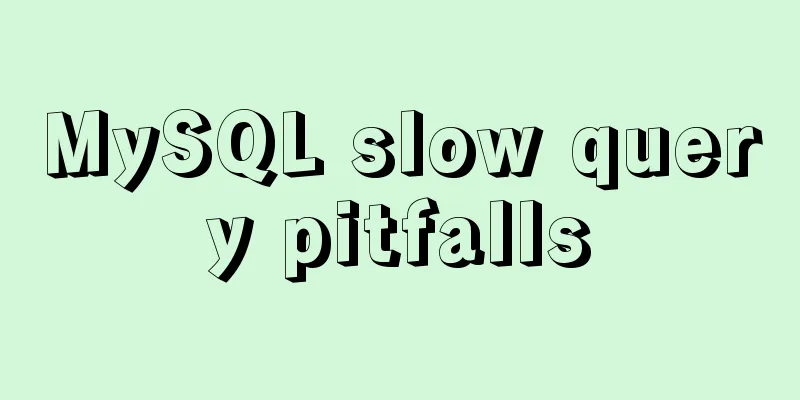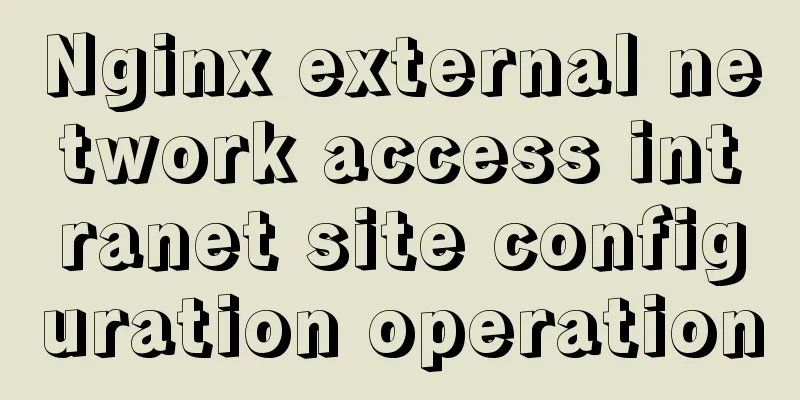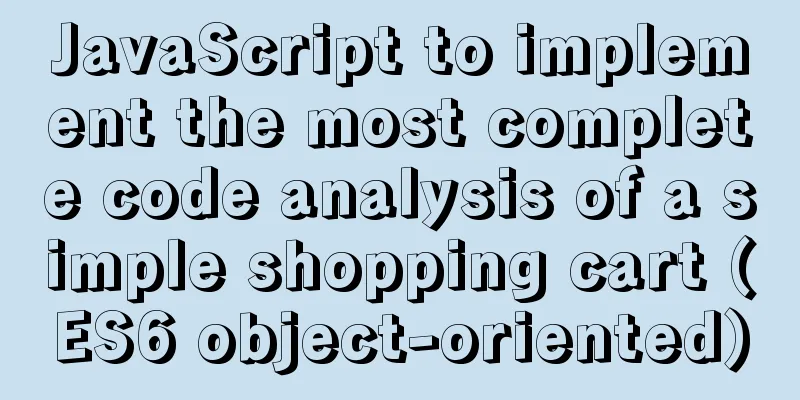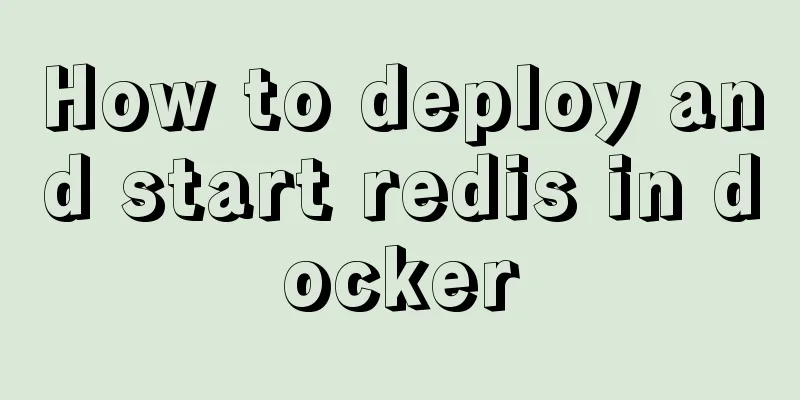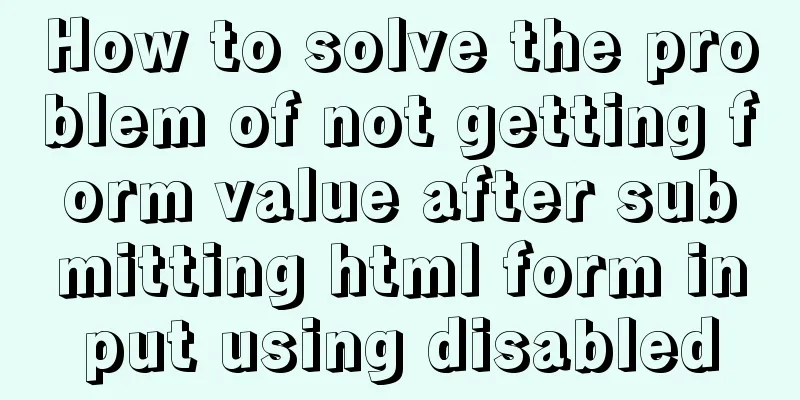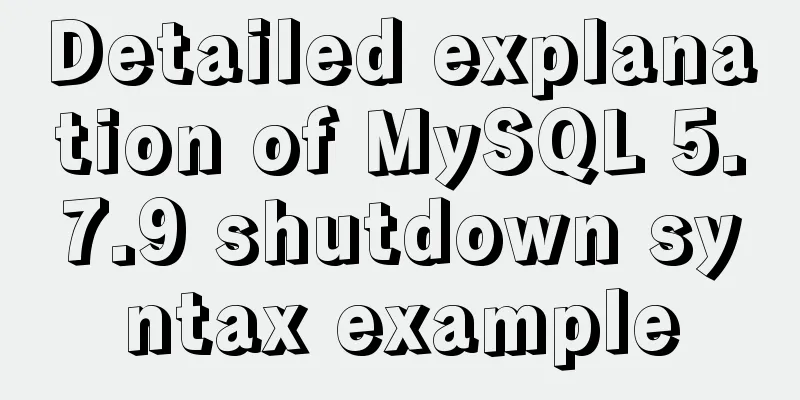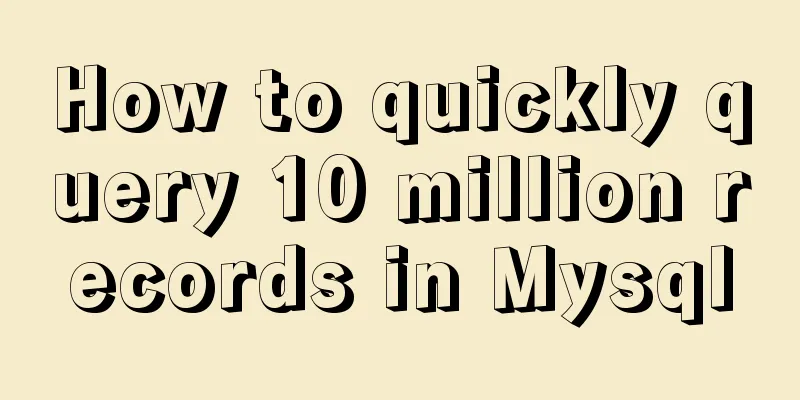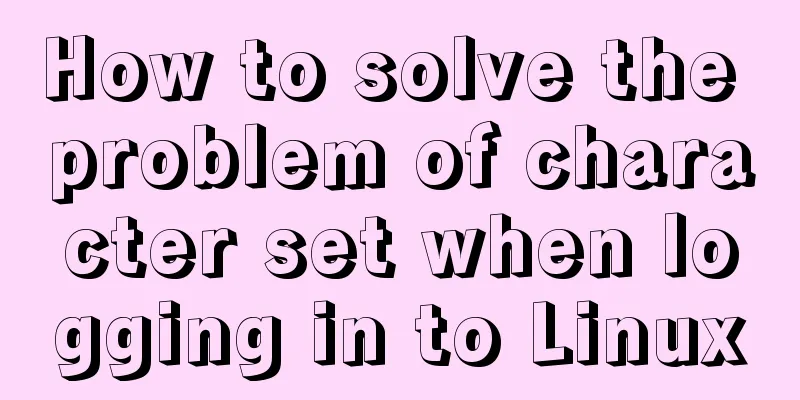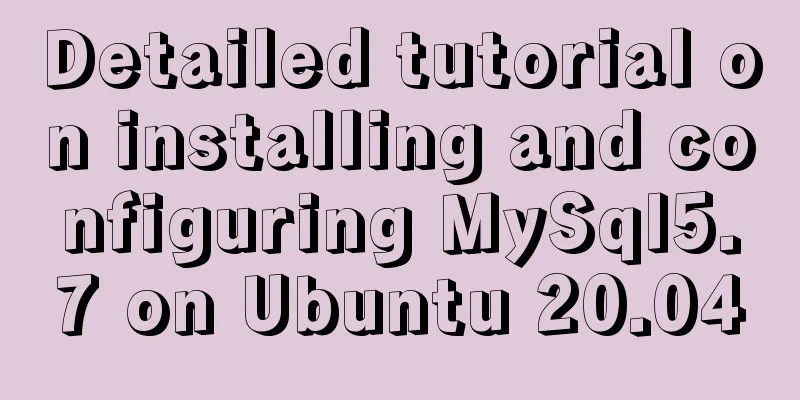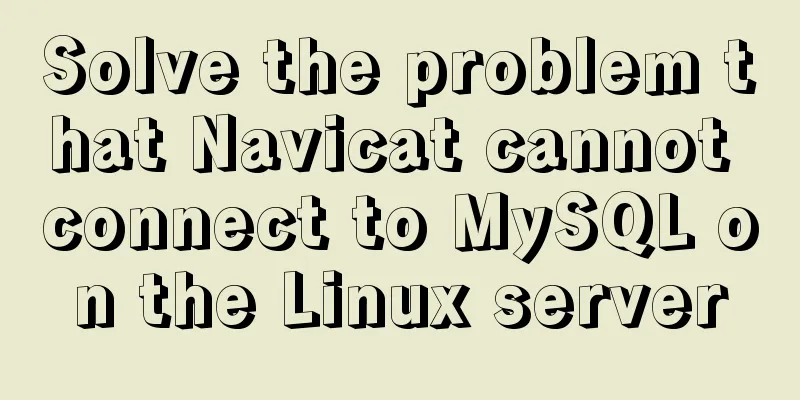Steps to create a CentOS container through Docker
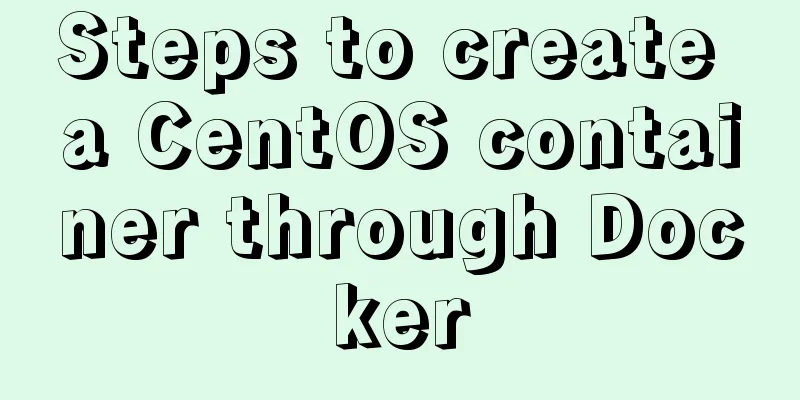
PrefaceFirst install Docker. Use the script in the article to quickly create a CentOS 7.8 virtual system cluster and connect to it through the SSH (Secure Shell) remote tool. Create a bridge network to facilitate communication between containers The instruction format is docker network create test-network List all networks under Docker and you can see test-network. docker network ls
Creating a container from a CentOS 7 image Run To create multiple containers on the same host, you need to define a new container name (--name node2), a network alias (--network-alias node2), and a mapped port (-p 30003:22 -p 30004:80). docker run \ --name node1 \ --network test-network \ --network-alias node1 \ --privileged=true \ -dit \ -m 1500M \ -w ~/ \ -v /root/docker/node1:/root \ -p 30001:22 \ -p 30002:80 \ registry.cn-shanghai.aliyuncs.com/exposure/centos:7.8.2003_v1 \ /usr/sbin/init Explanation of each parameter in the command: # docker run \ # --name node1 \ Specifies the container name is node1 # --network test-network \ Use the network named test-network# --network-alias node1 \ Specify the network alias as node1, which is equivalent to the domain name# --privileged=true \ Specify a privileged container with full root permissions# -dit \ Equivalent to running the container in the background (-d), running the container in interactive mode (-i), and reallocating a pseudo input terminal (-t) for the container. -i and -t are generally used at the same time# -m 1500M \ Limit the container's memory usage to 1500 megabytes# -w ~/ \ Working directory, the directory after entering the container is the current user directory# -v /root/docker/node1:/root Mount the host/root/docker/node1 directory to the container/root directory, and the contents under the directory can be seen by each other# -p 30001:22 \ Map the host's 30001 port to the container's 22 port. Accessing the container's 22 port through the host's 30001 port is equivalent to accessing the container's 22 port# -p 30002:80 \ # registry.cn-shanghai.aliyuncs.com/exposure/centos:7.8.2003_v1 \ Use the image repository and tag/version number # /usr/sbin/init \ After the container is started, execute this command to prepare the environment for software execution, including the system host name, network settings, language, file system format, and startup of other services, etc. Connecting ContainersEnter the container from the host command line # Enter the container docker exec -it node1 /bin/bash # Exit the container exit Remote connection: Access the CentOS 7 container through the host IP and port (the one that maps the container port 22)
Containers access each otherIn the same network, containers access each other through network aliases (--network-alias). In the figure below, we are connected to the node2 container. We can ping node1 in the container and the network is accessible.
Reference LinksNovice Tutorial - Docker Commands This is the end of this article about the implementation steps of creating a CentOS container through Docker. For more relevant content about creating a CentOS container with Docker, please search for previous articles on 123WORDPRESS.COM or continue to browse the following related articles. I hope everyone will support 123WORDPRESS.COM in the future! You may also be interested in:
|
<<: The failure to play flv/MP4 and other video files on the website is related to the MIME type.
>>: Two ways to prohibit clearing the input text input cache in html
Recommend
Detailed explanation of CSS multiple three-column adaptive layout implementation
Preface In order to follow the conventional WEB l...
Sample code for html list box, text field, and file field
Drop-down box, text field, file field The upper p...
Comprehensive understanding of line-height and vertical-align
Previous words Line-height, font-size, and vertica...
Docker custom network detailed introduction
Table of contents Docker custom network 1. Introd...
How to install PHP7 Redis extension on CentOS7
Introduction In the previous article, we installe...
Solution to inconsistent display of cursor size in input box
The cursor size in the input box is inconsistent T...
jQuery+Ajax to achieve simple paging effect
This article shares the specific code of jquery+A...
HTML image img tag_Powernode Java Academy
summary Project description format <img src=&q...
Share 13 excellent web wireframe design and production tools
When you start working on a project, it’s importa...
Semantics, writing, and best practices of link A
The semantics, writing style, and best practices ...
HTML+CSS+JavaScript to create a simple tic-tac-toe game
Table of contents Implementing HTML Add CSS Imple...
Detailed explanation of the usage of compose function and pipe function in JS
Table of contents compose function Array.prototyp...
Detailed explanation of four solutions to floating problems in CSS layout
1. Cause: The effect after the subbox is set to f...
Implementation steps for installing java environment in docker
This article is based on Linux centos8 to install...
The shell script regularly counts the PV of access.log under Nginx and sends it to the API and saves it in the database
1. Statistics of PV and IP Count the PV (Page Vie...