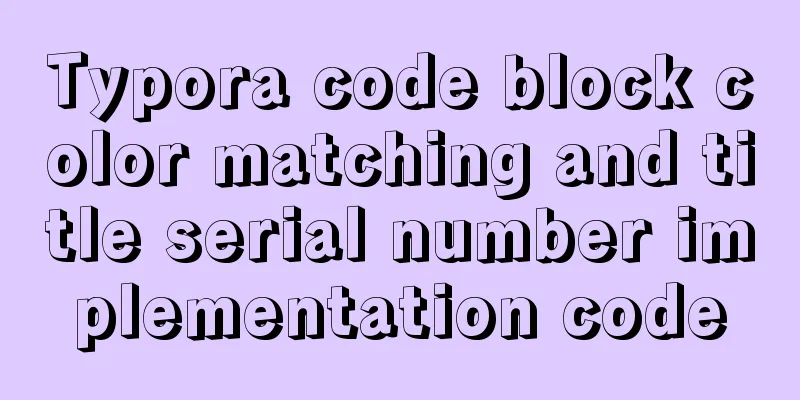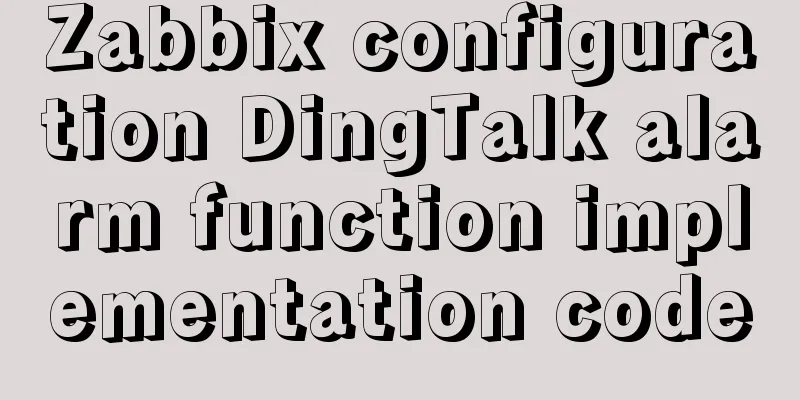Comprehensive understanding of line-height and vertical-align
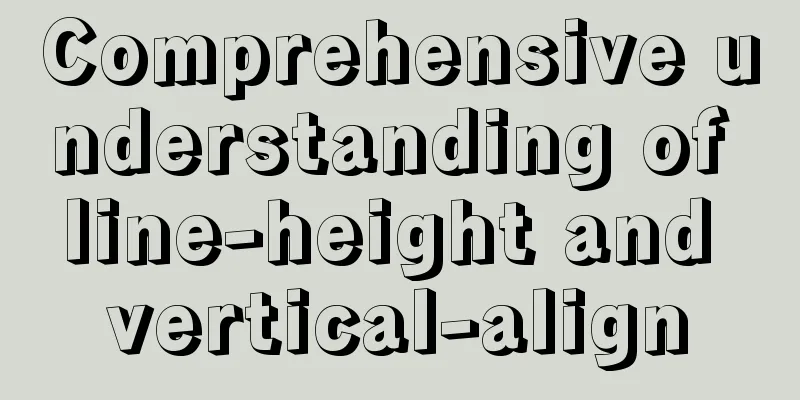
|
Previous words Line-height, font-size, and vertical-align are key attributes for setting the layout of inline elements. These three properties are interdependent. Changing the distance between lines, setting vertical alignment, etc. require their cooperation. The relevant content of font-size has been introduced in detail in CSS fonts. This article will mainly introduce line-height and vertical-align. line-height definition Line-height Line height refers to the distance between the baselines of text lines. Line-height actually only affects inline elements and other inline content, and does not directly affect block-level elements. You can also set line-height for a block-level element, but this value only has an effect when applied to the inline content of the block-level element. Declaring line-height on a block-level element sets a minimum line box height for the content of that block-level element. Value: <length> | <percentage> | <number> | normal | inherit Initial value: normal Applies to: All elements Inheritance: Yes Percentage: relative to the element's font-size
To understand line-height in depth, you need to understand the common terminology surrounding line box construction. Content Area For an inline non-replaced element or a portion of anonymous text, font-size and font-family determine the height of the content area. In the case of Songti, if the font-size of an inline element is 15px, the height of the content area is 15px; in the case of other fonts, the height of the content area is not equal to the font size
Inline Box The content area plus the line spacing equals the inline box. If an inline non-replaced element has a font-size of 15px and a line-height of 21px, the difference is 6px. The user agent divides these 6 pixels in half and applies half to the top and bottom of the content area, which gives us the inline box.
When line-height is smaller than font-size, the inline box is actually smaller than the content area
Line Box A line box is defined as the distance from the top of the highest inline box to the bottom of the lowest inline box in the line, with the top of each line box touching the bottom of the line box in the previous row.
Box Properties Padding, margins, and borders do not affect the height of the line box, that is, they do not affect the line height The border boundaries of inline elements are controlled by font-size instead of line-height Margins are not applied to the top and bottom of inline non-replaced elements. margin-left, padding-left, and border-left apply to the beginning of the element; margin-right, padding-right, and border-right apply to the end of the element Replace elementsInline replaced elements require a line-height value so that the element is positioned correctly when vertically aligned. Because the percentage value of vertical-align is calculated relative to the line-height of the element. For vertical alignment, the height of the image itself is not important, what matters is the value of line-height By default, inline replaced elements are positioned on the baseline. If you add bottom padding, margin, or border to a replaced element, the content area will move up. The baseline of a replaced element is the baseline of the last line box in normal flow. Unless the replacement element is empty or its overflow attribute value is not visible, in which case the baseline is the margin bottom edge. vertical-align definition vertical-align is used to set the vertical alignment. All vertically aligned elements will affect the row height. Value: baseline | sub | super | top | text-top | middle | bottom | text-bottom | <length> | <percentage> | inherit Initial value: baseline Applies to: inline elements, replaced elements, table cells Inheritance: No Percentage: relative to the line-height of the element [Note] The percentage value of vertical-align in IE7-browser does not support fractional line height, and the display effect when using baseline, middle, text-bottom and other values is different from that of standard browsers. The common solution is to set the inline element to display: inline-block CSS CodeCopy content to clipboard
[Note] <sub> and <sup> carry the style vertical-align:sub/super by default inline-block bottom gapThe reason why inline-block elements leave gaps in block-level elements is that the default vertical alignment of images is baseline alignment (baseline alignment in principle aligns the bottom edge of the image with the bottom edge of the anonymous text capital letter X); and anonymous text has a line height, so the bottom edge of X is some distance from the line box, and this distance is the gap left by the image Therefore, there are several solutions to this problem: [1]display:block Because vertical alignment can only be applied to replaced elements and inline elements, changing to a block-level element will invalidate the vertical alignment. [2] Parent's line-height: 0 This makes the distance between the anonymous text and the line box zero. [3]vertical-align: top/middle/bottom application 【1】Center a single line of text horizontally and vertically XML/HTML CodeCopy content to clipboard
[Note] Many places say that to vertically center a line of text, you need to set the height and line height to the same value, but there is actually no need to set the height. Just set the line height, and the text in a line will be centered vertically. 【2】The image is approximately vertically centered XML/HTML CodeCopy content to clipboard
Because the character X is not vertically centered in the em box, and the height positions of the character X in different fonts are inconsistent. So, when the font size is larger, this difference is more obvious [Note] When writing block-level elements containing inline elements in IE7 browser, you must write them in line breaks instead of writing them in one line. Copy code The code is as follows: //Correct 1<div> <img src="#" alt="#"></div>//Correct 2<div><img src="#" alt="#"><!-- Line break or space is required here--></div>//Error<div><img src="#" alt="#"></div> 【3】The image is completely vertically centeredBased on method 2, set the font-size of the block-level element to 0, and the image can be completely vertically centered. Copy code The code is as follows: div{ line-height: 200px; text-align: center; font-size: 0;}img{ vertical-align: middle;} Copy code The code is as follows: <div> <img src="#" alt="#"></div> 【4】Center multiple lines of text horizontally and verticallyDue to the limitation of method 3 that sets font-size to 0, text cannot be placed inside block-level elements. Method 4 mainly achieves the vertical centering effect by adding new elements. This method can also be used to center the image horizontally and vertically. XML/HTML CodeCopy content to clipboard
XML/HTML CodeCopy content to clipboard
【5】Icon and text alignment <Method 1> Use negative length Copy code The code is as follows: img{ vertical-align: -5px;} According to practical experience, a 20*20 pixel icon followed by a 14px text can achieve a better alignment effect if vertical-align is set to -5px <Method 2> Use text bottom alignment Copy code The code is as follows: img{ vertical-align: text-bottom;} Using baseline will make the icon move upward; using top/bottom will be affected by other inline elements and cause positioning deviation; using middle requires the right font size and has low compatibility; using text-bottom is more appropriate and is not affected by line height and other inline elements The above is the full content of this article. I hope it will be helpful for everyone’s study. Original text: http://www.cnblogs.com/xiaohuochai/p/5271217.html |
<<: Four ways to modify the default CSS style of element-ui components in Vue
Recommend
Detailed explanation of this pointing in JS arrow function
Arrow function is a new feature in ES6. It does n...
JavaScript to achieve elastic navigation effect
This article shares the specific code for JavaScr...
Tomcat first deployment web project process diagram
Put your own web project in the webapps directory...
CSS code to achieve background gradient and automatic full screen
CSS issues about background gradient and automati...
js canvas realizes random particle effects
This article example shares the specific code of ...
Common styles of CSS animation effects animation
animation Define an animation: /*Set a keyframe t...
Vue implements chat interface
This article example shares the specific code of ...
Detailed steps to install mysql 8.0.18-winx64 on win10
1. First go to the official website to download t...
Use vue2+elementui for hover prompts
Vue2+elementui's hover prompts are divided in...
Solution to the problem that a Linux modification of MySQL configuration does not take effect
background I have a project service that uses AWS...
Basic syntax of MySQL index
An index is a sorted data structure! The fields t...
Docker connects to a container through a port
Docker container connection 1. Network port mappi...
Implementation of whack-a-mole game in JavaScript
This article shares the specific code for JavaScr...
Detailed explanation of the difference between Mysql temporary table and partition table
Temporary tables and memory tables A memory table...
MySQL data duplicate checking and deduplication implementation statements
There is a table user, and the fields are id, nic...





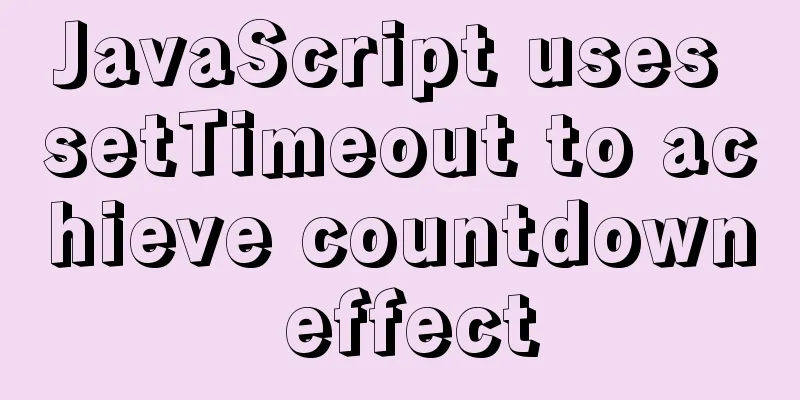
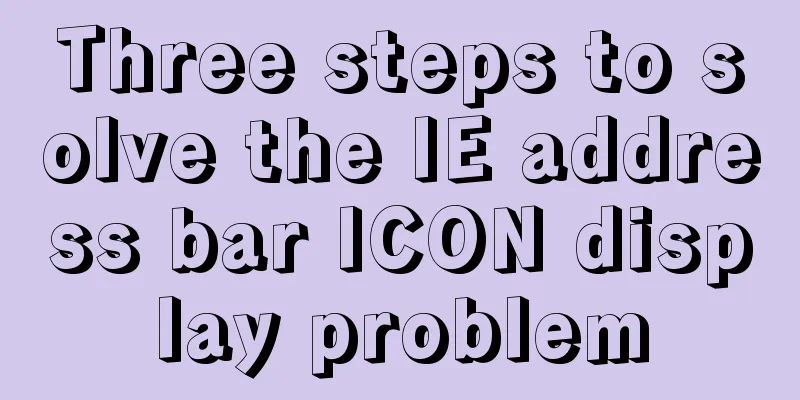
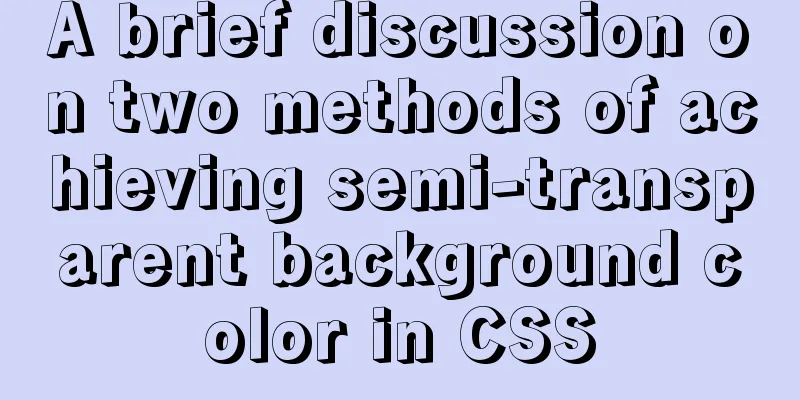

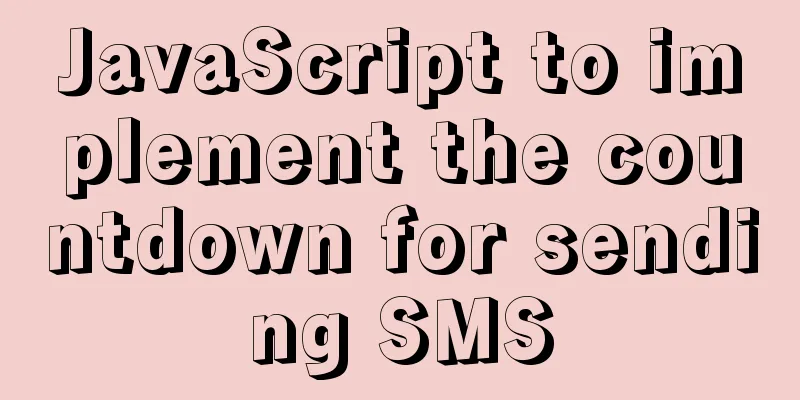

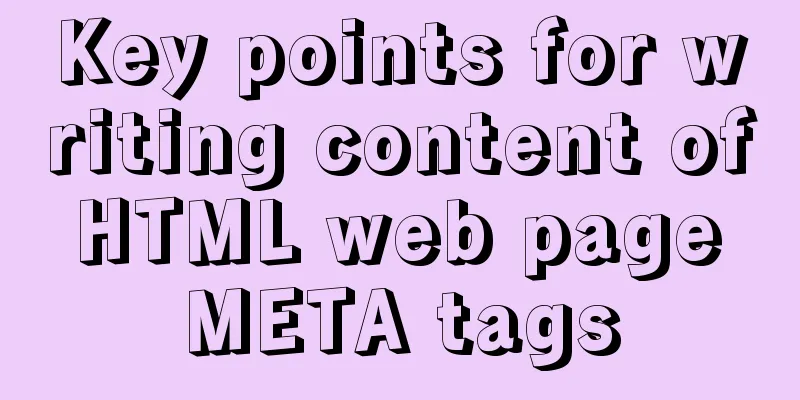
![Analysis of common basic operations of MySQL database [create, view, modify and delete database]](/upload/images/67cad65d7d314.webp)