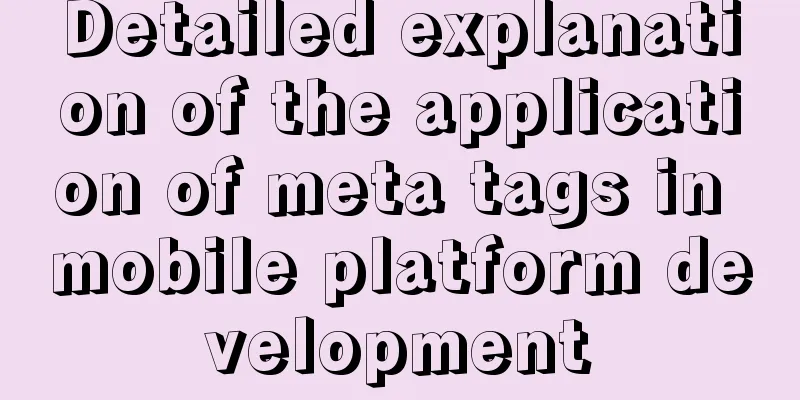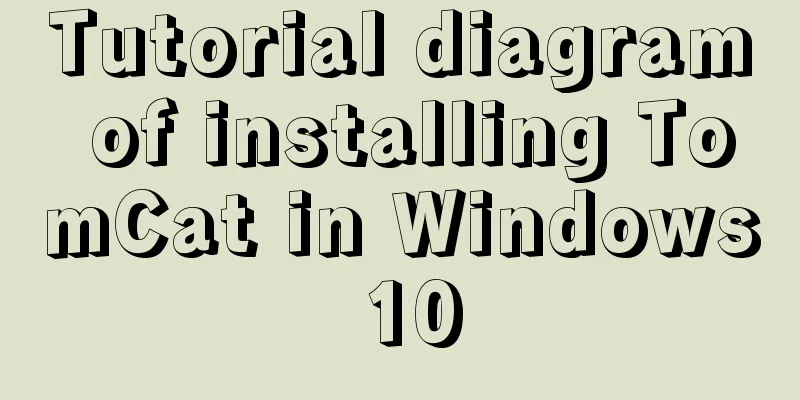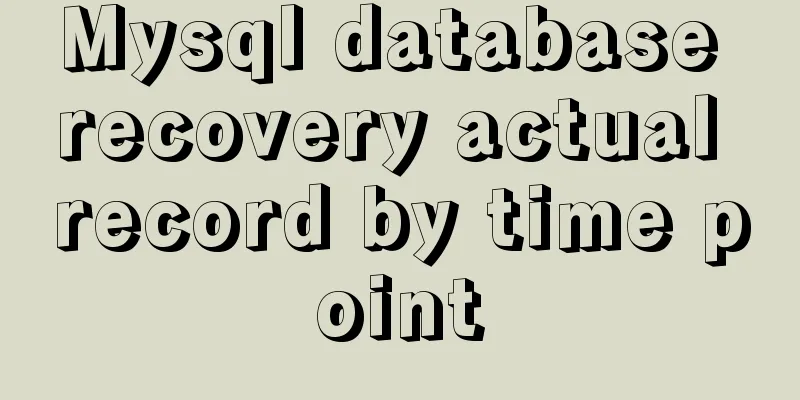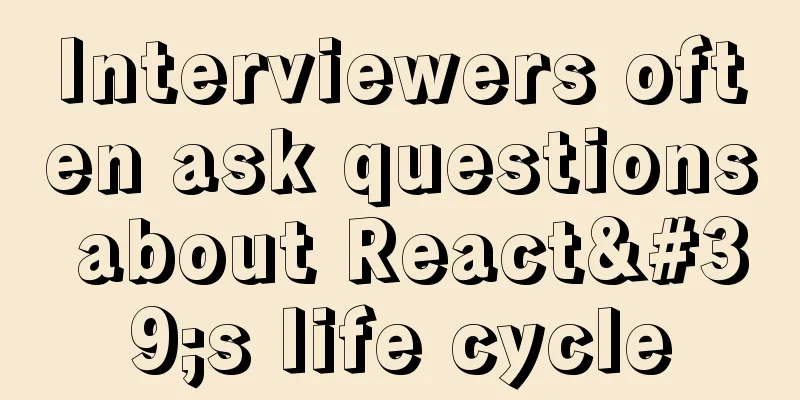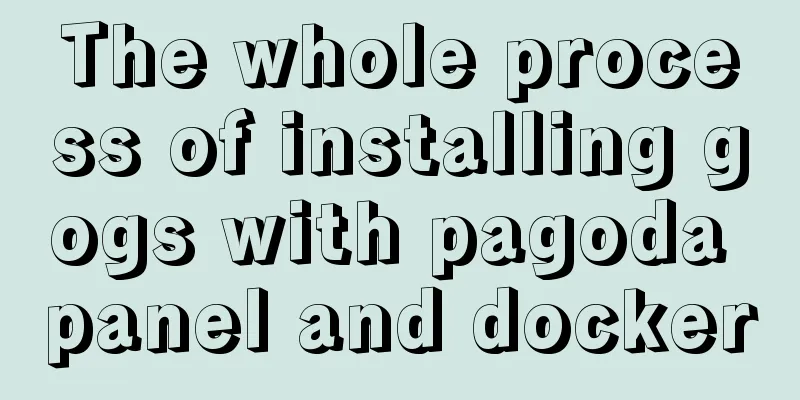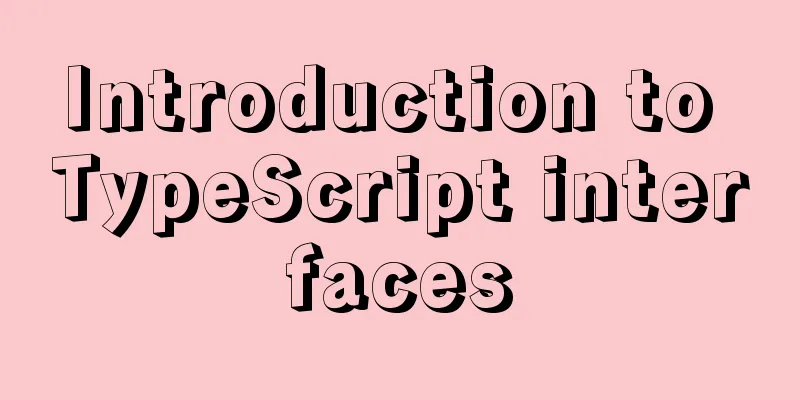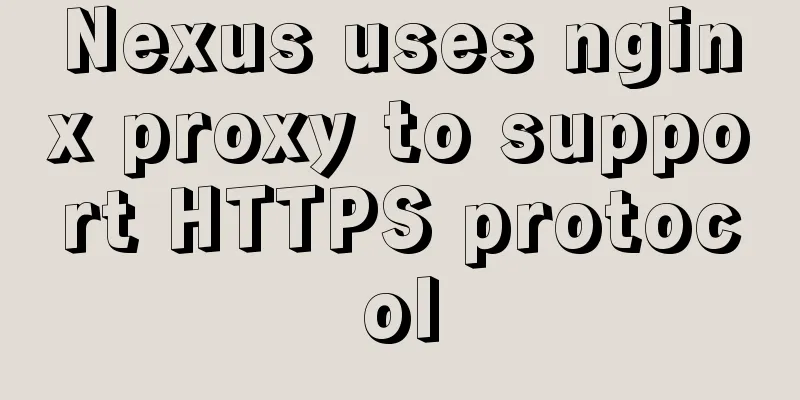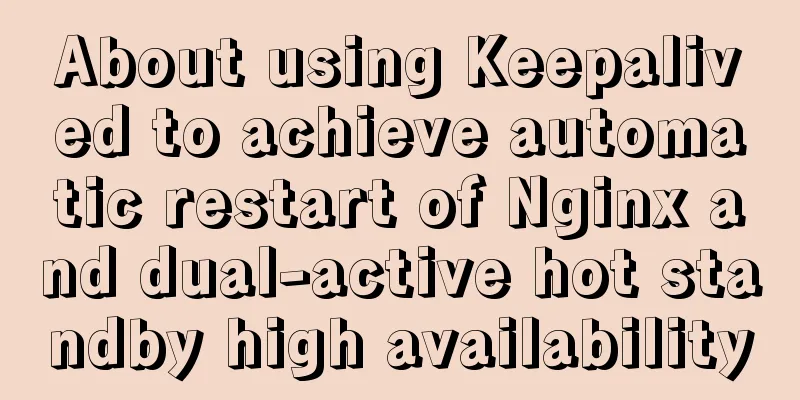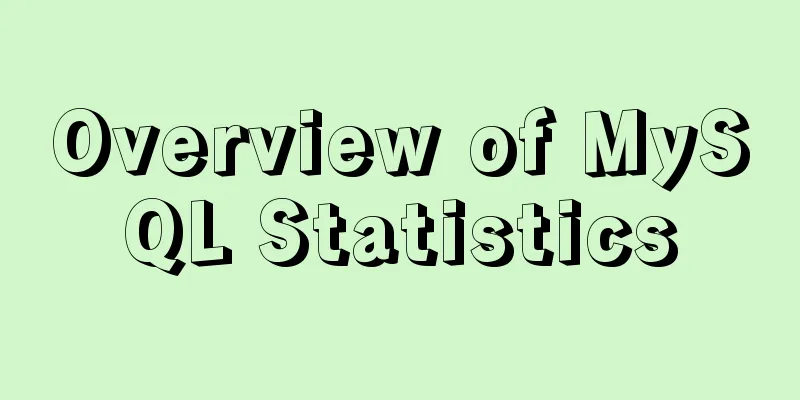Four ways to modify the default CSS style of element-ui components in Vue
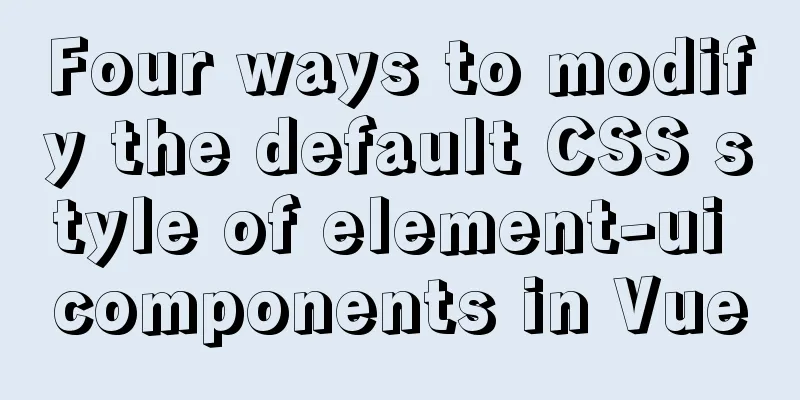
PrefaceModifying the default style of element-ui components has always been a long-standing topic. After completing a whole project in the company, I summarized the following 4 methods to modify the default style of element-ui. 1. Use global unified overrideFor some common components with fixed styles, they can be processed globally by creating a new css or scss file to overwrite the original class of the element. You can create a new element-ui-reset.scss in the src/styles directory and modify the original class name according to the needs of the UI. The advantage of using scss is that you can use variables to deal with different changes in UI For example, the buttons, paging, checkboxes and other components we commonly use have basically the same design in the UI, so I can modify these styles uniformly. element-ui-reset.scss
$danger-btn-color: #F25454;
$primary-btn-color:#3d66e4;
$success-btn-color:#12A763;
//Modify the default button color.el-button--primary{
background-color: $primary-btn-color;
border-radius: 4px;
//border: 1px solid $primary-btn-color;
font-size: 16px;
border: 0;
}
//Change the color of the danger button.el-button--danger{
background-color: $danger-btn-color;
border-radius: 4px;
//border: 1px solid $danger-btn-color;
font-size: 16px;
border: 0;
}
//Change the color of the success button.el-button--success{
background-color: $success-btn-color;
border-radius: 4px;
//border: 1px solid $success-btn-color;
font-size: 16px;
border: 0;
}
//Change the default button color.el-button--default{
font-size: 16px;
border-radius: 4px;
}
//Change the color of the success button.el-button--warning{
//background-color: $success-btn-color;
border-radius: 4px;
//border: 1px solid $success-btn-color;
font-size: 16px;
border: 0;
}
//Modify the paging color.el-pagination{
position: absolute;
display: inline-block;
margin: 0 auto;
left:50%;
transform: translateX(-50%);
background-color: #fafafa;
border: solid 1px #dfe8eb;
padding: 0 !important;
.el-pager{
margin: 0 !important;
.number{
color: #3d66e4 !important;
border-left: 1px solid #dfe8eb;
border-right: 1px solid #dfe8eb;
background-color: #fafafa !important;
&.active{
color: #fff !important;
//border: 1px solid #3d66e4;
background-color: #3d66e4 !important;
border: 1px solid #3d66e4 !important;
}
}
}
}
.el-pagination.is-background .btn-next, .el-pagination.is-background .btn-prev, .el-pagination.is-background .el-pager li{
margin: 0 !important;
background-color: #fafafa !important;
}
//Modify the checkbox
.el-checkbox__inner{
border: 1px solid #C0C0C0 ;
width: 16px;
height: 16px;
border-radius: 0;
}
Then import it in your main.js import './src/styles/element-ui-reset.scss' so advantage
shortcoming
2. Modify in .vue fileThis method is to add a style tag to the vue file Used to modify some specific component styles, but not globally applied For example, a .vue file needs a specially customized table component, while other files need to use the original style. In this way, our best way to deal with it is to add a style tag in the .vue file Modify the default style of the table here
<template>
<div class="my-class">
<el-table>
</el-table>
</div>
</template>
<script>
</script>
<style scoped="scoped" lang="scss">
</style>
<style>
/* Modify the style of the table component in element-ui*/
.my-class__expand-column .cell {
display: none;
}
.my-class .el-table tbody tr:hover>td {
cursor: pointer;
}
.my-class .el-form .el-form-item .el-input__inner:focus{
border: 1px solid #3D66E4;
}
</style>
But please note that you must add the only scope, that is, the outermost class name, such as my-class above. It limits the modified style of the current table to only take effect in this class and its child elements Otherwise, the table style will still be globally overwritten Of course, if you want, you can replace class with id, which ensures that the class name will not conflict.
<template>
<div id="my-class">
<el-table>
</el-table>
</div>
</template>
<style>
/* Modify the style of the table component in element-ui*/
#my-class__expand-column .cell {
display: none;
}
#my-class .el-table tbody tr:hover>td {
cursor: pointer;
}
#my-class .el-form .el-form-item .el-input__inner:focus{
border: 1px solid #3D66E4;
}
</style>
The advantage of this approach is that you can dynamically bind certain classes
<template>
<div id="my-class">
<el-table :class="my-table">
</el-table>
</div>
</template>
<style>
/* Modify the style of the table component in element-ui*/
#my-class__expand-column .cell {
display: none;
}
#my-class .el-table tbody tr:hover>td {
cursor: pointer;
}
#my-class .el-form .el-form-item .el-input__inner:focus{
border: 1px solid #3D66E4;
}
#my-class .my-table {
}
</style>
advantage
shortcoming
3. Modify the style of the componentI don't really recommend this method. Aside from being redundant, I can't guarantee that it will work (it depends on the support of the element-ui source code). However, for some components that are rarely used but need to dynamically bind properties, you can use it For example, for this <el-backtop> component, I may need to bind some dynamic style attributes to it So you can bind style to it
<el-backtop target="" :bottom="100" >
<div :style="{
height: 100%;
width: _width;
background-color: #f2f5f6;
box-shadow: 0 0 6px rgba(0,0,0, .12);
text-align: center;
line-height: 40px;
color: #1989fa;
border-radius: 50%;
}">
<i class="el-icon-caret-top"></i>
</div>
</el-backtop>
data() {
return {
_width: 50%
}
}
advantage
shortcoming
4. Refer to the api of element-ui official documentationSome component official websites provide APIs for modifying styles You can specify the style of the component according to the API
advantage
shortcoming
doubtWhy add a new style tag? Because in actual use, I found that some classes written with scoped attributes do not take effect on element-ui components This resulted in some modified styles being usable and some not, so I simply rewrote the style tag Why not use the !important attribute? This guy is too overbearing, more coercive than global modifications. Besides, it’s hard to write. Why not use ::v-deep penetration First of all, apart from the disgusting way of writing, its coupling is too high If you don't need style override, you only need to delete the new style tag If you use ::v-deep, who can bear to change it line by line? SummarizeThe above method is not an official one, but a method I have summarized after stepping on the pit in my daily development. Although it's not perfect, it solves my problem to a large extent. This is the end of this article about the default CSS style modification of element-ui components in vue. For more relevant content about the default CSS style modification of vue element-ui components, please search for previous articles on 123WORDPRESS.COM or continue to browse the related articles below. I hope you will support 123WORDPRESS.COM in the future! You may also be interested in:
|
<<: How to implement Docker to dynamically pass parameters to Springboot projects
>>: Comprehensive understanding of line-height and vertical-align
Recommend
Docker-compose installation yml file configuration method
Table of contents 1. Offline installation 2. Onli...
Detailed explanation of JavaScript Promise and Async/Await
Table of contents Overview Four examples Example ...
Detailed explanation of MySQL trigger trigger example
Table of contents What is a trigger Create a trig...
JavaScript modularity explained
Table of contents Preface: 1. Concept 2. The bene...
JavaScript event delegation principle
Table of contents 1. What is event delegation? 2....
A possible bug when MySQL executes the sum function on the window function
When using MySql's window function to collect...
How to install redis5.0.3 in docker
1. Pull the official 5.0.3 image [root@localhost ...
A brief discussion on CSS3 animation jamming solutions
Why is it stuck? There is a premise that must be ...
CSS code for arranging photos in Moments
First, you can open Moments and observe several l...
Mysql vertical table conversion to horizontal table method and optimization tutorial
1. Vertical table and horizontal table Vertical t...
Elementui exports data to xlsx and excel tables
Recently, I learned about the Vue project and cam...
Uncommon but useful tags in Xhtml
Xhtml has many tags that are not commonly used but...
Vue implements click feedback instructions for water ripple effect
Table of contents Water wave effect Let's see...
How to use .htaccess to prohibit a certain IP from accessing the website
Preface For cost considerations, most webmasters ...
MySQL 8.0.22.0 download, installation and configuration method graphic tutorial
MySQL 8.0.22 download, installation and configura...