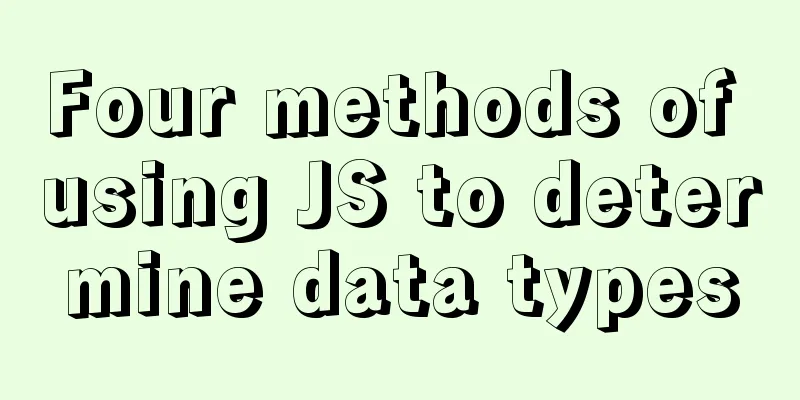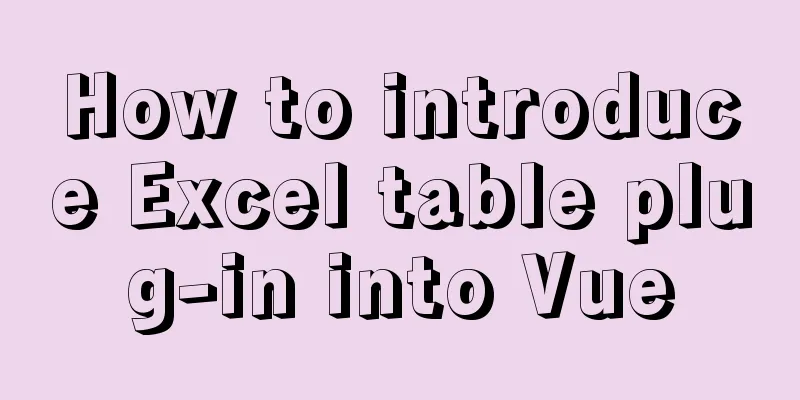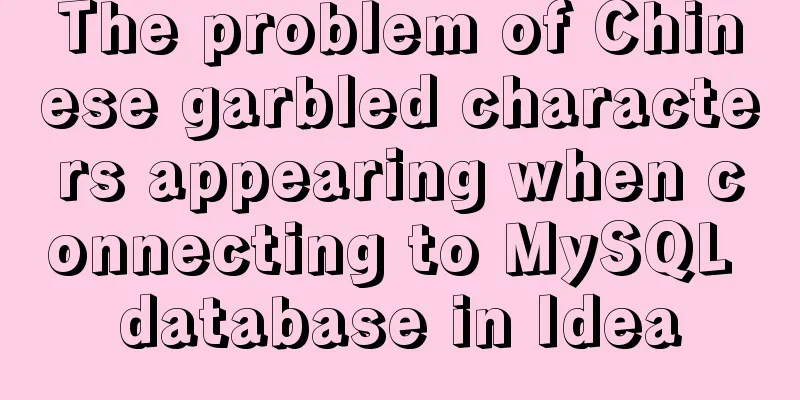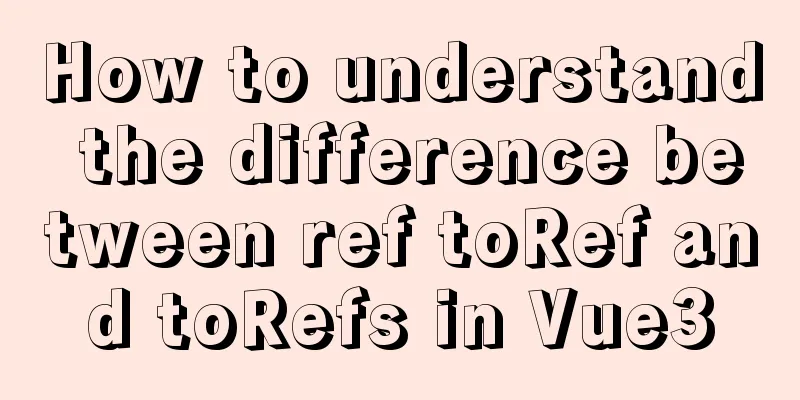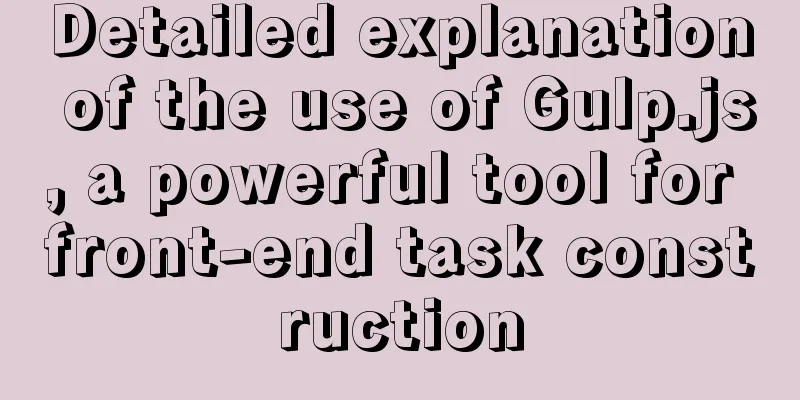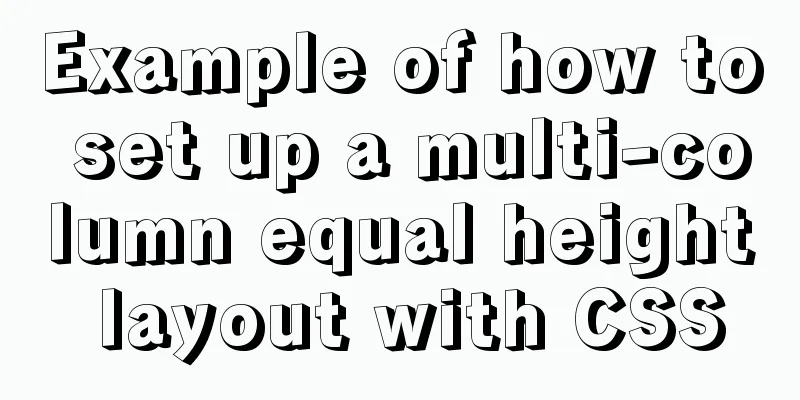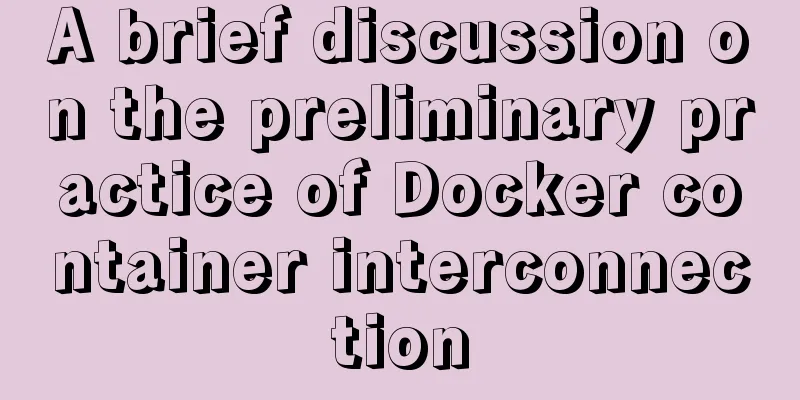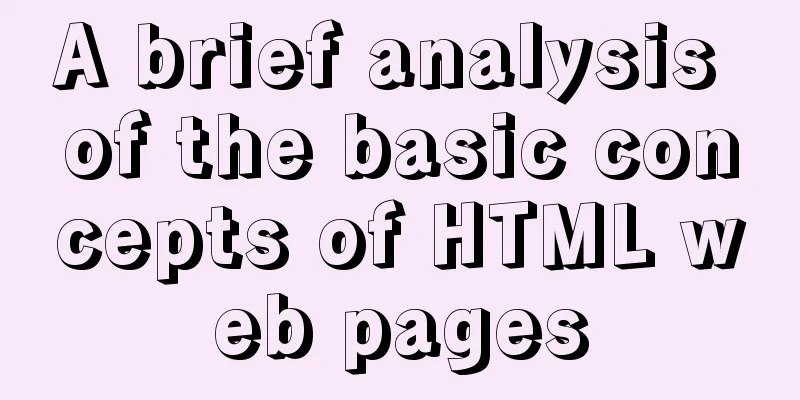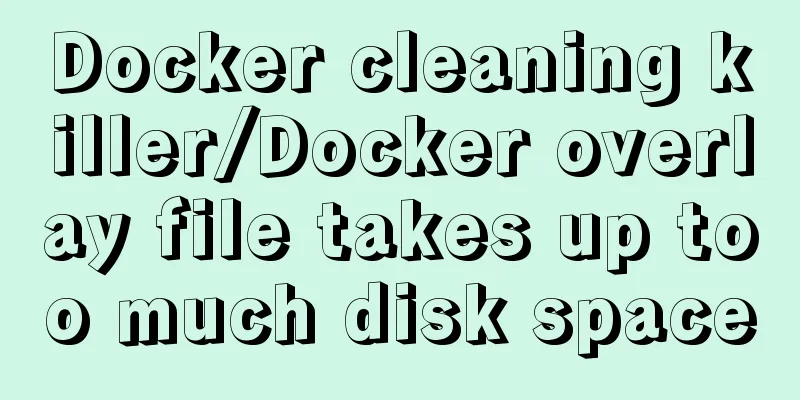Detailed explanation of how to use Docker to build a simple Java development and compilation environment
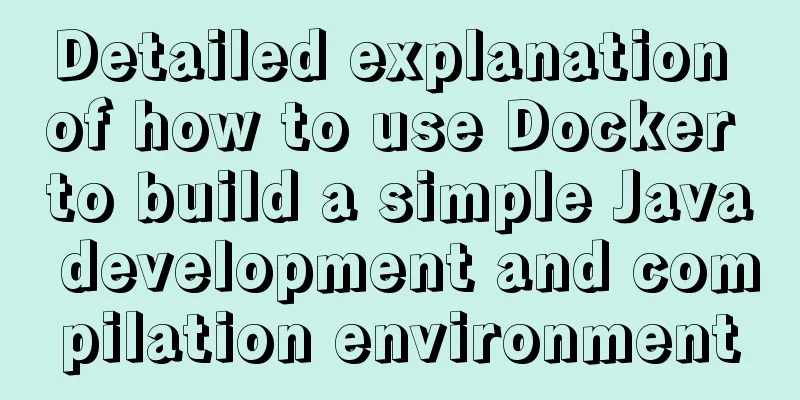
|
There are many versions of the Java language. In addition to the commonly used Java 8, some legacy projects may use Java 7, and some newer projects may use Java 10 or later. If you want to switch your local Java development environment, it will take some time, and you will have to do it every time you switch between different versions in the future. The emergence of Docker makes it easy for us to maintain different versions of development and compilation environments. If you don’t know what Docker is, you can read the Docker Introduction. There are two ways to build a Java development environment. One is to compile and run in the container, and the other is to compile and run outside the container. Let's take a look at how to do it respectively. Preparation: First, make sure Docker is installed. If it is convenient, you can pull down Compile and run in container This article takes a simple Helloworld program as an example. The file directory structure and code of the project are as follows. $ ls -lh total 24 -rw-r--r-- 1 shiqiang staff 60B 11 11 19:02 Dockerfile -rw-r--r-- 1 shiqiang staff 123B 11 11 19:02 Helloworld.java The content of the code.
public class HelloWorld {
public static void main(String args[]) {
System.out.println("Hello world.\n");
}
}After completing the above preparations, you can edit the contents of the Dockerfile. FROM openjdk:8 #Build an image based on openjdk:8 COPY . /usr/src/myapp #Copy the code in the directory to the location of /usr/src/myapp in the image WORKDIR /usr/src/myapp #Set /usr/src/myapp as the working directory RUN javac Helloworld.java #Run the compilation command to compile the Helloworld.java program CMD ["java", "Helloworld"] #Execute the compiled Helloworld Build the image file. $ docker build -t java_in_docker_env_8 . $ docker images # Use the docker images command to see the built java_in_docker_env_8 image Run the container. $ docker run -it --rm java_in_docker_env_8 Hello world. $ ls -lh total 24 -rw-r--r-- 1 shiqiang staff 112B 11 12 10:53 Dockerfile -rw-r--r-- 1 shiqiang staff 123B 11 12 10:49 Helloworld.java You can see the output of the program and see whether there are any uncompiled results in the current directory. However, this method requires compilation every time the container is started, and there is no way to share the compilation results. The next section describes how to save the compilation results outside the container. Compile and run outside the container The working directory and code preparation are the same as in the previous section, but the Dockerfile file is slightly different from the previous section. FROM openjdk:8 COPY . /usr/src/myapp WORKDIR /usr/src/myapp Build the image file. $ docker build -t java_env_8 $ docker images # Use the docker images command to see the built java_env_8 image Compile the file. $ docker run --rm -v "$PWD":/usr/src/myapp -w /usr/src/myapp java_env_8 javac Helloworld.java $ ls -lh # You can see the compiled result total 32 -rw-r--r-- 1 shiqiang staff 112B 11 12 10:53 Dockerfile -rw-r--r-- 1 shiqiang staff 427B 11 12 11:09 Helloworld.class -rw-r--r-- 1 shiqiang staff 123B 11 12 10:49 Helloworld.java Run the program. $ docker run --rm -v "$PWD":/usr/src/myapp -w /usr/src/myapp java_env_8 java Helloworld Hello world. Final Thoughts This article only builds a simple Java development environment. The advantage of using this method to compile and run Java programs is that there is no need to install JDK locally, which is more convenient when you need to compile programs for multiple JDK versions. However, complex projects are often built using Maven or Gradle. Can such projects be built using the method mentioned in this article? Please look forward to the next article in this series. You are also welcome to follow the official account to get the latest article push. ReferencesDocker - Create a Java development environment This is the end of this article about using Docker to build a simple Java development and compilation environment. For more information about using Docker to build a Java development and compilation environment, please search for previous articles on 123WORDPRESS.COM or continue to browse the following related articles. I hope you will support 123WORDPRESS.COM in the future! You may also be interested in:
|
<<: Comprehensive understanding of line-height and vertical-align
>>: Detailed explanation of MySQL's FreeList mechanism
Recommend
How to use translate and transition in CSS3
I always feel that translate and transition are v...
Detailed tutorial on using the Prettier Code plugin in vscode
Why use prettier? In large companies, front-end d...
Tutorial on upgrading, installing and configuring supervisor on centos6.5
Supervisor Introduction Supervisor is a client/se...
The impact of limit on query performance in MySQL
I. Introduction First, let me explain the version...
Spring Boot layered packaging Docker image practice and analysis (recommended)
Table of contents 1. Prepare the springboot proje...
Swiper+echarts realizes the left and right scrolling effect of multiple dashboards
This article shares the specific code of swiper+e...
A brief discussion on MySQL count of rows
We are all familiar with the MySQL count() functi...
Summary of the application of transition components in Vue projects
Transtion in vue is an animation transition enca...
A brief introduction to MySQL storage engine
1. MySql Architecture Before introducing the stor...
How to monitor mysql using zabbix
Zabbix deployment documentation After zabbix is ...
JavaScript Document Object Model DOM
Table of contents 1. JavaScript can change all HT...
How to recover accidentally deleted messages files in Linux
If there are files that are being used by a proce...
Example of using store in vue3 to record scroll position
Table of contents Overall Effect Listen for conta...
js canvas to realize the Gobang game
This article shares the specific code of the canv...
Detailed explanation of using tcpdump command to capture and analyze data packets in Linux
Preface tcpdump is a well-known command-line pack...