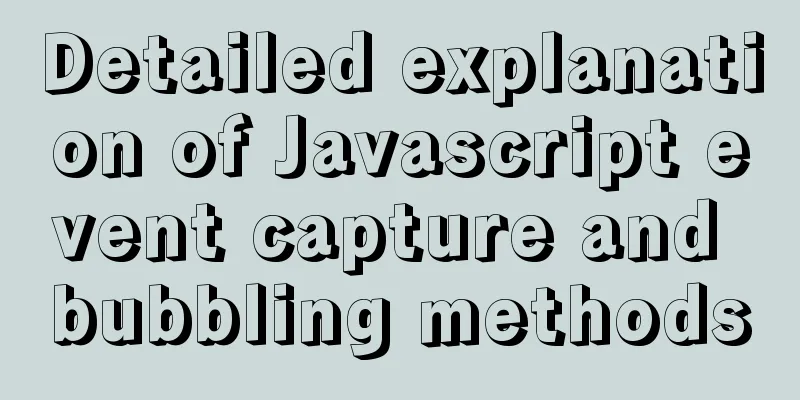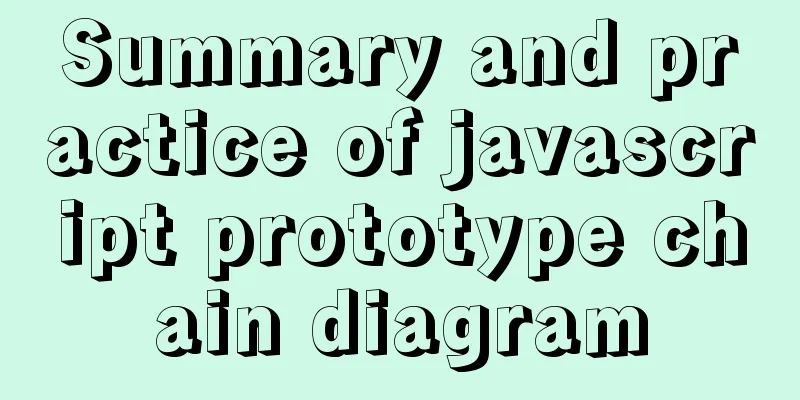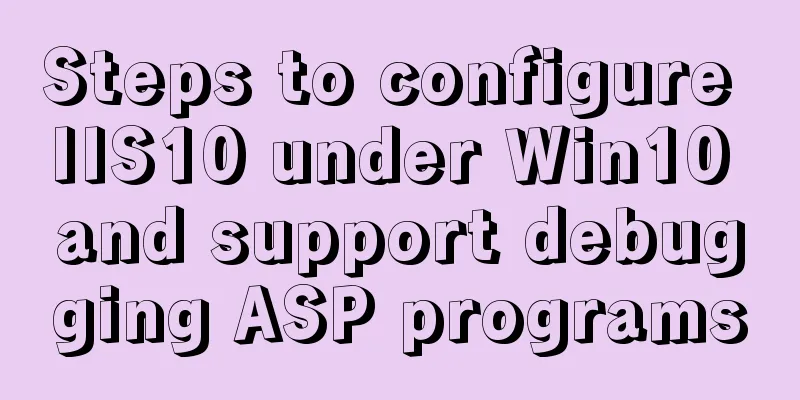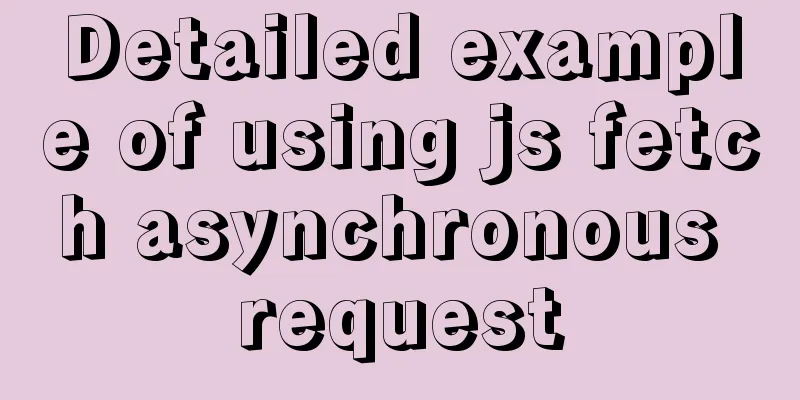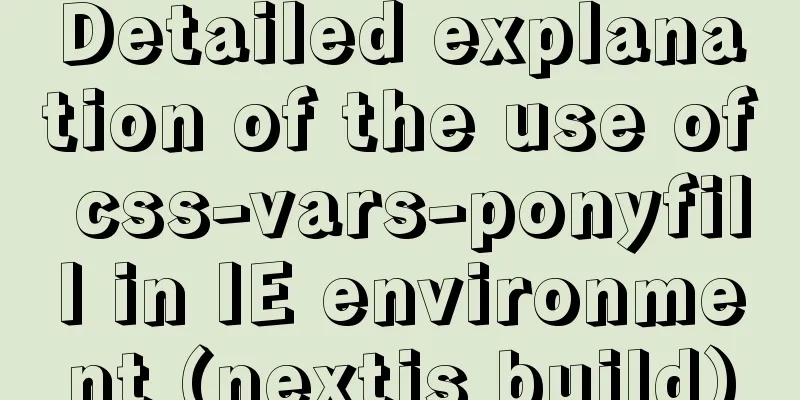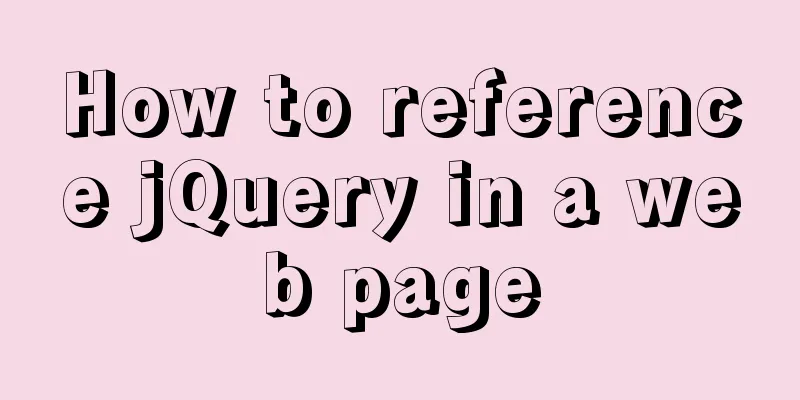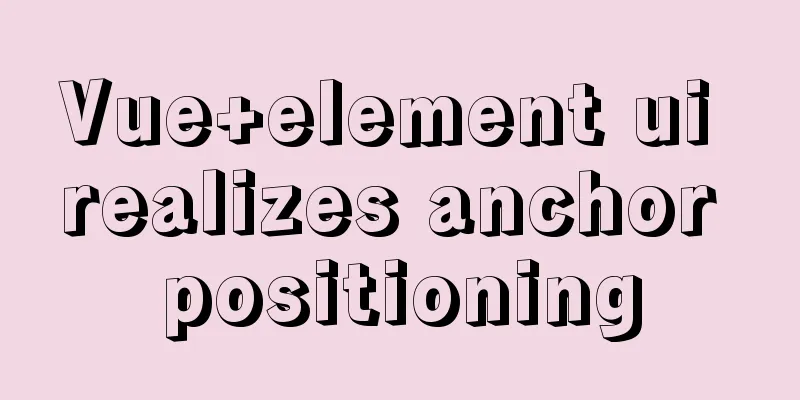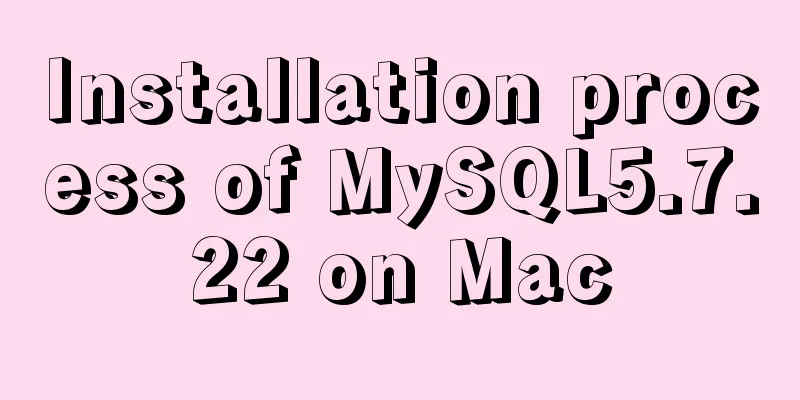Detailed explanation of the use of Gulp.js, a powerful tool for front-end task construction
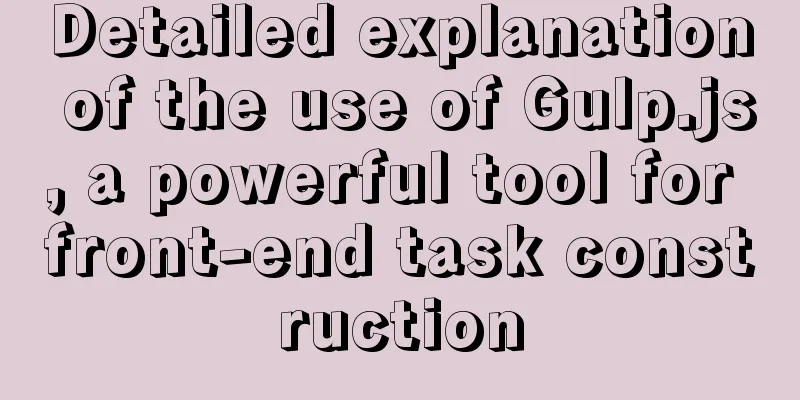
OverviewIn software development, the benefits of task runners are self-evident. They can help automate common, tedious tasks, allowing you to focus on more important things, like writing awesome code. Seriously, the ability to automate tasks like image compression, code minification, unit testing, and more is a real time saver. For many front-end developers, the most commonly used task manager nowadays is Grunt, a tool that allows you to define various running tasks using JavaScript in the Gruntfile.js file. Basically, as long as you know JavaScript, creating a Grunt task is very simple and straightforward. Rich third-party plug-ins such as jsHint, Sass and Uglify make Grunt one of the most extensible tools. For most people, Grunt has always been the task runner of choice. However, recently, a tool called Gulp.js has attracted a lot of attention because of its easy installation and super simple configuration file that is easier to read and manage. Install Gulp.jsGulp.js, like Grunt, is a task running tool based on Node. So you have to install Node to run it. There are a few different ways to install Gulp, depending on your operating system. On OS X, I use nvm, a great script by Tim Caswell for managing multiple Node.js versions. You can also download the binary directly from the official Node.js website. If you know nothing about Node, I suggest you go to the Nettuts+ series to familiarize yourself with Node.js first. We can quickly install Gulp using npm (Node package manager). Open your terminal and type:
This command fetches gulp from the npm registry and installs it globally on your system so that you can access it directly from the command line. Now that gulp is installed, let's start using it in our project. Create your project using Gulp.jsTo use Gulp in your project, you must complete the following key points:
Please complete the above points in the project path so that Gulp can use your configuration file. First, install the dependency packages:
Now we need to install the Gulp plugin that runs the tasks defined in the configuration file. These plugins are Node packages, so we again use npm to install them.
I have installed two plugins here, which allow me to use the Uglify.js compressor to minify/compress JavaScript code and merge multiple JS files into one file. Note that I used --save-dev here, which allows me to install Gulp dependencies and plugins only in the current project. Doing so will generate corresponding entries for each dependency in the devDependencies list in package.json. As shown below:
{
"devDependencies": {
"gulp-util": "~2.2.13",
"gulp": "~3.5.0",
"gulp-uglify": "~0.2.0",
"gulp-concat": "~2.1.7"
}
}This ensures that any dependencies and plugins for your project are installed using npm. If there is no package.json file in your project, type npm init in the command line or simply create one manually in an editor, enter the corresponding curly brackets, and then save it as "package.json". Enter the npm command in the command line to update it. Note that the curly brackets are required, otherwise when you try to use --save-dev npm will throw an error saying it’s not a valid JSON file. Although I only used two plugins in this guide, Gulp provides over 200 plugins to meet different functional needs, including:
There are many more... Gulpfile.jsLike Grunt, Gulp has a configuration file called gulpfile.js, which defines all the necessary plugins to run tasks. You should create this file in the root directory of your project. Simple and straightforward syntax makes gulp files very easy to read and understand:
var gulp = require('gulp'),
gutil = require('gulp-util'),
uglify = require('gulp-uglify'),
concat = require('gulp-concat');The above code simply tells gulp which plugins need to be referenced to complete the given task. Next, we need to define the tasks that Gulp will run. Here, I define two:
We use the Gulp method task() to define the task to run:
gulp.task('js', function () {
gulp.src('./js/*.js')
.pipe(uglify())
.pipe(concat('all.js'))
.pipe(gulp.dest('./js'));
});Looking at the code above, it uses a mixed method call consisting of referenced plugins. The first method, task(), uses a name to represent the current task (here it is called 'js') and an anonymous method to encapsulate the actual operation. Let's break down the code:
gulp.src('./js/*.js')The src() method specifies where to find the JS file that needs to be compressed and converts it into a data stream containing the document structure to be passed to the subsequent running plug-in. This is part of the Node.js Streams API, and is one of the reasons why Gulp has a concise API syntax. .pipe(uglify()) The pipe() method obtains the data stream passed from the src() method and then passes it to the specified plug-in. In the current example, the plugin uglify will receive the data stream.
.pipe(concat('all.js'))Like uglify, the concat plugin receives the data stream passed through pipe() and then merges multiple JS files into 'all.js'.
.pipe(gulp.dest('./js'));Finally, we use Gulp’s dest() method to write all.js to the specified directory. The whole process is concise and easy to read. There is one last thing we need to do, which is to change Gulp’s default task to run “js”.
gulp.task('default', function(){
gulp.run('js');
});Return to the command line and type 'gulp'. Gulp will find the gulpfile.js file, load all dependencies and plugins, and run the default task 'js'. You can see in the final run result that the files are compressed and merged. Let's take a step closer. Gulp provides another method called watch(), which can monitor changes to specified resources. Instead of manually typing 'gulp' to run the task, this method allows you to automatically run the task based on resource changes.
gulp.watch('./js/*', function () {
gulp.run('js');
});When the above code runs, Gulp will continue to monitor the specified resource and run the 'js' method again once the resource changes. This feature is great! Transition to Gulp.jsWhen I first heard about Gulp, my first reaction was “Another awesome tool!”. Gulp.js does have an attractive syntax and API that makes building tasks a breeze. Although not as rich as Grunt's plugin library, its plugin library seems to be growing day by day, especially now that there are so many developers interested in it. The above is the detailed content of the Gulp.js usage guide, a powerful tool for front-end task construction. For more information about the Gulp.js usage guide, please pay attention to other related articles on 123WORDPRESS.COM! You may also be interested in:
|
>>: Detailed tutorial on installing Spring boot applications on Linux systems
Recommend
Example code for mixing float and margin in CSS
In my recent studies, I found some layout exercis...
Detailed tutorial on Apache source code installation and virtual host configuration
Install Apache from source 1. Upload the Apache s...
Solution to the problem of incomplete display of select drop-down box content in HTML and partial coverage
Today, I encountered a problem: the content in the...
Pure CSS to achieve input box placeholder animation and input verification
For more exciting content, please visit https://g...
Solution to "No such file or directory" in locale after installing glibc-2.14 in CentOS6.5
Table of contents 1. Falling into the pit 2. Stru...
Detailed explanation of vue.js dynamic components
:is dynamic component Use v-bind:is="compone...
mysql settings to change the root password, mysql server connection, mysql common commands diagram
1. Set and change the root password Check whether...
Centos7.4 server installation of apache and solutions to problems encountered during the installation process
This article describes how to install Apache on a...
Web developers are concerned about the coexistence of IE7 and IE8
I installed IE8 today. When I went to the Microso...
Analysis of Mysql transaction characteristics and level principles
1. What is a transaction? A database transaction ...
Summary of commonly used SQL in MySQL operation tables
1. View the types of fields in the table describe...
Vue+axios sample code for uploading pictures and recognizing faces
Table of contents Axios Request Qs processing dat...
The difference between MySQL database host 127.0.0.1 and localhost
Many of my friends may encounter a problem and do...
A brief discussion on MySQL large table optimization solution
background The amount of new data in the business...
Configure VIM as a C++ development editor in Ubuntu
1. Copy the configuration file to the user enviro...