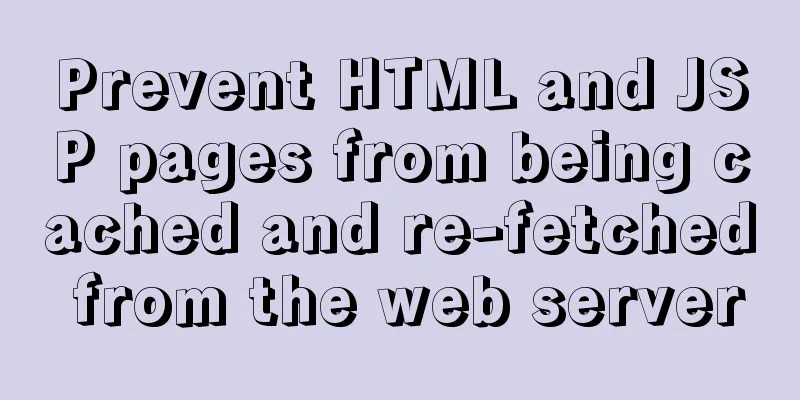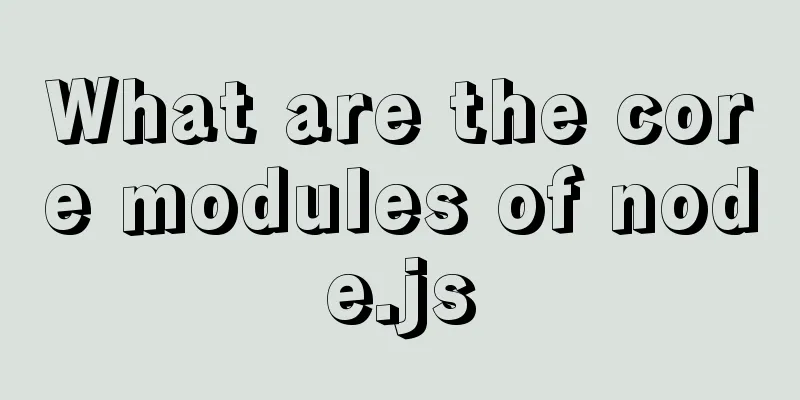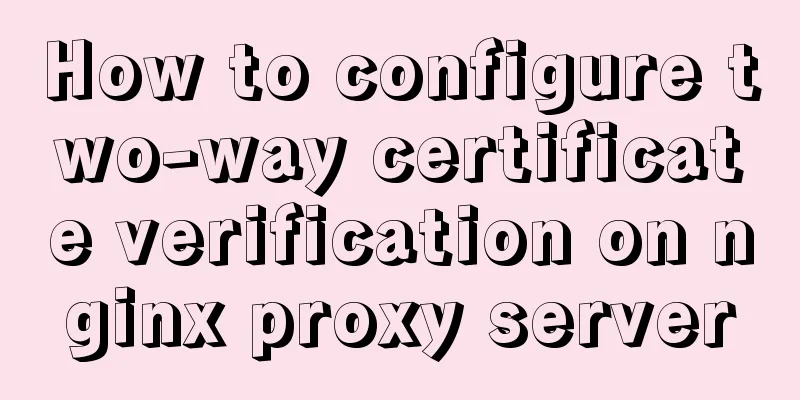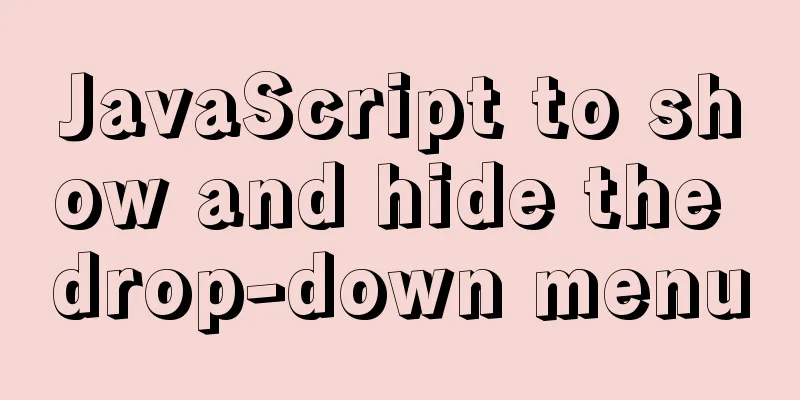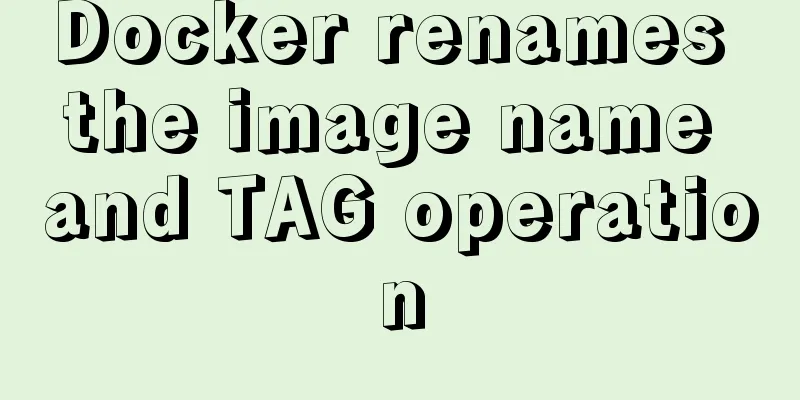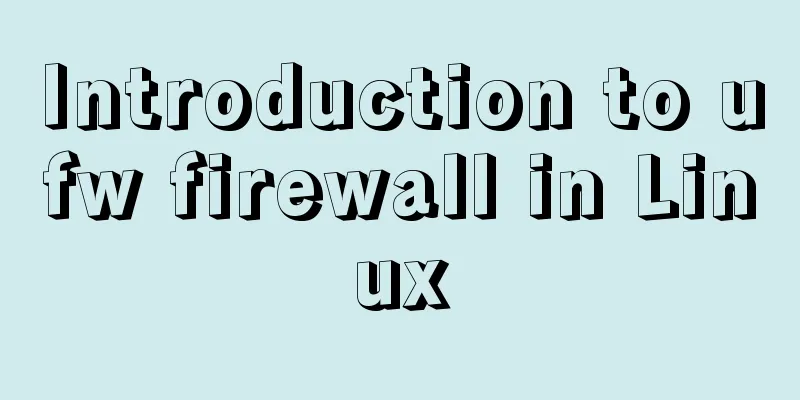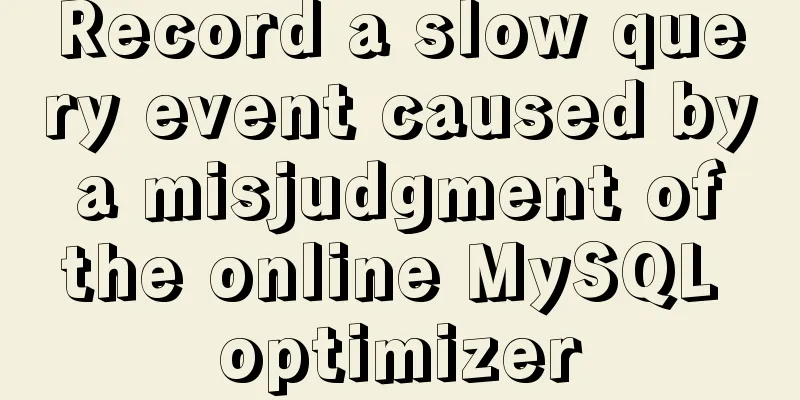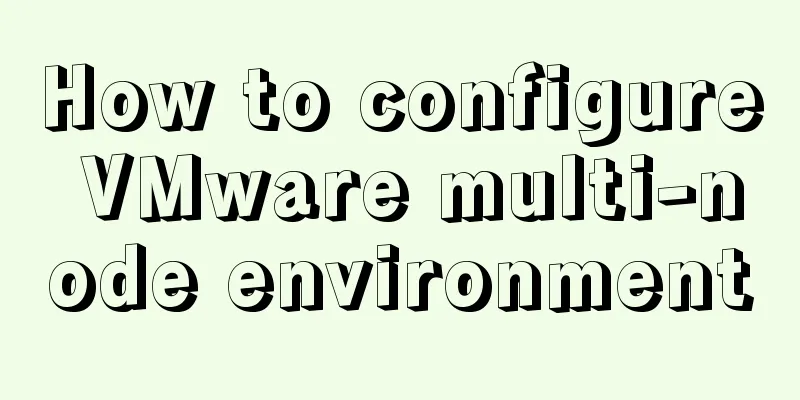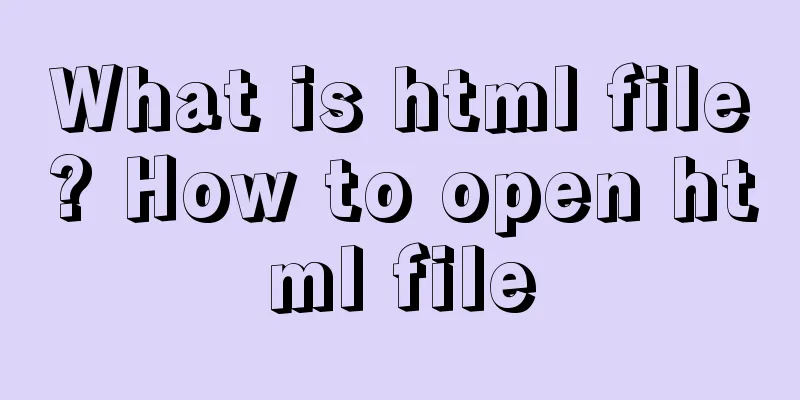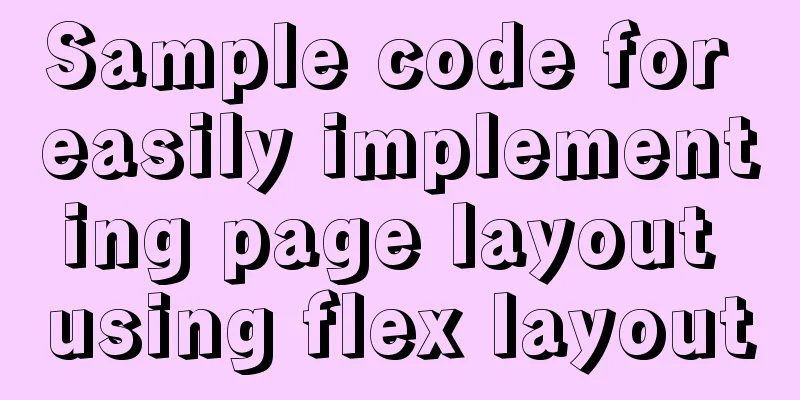Steps to configure IIS10 under Win10 and support debugging ASP programs
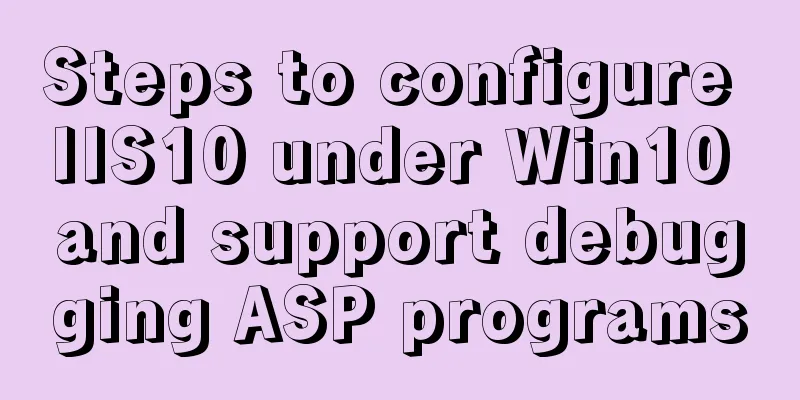
|
Microsoft IIS IIS (Internet Information Server) is a basic Internet service based on Mircrosoft Windows provided by Microsoft. It is currently the most popular Web server product, and many famous websites are built on the IIS platform. IIS Web service components include Web server, FTP server, NNTP server and SMTP server, which are used for web browsing, file transfer, news service and email sending, making it very easy to publish information on the Internet. In this experiment, IIS is used to build a web server in the Windows 10 environment that can access each other in the same LAN segment. IIS Web Server Configuration The steps to configure the IIS Web server are as follows: (1) Confirm whether IIS is installed on the computer IIS is not installed on Windows 10 by default. If the IIS service component is not installed on your computer, you can install IIS by following the steps below.
1. "Control Panel" > "Programs" > "Programs and Features" > "Turn features on or off" on the left side of "Programs and Features"
2. Find Internet Information Services (IIS) and select the required components for the IIS server as shown below:
3. After confirmation, Windows will automatically install these components and complete. 4. After the component installation is complete, enter localhost in the address bar to open the default IIS website that comes with Win10.
5. The above picture shows the default style of win10, which is the "Default Web Site" style. The directory is located in the C:\inetpub\wwwroot file. The default port is 80, no IP is set, and it can be accessed using "http://localhost". If the IP address is set to 192.168.1.1 and the port is 666, then the address to open should be http://192.168.1.1:666. 6. Go to "Control Panel" > "System and Security" > "Administrative Tools" and find "Internet Information Services (IIS) Manager".
7. Open the "Internet Information Services (IIS) Manager", create your own site, right-click "Website" > "Add Website", set it as shown below, and you can successfully add a website named "mytest".
8. Set index.asp as the default document. Select "Default Document" under "mytest Home Page", right-click "Open Function", and add a default document.
9. Parent path is not enabled by default in IIS. Only when parent path is enabled can relative path be used in ASP program. Select "ASP" under "mytest Home Page", right-click "Open Function", set "Enable Parent Path" to True, and click "Apply" on the right.
Note: 1. Because it is a local test, the IP should be the local address. Therefore, you can reset the IP address as needed. 2. The asp program needs to be placed in a folder named wwwroot.
By following the above steps, we can successfully build a web server under Windows 10 system. Users in need may give it a try! |
<<: Vue routing relative path jump method
>>: MySQL slow query operation example analysis [enable, test, confirm, etc.]
Recommend
Implementation example of uploading multiple attachments in Vue
Table of contents Preface Core code File shows pa...
Several things to note when making a web page
--Homepage backup 1.txt text 2. Scan the image 3. ...
td width problem when td cells are merged
In the following example, when the width of the td...
mysql 8.0.15 winx64 decompression version graphic installation tutorial
Every time after installing the system, I have to...
A brief analysis of the game kimono memo problem
Today, after the game was restarted, I found that...
SQL Server Comment Shortcut Key Operation
Batch comments in SQL Server Batch Annotation Ctr...
Detailed explanation of MySQL 5.7.9 shutdown syntax example
mysql-5.7.9 finally provides shutdown syntax: Pre...
A brief discussion on MySQL large table optimization solution
background The amount of new data in the business...
The process of using vxe-table to make editable tables in vue
There is a table in the project that needs to be ...
Learn the basics of nginx
Table of contents 1. What is nginx? 2. What can n...
How to invert the implementation of a Bezier curve in CSS
First, let’s take a look at a CSS carousel animat...
The difference between char and varchar in MYSQL
CHAR and VARCHAR types are similar, differing pri...
MySQL column to row conversion, method of merging fields (must read)
Data Sheet: Column to row: using max(case when th...
Detailed explanation of the implementation principle of transaction isolation level in MySQL
Preface When it comes to database transactions, a...
WeChat applet realizes simple tab switching effect
This article shares the specific code for WeChat ...