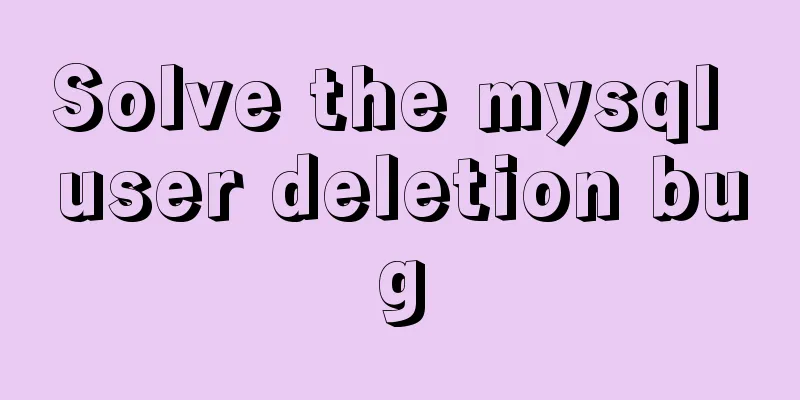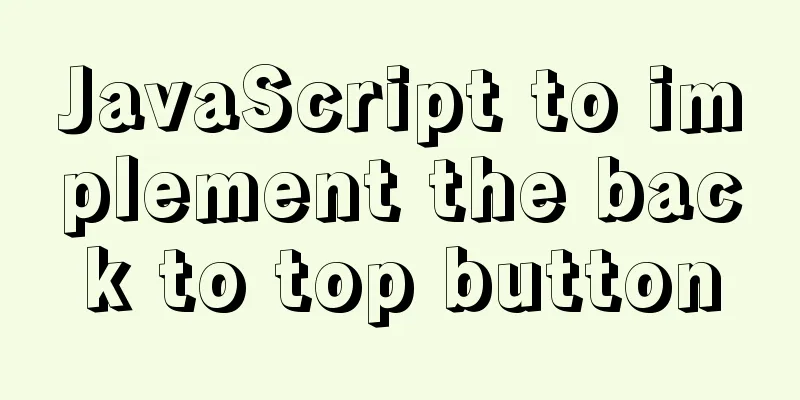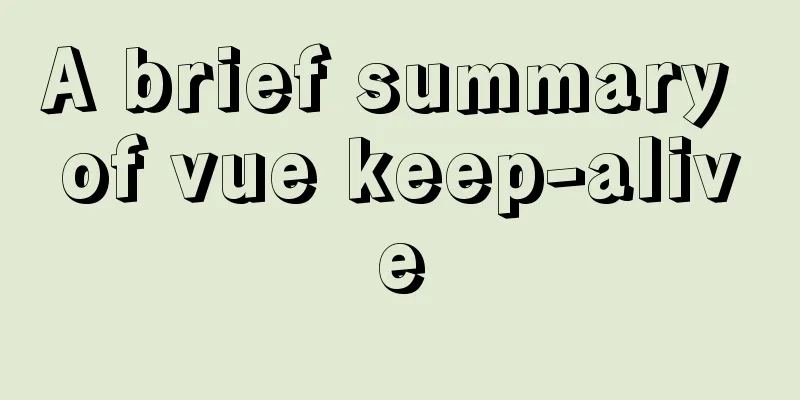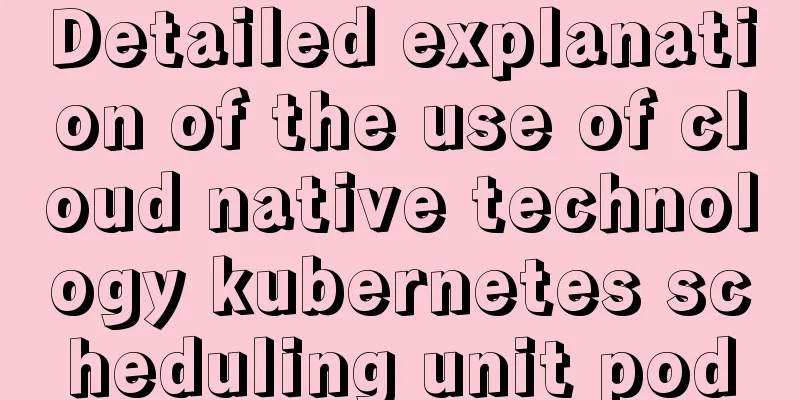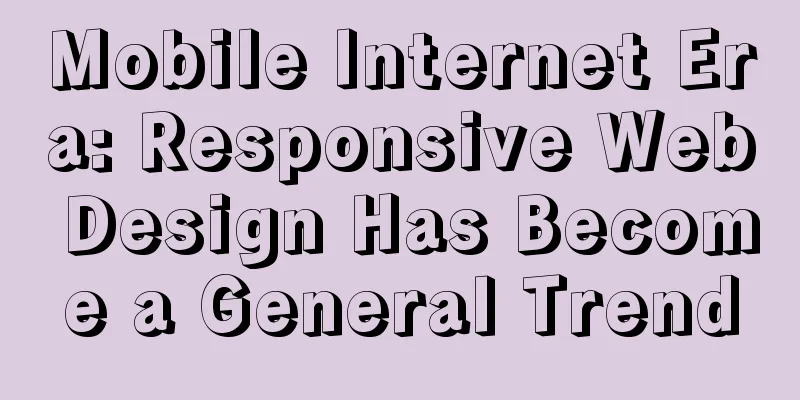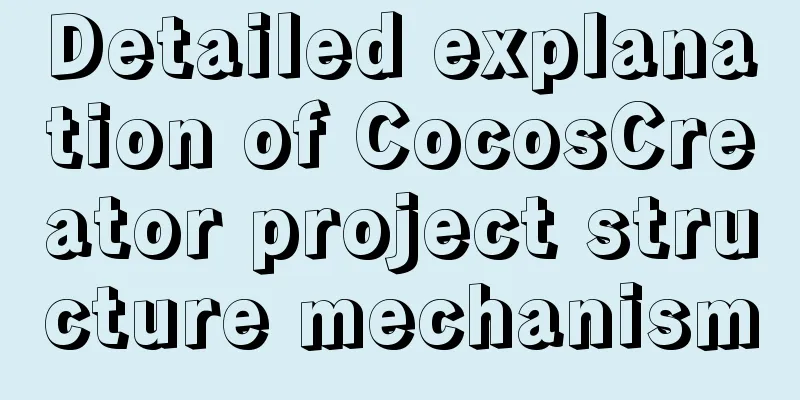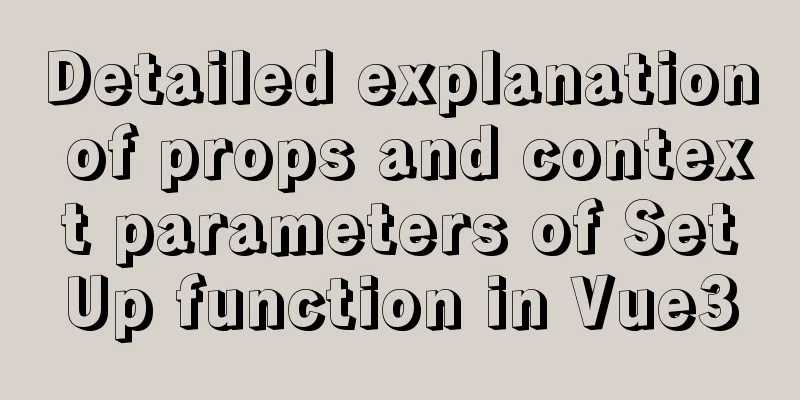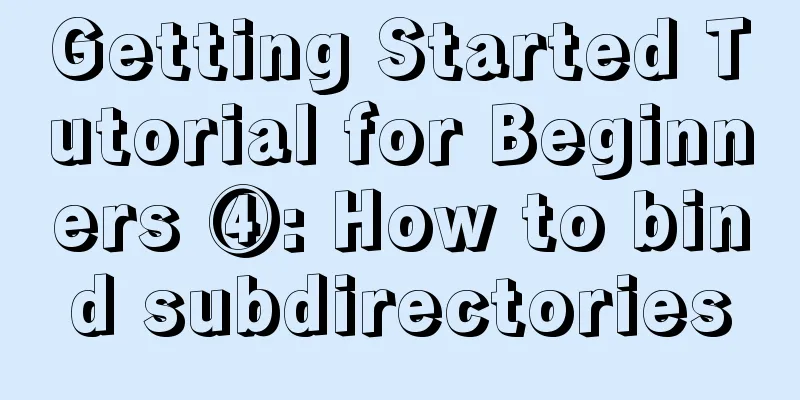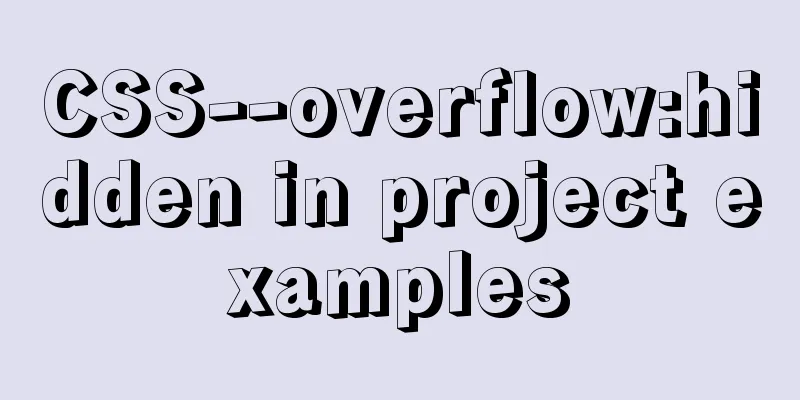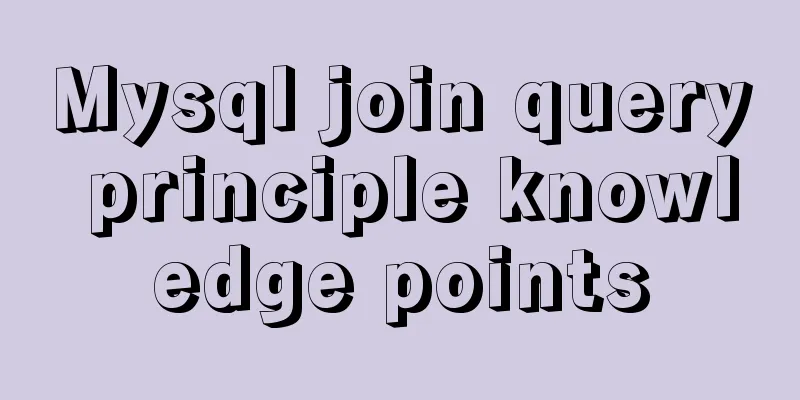How to configure VMware multi-node environment
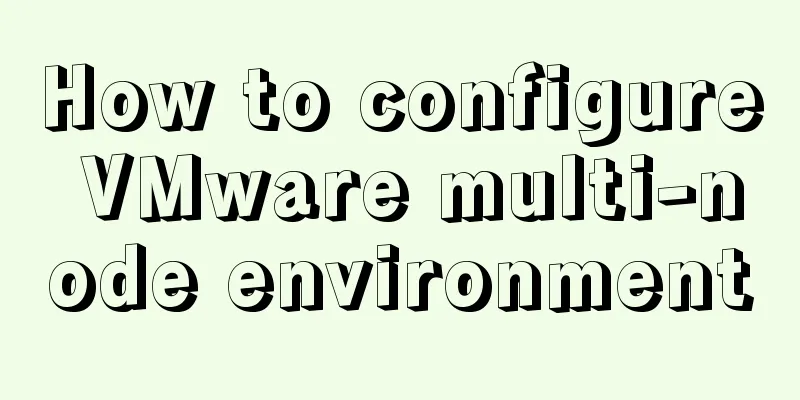
|
This tutorial uses CentOS 7 64-bit. Allocate 2GB of memory and 20G of hard disk space to each virtual machine. Please allocate memory and hard disk space as needed. Use bridge mode for network connection.
Start the virtual machine and use the dhclient tool to automatically assign an available IP address to the virtual machine (dhclient is a DHCP protocol client that uses the DHCP protocol or BOOTP protocol or uses static addresses to configure one or more network interfaces when both protocols are unavailable.). You can see that the IP address assigned to the virtual machine by the tool is 192.168.0.103.
Fixed IP address: Edit the network configuration file vim /etc/sysconfig/network-scripts/ifcfg-ens33, change the value of BOOTPROTO from dhcp to static, indicating the use of static IP, and add the value of the field IPADDR at the end of the configuration file with the IP address obtained by executing the dhclient command just now, add the value of the subnet mask field NETMASK with 255.255.255.0, the value of the gateway GATWAY with the host gateway address, and add a DNS server value of 119.29.29.29 (Tencent DNS)
Save and exit, restart the network card: systemctl restart network.service Repeat the above steps to configure other nodes. Use the SSH tool to test whether the host and nodes, nodes and nodes, and nodes and the external network can ping each other, and use the FTP tool to test whether files can be uploaded to the node server normally.
Note: The network mode of the virtual machine is bridge mode: Bridge mode is to use the virtual bridge to communicate between the host network card and the virtual network card of the virtual machine. It is similar to virtualizing a physical host into a switch, so that they can access each other without interfering with each other. In bridge mode, the virtual machine's IP address needs to be in the same network segment as the host. If networking is required, the gateway and DNS need to be consistent with the host's network card. NAT (Address Translation Mode): In NAT mode, the host network card is directly connected to the virtual NAT device, and the virtual NAT device and virtual DHCP server are used to connect the virtual machine to the external network. Host-only mode: Host-only mode is actually NAT mode without the virtual NAT device, which separates the virtual machine from the external network, making the virtual machine an independent system that only communicates with the host. Summarize This is the end of this article about how to configure a multi-node environment with VMware. For more information about configuring a multi-node environment with VMware, please search for previous articles on 123WORDPRESS.COM or continue to browse the following related articles. I hope you will support 123WORDPRESS.COM in the future! You may also be interested in:
|
<<: VS2019 connects to mysql8.0 database tutorial with pictures and text
>>: JS+AJAX realizes the linkage of province, city and district drop-down lists
Recommend
CSS border half or partially visible implementation code
1. Use pseudo-classes to display half of the Bord...
IE conditional comments for XHTML
<br />Conditional comments are a feature uni...
Tutorial on migrating mysql from phpstudy to Linux
Project Purpose Migrate the data in MySQL 5.5.53 ...
Logrotate implements Catalina.out log rotation every two hours
1. Introduction to Logrotate tool Logrotate is a ...
HTML basic syntax is convenient for those who are just starting to learn HTML
1.1 General marking A general tag consists of an ...
Summary of uncommon operators and operators in js
Summary of common operators and operators in java...
Complete steps to configure a static IP address for a Linux virtual machine
Preface In many cases, we will use virtual machin...
TypeScript namespace explanation
Table of contents 1. Definition and Use 1.1 Defin...
Practice of Vue global custom instruction Modal drag
Table of contents background Implementation ideas...
How to implement MySQL bidirectional backup
MySQL bidirectional backup is also called master-...
Vue binding object, array data cannot be dynamically rendered case detailed explanation
Project scenario: Dark Horse Vue project manageme...
The whole process of developing a Google plug-in with vue+element
Simple function: Click the plug-in icon in the up...
Limit HTML text box input to only numbers and decimal points
Code: <input type="text" class="...
How to solve the problem of case insensitivity in MySQL queries
question Recently, when I was completing a practi...
A brief discussion on the calculation method of key_len in mysql explain
The MySQL explain command can analyze the perform...