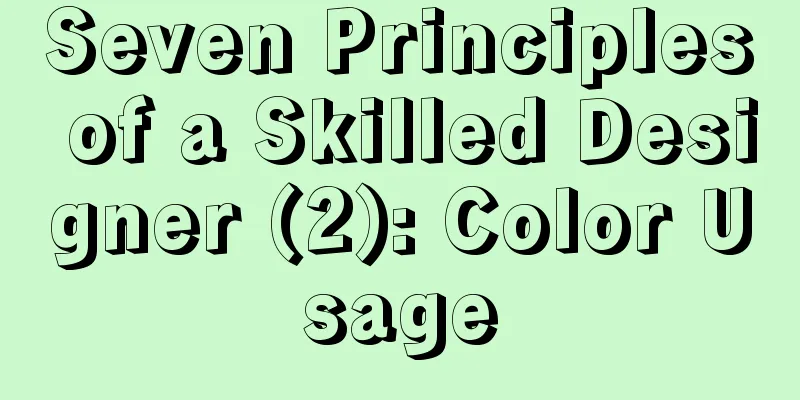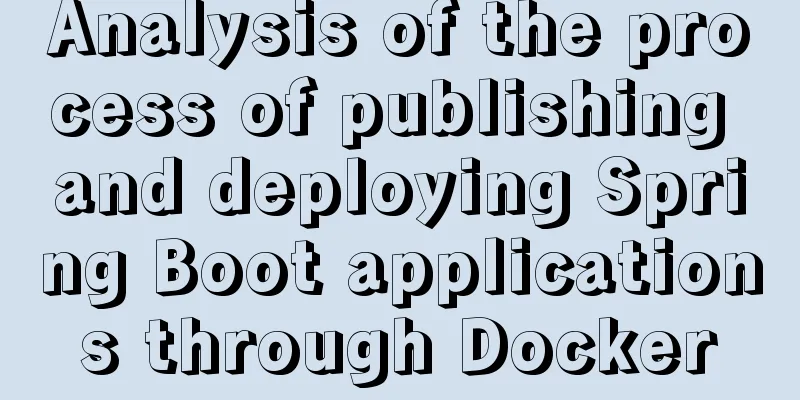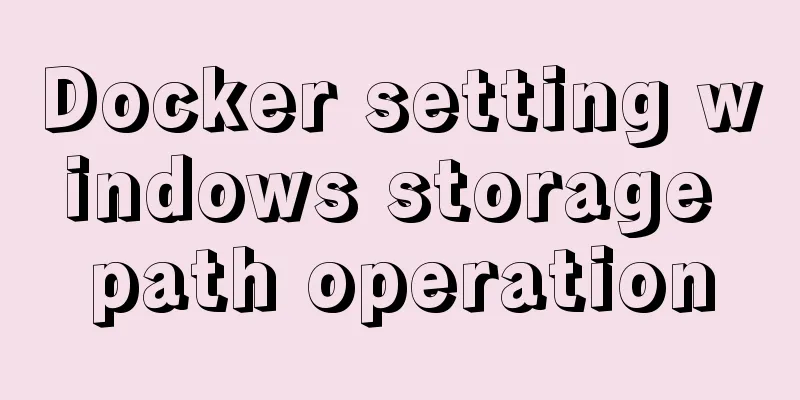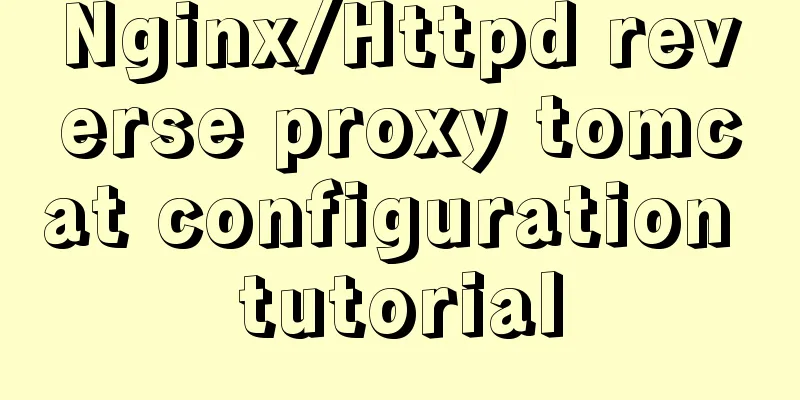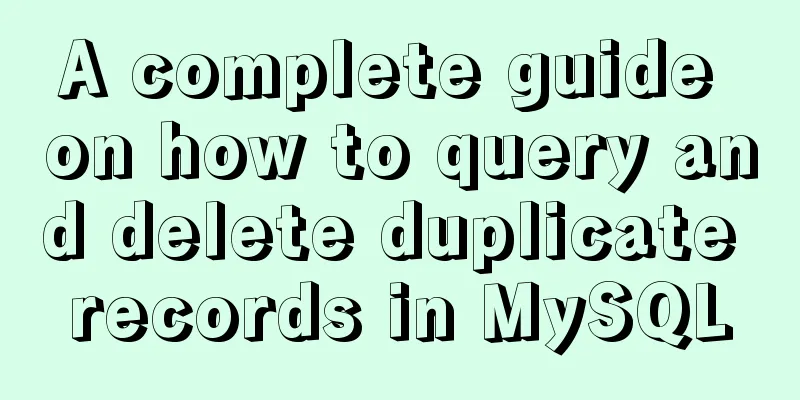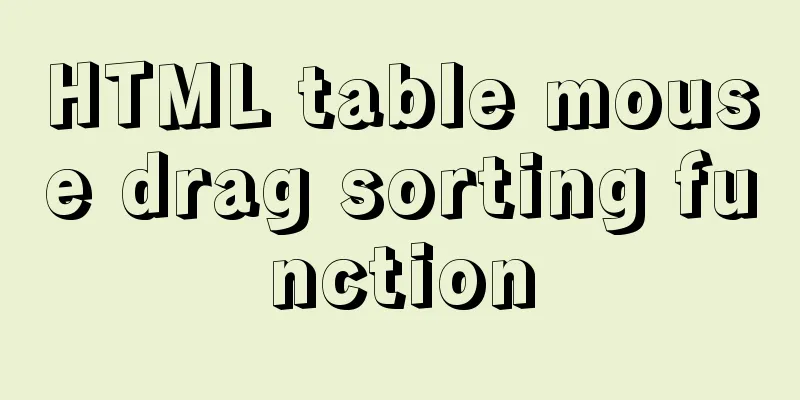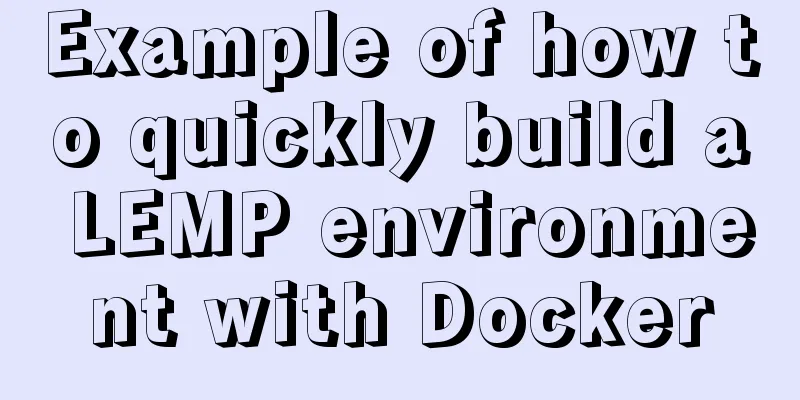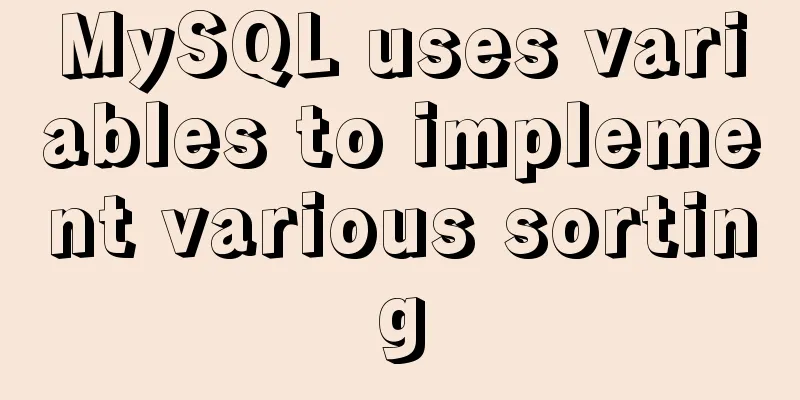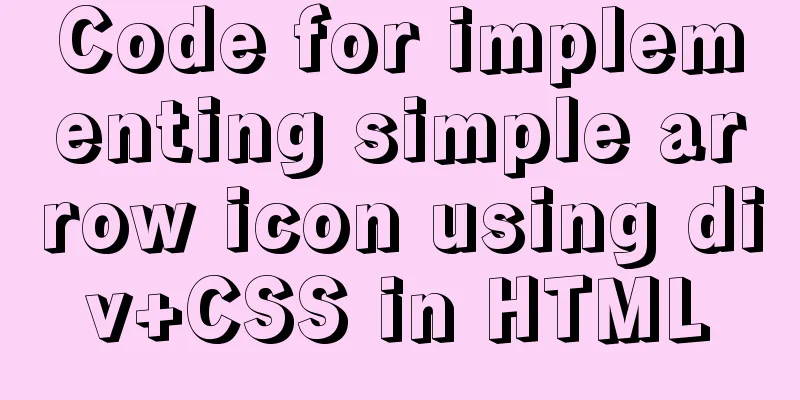Detailed explanation of CocosCreator project structure mechanism
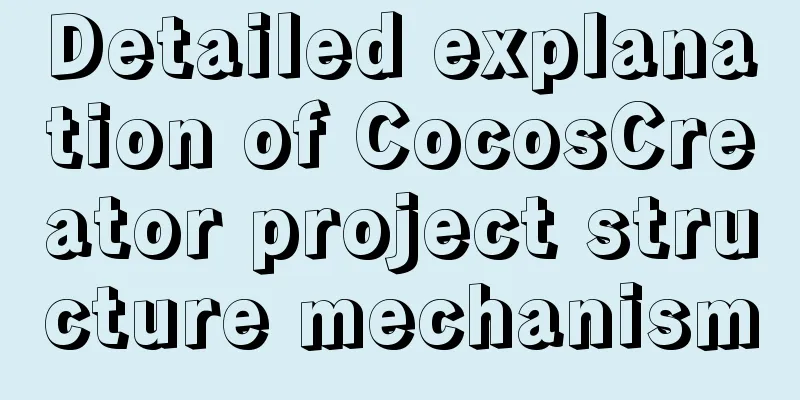
1. Project folder structureAfter creating and opening a Cocos Creator project for the first time, the developer's project folder will include the following structure:
Below we will introduce the function of each folder. 1. Assets folderAssets will be used to store all local resources, scripts, and third-party library files in the game. Only the contents in the assets directory can be displayed in the resource manager. After each file in assets is imported into the project, a .meta file with the same name will be generated to store the corresponding resource configuration and index information. The .meta file needs to be submitted to the version control system. For details, see Resource Management Notes--- meta File.
Some engineering or design original files generated by third-party tools, such as TexturePacker's .tps files or Photoshop's .psd files, can be managed outside of assets. 2. LibraryThe library is generated after importing the resources in assets. Here, the file structure and resource format will be processed into the form required for the final game release. When the library is lost or damaged, just delete the entire library folder and then open the project to regenerate the resource library. 3. Local settings (local)The local folder contains the configuration information for the project on the local machine, including editor panel layout, window size, position, and other information. Developers don't need to worry about the content here. 4. Extension plugin folder (packages)The packages folder is used to place custom extension plugins for this project. If you need to install the extension manually, you can create this folder manually. To uninstall an extension, simply delete the corresponding folder in packages. 5. Project settingsSettings stores project-related settings, such as package name, scene, and platform selection in the build and release menu. 6. Temporary folder (temp)temp is a temporary folder, used to cache some temporary files of Cocos Creator locally. This folder can be deleted manually after closing Cocos Creator, and developers do not need to care about the content inside. 7.project.jsonThe project.json file and the assets folder serve as a sign of verifying the legitimacy of the Cocos Creator project. Only folders that include these two contents can be opened as Cocos Creator projects. Developers don't need to care about the content. 8. Build TargetAfter publishing the project using the default publishing path using Project -> Build and Release... in the main menu, the editor will create a build directory under the project path and store the build projects for all target platforms. 9. Version ControlWhen creating a new project, Cocos Creator will automatically generate a .gitignore file to exclude files that should not be submitted to the git repository. If developers use other version control systems, or need to submit projects to other places, they should note that they only need to submit assets, packages, settings, project.json, or other manually added associated files.
2. Resource Management Notes --- Meta FilesUnderstanding the role and mechanism of Creator-generated meta files can help you and your team solve problems such as resource conflicts, file loss, component attribute loss, etc. that are often encountered during multi-person development. What is the meta file used for? Let’s take a look below.
1. The role of meta filesLet's first look at what the meta file in the scene looks like:
The meta file for a prefab is the same as the scene. The meta file of a png image contains a lot of information. In addition to the basic ver and uuid, it also records the image's width, height, offset, nine-grid layout, and other data. There is so much information above, but we only care about one here: uuid. uuid: Universally Unique Identifier uuid is used by Creator to manage game resources. It will assign a unique id to each file, and the atlas will generate multiple ones. From this we can understand that in the Creator engine, identifying a file is not simply locating it through the path + file name, but referencing the file through the uuid. Therefore, you can delete and move files at will in the editor resource management. 2. Meta file update timingCreator generates meta files in the following situations: 1. When opening a project, Creator will first scan the assets directory. If there is no meta file for a file, it will be generated at this time. 2. When updating resources, updating resources will also trigger the update of meta files: In the resource manager, you can modify the resource file name, change the directory, delete files, add files, etc. Please refer to the resource manager. You can also drag files directly from the desktop or the operating system's file manager into Explorer. Another situation is that after adding, deleting, or modifying files in the assets directory in the file manager of the operating system, you switch to the editor interface and you can see the resource manager refreshing process. If the meta file of a file does not exist, the above two situations will trigger the engine to generate the meta file. 3. Several situations where meta files may fail and how to solve them Below we analyze several possible situations where meta files may fail. UUID conflict UUID is globally unique. A conflict must occur when different files have the same UUID. Once this problem occurs, the directory structure of the Cocos Creator resource manager will not be loaded completely. As shown in the figure below, encountering this situation will probably make you break out in a cold sweat:
You can see the conflicting uuid string from the prompt, then open the operating system file management or code editor and search for this uuid:
At this time, close the Creator editor first, then delete one of the meta files at random, and then open the Creator editor again to solve the problem. Although this method can solve the problem, the resource will be lost where it is referenced in the editor, and it will need to be re-edited or reconfigured. It is best to restore this meta file through your version control tool. There are generally two reasons for this problem: When moving files in the operating system's file manager, you accidentally copy and paste instead of cut and paste, and the meta file is also copied at the same time. This results in two identical meta files appearing in the project at the same time. When collaborating with multiple people, when updating resources in the version management tool, it happens that the UUID generated by others is the same as the UUID generated by a file on your computer, but this situation is very, very rare. In general, to reduce the occurrence of UUID conflicts, it is best to add and move files in the engine resource management tool. 3. UUID changesAnother situation is that the uuid has changed, making it impossible to find the resources corresponding to the old uuid. In this case, the interface you have edited will have lost resources and pictures, and component attributes may also be lost.
If the resource corresponding to the old uuid cannot be found, you can see through the console that Creator gives very detailed warning information such as the scene file name, node path, component, uuid, etc. Warning messages can help you quickly locate errors. How did this situation come about? When someone adds new resources to the project, they forget to switch to the editor interface to generate the meta file, and submit these newly added files to the version control (excluding the meta file). Then, another person updates the resource he submitted and switches to the editor interface to edit it. At this time, Creator will check that the new resource has no meta file and will generate it immediately. When the first person switches to the editor, a meta file will also be generated. In this way, the same file will appear on the computers of both people, but the uuids in the generated meta files will be different. In this case, people who submit or update resources later will definitely encounter conflicts. If they try to resolve the conflicts forcibly without knowing the reasons, the problems mentioned above will arise. The following sequence diagram describes the workflow of this error: Because the first student A forgot to generate the meta file and submit it, other people edited the project afterwards, but the uuid generated by each person was different, which would lead to infinite resource errors. The edited things would conflict again as soon as they were submitted for update. To solve this problem, pay attention to the following points: l Check whether there are new files before submitting. If there are new files, pay attention to whether there are meta files, which need to be submitted together; l When pulling files, pay attention to whether there are new files, and whether they are paired with meta files. If not, remind the students who submitted the files before to submit the meta files together; l When submitting, if you find that there is only a new meta file, then this meta file must have been generated by yourself, and you need to pay attention to whether the resources corresponding to this meta file (file with the same name) have been used. If it has not been used, please ask the earliest committer to submit the meta file. Never submit this meta file. Paying attention to the above points can basically prevent engineering errors caused by changes in the meta file uuid. Summary: meta files are an important means for Creator to manage resources, but resource errors can easily occur if you are not careful during collaborative development. To solve this problem, we need to not only understand the generation mechanism of meta files and the causes of conflicts, but also standardize the resource submission process. The above is a detailed explanation of the CocosCreator project structure mechanism. For more information about the CocosCreator project structure mechanism, please pay attention to other related articles on 123WORDPRESS.COM! You may also be interested in:
|
<<: Analysis and Solution of ERROR:2002 Reported When MySQL Starts
>>: How to deploy multiple Vue projects under the same domain name using nginx and use reverse proxy
Recommend
CSS3 implementation example of rotating only the background image 180 degrees
1. Mental Journey When I was writing the cockpit ...
How to understand SELinux under Linux
Table of contents 1. Introduction to SELinux 2. B...
MySQL Server IO 100% Analysis and Optimization Solution
Preface During the stress test, if the most direc...
Summary of experience in using div box model
Calculation of the box model <br />Margin + ...
JavaScript counts the number of times a character appears
This article example shares the specific code of ...
Summary of the use of html meta tags (recommended)
Meta tag function The META tag is a key tag in th...
How to configure mysql5.6 to support IPV6 connection in Linux environment
Introduction: This article mainly introduces how ...
A brief analysis of the issues that should be paid attention to when making 404 error pages
When optimizing a website, we must learn to use e...
About CSS floating and canceling floating
Definition of Float Sets the element out of the n...
How to preview pdf file using pdfjs in vue
Table of contents Preface think Library directory...
Optimization methods when Mysql occupies too high CPU (must read)
When Mysql occupies too much CPU, where should we...
Vue uses canvas to realize image compression upload
This article shares the specific code of Vue usin...
How to solve the problem of clicking tomcat9.exe crashing
A reader contacted me and asked why there were pr...
Some findings and thoughts about iframe
This story starts with an unexpected discovery tod...
Detailed explanation of how to use Vue to load weather components
This article shares with you how to use Vue to lo...