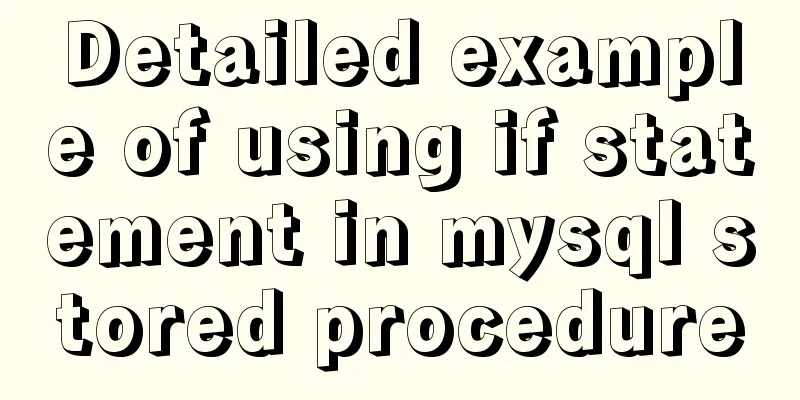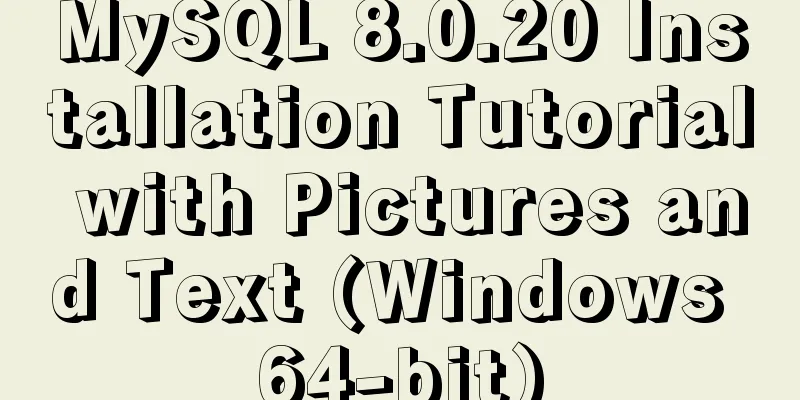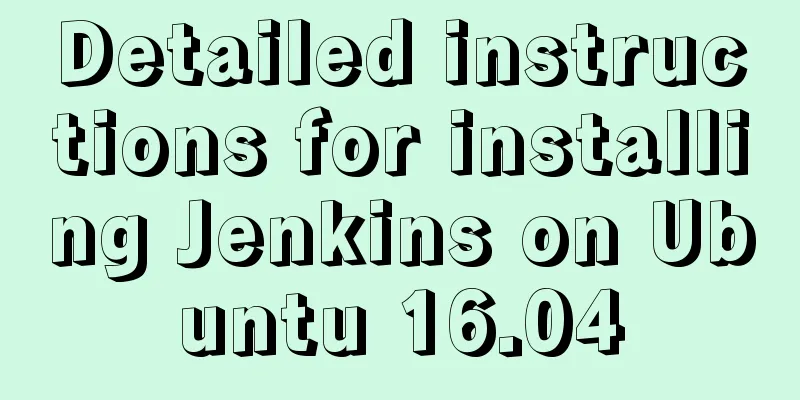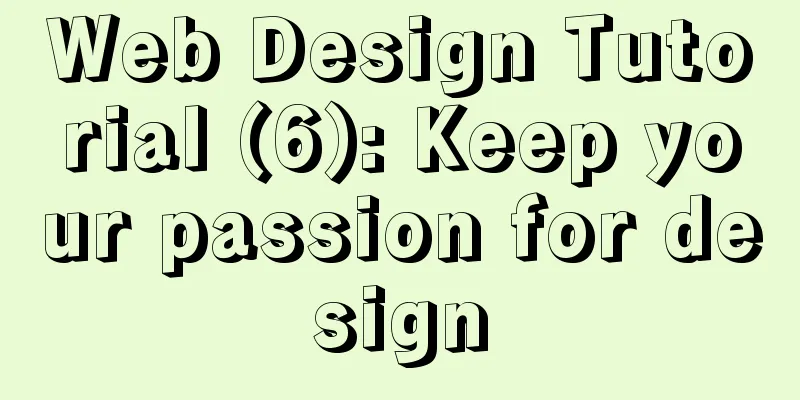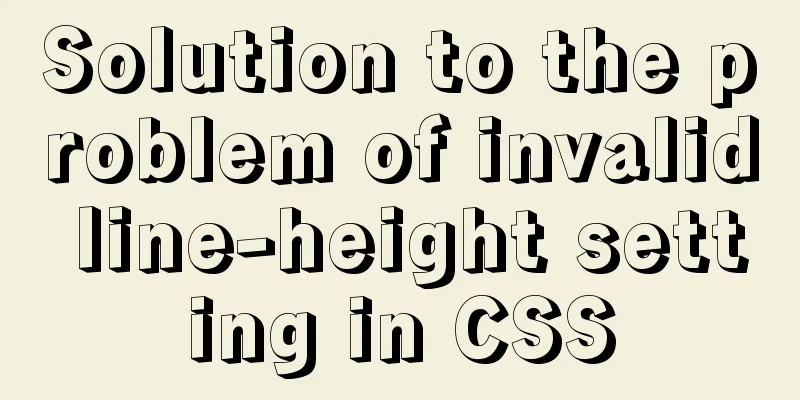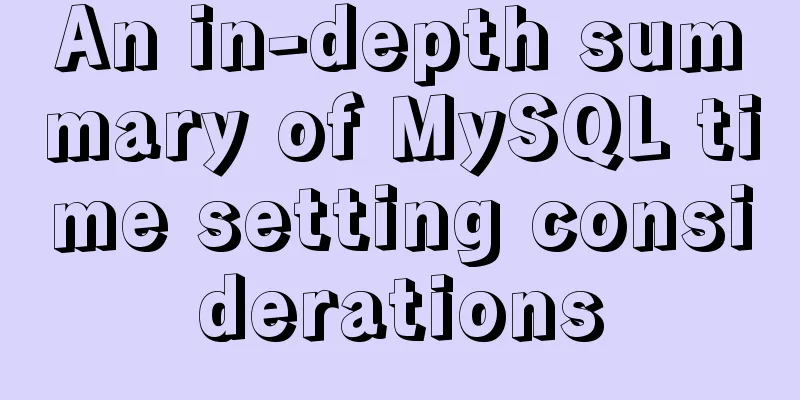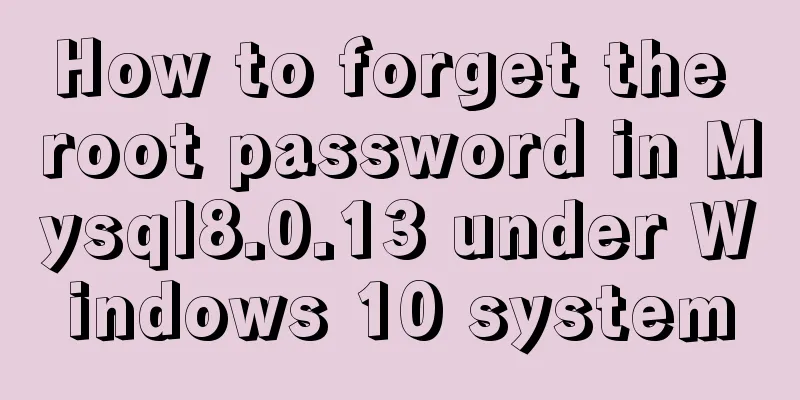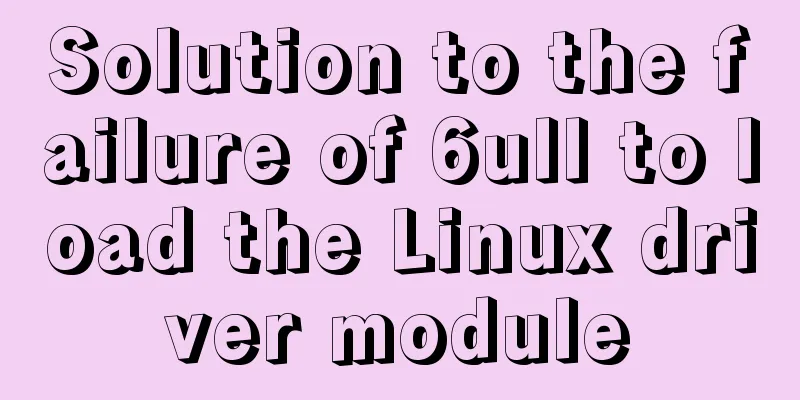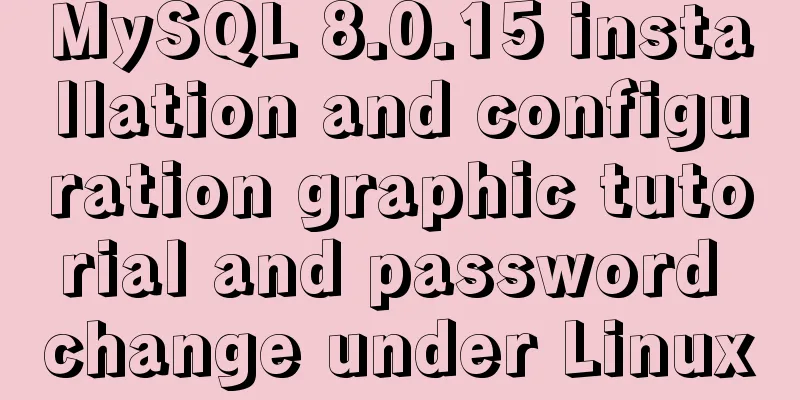Analysis of the process of publishing and deploying Spring Boot applications through Docker
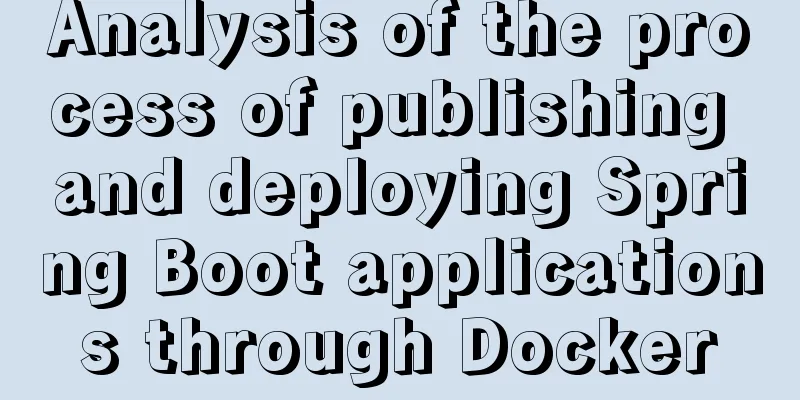
|
There are two ways to deploy Spring Boot projects into docker, manual deployment and plug-in deployment Manual deployment1. Create a spring boot project with ideapom.xml file
<?xml version="1.0" encoding="UTF-8"?>
<project xmlns="http://maven.apache.org/POM/4.0.0"
xmlns:xsi="http://www.w3.org/2001/XMLSchema-instance"
xsi:schemaLocation="http://maven.apache.org/POM/4.0.0 http://maven.apache.org/xsd/maven-4.0.0.xsd">
<parent>
<artifactId>spring-cloud-examples</artifactId>
<groupId>org.example</groupId>
<version>1.0-SNAPSHOT</version>
</parent>
<modelVersion>4.0.0</modelVersion>
<artifactId>DockerDemo</artifactId>
<dependencies>
<dependency>
<groupId>org.springframework.boot</groupId>
<artifactId>spring-boot-starter-web</artifactId>
</dependency>
</dependencies>
<build>
<plugins>
<plugin>
<groupId>org.springframework.boot</groupId>
<artifactId>spring-boot-maven-plugin</artifactId>
</plugin>
</plugins>
</build>
</project> Startup Class
package dockerdemo;
import org.springframework.boot.SpringApplication;
import org.springframework.boot.autoconfigure.SpringBootApplication;
import org.springframework.web.bind.annotation.RequestMapping;
import org.springframework.web.bind.annotation.RestController;
@RestController
@SpringBootApplication
public class Application {
public static void main(String[] args) {
SpringApplication.run(Application.class, args);
}
@RequestMapping("/hello")
public String hello(){
return "Hello Docker World!";
}
}
2. Package the project into a JarThen execute the Maven command in the directory where the project pom.xml file is located to package the project into a Jar package. $ mvn package From the output log, we can see that the Jar is in the target directory. Run the Jar package directly. $ java -jar DockerDemo-1.0-SNAPSHOT.jar Then enter http://localhost:8080/hello in the browser to test
3. Build docker imageCreate a Dockerfile FROM java:8 VOLUME /tmp ADD DockerDemo-1.0-SNAPSHOT.jar DockerDemo.jar RUN bash -c "touch /DockerDemo.jar" ENTRYPOINT ["java","-Djava.security.egd=file:/dev/./urandom","-jar","/DockerDemo.jar"] Parameter explanation:
After creating the Dockerfile, put the packaged Spring Boot project jar package and Dockerfile file in any directory, and use the docker command to build the image file:
Parameter explanation:
4. View and run the image#View the image: $ docker images #Run the image: $ docker container run --name DockerDemo -d -p 80:8080 DockerDemo:1 Parameter explanation:
Plugin deployment To deploy the plugin, add pom.xml
<?xml version="1.0" encoding="UTF-8"?>
<project xmlns="http://maven.apache.org/POM/4.0.0"
xmlns:xsi="http://www.w3.org/2001/XMLSchema-instance"
xsi:schemaLocation="http://maven.apache.org/POM/4.0.0 http://maven.apache.org/xsd/maven-4.0.0.xsd">
<parent>
<artifactId>spring-cloud-docker</artifactId>
<groupId>org.example</groupId>
<version>1.0-SNAPSHOT</version>
</parent>
<modelVersion>4.0.0</modelVersion>
<artifactId>spring-cloud-eureka</artifactId>
<properties>
<maven.compiler.source>1.8</maven.compiler.source>
<maven.compiler.target>1.8</maven.compiler.target>
<project.build.sourceEncoding>UTF-8</project.build.sourceEncoding>
<project.reporting.outputEncoding>UTF-8</project.reporting.outputEncoding>
<!-- Image prefix, required when pushing images to remote libraries. Here, an Alibaba Cloud private library is configured. -->
<docker.image.prefix>
registry.cn-huhehaote.aliyuncs.com/monkeybrain
</docker.image.prefix>
<!-- docker image tag -->
<docker.tag>latest</docker.tag>
<!-- Activated profile -->
<!--<activatedProperties></activatedProperties>-->
</properties>
<dependencies>
<dependency>
<groupId>org.springframework.cloud</groupId>
<artifactId>spring-cloud-starter-eureka-server</artifactId>
</dependency>
</dependencies>
<profiles>
<!-- Docker environment -->
<!--<profile>
<id>docker</id>
<properties>
<activatedProperties>docker</activatedProperties>
<docker.tag>docker-demo-${project.version}</docker.tag>
</properties>
</profile>-->
</profiles>
<build>
<!--Default Maven command-->
<defaultGoal>install</defaultGoal>
<finalName>${project.artifactId}</finalName>
<resources>
<resource>
<directory>src/main/resources</directory>
<filtering>true</filtering>
</resource>
</resources>
<plugins>
<!-- Configure the spring boot maven plugin to package the project into a runnable jar package-->
<plugin>
<groupId>org.springframework.boot</groupId>
<artifactId>spring-boot-maven-plugin</artifactId>
<configuration>
<executable>true</executable>
</configuration>
</plugin>
<!-- Skip unit testing when packaging -->
<plugin>
<groupId>org.apache.maven.plugins</groupId>
<artifactId>maven-surefire-plugin</artifactId>
<configuration>
<skipTests>true</skipTests>
</configuration>
</plugin>
<!-- Configure the docker maven plugin, bind the install lifecycle, and generate a docker image when running maven install -->
<plugin>
<groupId>com.spotify</groupId>
<artifactId>docker-maven-plugin</artifactId>
<version>0.4.13</version>
<!--<executions>
<execution>
<phase>install</phase>
<goals>
<goal>build</goal>
<goal>tag</goal>
</goals>
</execution>
</executions>-->
<configuration>
<!-- To modify the docker node ip here, you need to open the remote management port 2375 of the docker node.
For specific configuration, please refer to the previous article on Docker installation and configuration-->
<dockerHost>http://localhost:2375</dockerHost>
<imageName>${docker.image.prefix}/${project.build.finalName}</imageName>
<serverId>aliyun-docker-registry</serverId>
<registryUrl>registry.cn-huhehaote.aliyuncs.com</registryUrl>
<pushImage>true</pushImage>
<!--Mirror tag-->
<imageTags>
<imageTag>latest</imageTag>
</imageTags>
<!--Base Image-->
<baseImage>java:8</baseImage>
<!-- The entryPoint here defines the command to run when the container starts. When the container starts, it runs java -jar package name-->
<entryPoint>
["java","-jar","/${project.build.finalName}.jar"]
</entryPoint>
<resources>
<resource>
<targetPath>/</targetPath>
<directory>${project.build.directory}</directory>
<include>${project.build.finalName}.jar</include>
</resource>
</resources>
<!--<image>${docker.image.prefix}/${project.build.finalName}</image>
<newName>${docker.image.prefix}/${project.build.finalName}:${docker.tag}</newName>
<forceTags>true</forceTags>-->
<!-- If you need to push to the remote library when generating the image, set pushImage to true -->
<!--<pushImage>false</pushImage>-->
</configuration>
</plugin>
</plugins>
</build>
</project>Run the push command$ mvn clean package docker:build -DpushImage This concludes this article on the process analysis of Spring Boot application release and deployment through Docker. For more relevant Spring Boot application Docker deployment content, please search for previous articles on 123WORDPRESS.COM or continue to browse the following related articles. I hope you will support 123WORDPRESS.COM in the future! You may also be interested in:
|
<<: Use SWFObject to perfectly solve the browser compatibility problem of inserting Flash into HTML
>>: Teach you how to implement the observer mode in Javascript
Recommend
Implementation of adding a mask layer effect when the CSS mouse hovers over the image
First look at the effect: When the mouse moves ov...
More than 100 lines of code to implement react drag hooks
Preface The source code is only more than 100 lin...
Detailed tutorial for upgrading zabbix monitoring 4.4 to 5.0
1. Zabbix backup [root@iZ2zeapnvuohe8p14289u6Z /]...
How to use the href attribute of the HTML a tag to specify relative and absolute paths
In actual Web development, inserting images, incl...
How to change the host name in Linux
1. View the current host name [root@fangjian ~]# ...
Weather icon animation effect implemented by CSS3
Achieve results Implementation Code html <div ...
In-depth explanation of modes and environment variables in Vue CLI
Preface In the development of actual projects, we...
Forever+nginx deployment method example of Node site
I recently bought the cheapest Tencent cloud serv...
Linux remote login implementation tutorial analysis
Linux is generally used as a server, and the serv...
Combining XML and CSS styles
student.xml <?xml version="1.0" enco...
MySQL8 Installer version graphic tutorial
Installation The required documents are provided ...
HTML meta viewport attribute detailed description
What is a Viewport Mobile browsers place web pages...
Vue implements small notepad function
This article example shares the specific code of ...
Tutorial on installing mysql under centos7
Recently, I plan to deploy a cloud disk on my hom...
Steps to create a Vite project
Table of contents Preface What does yarn create d...