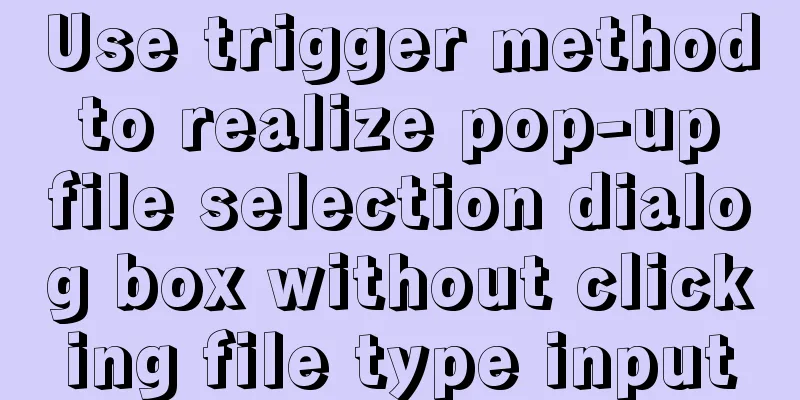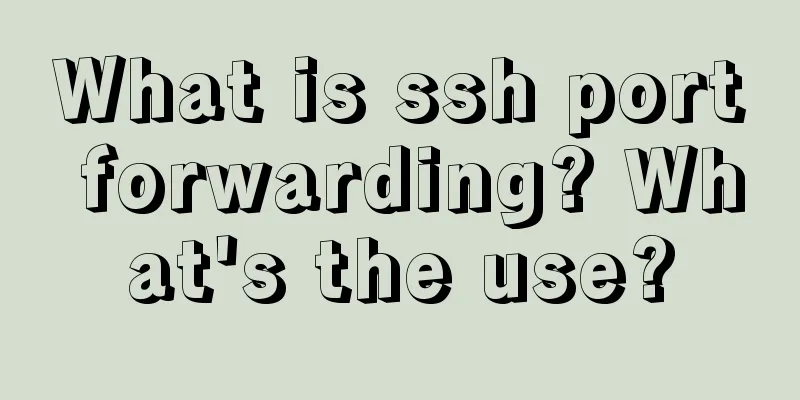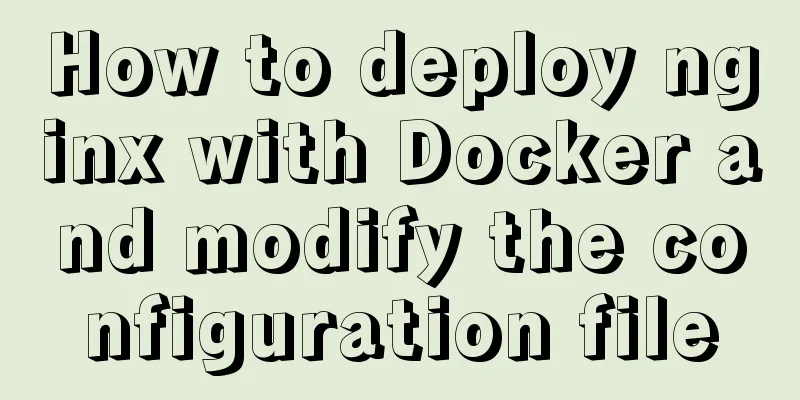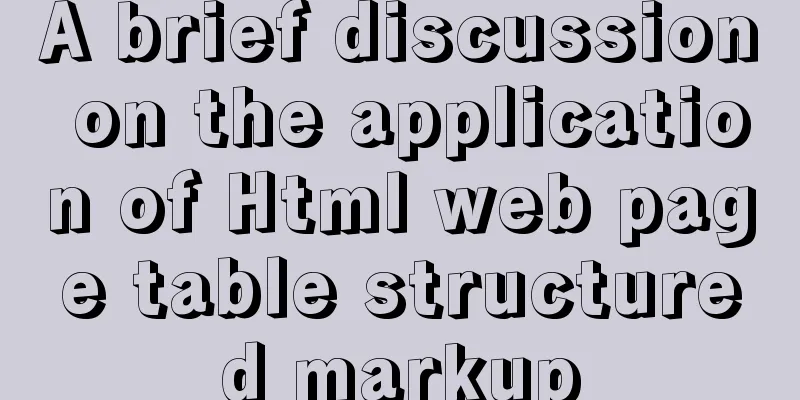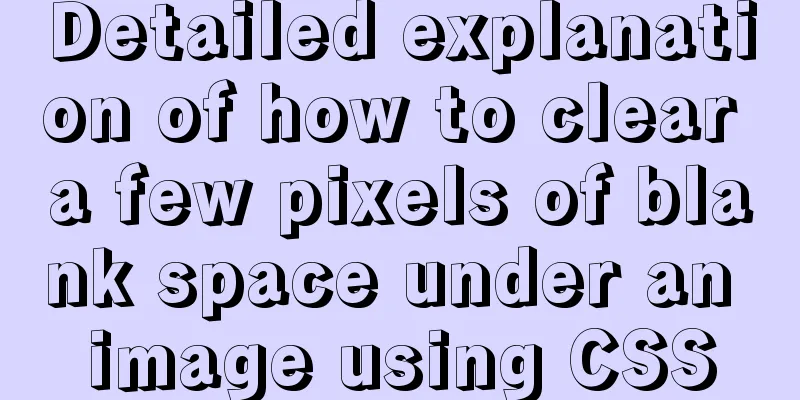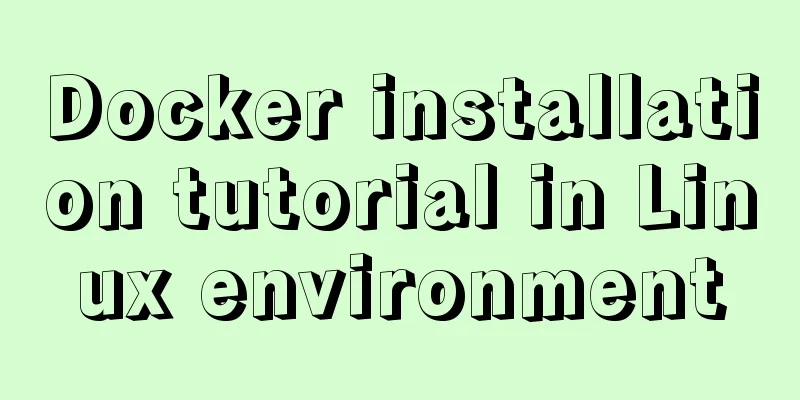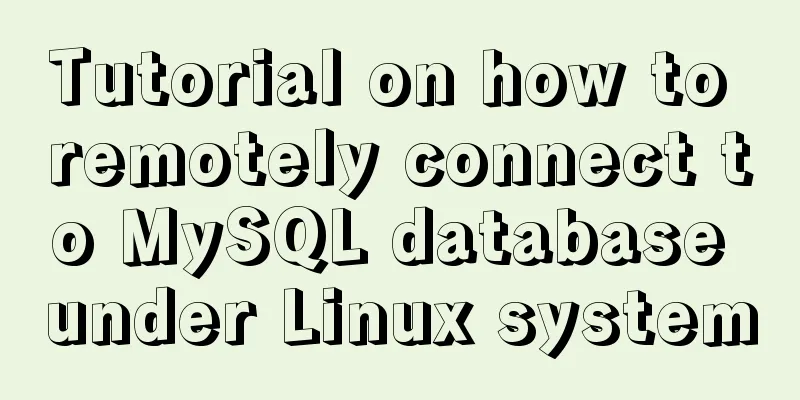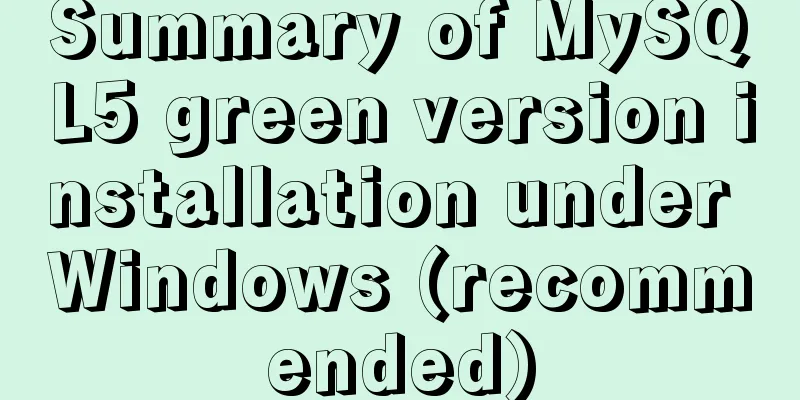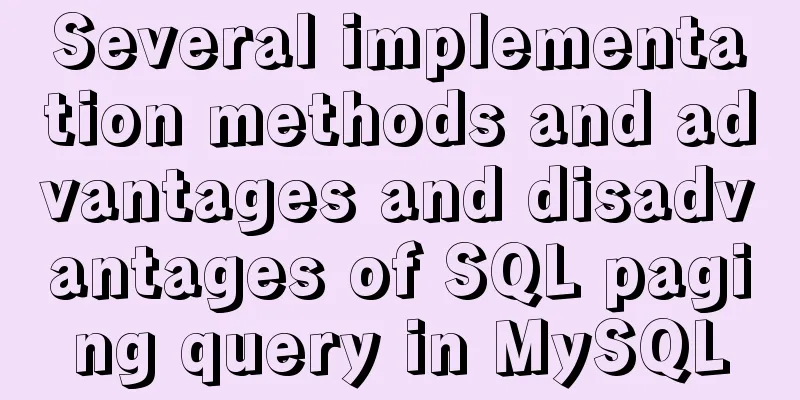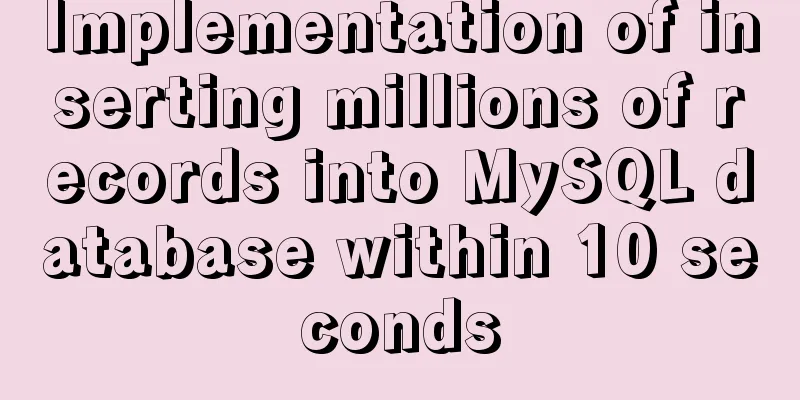Vue implements small notepad function
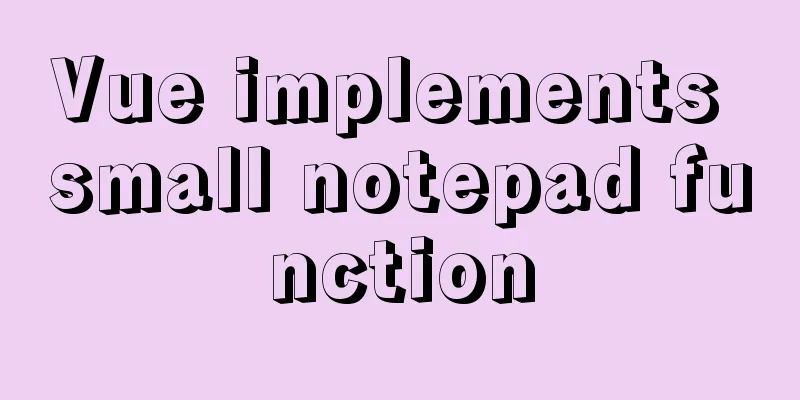
|
This article example shares the specific code of vue to realize the small function of notepad for your reference. The specific content is as follows Directly on the code: <!DOCTYPE html> <html lang="en"> <script src="https://cdn.jsdelivr.net/npm/[email protected]/dist/vue.js"></script> <meta http-equiv="Content-Type" content="text/html; charset=utf-8" /> <head> <style> #app { margin: 0px auto; width: 500px; border: 1px solid gainsboro; height: auto; } .title { line-height: 50px; text-align: center; height: 50px; font-weight: 20; font-size: 36px; background: #42b983; border-bottom: 1px solid black; } input:focus { border-color: #66afe9; outline: 0; -webkit-box-shadow: inset 0 1px 1px rgba(0, 0, 0, .075), 0 0 8px rgba(102, 175, 233, .6); box-shadow: inset 0 1px 1px rgba(0, 0, 0, .075), 0 0 8px rgba(102, 175, 233, .6) } .file-container{ overflow: hidden; margin-top: 10px; } .openfile-btn{ float: left; margin-left: 10px; } #file_path{ margin-left: 10px; width: 300px; } #file_con{ display: block; border:0; border-radius:5px; background-color:rgba(241,241,241,.98); width: 480px; height: 250px; margin-top: 10px; margin-left: 10px; resize: none; } ul, li { padding: 0; margin: 0; list-style: none; } .li-div { text-align: center; overflow: hidden; margin-top: 5px; /*border: 3px solid blanchedalmond;*/ } .bot{ height: 30px; } .show-details{ float: right; margin-right: 10px; } .show-btn{ /*display: block;*/ float: right; margin-right: 10px; } </style> </head> <body> <div id="app"> <div class="title"> Notepad <div> <div class="file-container"> <input class="openfile-btn" type="button" value="Import from local" id="fileImport" v-on:click="clickLoad"> <input type="file" id="files" ref="refFile" style="display: none" v-on:change="fileLoad"> <input type="text" v-model="path" id="file_path" disabled="disabled"> <input type="button" value="Confirm import" style="float:right; margin-right: 10px " v-on:click="addfile"></button> <textarea type="text" id="file_con" autoHeight="true" v-model="input_file"></textarea> </div> </div> <hr> <div class="content"> <ul> <li v-for="(item, index) in message"> <div class="li-div"> <span>{{++index}}</span> <label>{{item}}</label> <button @click="remove(index)" class="show-btn">Delete</button> <button @click="show(index)" class="show-btn" v-if="item.length>30">Details</button> </div> </li> </ul> </div> <hr> <div v-show="message.length>0" class="bot"> <div style="float: left; margin-left: 10px"> Current number of note records: {{message.length}} </div> <div class="del-btn"> <button @click="clear"class="show-btn">Clear</button> </div> </div> </div> <script> let app = new Vue({ el: '#app', data: { //tmp: "", message: [], path:'', input_file:'', sub_inpufile:'', tmp_file:'' }, methods: { clickLoad: function (){ this.$refs.refFile.dispatchEvent(new MouseEvent('click')) }, fileLoad() { const selectedFile = this.$refs.refFile.files[0]; var name = selectedFile.name; //The file name of the selected file var size = selectedFile.size; //The size of the selected file var reader = new FileReader(); reader.readAsText(selectedFile); this.path = name; console.log("File name:" + name + "Size:" + size); reader.onload = function() { let file_s = this.result; document.getElementById('file_con').value=file_s; } }, addfile:function (){ var file = document.getElementById('file_con').value; this.input_file=file; this.tmp_file=file; //Used to store the original file//console.log("this.input_file: "+this.input_file) if (file == null || file == "") { alert("Input cannot be empty"); } else { if(file.length>30) { this.sub_inpufile=file.substring(0,30)+'...' this.message.push(this.sub_inpufile); this.input_file = '' this.path='' console.log(this.sub_inpufile) } else{ this.message.push(this.input_file); this.input_file = '' this.path='' } } }, remove: function (index) { var flag = confirm("Do you want to delete?" + index); if (flag == true) { this.message.splice(index-1, 1); } }, show:function (){ alert(this.tmp_file) //There is a word limit, you can customize the components}, clear: function () { this.message = []; }, }, }) </script> </body> </html> Effect:
The above is the full content of this article. I hope it will be helpful for everyone’s study. I also hope that everyone will support 123WORDPRESS.COM. You may also be interested in:
|
>>: Use image to submit the form instead of using button to submit the form
Recommend
Vue implements bottom query function
This article example shares the specific code of ...
Detailed explanation of MySQL three-value logic and NULL
Table of contents What is NULL Two kinds of NULL ...
React tsx generates random verification code
React tsx generates a random verification code fo...
Detailed explanation of common commands in Docker repository
Log in docker login Complete the registration and...
Detailed explanation of count(), group by, order by in MySQL
I recently encountered a problem when doing IM, a...
MySQL 8.0.15 installation and configuration method graphic tutorial
This article records the installation and configu...
Detailed explanation of this pointing in JS arrow function
Arrow function is a new feature in ES6. It does n...
Two common solutions to html text overflow display ellipsis characters
Method 1: Use CSS overflow omission to solve The ...
Detailed explanation of Docker daemon security configuration items
Table of contents 1. Test environment 1.1 Install...
An example of how to implement an adaptive square using CSS
The traditional method is to write a square in a ...
Detailed tutorial of pycharm and ssh remote access server docker
Background: Some experiments need to be completed...
Docker image cannot be deleted Error: No such image: xxxxxx solution
Preface The docker image cannot be deleted. Check...
Vue implements drag progress bar
This article example shares the specific code of ...
Solution to overflow of html table
If the table is wide, it may overflow. For exampl...
How to use vue3+TypeScript+vue-router
Table of contents Easy to use Create a project vu...