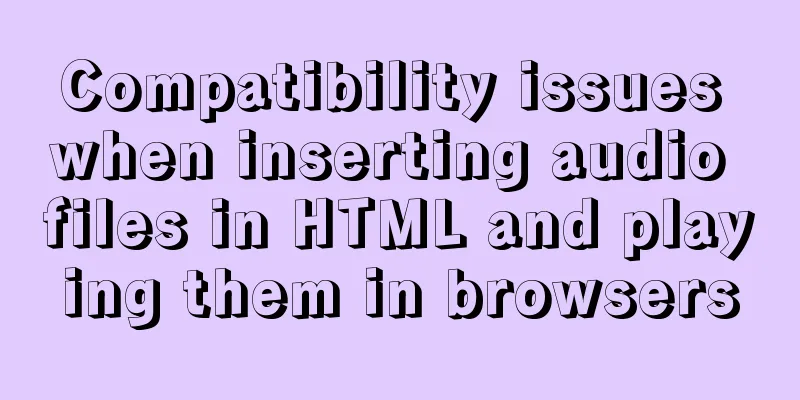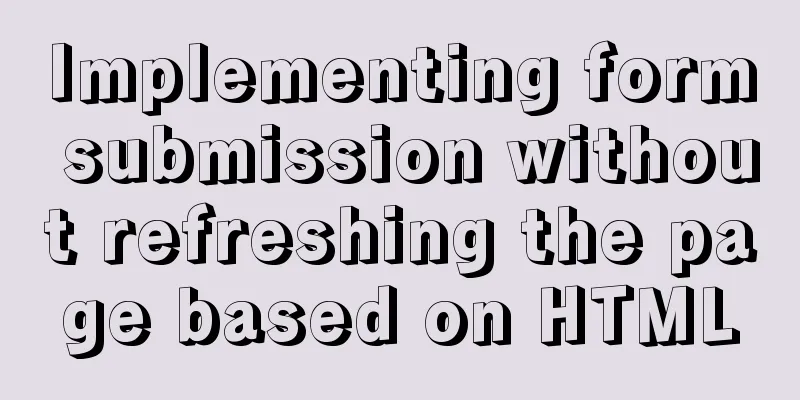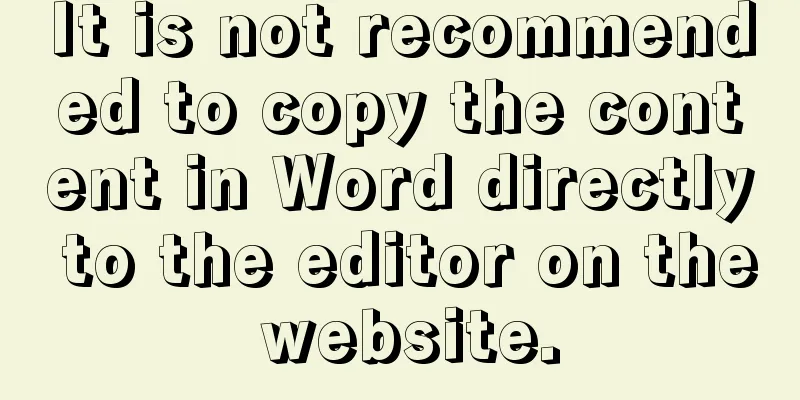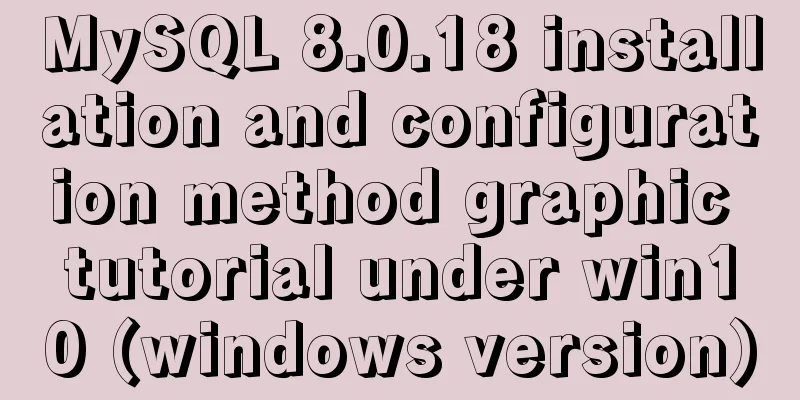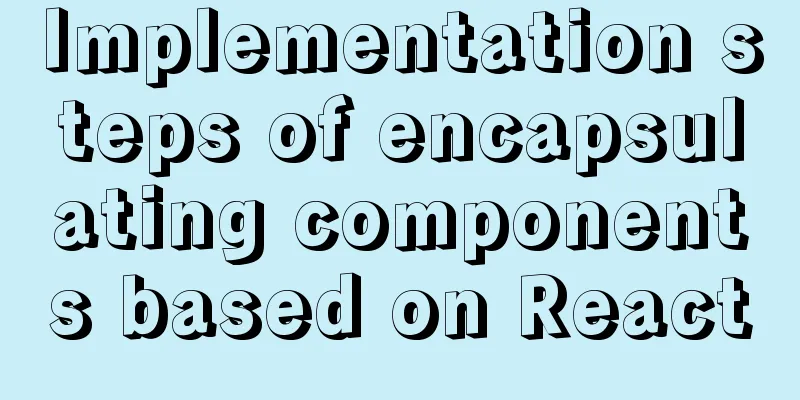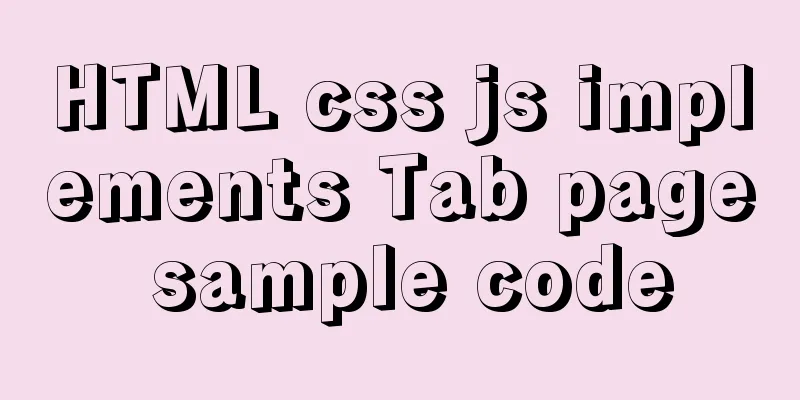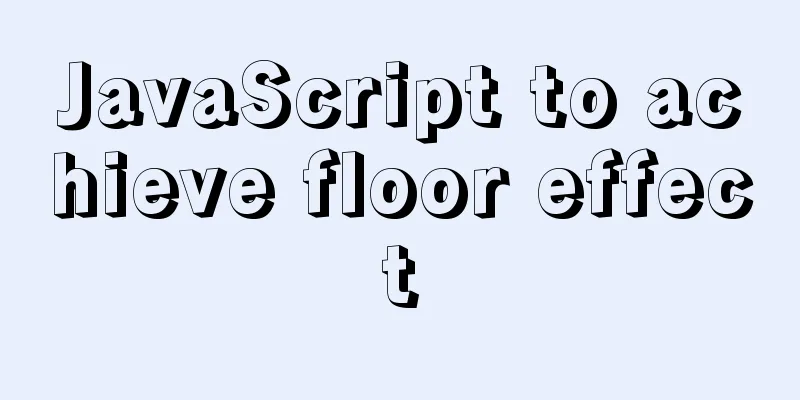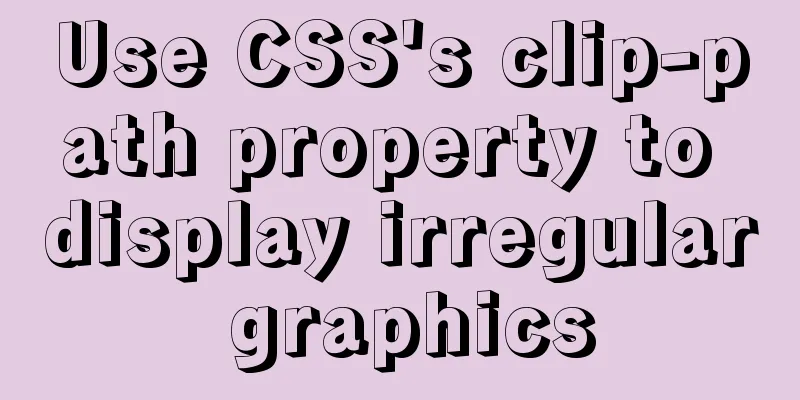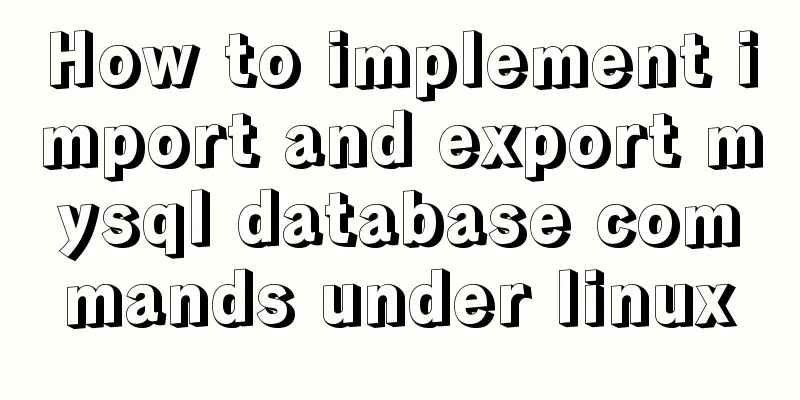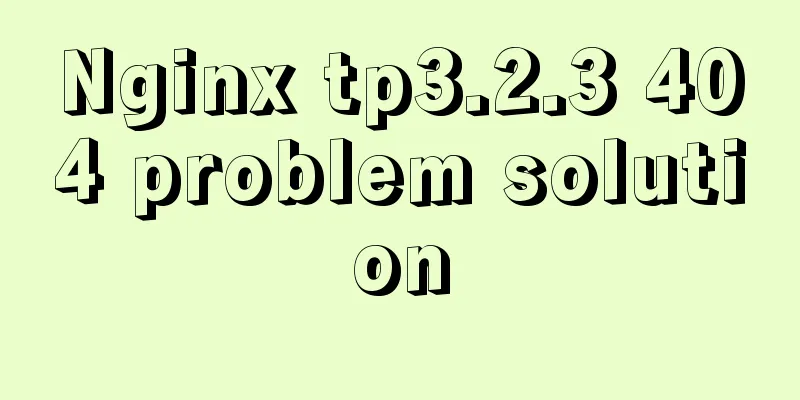MySQL 8.0.20 Installation Tutorial with Pictures and Text (Windows 64-bit)
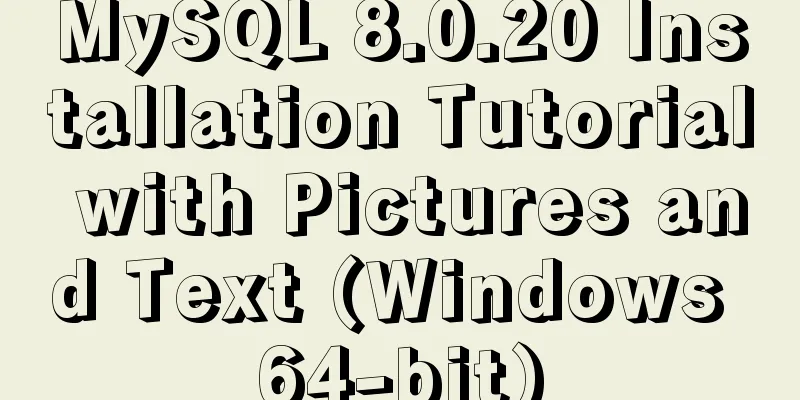
|
1: Download from mysql official website https://dev.mysql.com/downloads/file/?id=494993
No registration required, just download 2. Decompression
Forgive my poor technical skills. I have searched all the folders, but I really can't find which folder mysql-installer is in. I really don't know which file to run (if anyone knows, please guide me) Ok, there is no my.ini file in the unzipped directory, so configure it yourself. Create my.ini in the installation root directory and write the basic configuration: [mysqld] # Set port 3306 port=3306 # Set the installation directory of MySQL basedir=C:\Program Files\MySQL # Set the storage directory of MySQL database data datadir=C:\Program Files\MySQL\Data # Maximum number of connections allowed max_connections=200 # The number of connection failures allowed. max_connect_errors=10 # The default character set used by the server is utf8mb4 character-set-server=utf8mb4 # The default storage engine that will be used when creating a new table default-storage-engine=INNODB #Default authentication is done with the "mysql_native_password" plugin #mysql_native_password default_authentication_plugin=mysql_native_password [mysql] # Set the default character set of the mysql client to default-character-set=utf8mb4 [client] # Set the default port used by the mysql client to connect to the server port = 3306 default-character-set=utf8mb4 Please note that the paths are consistent. If you don't change them, just follow mine. Three: Initialize mysql and run cmd as an administrator
Enter the bin directory of the mysql folder
And run the command
This is the initial password, be sure to write it down, it will be used later! ! ! ! If this step reports an error, it means that some libraries required for Microsoft to run are missing. Add them by Baidu Four: Install and start the mysql service Install mysql service execution mysqld --install [service name] The service name is optional, the default is mysql
Very good, success, after the service is successfully installed, run the command net start mysql Start mysql service
mysql has been installed. Five: Off Topic
The password I just asked everyone to remember, um, that’s right! If you forget your password, it may be a little troublesome. There are many such information on the Internet. You can search for "mysql forgotten password" on Baidu. Password modification is done in the mysql bin directory. Connect to the database using
The display is normal, then enter the command ALTER USER 'root'@'localhost' IDENTIFIED BY 'new password'; Summarize This is the end of this article about the detailed graphic and text tutorial of MySQL 8.0.20 Windows 64-bit installation. For more relevant MySQL 8.0.20 Windows 64 installation content, please search 123WORDPRESS.COM's previous articles or continue to browse the following related articles. I hope everyone will support 123WORDPRESS.COM in the future! You may also be interested in:
|
<<: How to Change Colors and Themes in Vim on Linux
>>: Several ways to use require/import keywords to import local images in v-for loop
Recommend
HTML reuse techniques
HTML reuse is a term that is rarely mentioned. Tod...
Problems and solutions encountered when connecting node to mysql database
I installed a new version of MySQL (8.0.21) today...
How to configure user role permissions in Jenkins
Jenkins configuration of user role permissions re...
Why can't my tomcat start?
Table of contents Phenomenon: Port usage: Spellin...
Building the User Experience
<br />Maybe you've just come into a comp...
Mysql method to copy a column of data in one table to a column in another table
mysql copy one table column to another table Some...
Design Theory: A Method to Understand People's Hearts
<br />Once, Foyin and Mr. Dongpo were chatti...
10 very good CSS skills collection and sharing
Here, clever use of CSS techniques allows you to g...
Solution to Tomcat server failing to open tomcat7w.exe
I encountered a little problem when configuring t...
MYSQL local installation and problem solving
Preface This article is quite detailed and even a...
Detailed tutorial on installing php-fpm service/extension/configuration in docker
When I installed php56 with brew on mac , I encou...
Detailed explanation of Linux system input and output management and common functions of vim
####Management of input and output in the system#...
Bootstrap 3.0 study notes grid system principle
Through the brief introduction in the previous tw...
Vue+webrtc (Tencent Cloud) practice of implementing live broadcast function
Table of contents 1. Live broadcast effect 2. Ste...
Detailed explanation of creating stored procedures and functions in mysql
Table of contents 1. Stored Procedure 1.1. Basic ...