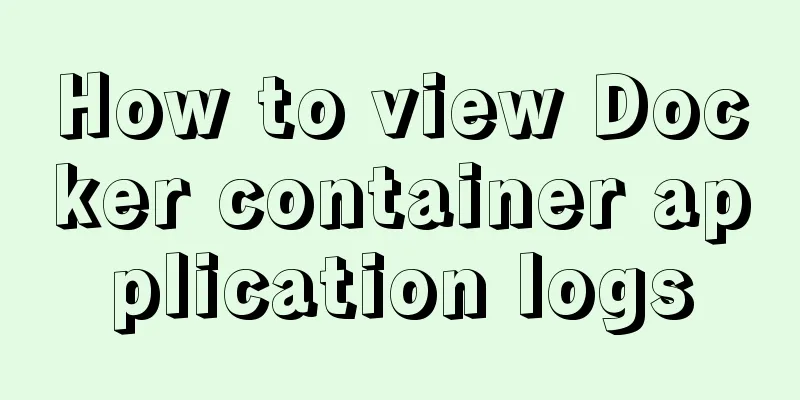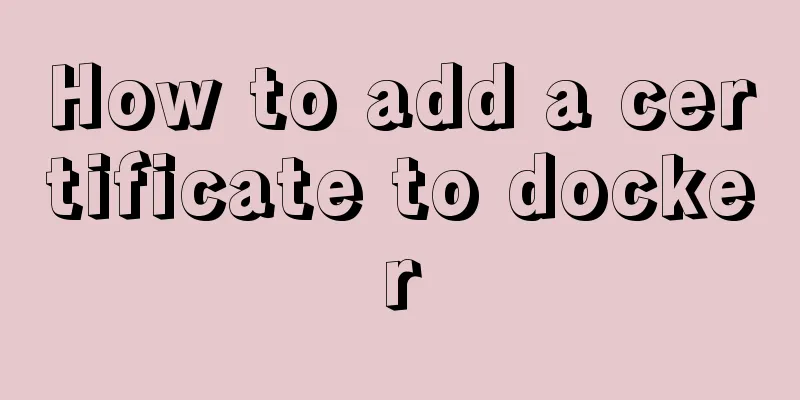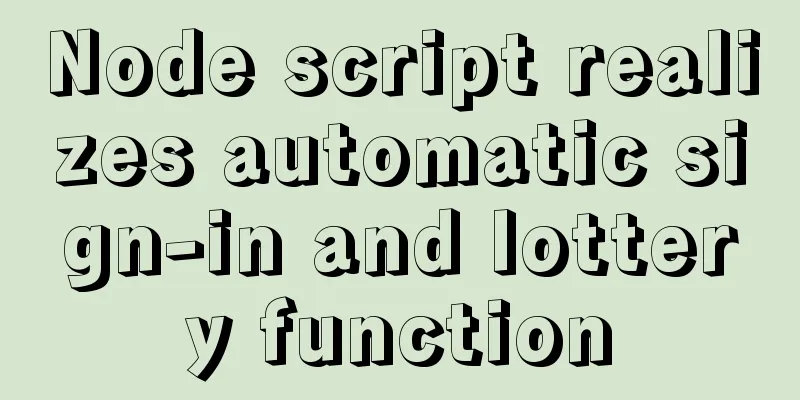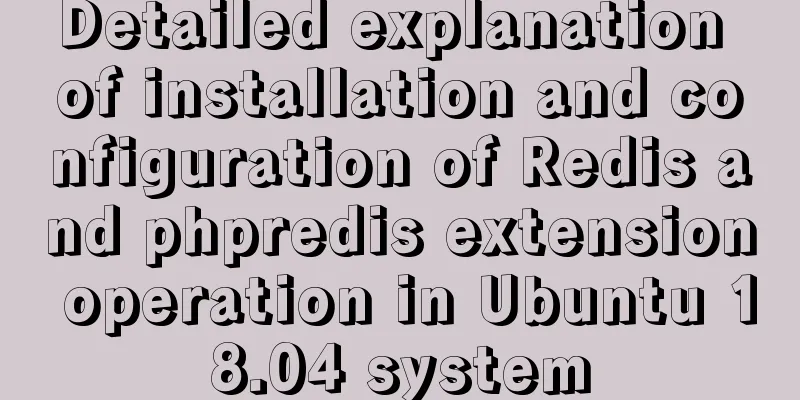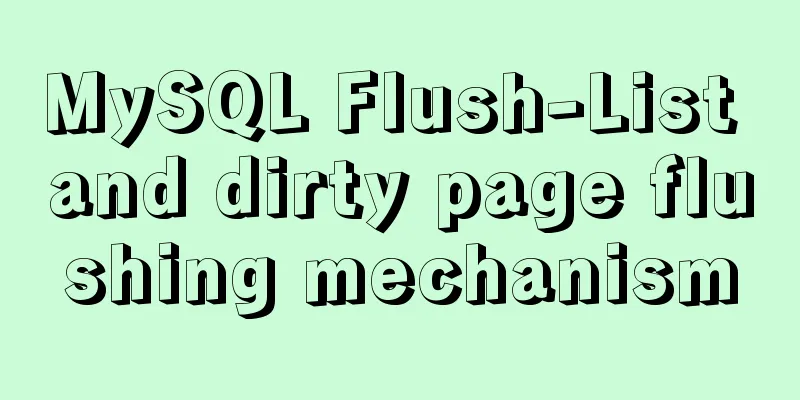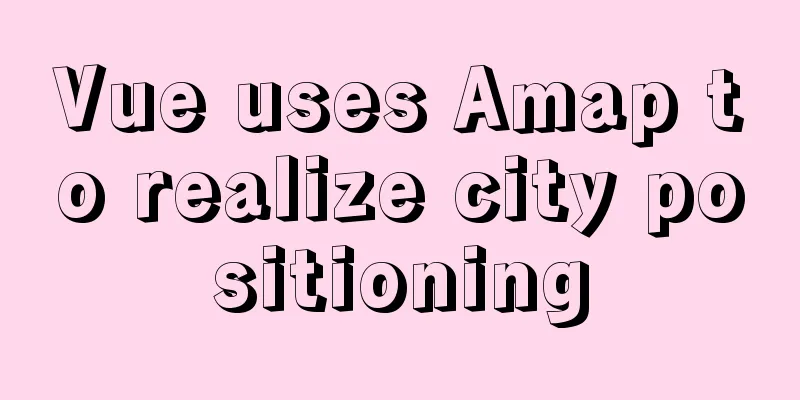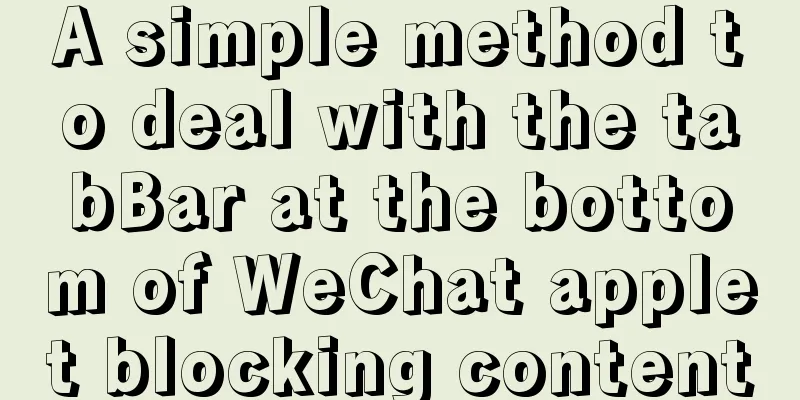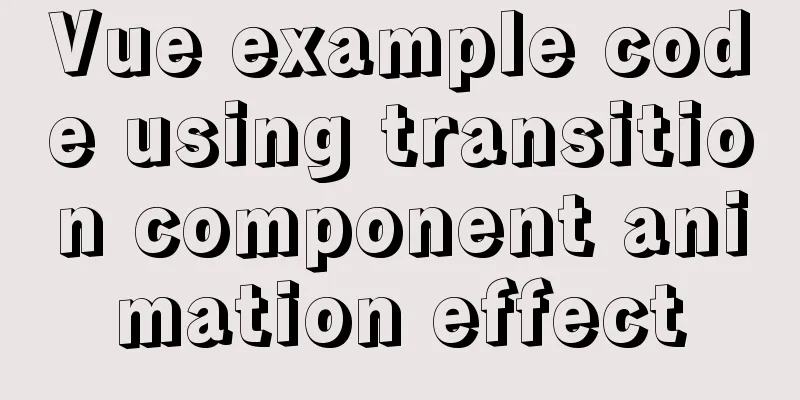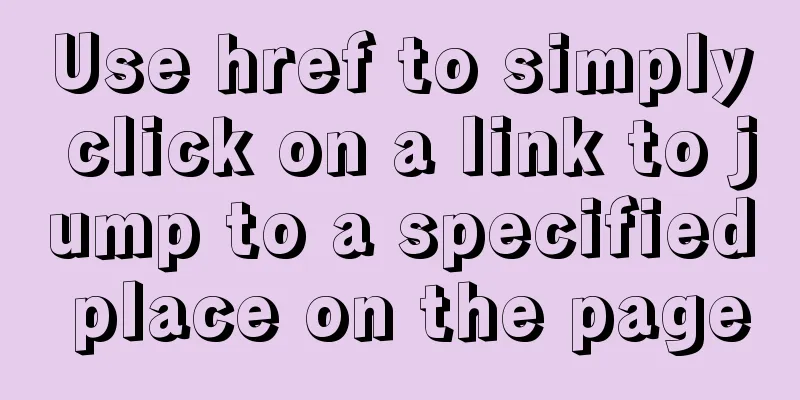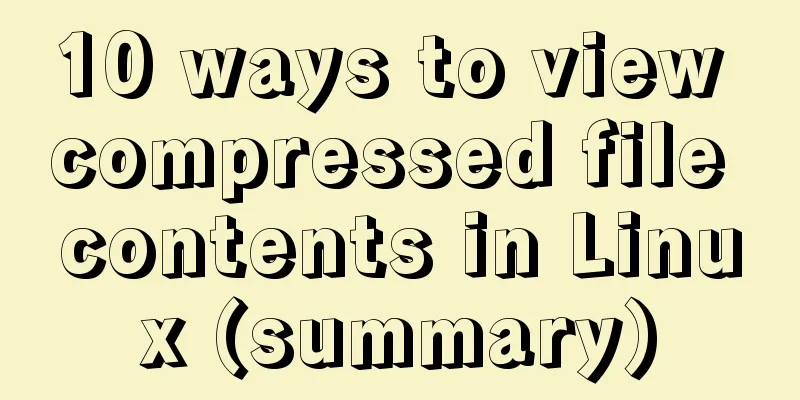Bootstrap 3.0 study notes grid system principle
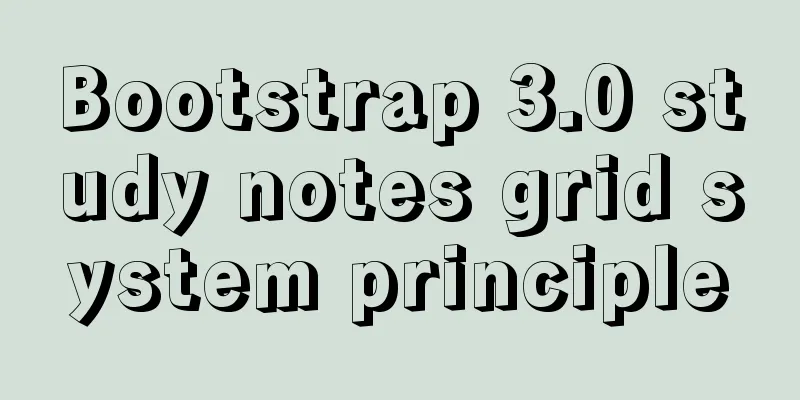
|
Through the brief introduction in the previous two articles, you have a preliminary understanding of Bootstrap. Since I just want to learn something simple through the Bootstrap official website, I can just make a page that's not too complicated. So if you are a beginner, you might want to take a look. It may be of some help to you. Experts please stay away. "Bootstrap 3.0 Study Notes" only briefly introduces how to download files and reference downloaded files, and has not yet really entered the front-end design learning. I also saw that many netizens have great interest in Bootstrap 3.0. Some are experts who have used it before, and some are friends and novices who are planning to learn it like me. As for the most common replies, one of them is: I hope there can be a series. Of course, I also hope that I can plan a series well and then follow this outline. However, my ability is limited, so I have to learn according to my own preferences. Disclaimer: My writing skills are really poor, I hope you can forgive me. If there are any errors, please inform me in time and I will correct them as soon as possible. Of course, I hope more people can learn together. Grid system (layout) Bootstrap has a built-in responsive, mobile-first fluid grid system that automatically divides the grid into up to 12 columns as the screen size or viewport increases. Here I call the grid system in Bootstrap layout. It creates a page layout through a combination of a series of rows and columns, and then your content can be placed in the layout you created. Here is a brief introduction to how the Bootstrap grid system works: Rows must be contained in a .container in order to give them proper alignment and padding. Use rows to create a set of columns horizontally. Your content should be placed within columns, and only columns can be direct children of rows. Predefined grid classes like .rowand .col-xs-4 can be used to quickly create grid layouts. Mixins defined in the Bootstrap source code can also be used to create semantic layouts. Create gutters between columns by setting padding. Then, we offset the effect of the padding by setting a negative margin for the first and last elements. Columns in the grid system are assigned values from 1 to 12 to represent the range they span. For example, three columns of equal width can be created using three .col-xs-4 .DW6 encoding implementation Okay, let’s start writing code. First, let’s take a look at the picture of the editor I use. I used this tool a lot when I was learning Html+CSS in school.
Then create a new HTML document and select the type HTML5
After creation, save it in the same directory as the js and css folders in the previous section.
layout.html is the file I just created. Bootstrap.html is also the first html page created in the previous section. Now you can copy all the code in Bootstrap.html to the layout.html page. Then add the following code under the body tag Copy code The code is as follows:<h1>Hello, world!</h1> <h2 class="page-header">Region 1</h2> <p>Bootstrap has a few easy ways to quickly get started, each one appealing to a different skill level and use case. Read through to see what suits your particular needs.</p> <h2 class="page-header">Region 2</h2> <p>If you work with Bootstrap's uncompiled source code, you need to compile the LESS files to produce usable CSS files. For compiling LESS files into CSS, we only officially support Recess, which is Twitter's CSS hinter based on less.js.</p> <h2 class="page-header">Region 3</h2> <p>Within the download you'll find the following directories and files, logically grouping common resources and providing both compiled and minified variations.</p> Everyone should be able to understand these labels, they are the most basic and simplest. After adding, all the codes of layout.html page are as follows Copy code The code is as follows:<!DOCTYPE html> <html> <head> <title>Bootstrap</title> <meta name="viewport" content="width=device-width, initial-scale=1.0"> <!-- Bootstrap --> <link href="css/bootstrap.min.css" rel="stylesheet" media="screen"> <pre></pre> <pre><font face="Arial"><!-- HTML5 Shim and Respond.js IE8 support of HTML5 elements and media queries --> <!-- WARNING: Respond.js doesn't work if you view the page via file:// --> <!--[if lt IE 9]> <script src="<a href="https://oss.maxcdn.com/libs/html5shiv/3.7.0/html5shiv.js"></script">https://oss.maxcdn.com/libs/html5shiv/3.7.0/html5shiv.js"></script</a>> <script src="<a href="https://oss.maxcdn.com/libs/respond.js/1.3.0/respond.min.js"></script">https://oss.maxcdn.com/libs/respond.js/1.3.0/respond.min.js"></script</a>> <![endif]--> </head> <body> <h1>Hello, world!</h1> <h2 class="page-header">Region 1</h2> <p>Bootstrap has a few easy ways to quickly get started, each one appealing to a different skill level and use case. Read through to see what suits your particular needs.</p> <h2 class="page-header">Region 2</h2> <p>If you work with Bootstrap's uncompiled source code, you need to compile the LESS files to produce usable CSS files. For compiling LESS files into CSS, we only officially support Recess, which is Twitter's CSS hinter based on less.js.</p> <h2 class="page-header">Region 3</h2> <p>Within the download you'll find the following directories and files, logically grouping common resources and providing both compiled and minified variations.</p> <script src="js/jquery-2.0.3.min.js"></script> <script src="js/bootstrap.min.js"></script> </body> </html> Of course the effect is very simple, I still put the screenshots here so you can compare.
Optimization 1: You can find that the page effect in the above picture fills the entire screen. We can use the Bootstrap style class to center the content above. Copy code The code is as follows:<div class="container"> .........The code added above under the body tag</div> The effect is as follows
You can see that the container class sets the width and allows the content to be displayed in the middle of the page. Optimization 2: Display the three areas in the same row and divide them into three columns evenly. First, add a container for the three areas. You can use div and add a class <div > to the div. Then we add a container div for each small area and add a class <div > to the div The simple code is as follows Copy code The code is as follows:<div class="container"> <h1>Hello, world!</h1> <div class="row"> <div class="col-xs-4"> <h2 class="page-header">区域一</h2> <p>Bootstrap has a few easy ways to quickly get started, each one appealing to a different skill level and use case. Read through to see what suits your particular needs.</p> </div> <div class="col-xs-4"> <h2 class="page-header">区域二</h2> <p>If you work with Bootstrap's uncompiled source code, you need to compile the LESS files to produce usable CSS files. For compiling LESS files into CSS, we only officially support Recess, which is Twitter's CSS hinter based on less.js.</p> </div> <div class="col-xs-4"> <h2 class="page-header">区域三</h2> <p>Within the download you'll find the following directories and files, logically grouping common resources and providing both compiled and minified variations.</p> </div> </div> </div> The effect is as follows
It is indeed arranged in a row, and then divided into three columns. Let’s combine it with the six principles of the grid system above. Do you understand a little bit now? Anyway, I understand a lot. In the same way, you can create more complex grid layout pages. Just add the corresponding grid layout class to the container used by the layout. For example, if the content takes up 6 grids, then add a col-xs-6 class, if it takes up 4 grids, add a col-xs-4 class, and then use containers with row classes around the same row. Summarize This section mainly studies the layout (grid system) and uses simple examples to understand how it works. The classes used are: 1..container: Use .container to wrap the content on the page to achieve center alignment. The max-width of the container is set in different media queries or value ranges to match the grid system. 2..col-xs-4: This class is divided into three parts by "-". The number in the third part is a general term, and its range is 1 to 12. That is, you can divide an area into 12 columns. This should be used in conjunction with the row class. In fact, this layout is very similar to the Table layout TR rows and TD columns in HTML. That’s all for the moment. You can just copy and paste the code to see the effect. Of course, you must first prepare the css and js files. |
<<: CSS3 implementation example of rotating only the background image 180 degrees
>>: Docker container time zone error issue
Recommend
TypeScript Mapping Type Details
Table of contents 1. Mapped Types 2. Mapping Modi...
Docker uses CMD or ENTRYPOINT commands to start multiple services at the same time
Requirement: Celery is introduced in Django. When...
Detailed explanation of the production principle of jQuery breathing carousel
This article shares the specific process of the j...
How to configure SSL for koa2 service
I. Introduction 1: SSL Certificate My domain name...
Using MySQL database with Python 3.4 under Windows 7
The detailed process of using MySQL database with...
MySQL learning database operation DML detailed explanation for beginners
Table of contents 1. Insert statement 1.1 Insert ...
Analysis of the principle of Rabbitmq heartbea heartbeat detection mechanism
Preface When using RabbitMQ, if there is no traff...
React method of displaying data in pages
Table of contents Parent component listBox List c...
Implementation of Docker container connection and communication
Port mapping is not the only way to connect Docke...
How to build a K8S cluster and install docker under Hyper-V
If you have installed the Win10 system and want t...
Solve the problem of data synchronization when vue-seamless-scroll scrolls and likes
VUE uses vue-seamless-scroll to automatically scr...
Detailed explanation of the principle and usage of MySQL stored procedures
This article uses examples to explain the princip...
HTML+CSS to implement the sample code of the navigation bar drop-down menu
Effect The pictures in the code can be changed by...
Introduction to 10 online development tools for web design
1. Online Text Generator BlindTextGenerator: For ...
How CSS affects the white screen time during initial loading
Rendering pipeline with external css files In the...