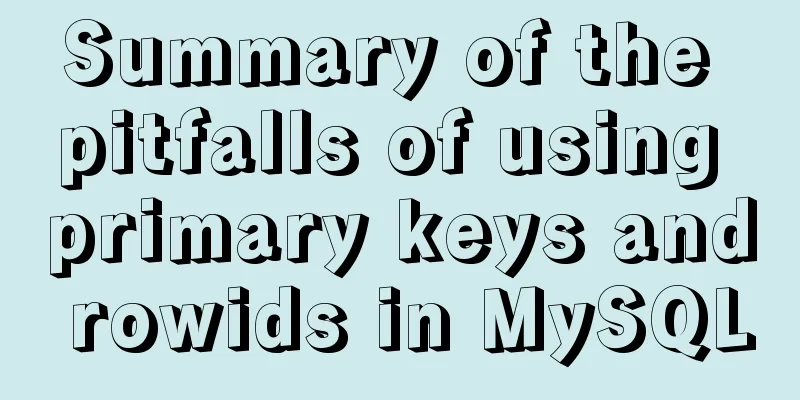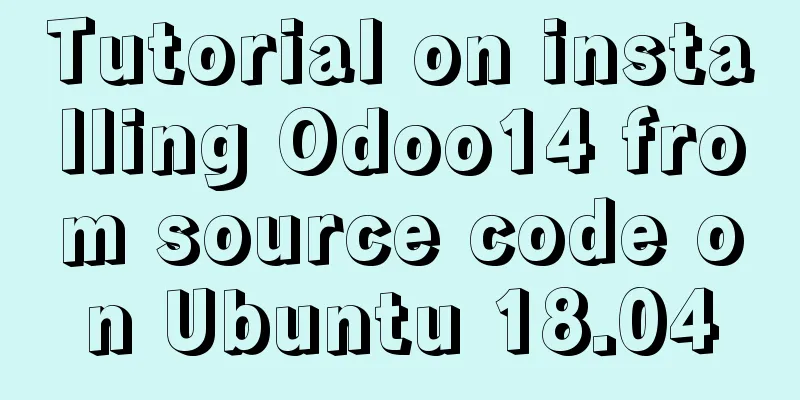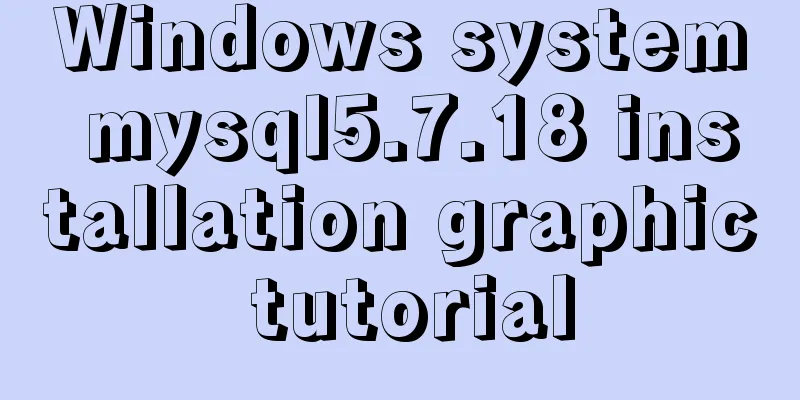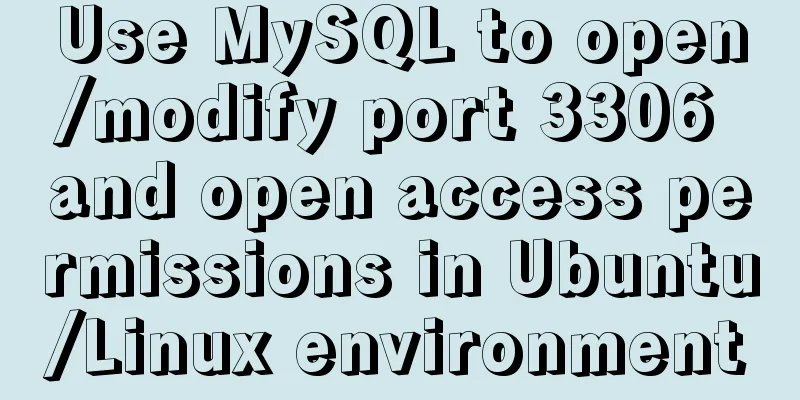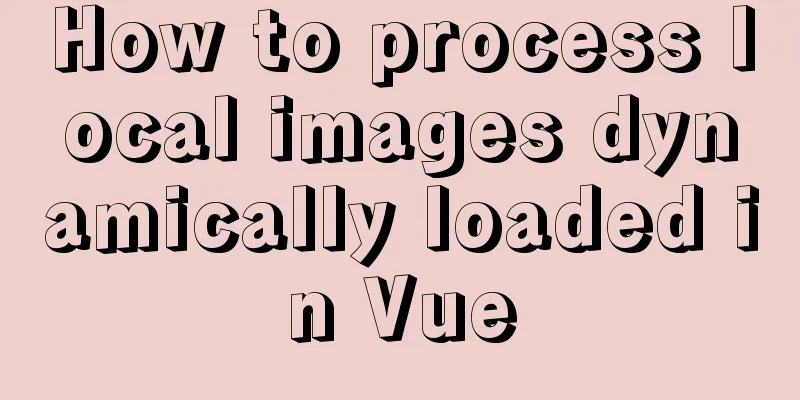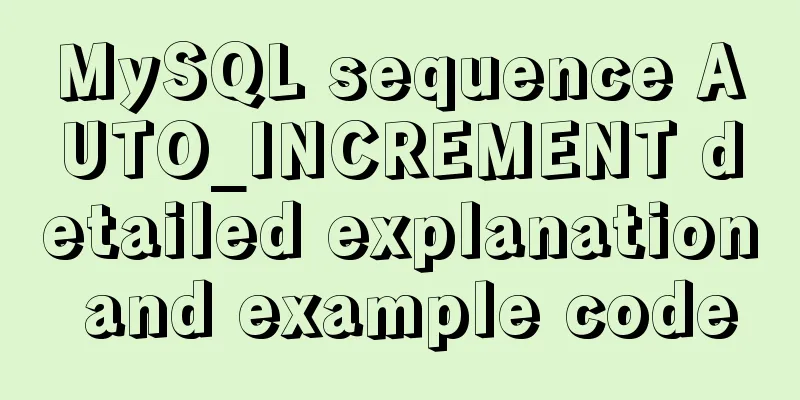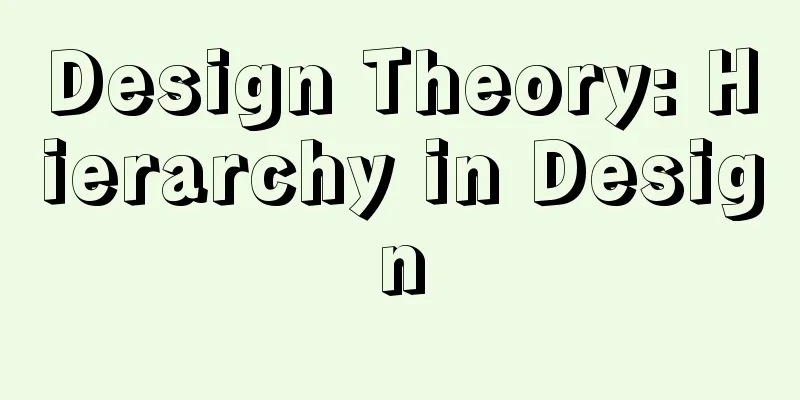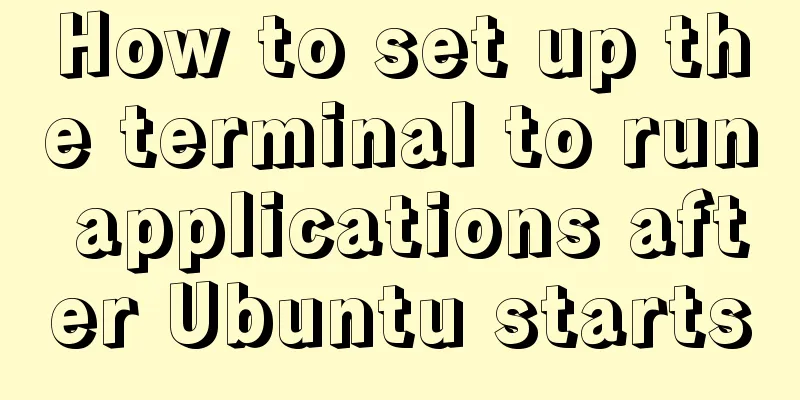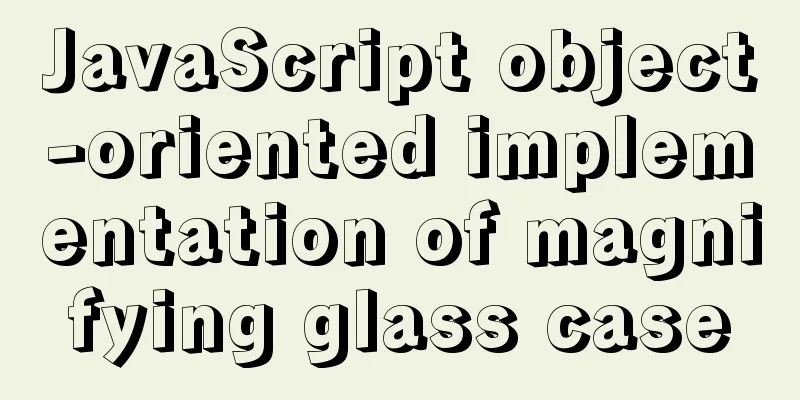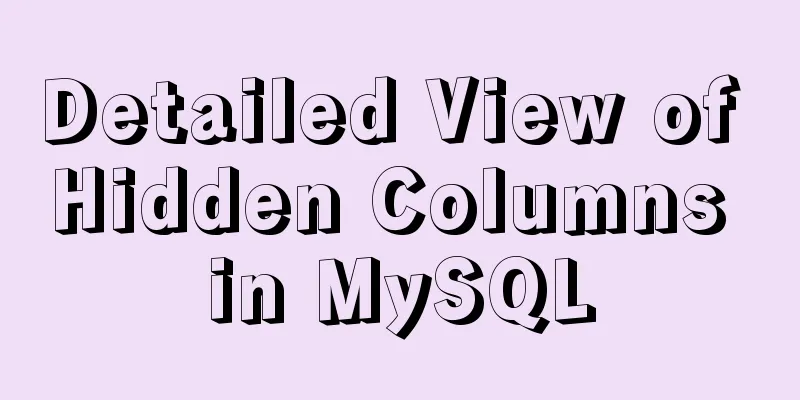Implementation of Docker container connection and communication
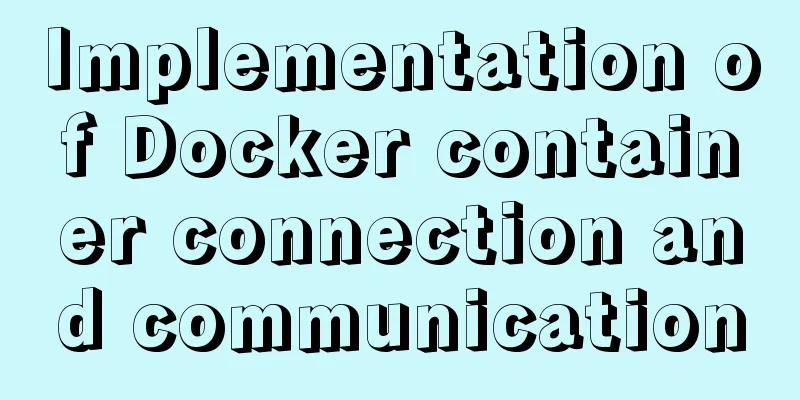
|
Port mapping is not the only way to connect Docker to another container. Docker has a connection system that allows multiple containers to be connected together and share connection information. A docker connection creates a parent-child relationship where the parent container can see the child container's information. Container naming When we create a container, Docker will automatically name it. Alternatively, we can use the --name flag to name the container, for example: runoob@runoob:~$ docker run -d -P --name runoob training/webapp python app.py 43780a6eabaaf14e590b6e849235c75f3012995403f97749775e38436db9a441 We can use the docker ps command to view the container name. runoob@runoob:~$ docker ps -l CONTAINER ID IMAGE COMMAND ... PORTS NAMES 43780a6eabaa training/webapp "python app.py" ... 0.0.0.0:32769->5000/tcp runoob Create a new network Let's create a new Docker network. $ docker network create -d bridge test-net
Parameter Description: -d: The parameter specifies the Docker network type, which can be bridge or overlay. The overlay network type is used for Swarm mode, and you can ignore it in this section. Connecting Containers Run a container and connect to the newly created test-net network: $ docker run -itd --name test1 --network test-net ubuntu /bin/bash Open a new terminal, run another container and join the test-net network: $ docker run -itd --name test2 --network test-net ubuntu /bin/bash
The following ping command is used to prove that the test1 container and the test2 container are interconnected. If there is no ping command in the test1 and test2 containers, run the following command in the container to install ping (learn and use right away: you can install it in a container, submit the container to the image, and then re-run the above two containers with the new image). apt-get update apt install iputils-ping Enter the following command in the test1 container: Click on the image to see a larger version:
This is the end of this article about the implementation of Docker container connection and communication. For more relevant Docker container connection and communication content, please search 123WORDPRESS.COM's previous articles or continue to browse the following related articles. I hope everyone will support 123WORDPRESS.COM in the future! You may also be interested in:
|
<<: HTML table tag tutorial (27): cell background image attribute BACKGROUND
Recommend
Web interview Vue custom components and calling methods
Import: Due to project requirements, we will enca...
Page Refactoring Skills - Javascript, CSS
About JS, CSS CSS: Stylesheet at the top Avoid CS...
Solution to the error "Disk sda contains BIOS RAID metadata" when installing CentOS 6.x
Today, when I was installing CentOS6.2, I couldn&...
MySQL 8.0.15 installation and configuration method graphic tutorial
This article records the installation and configu...
SASS Style Programming Guide for CSS
As more and more developers use SASS, we need to ...
How to implement ansible automated installation and configuration of httpd in Linux system
1. Use ansible's playbook to automatically in...
How to solve the problem that mysql cannot be closed
Solution to mysql not closing: Right-click on the...
Detailed explanation of table return and index coverage examples in MySQL
Table of contents Index Type Index structure Nonc...
Three properties of javascript objects
Table of contents 1. writable: writable 2. enumer...
MySQL query learning basic query operations
Preface MySQL is the most popular relational data...
JavaScript flow control (branching)
Table of contents 1. Process Control 2. Sequentia...
Application of Beautiful Style Sheets in XHTML+CSS Web Page Creation
This is an article written a long time ago. Now it...
Implementation of Docker deployment of Nuxt.js project
Docker official documentation: https://docs.docke...
Implementation of webpack-dev-server to build a local server
Table of contents Preface webpack-deb-server webp...
The difference between div and table in speed, loading, web application, etc.
1: Differences in speed and loading methods The di...