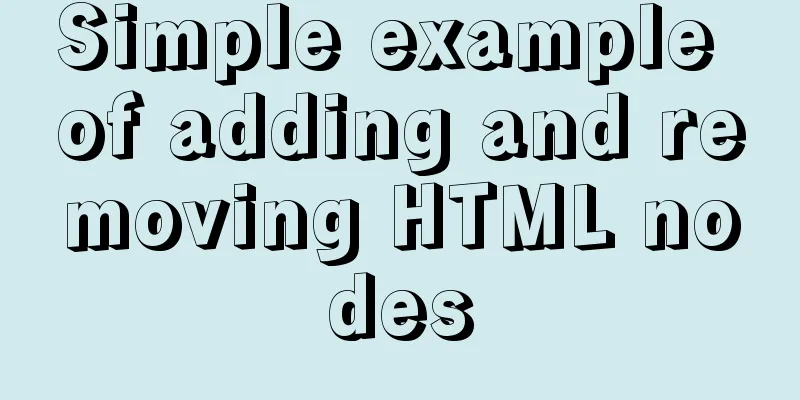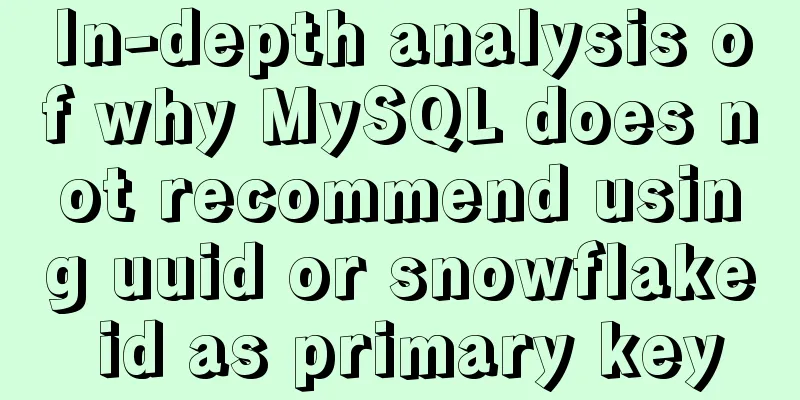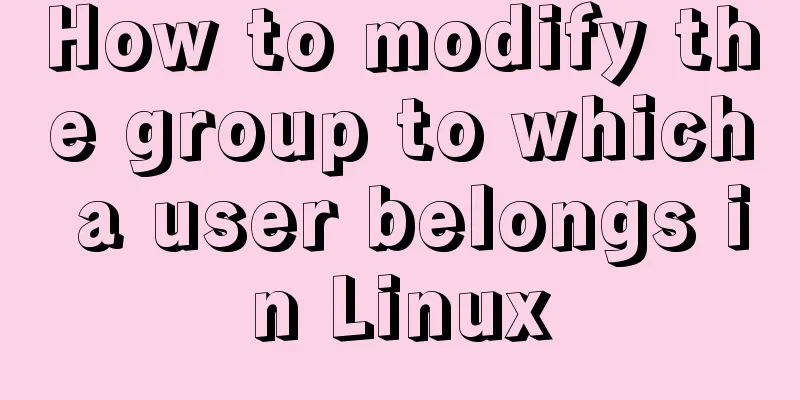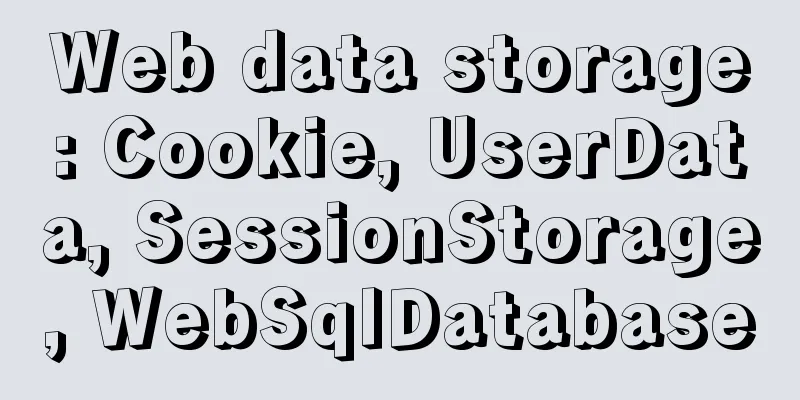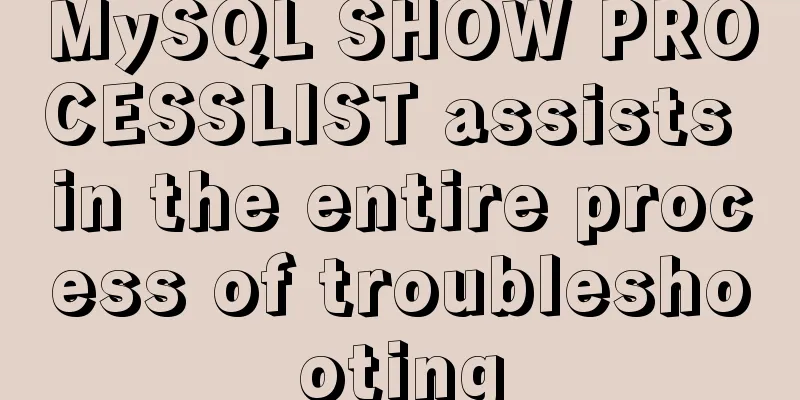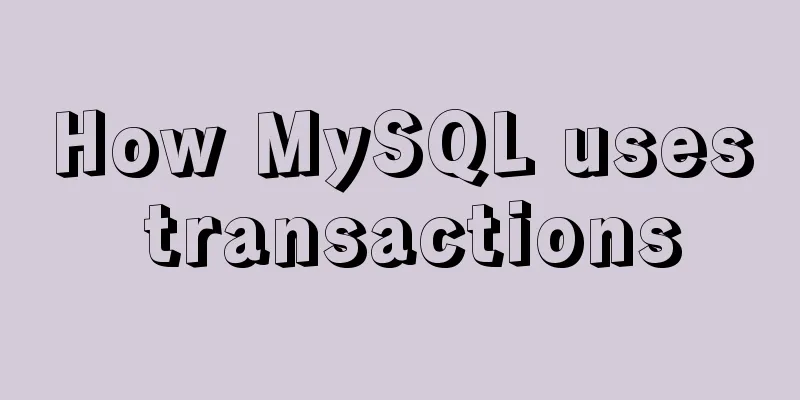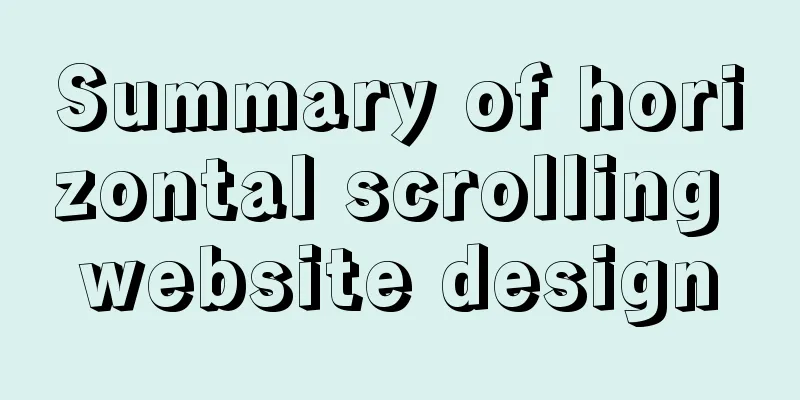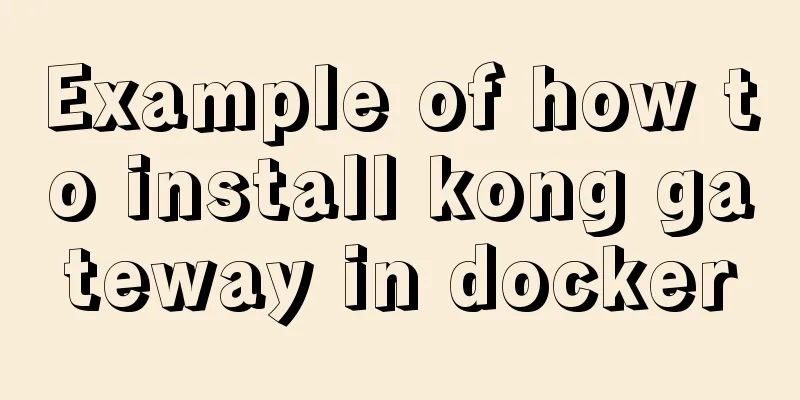Implementation of webpack-dev-server to build a local server
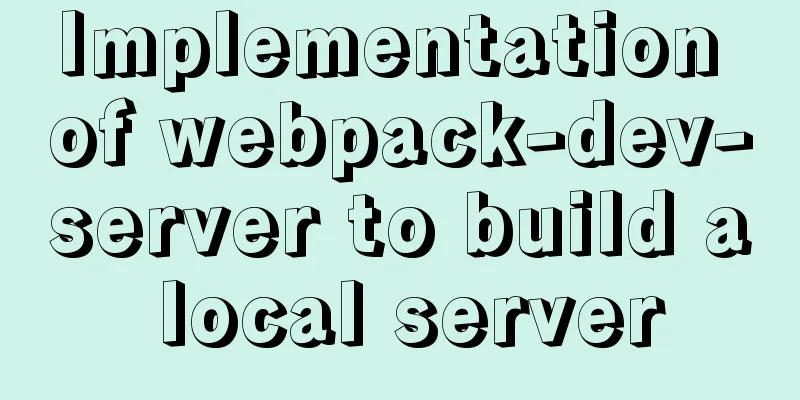
Preface When we use webpack to package, we find that every time we update a little code, we need to repackage it, which is very troublesome. We hope to build a server locally, and then write new code to be automatically detected. At this time, we need to use webpack-dev-server webpack-deb-serverWebpack provides an optional local development server. This local server is built on node.js and uses the express framework internally, which can achieve the browser automatic refresh to display the modified results we want. Since it is a separate module, we need to install it before using it. The command is as follows: npm install -D webpack-dev-server After the installation is complete, we also need to configure it in webpack. The object of configuration is devServer, which also has many properties. The commonly used properties are as follows:
The webpack.config.js configuration is as follows:
module.exports = {
devServer: {
contentBase: "./dist",
inline: true,
},
}
Next, let's add a script command to the package.json file:
"scripts": {
"dev": "webpack serve"
},
dev represents the development environment, and the above configuration is complete webpack-dev-server startup errorThen we start the command npm run dev, and the program reports the following error:
The reason is the version problem of webpack-cli. Let's first look at our version below "webpack": "^5.44.0", "webpack-cli": "^4.7.2", "webpack-dev-server": "^3.11.2" Solution 1Lower the version of webpack-cli from 4 to 3 1. Uninstall webpack-cli npm uninstall webpack-cli 2. Install webpack-cli@3 npm install webpack-cli@3 -D Then the startup will not report an error, but this is only a temporary solution. We recommend the second solution Solution 2Change the configuration in scripts and change the original webpack-dev-serve to webpack serve
"scripts": {
"dev": "webpack serve --open --mode development"
},
Finally, we enter npm run dev in the terminal to start normally, and the webpage will be opened automatically because we added the parameter --open. If you want to open it manually, just remove --open. Solve the port occupation problemIf you have already started a project with vue+webpack, but you execute npm run dev again, the following error will be reported
The reason is that the default port we started last time was 8080. This time you start a project again and the port is still 8080, but port 8080 is already occupied. The solution is that we only need to kill the PID process number corresponding to port 8080. First find the process ID corresponding to port 8080 lsof -i:8080 After finding the corresponding PID, use the kill command to kill it. kill -9 PID process number This is the end of this article about building a local server with webpack-dev-server. For more information about building a local server with webpack-dev-server, please search for previous articles on 123WORDPRESS.COM or continue to browse the following related articles. I hope you will support 123WORDPRESS.COM in the future! You may also be interested in:
|
<<: Zabbix configures DingTalk's alarm function with pictures
>>: Several ways to add timestamps in MySQL tables
Recommend
Even a novice can understand the difference between typeof and instanceof in js
Table of contents 1. typeof 2. instanceof 3. Diff...
How to use Celery and Docker to handle periodic tasks in Django
As you build and scale your Django applications, ...
CSS to achieve compatible text alignment in different browsers
In the front-end layout of the form, we often nee...
The effect of zooming in on a Taobao store is similar to the principle of using a slideshow.
Today I got familiar with the mouse zooming effect...
Build a Docker private warehouse (self-signed method)
In order to centrally manage the images we create...
A brief analysis of different ways to configure static IP addresses in RHEL8
While working on a Linux server, assigning static...
Detailed explanation of how to restore database data through MySQL binary log
Website administrators often accidentally delete ...
Implementing user registration function with js
This article example shares the specific code of ...
Docker-compose steps to configure the spring environment
Recently, I need to package the project for membe...
jQuery to achieve sliding stairs effect
This article shares the specific code of jQuery t...
Nginx signal control
Introduction to Nginx Nginx is a high-performance...
Summary of MySQL slow log practice
Slow log query function The main function of slow...
Basic ideas and codes for implementing video players in browsers
Table of contents Preface Summary of audio and vi...
The process of building lamp architecture through docker container
Table of contents 1. Pull the centos image 2. Bui...
How to connect to a remote docker server with a certificate
Table of contents 1. Use scripts to encrypt TLS f...