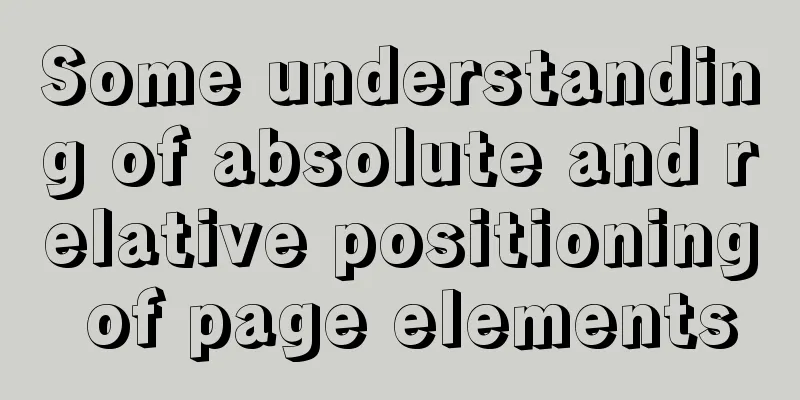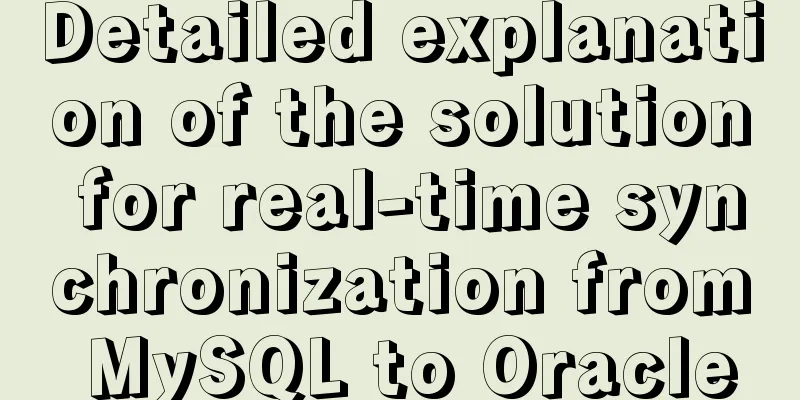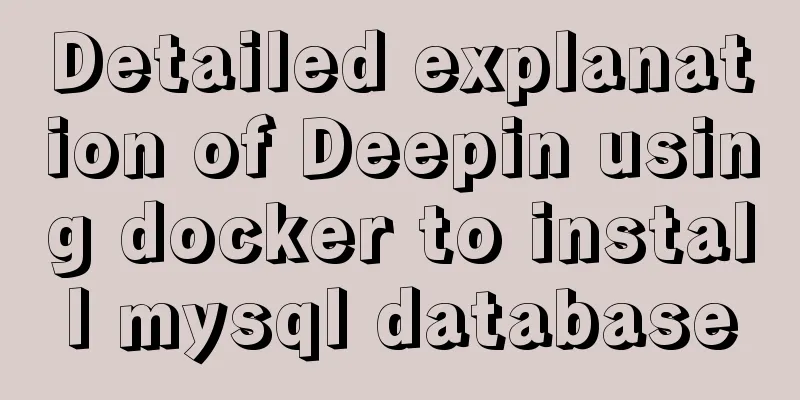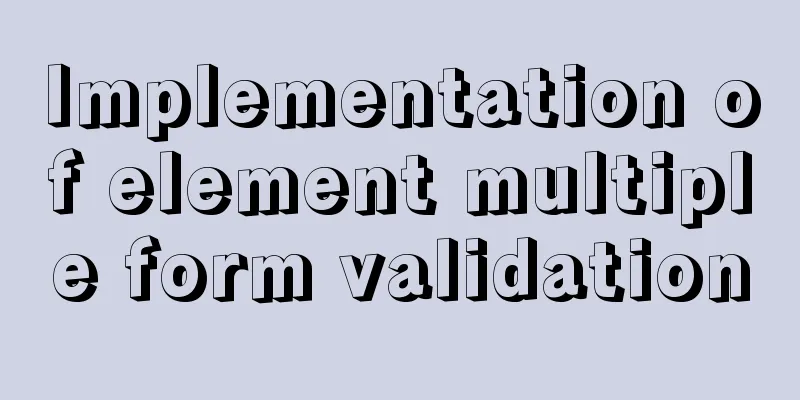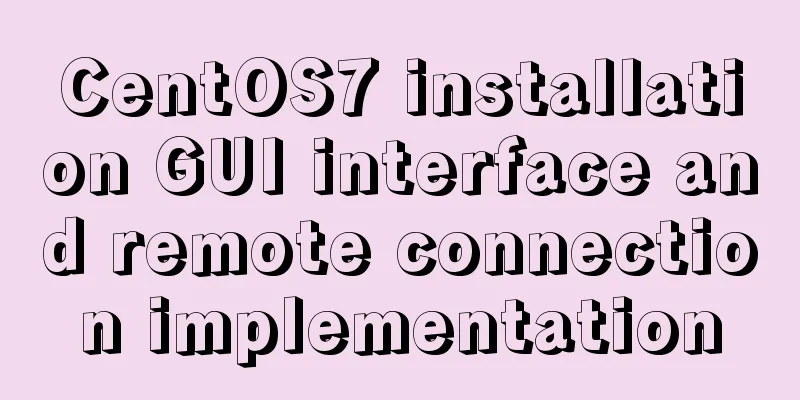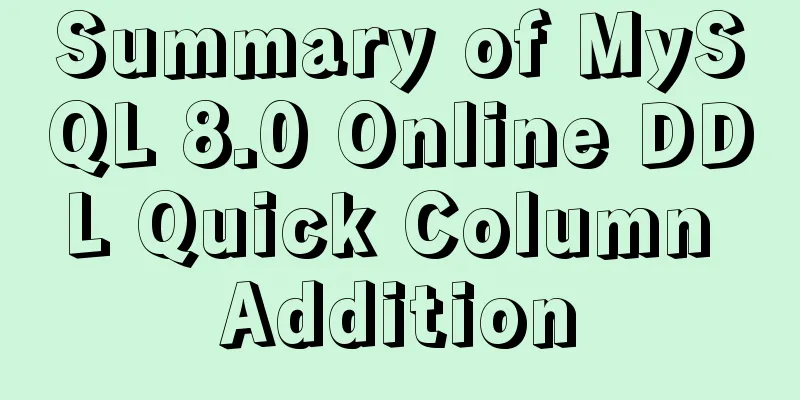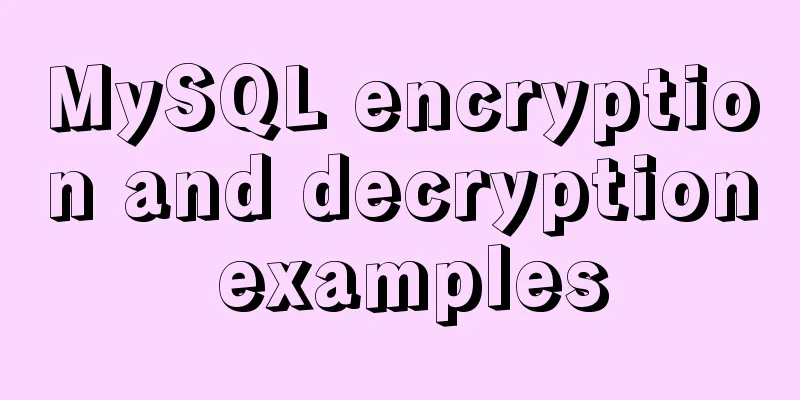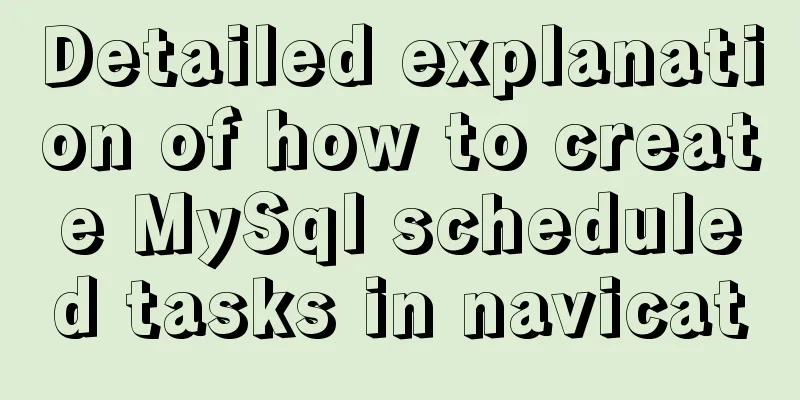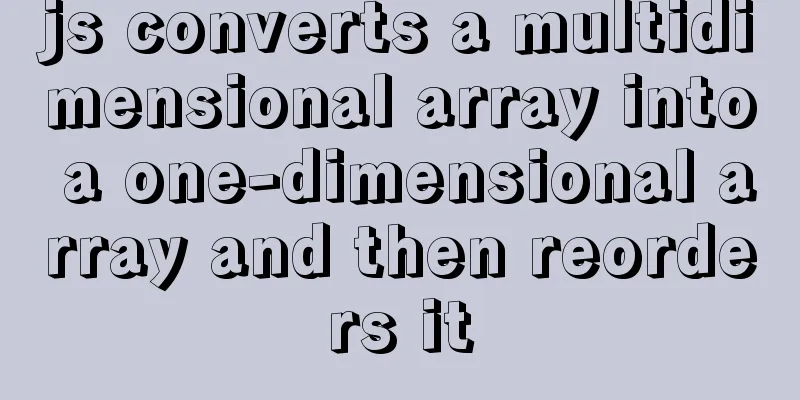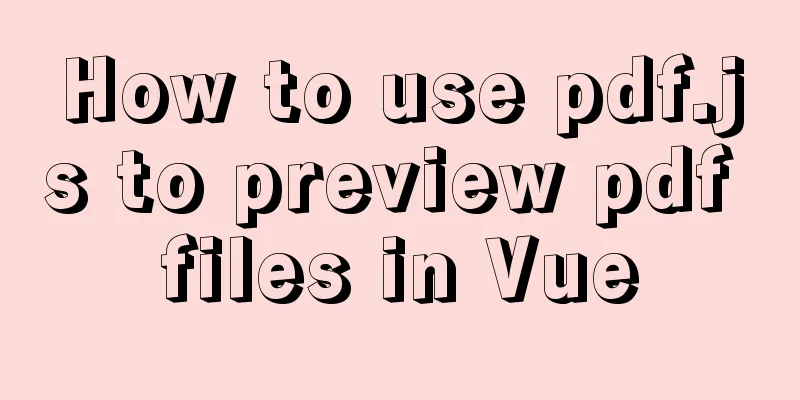How to use Celery and Docker to handle periodic tasks in Django
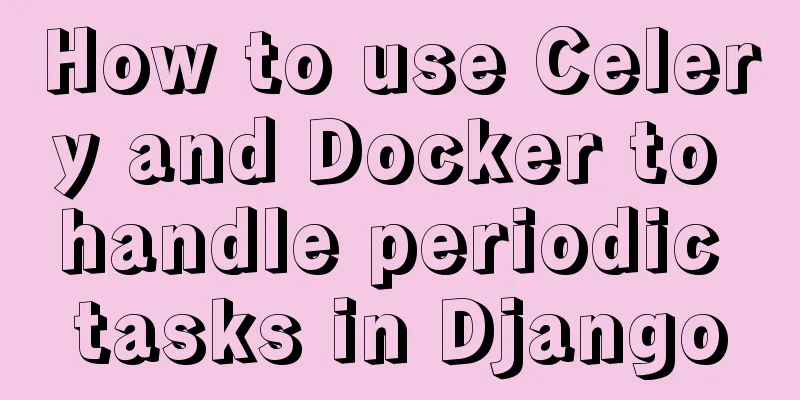
|
As you build and scale your Django applications, you’ll inevitably need to run certain tasks automatically and regularly in the background. Some examples: Generate regular reports Clear the cache Send bulk email notifications Perform nightly maintenance This is one of the few features required for building and extending web applications that is not part of Django core. Fortunately, Celery provides a powerful solution that is very easy to implement called Celery Beat. In the following article, we will show you how to set up Django, Celery, and Redis with Docker to periodically run custom Django Admin commands via Celery Beat. Dependencies: Django v3.0.5 Docker v19.03.8 Python v3.8.2 Celery v4.4.1 Redis v5.0.8 Django + Celery series: Asynchronous tasks with Django and Celery Handling Periodic Tasks in Django with Celery and Docker (This article!) Target By the end of this tutorial, you should be able to: Containerizing Django, Celery, and Redis with Docker Integrate Celery into a Django application and create tasks Writing custom Django Admin commands Schedule custom Django Admin commands to run periodically via Celery Beat Project Setup Clone the base project from
Since we have a total of four processes to manage (Django, Redis, workers, and Scheduler), we will use Docker to simplify their workflow by connecting them together so that they can all be run from a single terminal window with a single command. Create an image from the project root directory and start a Docker container: $ docker-compose up -d --build $ docker-compose exec web python manage.py migrate Once the build is complete, navigate to http://localhost:1337 to ensure the app runs as expected. You should see the following text:
Project Structure:
Celery and Redis Now, we need to add containers for Celery, Celery Beat, and Redis. First, add the dependencies to the requirements.txt file: Django==3.0.5 celery==4.4.1 redis==3.4.1 redis: image: redis:alpine celery: build: ./project command: celery -A core worker -l info volumes: - ./project/:/usr/src/app/ environment: -DEBUG=1 - SECRET_KEY=dbaa1_i7%*3r9-=z-+_mz4r-!qeed@(-a_r(g@k8jo8y3r27%m - DJANGO_ALLOWED_HOSTS=localhost 127.0.0.1 [::1] depends_on: - redis celery-beat: build: ./project command: celery -A core beat -l info volumes: - ./project/:/usr/src/app/ environment: -DEBUG=1 - SECRET_KEY=dbaa1_i7%*3r9-=z-+_mz4r-!qeed@(-a_r(g@k8jo8y3r27%m - DJANGO_ALLOWED_HOSTS=localhost 127.0.0.1 [::1] depends_on: - redis We also need to update the depends_on section of the web service: web: build: ./project command: python manage.py runserver 0.0.0.0:8000 volumes: - ./project/:/usr/src/app/ ports: - 1337:8000 environment: -DEBUG=1 - SECRET_KEY=dbaa1_i7%*3r9-=z-+_mz4r-!qeed@(-a_r(g@k8jo8y3r27%m - DJANGO_ALLOWED_HOSTS=localhost 127.0.0.1 [::1] depends_on: - redis # NEW The complete docker-compose file is as follows: version: '3.7' services: web: build: ./project command: python manage.py runserver 0.0.0.0:8000 volumes: - ./project/:/usr/src/app/ ports: - 1337:8000 environment: -DEBUG=1 - SECRET_KEY=dbaa1_i7%*3r9-=z-+_mz4r-!qeed@(-a_r(g@k8jo8y3r27%m - DJANGO_ALLOWED_HOSTS=localhost 127.0.0.1 [::1] depends_on: - redis redis: image: redis:alpine celery: build: ./project command: celery -A core worker -l info volumes: - ./project/:/usr/src/app/ environment: -DEBUG=1 - SECRET_KEY=dbaa1_i7%*3r9-=z-+_mz4r-!qeed@(-a_r(g@k8jo8y3r27%m - DJANGO_ALLOWED_HOSTS=localhost 127.0.0.1 [::1] depends_on: - redis celery-beat: build: ./project command: celery -A core beat -l info volumes: - ./project/:/usr/src/app/ environment: -DEBUG=1 - SECRET_KEY=dbaa1_i7%*3r9-=z-+_mz4r-!qeed@(-a_r(g@k8jo8y3r27%m - DJANGO_ALLOWED_HOSTS=localhost 127.0.0.1 [::1] depends_on: - redis Before we build a new container, we need to configure Celery in our Django application. Celery Configuration settings In the "core" directory, create a celery.py file and add the following code:
import os
from celery import Celery
os.environ.setdefault("DJANGO_SETTINGS_MODULE", "core.settings")
app = Celery("core")
app.config_from_object("django.conf:settings", namespace="CELERY")
app.autodiscover_tasks()What's happening here? First, we set a default value for the DJANGO_SETTINGS_MODULE environment variable so that Celery knows how to find the Django project. Next, we created a new Celery instance with the name core and assigned that value to a variable called app. We then loaded the Celery configuration values from the settings object in django.conf. We use namespace="CELERY" to prevent conflicts with other Django settings. In other words, all configuration settings for Celery must be prefixed with CELERY_ . Finally, Add the following code to core/__init__.py:
from .celery import app as celery_app
__all__ = ("celery_app",)Finally, update the core/settings.py file with the following Celery settings so that it can connect to Redis: CELERY_BROKER_URL = "redis://redis:6379" CELERY_RESULT_BACKEND = "redis://redis:6379" build: $ docker-compose up -d --build View the logs: $ docker-compose logs 'web' $ docker-compose logs 'celery' $ docker-compose logs 'celery-beat' $ docker-compose logs 'redis' If all goes well, we now have four containers, each providing a different service. Now we are ready to create a sample task to see if it works properly. Create a task Create a new file core/tasks.py and add the following code for an example task that just prints to the console:
from celery import shared_task
@shared_task
def sample_task():
print("The sample task just ran.")Scheduling tasks At the end of the settings.py file, add the following code to schedule the sample_task to run every minute using Celery Beat:
CELERY_BEAT_SCHEDULE = {
"sample_task": {
"task": "core.tasks.sample_task",
"schedule": crontab(minute="*/1"),
},
}Here we define a periodic task using the CELERY_BEAT_SCHEDULE setting. We named the task sample_task and declared two settings: Task declares the task to be run. A schedule sets the time intervals at which a task should run. This can be an integer, a time delta, or a crontab. We used crontab mode in our task, telling it to run every minute. You can find more information about Celery's schedule here. Make sure to add the import: from celery.schedules import crontab import core.tasks Restart the container to apply the changes: $ docker-compose up -d --build View the logs: $ docker-compose logs -f 'celery' celery_1 | -------------- [queues] celery_1 | .> celery exchange=celery(direct) key=celery celery_1 | celery_1 | celery_1 | [tasks] celery_1 | . core.tasks.sample_task We can see that Celery got the sample task core.tasks.sample_task. Every minute, you should see a line ending with "The example task just ran" in the log:
Customizing Django Admin Commands Django provides many built-in django-admin commands, such as: migrate Start a Project startapp Dumping Data migrant In addition to built-in commands, Django also provides us with the option to create our own custom commands: Custom management commands are particularly useful for running stand-alone scripts or scripts that are executed periodically from a UNIX crontab or Windows Scheduled Tasks control panel. Therefore, we will first configure a new command and then automatically run it using Celery Beat. First create a new file called orders/management/commands/my_custom_command.py. Then, add the minimal code needed to run it: from django.core.management.base import BaseCommand, CommandError class Command(BaseCommand): help = "A description of the command" def handle(self, *args, **options): pass BaseCommand has a few methods that can be overridden, but the only required method is handle. handle is the entry point of the custom command. In other words, when we run a command, this method will be called. For testing purposes, we usually just add a quick print statement. However, it is recommended to use stdout.write instead according to the Django documentation: When you are using management commands and want to provide console output, you should write to self.stdout and self.stderr rather than printing directly to stdout and stderr. By using these proxies, testing custom commands becomes much easier. Also note that you don't need to end the message with a newline, it will be added automatically unless you specify an ending parameter. So, add a self.stdout.write command:
from django.core.management.base import BaseCommand, CommandError
class Command(BaseCommand):
help = "A description of the command"
def handle(self, *args, **options):
self.stdout.write("My sample command just ran.") # NEWtest: $ docker-compose exec web python manage.py my_custom_command My sample command just ran. With that, let’s tie it all together! Scheduling custom commands with Celery Beat Now that we have our container up and running, have tested that we can schedule tasks to run periodically, and have written our custom Django Admin example command, it’s time to set it up to run our custom command periodically. settings In the project we have a very basic application called Orders. It contains two models, Product and Order. Let's create a custom command that sends an email report confirming orders from the current day. First, we'll add some products and orders to the database via the fixtures included in this project: $ docker-compose exec web python manage.py loaddata products.json Create a superuser: $ docker-compose exec web python manage.py createsuperuser When prompted, fill in your username, email, and password. Then navigate to http://127.0.0.1:1337/admin in your web browser. Log in with the superuser you just created and create a few orders. Make sure at least one date is today. Let's create a new custom command for our email report. Create a file called orders/management/commands/email_report.py:
from datetime import timedelta, time, datetime
from django.core.mail import mail_admins
from django.core.management import BaseCommand
from django.utils import timezone
from django.utils.timezone import make_aware
from orders.models import Order
today = timezone.now()
tomorrow = today + timedelta(1)
today_start = make_aware(datetime.combine(today, time()))
today_end = make_aware(datetime.combine(tomorrow, time()))
class Command(BaseCommand):
help = "Send Today's Orders Report to Admins"
def handle(self, *args, **options):
orders = Order.objects.filter(confirmed_date__range=(today_start, today_end))
if orders:
message = ""
for order in orders:
message += f"{order} \n"
subject = (
f"Order Report for {today_start.strftime('%Y-%m-%d')}"
f"to {today_end.strftime('%Y-%m-%d')}"
)
mail_admins(subject=subject, message=message, html_message=None)
self.stdout.write("E-mail Report was sent.")
else:
self.stdout.write("No orders confirmed today.")In the code, we queried the database for orders with a date of confirmed_date, combined the orders into a single message for the email body, and then sent the email to the administrators using Django’s built-in mail_admins command. Add a dummy admin email and set EMAIL_BACKEND to use the console backend so that the email is sent to stdout in the settings file: EMAIL_BACKEND = "django.core.mail.backends.console.EmailBackend" DEFAULT_FROM_EMAIL = "[email protected]" ADMINS = [("testuser", "[email protected]"), ] run:
Celery Beat Now, we need to create a periodic task to run this command every day. Add a new task to core/tasks.py:
from celery import shared_task
from django.core.management import call_command # NEW
@shared_task
def sample_task():
print("The sample task just ran.")
#NEW
@shared_task
def send_email_report():
call_command("email_report", )So first we added a call_command import which is used to call django-admin commands programmatically. In the new task, then use call_command as argument with the name of your custom command. To schedule this task, open the core/settings.py file, and update the CELERY_BEAT_SCHEDULE setting to include the new task.
CELERY_BEAT_SCHEDULE = {
"sample_task": {
"task": "core.tasks.sample_task",
"schedule": crontab(minute="*/1"),
},
"send_email_report": {
"task": "core.tasks.send_email_report",
"schedule": crontab(hour="*/1"),
},
}Here, we added a new entry to CELERY_BEAT_SCHEDULE called send_email_report. As we did with the previous task, we declare the task that this task should run - for example, core.tasks.send_email_report - and set the recurrence using crontab mode. Restart the container to ensure the new settings are active: $ docker-compose up -d --build Look at the log: $ docker-compose logs -f 'celery' celery_1 | -------------- [queues] celery_1 | .> celery exchange=celery(direct) key=celery celery_1 | celery_1 | celery_1 | [tasks] celery_1 | . core.tasks.sample_task celery_1 | . core.tasks.send_email_report One minute later the email was sent:
in conclusion In this article, we walked you through setting up Docker containers for Celery, Celery Beat, and Redis. We then showed how to use Celery Beat to create a custom Django Admin command and a periodic task to run that command automatically. Original article: https://testdriven.io/blog/django-celery-periodic-tasks/ This is the end of this article on how to use Celery and Docker to handle periodic tasks in Django. For more information about Celery Docker handling Django periodic tasks, please search for previous articles on 123WORDPRESS.COM or continue to browse the following related articles. I hope you will support 123WORDPRESS.COM in the future! You may also be interested in:
|
<<: Analysis of the principle and usage of MySQL continuous aggregation
>>: Vite introduces the implementation of virtual files
Recommend
How to detect whether a file is damaged using Apache Tika
Apache Tika is a library for file type detection ...
MySQL practical window function SQL analysis class students' test scores and living expenses
Table of contents 1. Background 2. Table creation...
MySQL database Load Data multiple uses
Table of contents Multiple uses of MySQL Load Dat...
Detailed explanation of the characteristics, differences and conversion of px, em, rem and pt in CSS
Concept introduction : 1. px (pixel): It is a vir...
How to find the IP address of Raspberry Pi when it is connected to the wireless network without a screen
Assuming you are a linuxer , we don't want to...
Docker and Docker-compose one-click installation tutorial (supports online and offline)
Shell Script #!/bin/sh # Current directory CURREN...
Implementation of running springboot project with Docker
Introduction: The configuration of Docker running...
Summary of MySQL password modification methods
Methods for changing passwords before MySQL 5.7: ...
Practical method of deleting associated tables in MySQL
In the MySQL database, after tables are associate...
Linux series of commonly used operation and maintenance commands (summary)
Table of contents 1. System monitoring 2. File Op...
Why is the scroll bar on the web page set on the right?
Why are the scroll bars of the browsers and word ...
Docker installation method and detailed explanation of Docker's four network modes
1. Install Docker yum -y install docker-io The &q...
Several ways to connect tables in MySQL
The connection method in MySQL table is actually ...
How to deploy your first application with Docker
In the previous article, you have installed Docke...
Detailed installation and configuration tutorial of PostgreSQL 11 under CentOS7
1. Official website address The official website ...