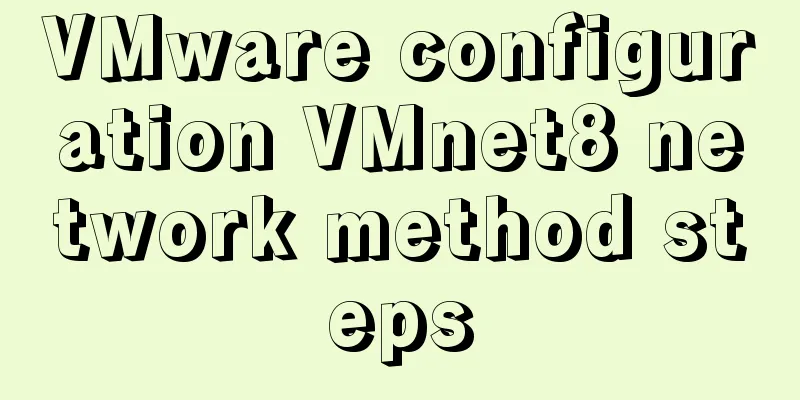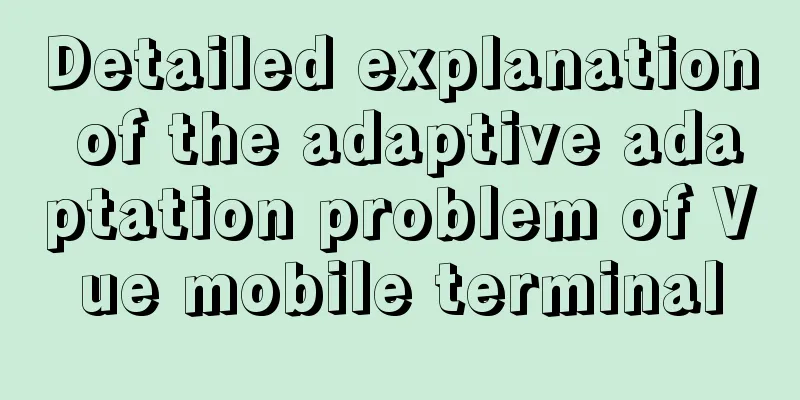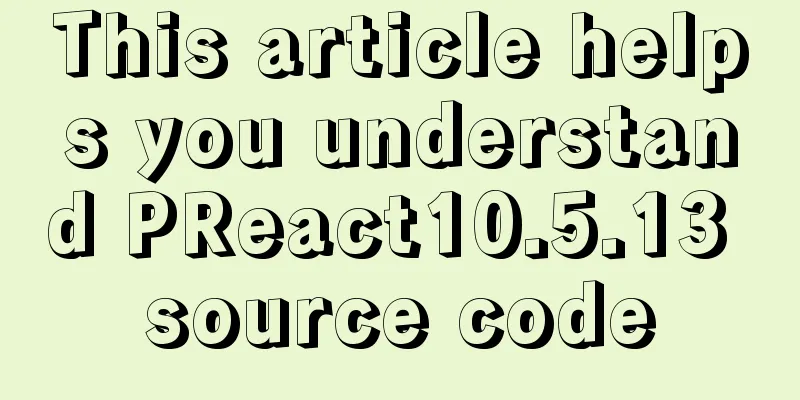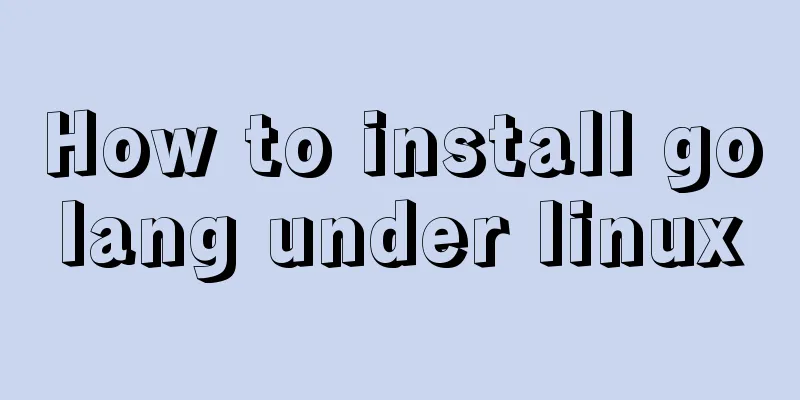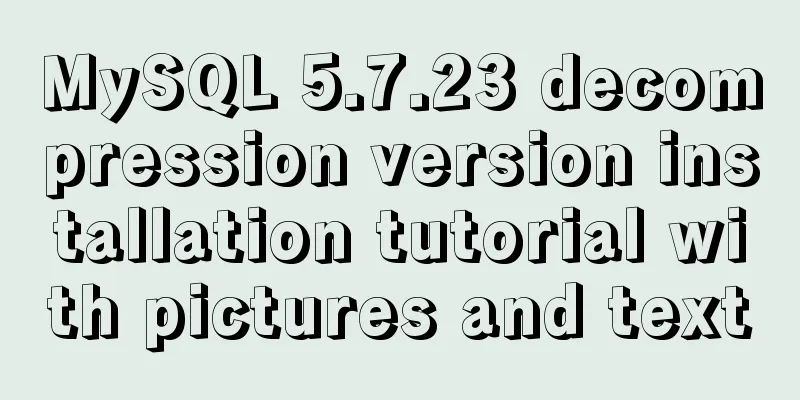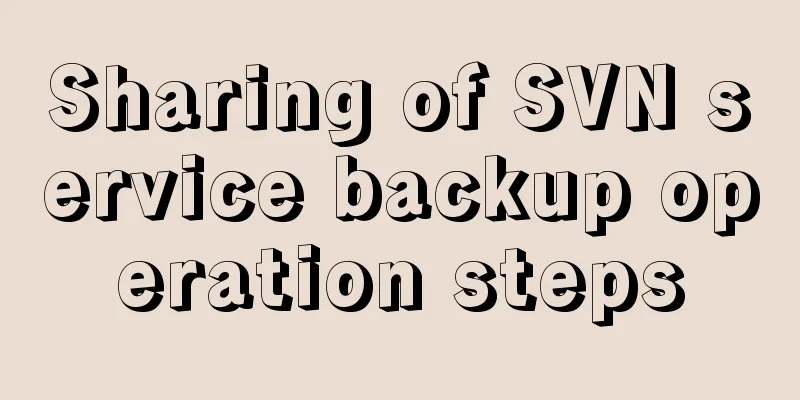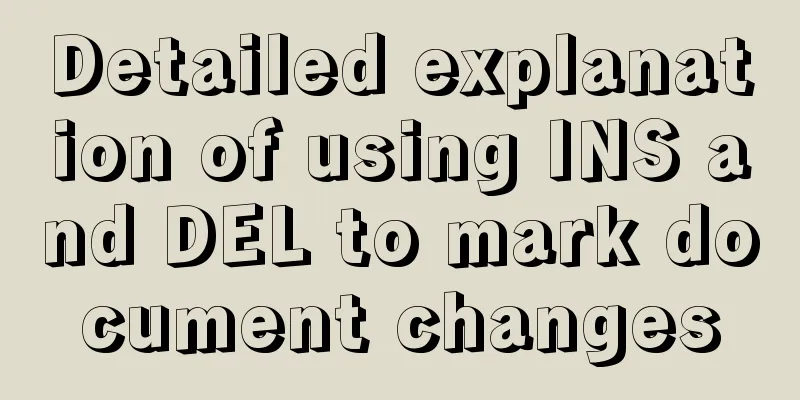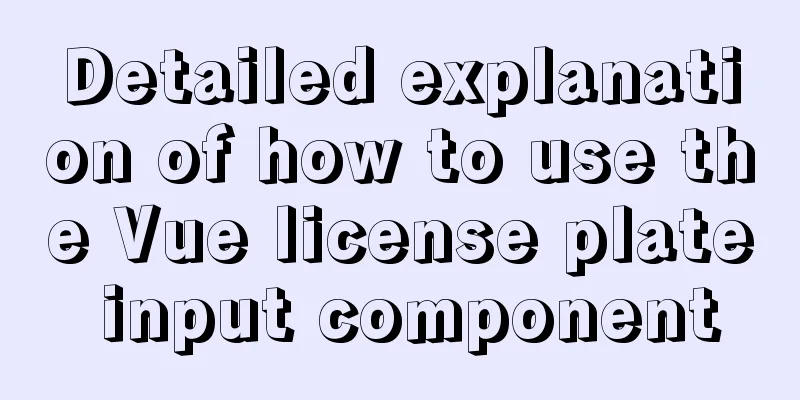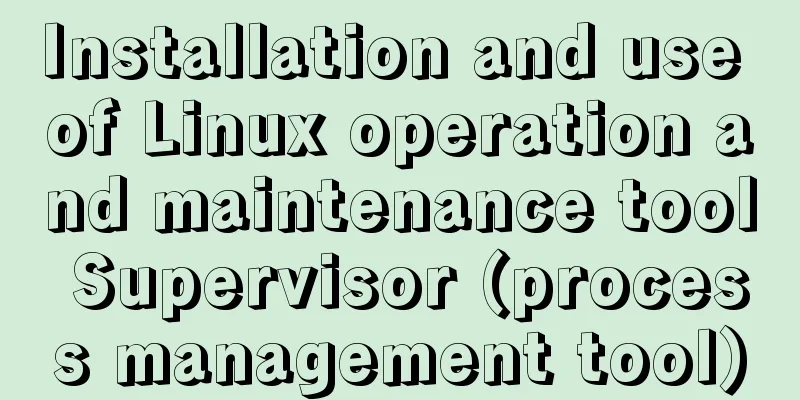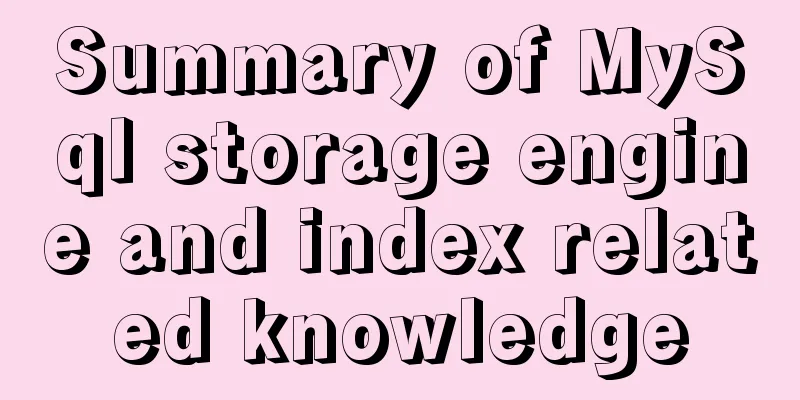A brief analysis of different ways to configure static IP addresses in RHEL8
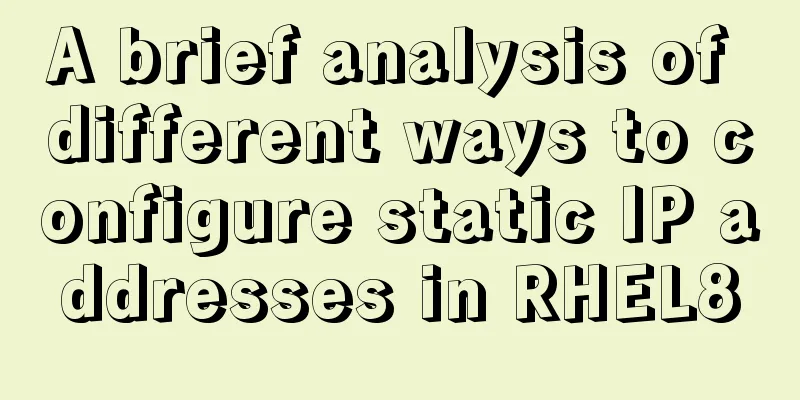
|
While working on a Linux server, assigning static IP address on the Network Card/Ethernet Card is one of the common tasks for every Linux engineer. If a person configures the static address correctly on the Linux server, then he/she can access it remotely over the network. In this article, we will demonstrate different ways to configure static IP address on RHEL 8 server network card. Here's how to configure a static IP on your network card:
Use the nmcli command line tool to configure a static IP address Whenever we install RHEL 8 server, the command line tool Run the following [root@linuxtechi ~]# ip addr As we can see in the above command output, we have two network cards Assume we want to assign a static IP address to the first NIC (
Run the following Use the [root@linuxtechi ~]# nmcli connection NAME UUID TYPE DEVICE enp0s3 7c1b8444-cb65-440d-9bf6-ea0ad5e60bae ethernet enp0s3 virbr0 3020c41f-6b21-4d80-a1a6-7c1bd5867e6c bridge virbr0 [root@linuxtechi ~]# Assign a static IP to enp0s3 using Command Syntax: # nmcli connection modify <interface_name> ipv4.address <ip/prefix> Note: To simplify the statements, in Assign an IPv4 address (192.168.1.4) to the [root@linuxtechi ~]# nmcli con mod enp0s3 ipv4.addresses 192.168.1.4/24 Use the following [root@linuxtechi ~]# nmcli con mod enp0s3 ipv4.gateway 192.168.1.1 Set manual configuration (from dhcp to static), [root@linuxtechi ~]# nmcli con mod enp0s3 ipv4.method manual Set the DNS value to "8.8.8.8", [root@linuxtechi ~]# nmcli con mod enp0s3 ipv4.dns "8.8.8.8" [root@linuxtechi ~]# To save the above changes and reload, execute the following [root@linuxtechi ~]# nmcli con up enp0s3 Connection successfully activated (D-Bus active path: /org/freedesktop/NetworkManager/ActiveConnection/4) The above command shows that the network card [root@linuxtechi ~]# cat /etc/sysconfig/network-scripts/ifcfg-enp0s3
To confirm whether the IP address is assigned to the [root@linuxtechi ~]#ip addr show enp0s3 Manually configure a static IP address using a network script file (ifcfg-*) We can use the network scripts or
Go to the directory [root@linuxtechi ~]# cd /etc/sysconfig/network-scripts/ [root@linuxtechi network-scripts]# vi ifcfg-enp0s8 TYPE="Ethernet" DEVICE="enp0s8" BOOTPROTO="static" ONBOOT="yes" NAME="enp0s8" IPADDR="192.168.1.91" PREFIX="24" GATEWAY="192.168.1.1" DNS1="4.2.2.2" Save and exit the file, then restart the network manager service for the above changes to take effect, [root@linuxtechi network-scripts]# systemctl restart NetworkManager Now use the following [root@linuxtechi ~]# ip add show enp0s8 3: enp0s8: <BROADCAST,MULTICAST,UP,LOWER_UP> mtu 1500 qdisc fq_codel state UP group default qlen 1000 link/ether 08:00:27:7c:bb:cb brd ff:ff:ff:ff:ff:ff inet 192.168.1.91/24 brd 192.168.1.255 scope global noprefixroute enp0s8 valid_lft forever preferred_lft forever inet6 fe80::a00:27ff:fe7c:bbcb/64 scope link valid_lft forever preferred_lft forever [root@linuxtechi ~]# The above output confirms that the static IP address has been successfully configured on the network card Configuring a static IP address using the nmtui utility Assume we want to assign a static IP address to network card
Run [root@linuxtechi ~]# nmtui
Select the first option "Edit a connection" and then select the interface as "enp0s3".
Select "Edit" and specify the IP address, prefix, gateway and DNS server IP.
Select OK and hit Enter. In the next window, select "Activate a connection".
Select "enp0s3", select "Deactivate" and press Enter,
Now select "Activate" and hit enter.
Select Back, then Quit.
Verify that the IP address has been assigned to the interface [root@linuxtechi ~]# ip add show enp0s3 2: enp0s3: <BROADCAST,MULTICAST,UP,LOWER_UP> mtu 1500 qdisc fq_codel state UP group default qlen 1000 link/ether 08:00:27:53:39:4d brd ff:ff:ff:ff:ff:ff inet 10.20.0.72/24 brd 10.20.0.255 scope global noprefixroute enp0s3 valid_lft forever preferred_lft forever inet6 fe80::421d:5abf:58bd:c47e/64 scope link noprefixroute valid_lft forever preferred_lft forever [root@linuxtechi ~]# The above output shows that we have successfully assigned a static IP address to the interface That’s all for this tutorial, we have covered three different methods to configure IPv4 address for Ethernet card on RHEL 8 system. Please share your feedback and comments in the comments section below. via: https://www.linuxtechi.com/configure-static-ip-address-rhel8/ Summarize The above are the different methods of configuring static IP addresses in RHEL8 introduced by the editor. I hope it will be helpful to everyone. If you have any questions, please leave me a message and the editor will reply to you in time. I would also like to thank everyone for their support of the 123WORDPRESS.COM website! You may also be interested in:
|
<<: Vue implements a simple shopping cart example
>>: MySQL 8.0.12 installation graphic tutorial
Recommend
Zabbix monitors Linux hosts based on snmp
Preface: The Linux host is relatively easy to han...
How to enhance Linux and Unix server security
Network security is a very important topic, and t...
Complete steps for uninstalling MySQL database
The process of completely uninstalling the MySQL ...
Tutorial on installing Pycharm and Ipython on Ubuntu 16.04/18.04
Under Ubuntu 18.04 1. sudo apt install python ins...
Detailed explanation of JavaScript to monitor route changes
Table of contents history pushState() Method push...
MySQL example of getting today and yesterday's 0:00 timestamp
As shown below: Yesterday: UNIX_TIMESTAMP(CAST(SY...
Analysis of Docker's method for creating local images
The so-called container actually creates a readab...
How to modify the master-slave replication options in MySQL online
Preface: The most commonly used architecture of M...
Centos8 (minimum installation) tutorial on how to install Python3.8+pip
After minimizing the installation of Python8, I i...
Various ways to modify the background image color using CSS3
CSS3 can change the color of pictures. From now o...
Build a Scala environment under Linux and write a simple Scala program
It is very simple to install Scala environment in...
Detailed explanation of MYSQL stored procedure comments
Table of contents 1. Instructions for use 2. Prep...
How to use Baidu Map API in vue project
Table of contents 1. Register an account on Baidu...
25 Ways and Tips to Increase Web Page Loading Speed
Introduction <br />Not everyone has access t...
Binary Type Operations in MySQL
This article mainly introduces the binary type op...