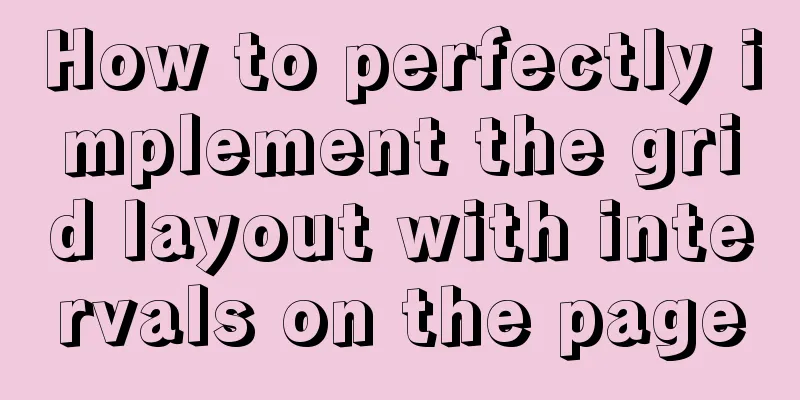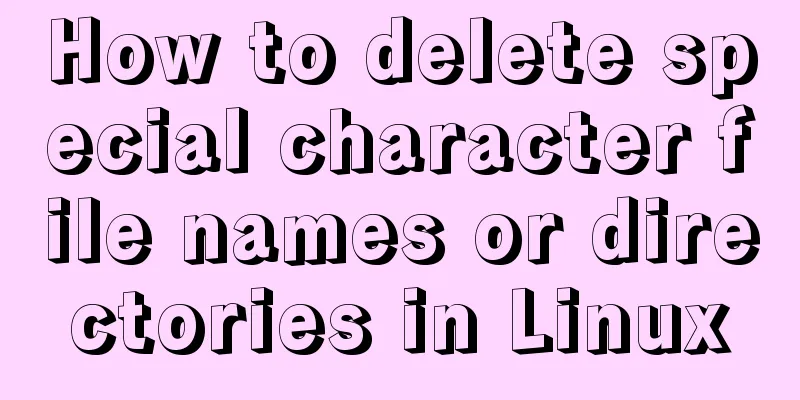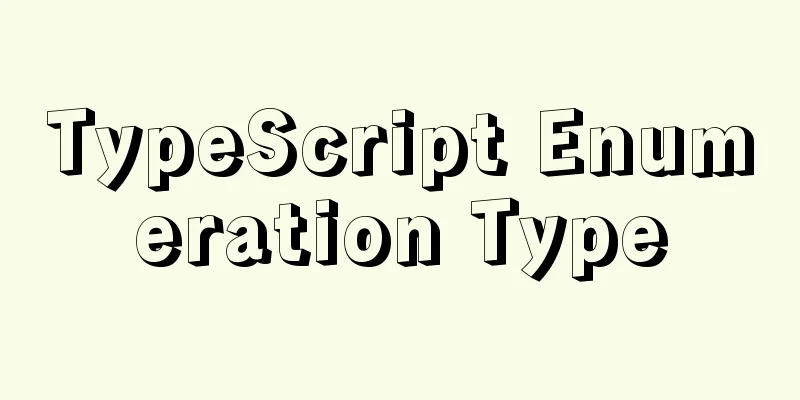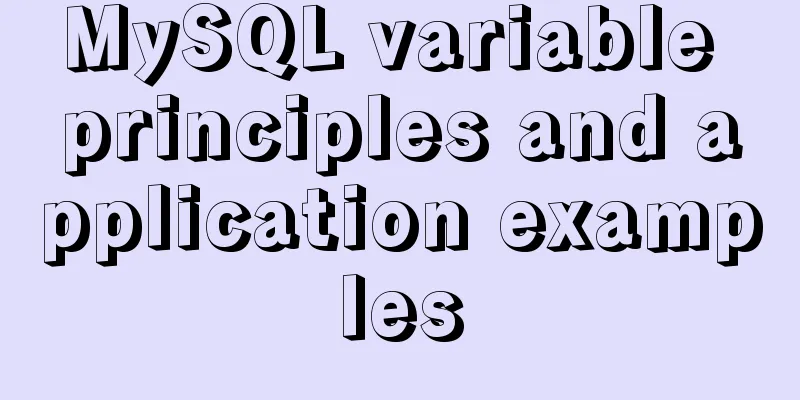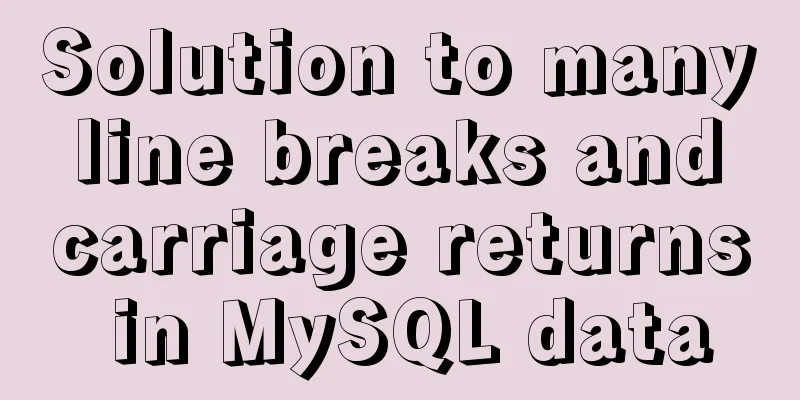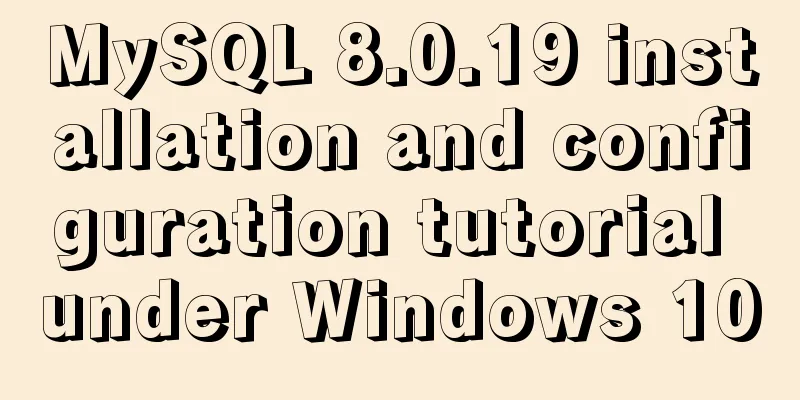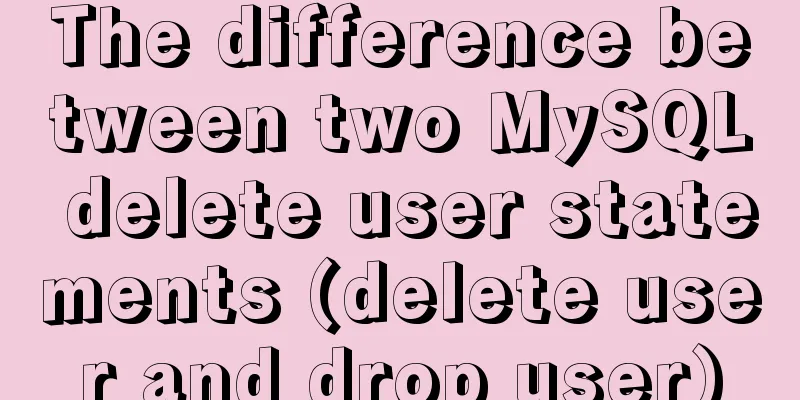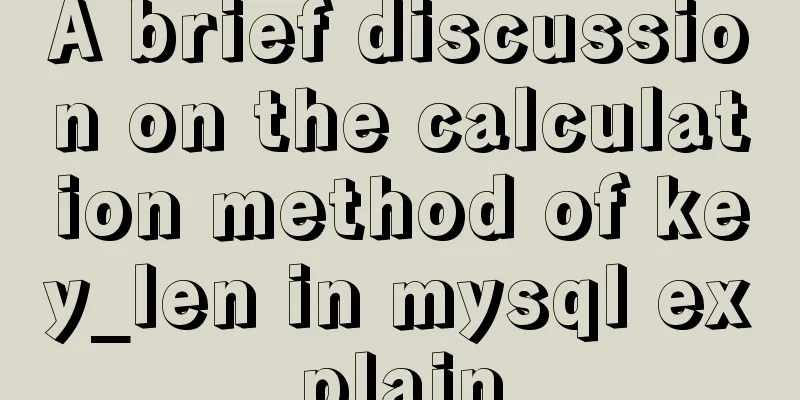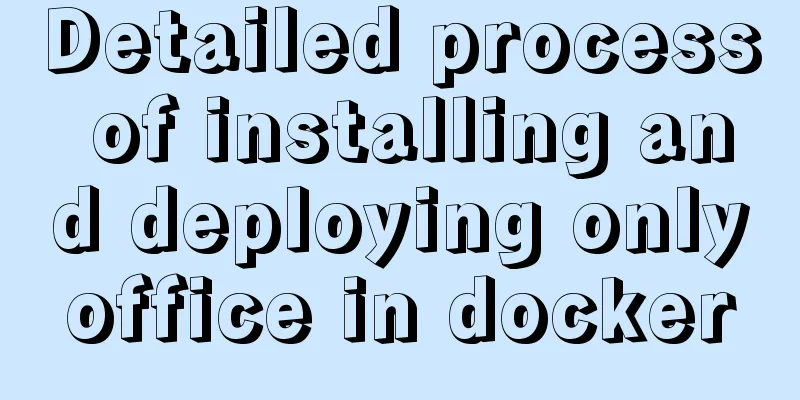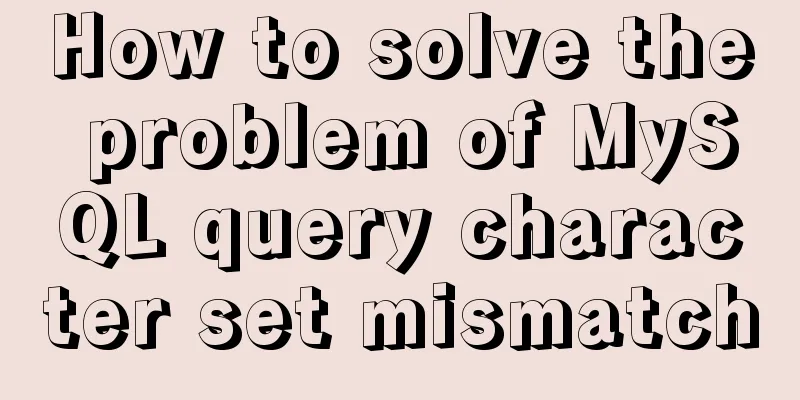Tutorial on installing Pycharm and Ipython on Ubuntu 16.04/18.04
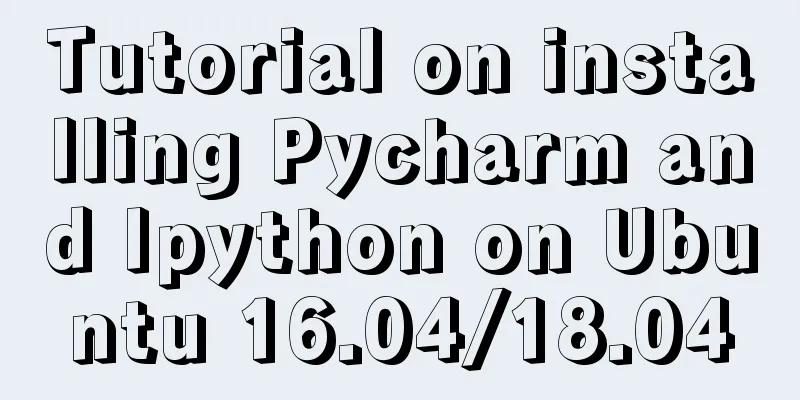
|
Under Ubuntu 18.04 1. Entering python or python3 in the command line will open the corresponding version. Type exit() or press Ctrl + D to exit the Python shell. 2. To install ipython 2._, enter In the ipython shell, just enter exit to exit. 3. Installation of Pycharm IDE First, download the official professional version of Pycharm. You can also install the educational version. Download address: https://www.jetbrains.com/pycharm/ Then decompress it, as shown in the figure
Move the unzipped folder to the /opt directory, which is used to store additional software installed on the host.
Then, Enter:
OK, the installation is complete. Set the quick launch mode and select Create Desktop Entry in Tools to create the Launcher startup icon.
Finally, add it to Favorities. ps: Let's take a look at four ways to install Pycharm on ubuntu16.04 1. tar.gz package installation Download from Pycharm official website (https://www.jetbrains.com/pycharm/download/) tar zxfv pycharm-professional-2017.1.2.tar.gz cd pycharm-professional-2017.1.2 ./bin/pycharm.sh 2. umake installation sudo add-apt-repository ppa:ubuntu-desktop/ubuntu-make sudo apt-get update sudo apt-get install ubuntu-make umake ide pycharm 3. Apt source installation sudo add-apt-repository ppa:mystic-mirage/pycharm sudo apt-get update sudo apt-get install pycharm 4. deb package installation echo "deb http://archive.getdeb.net/ubuntu $(lsb_release -cs)-getdeb apps" | sudo tee /etc/apt/sources.list.d/getdeb-apps.list wget -q -O- http://archive.getdeb.net/getdeb-archive.key | sudo apt-key add - sudo apt-get update sudo apt-get install pycharm 5. Reference Pycharm official website umake and deb installation Registration Code Summarize The above is the tutorial on how to install Pycharm and Ipython on Ubuntu 16.04/18.04. I hope it will be helpful to you. If you have any questions, please leave me a message and I will reply to you in time. I would also like to thank everyone for their support of the 123WORDPRESS.COM website! You may also be interested in:
|
<<: A complete list of commonly used MySQL functions (classified and summarized)
>>: Detailed explanation of JavaScript state container Redux
Recommend
Introduction to using data URI scheme to embed images in web pages
The data URI scheme allows us to include data in a...
Record the process of connecting to the local Linux virtual machine via SSH
Experimental environment: Physical machine Window...
Solutions to the failure and invalidity of opening nginx.pid
Table of contents 1. Problem Description 2. Probl...
Vue implements paging function
This article example shares the specific code of ...
Example code for using Nginx to implement 301 redirect to https root domain name
Based on SEO and security considerations, a 301 r...
Detailed explanation of JavaScript timer and button effect settings
Timer Effects: <div> <font id='timeC...
Detailed explanation of the points that need to be paid attention to in HTML standards that comply with W3C standards
XML/HTML CodeCopy content to clipboard <!DOCTY...
Why MySQL does not recommend using null columns with default values
The answer you often hear is that using a NULL va...
Detailed tutorial on installing centos8 on VMware
CentOS official website address https://www.cento...
Win10 + Ubuntu20.04 LTS dual system boot interface beautification
Effect display The built-in boot interface is too...
Solution to Docker disk space cleaning
Some time ago, I encountered the problem that the...
How to solve the problem of forgetting the root password of Mysql on Mac
I haven't used mysql on my computer for a lon...
A nice html printing code supports page turning
ylbtech_html_print HTML print code, support page t...
Using keras to judge SQL injection attacks (example explanation)
This article uses the deep learning framework ker...
MySQL 8.0.12 decompression version installation tutorial personal test!
Mysql8.0.12 decompression version installation me...