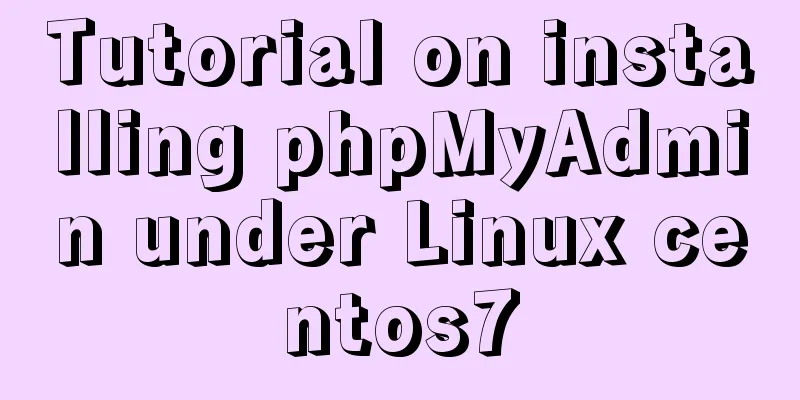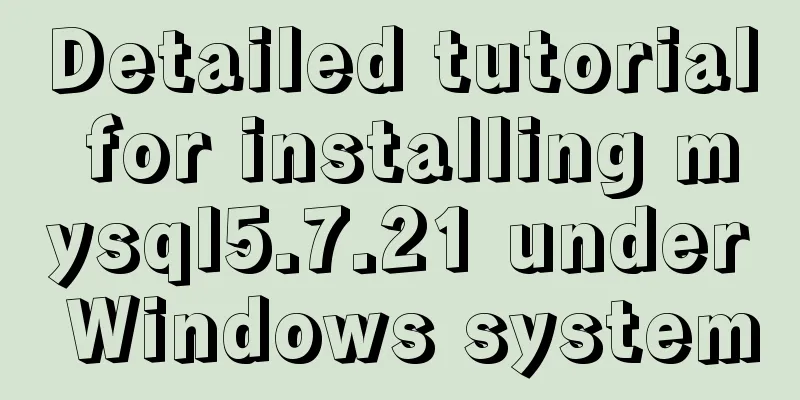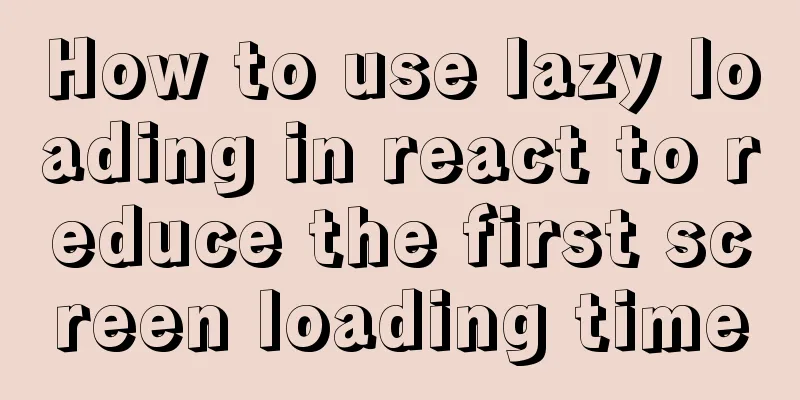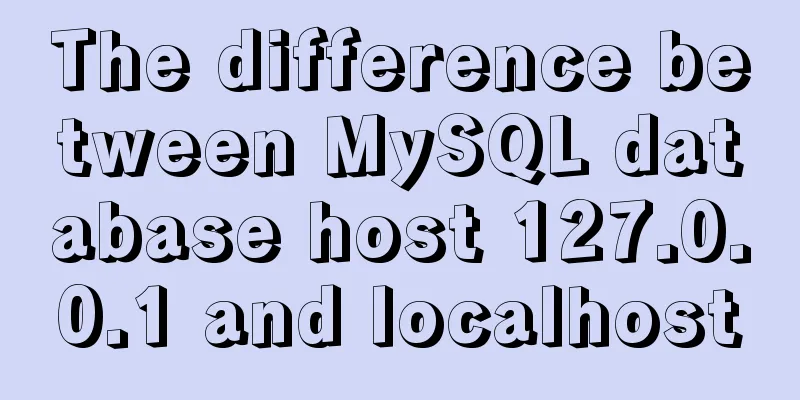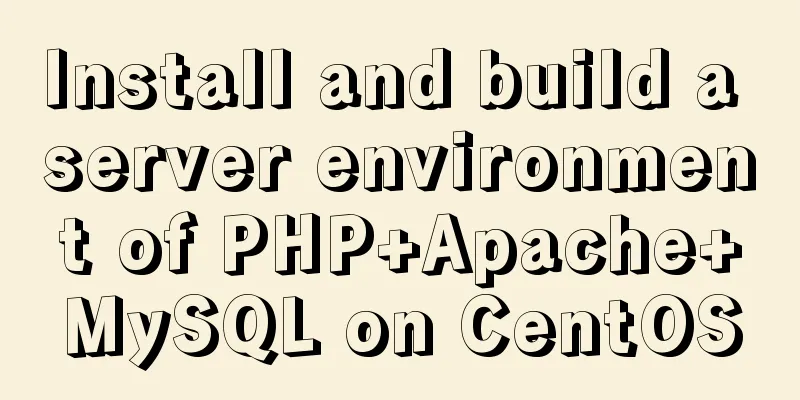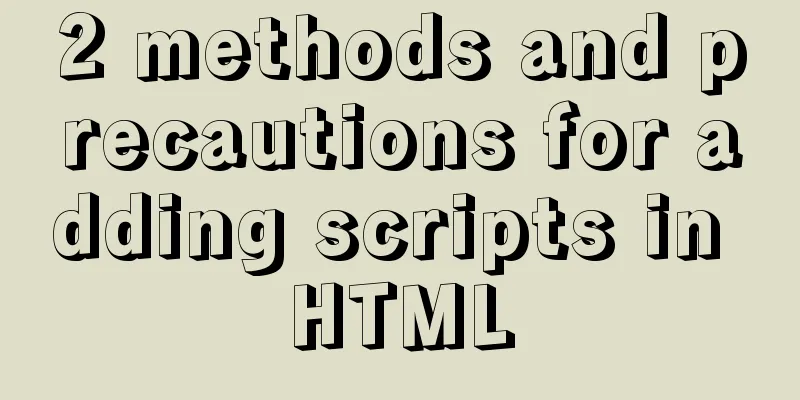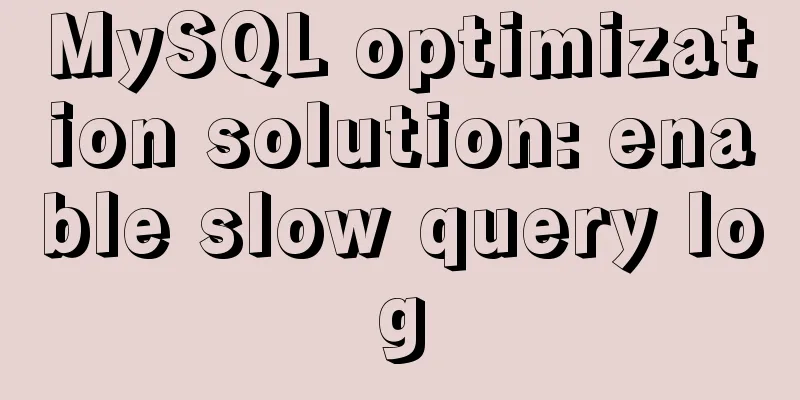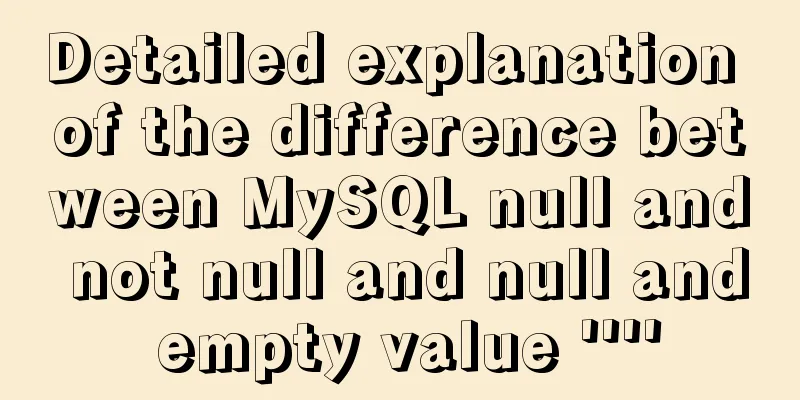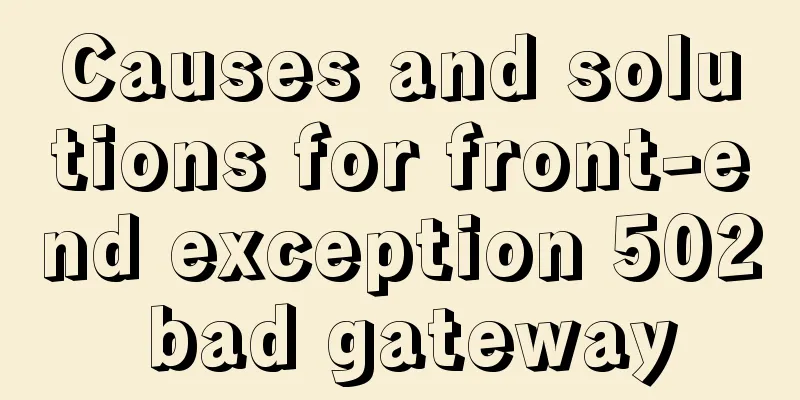How to perfectly implement the grid layout with intervals on the page
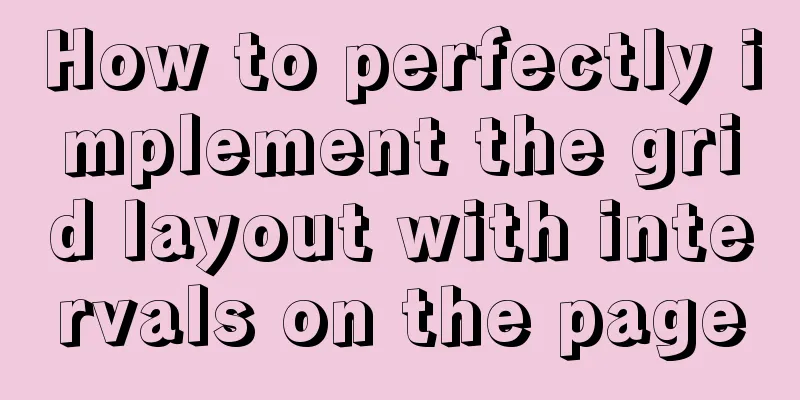
|
Typical layout examples
As shown in the above picture, there is a certain gap in the middle of the squares, and the gap is fixed. How should the layout be made more perfect? For example, when the layout is completed, an element can be quickly added to maintain the same layout. And when the second row appears, this layout will still not be affected. There is no need to modify too much content. Set width to 100% and default width of block elements Now let's talk about a problem here. The default width of a block element is to fill up one line, which can easily be confused with setting 100% for the element. In fact, although it is easy for us to think that the effects of these two methods are the same, because both methods occupy the entire parent element. But there are still big differences between them. The influence of setting margin on the width of a block element occupying a single line Remember the following two rules
As shown in the following figure: Example of Rule 1:
Example of Rule 2:
Solution Divide the average area First, we divide the horizontal area into 5 equal parts and arrange them horizontally. Then we use floating horizontal arrangement and set each element to 20% on average. <ul class="list"> <li></li> <li></li> <li></li> <li></li> <li></li> </ul>
.list{
overflow: hidden;
}
.list li{
width: 20%;
height: 100px;
float: left;
}
Place content in each area, using margin-right to create spacing <ul class="list"> <li> <div class="content"></div> </li> <li> <div class="content"></div> </li> <li> <div class="content"></div> </li> <li> <div class="content"></div> </li> <li> <div class="content"></div> </li> </ul>
.list{
overflow: hidden;
}
.list li{
width: 20%;
height: 100px;
float: left;
}
.content{
margin-right: 10px;
}
At this point we can imagine that the last element has an additional 10px spacing, so the last step is how to solve this spacing problem. Stretch the parent element to hide the gap at the end We add another element to the list so that the list stretches under its parent element, just hiding the excess part.
<div class="wrapper">
<ul class="list">
<li>
<div class="content"></div>
</li>
<li>
<div class="content"></div>
</li>
<li>
<div class="content"></div>
</li>
<li>
<div class="content"></div>
</li>
<li>
<div class="content"></div>
</li>
</ul>
</div>
.wrapper{
width: 800px;
overflow: hidden;
}
.list{
overflow: hidden;
margin-right: -10px;
}
.list li{
width: 20%;
height: 100px;
float: left;
}
.content{
margin-right: 10px;
}
You can check the actual effect, and finally achieve the effect we showed at the beginning! This layout method has a lot of scalability. If there are 4 elements in a row, you only need to set the width of each element to 25% and subtract one from the number of elements. This concludes this article on how to perfectly implement a grid layout with spaces between pages. For more information on grid layout with spaces between pages, please search previous articles on 123WORDPRESS.COM or continue browsing the related articles below. We hope that you will support 123WORDPRESS.COM in the future! |
<<: Linux command line operation Baidu cloud upload and download files
>>: Eight hook functions in the Vue life cycle camera
Recommend
MySQL 8.0.18 installation and configuration method graphic tutorial (linux)
This article records the installation and configu...
Summary of common commands for Ubuntu servers
Most of the commands below need to be entered in ...
Implementation of mysql decimal data type conversion
Recently, I encountered a database with the follo...
Several ways to hide Html elements
1. Use CSS Copy code The code is as follows: style...
Eight examples of how Vue implements component communication
Table of contents 1. Props parent component ---&g...
Layui implements sample code for multi-condition query
I recently made a file system and found that ther...
JavaScript implements an input box component
This article example shares the specific code for...
Dynamically edit data in Layui table row
Table of contents Preface Style Function Descript...
How to add color mask to background image in CSS3
Some time ago, during development, I encountered ...
5 common scenarios and examples of JavaScript destructuring assignment
Table of contents Preface 1. Extract data 2. Alia...
How to reduce memory usage and CPU usage of web pages
Some web pages may not look large but may be very...
JavaScript to implement click to switch verification code and verification
This article shares the specific code of JavaScri...
Some CSS questions you may be asked during an interview
This article is just to commemorate those CSS que...
Summary of essential Docker commands for developers
Table of contents Introduction to Docker Docker e...
DockerToolBox file mounting implementation code
When using docker, you may find that the file can...