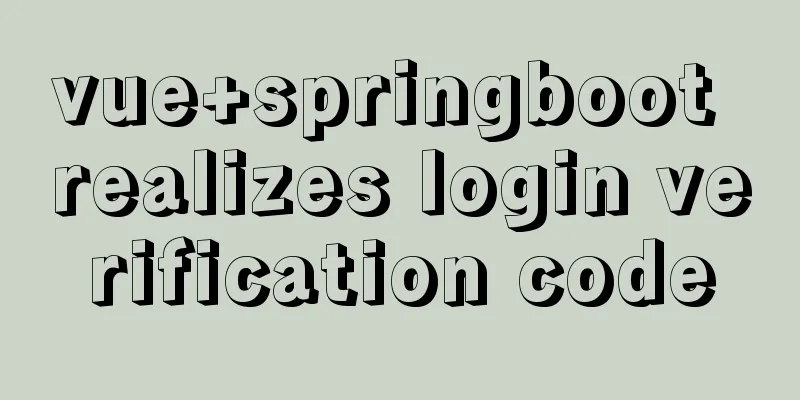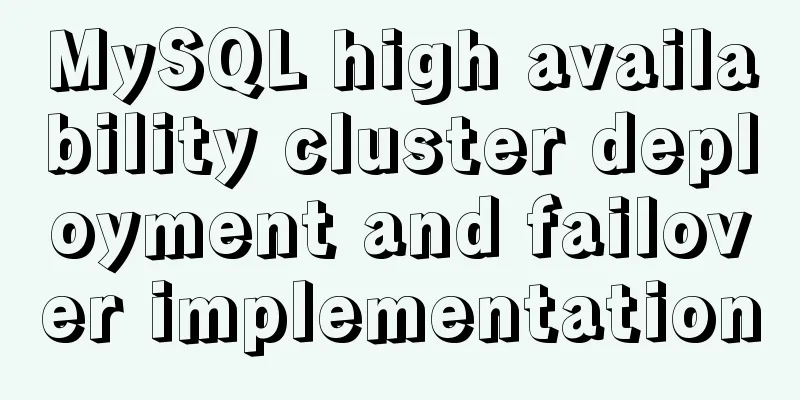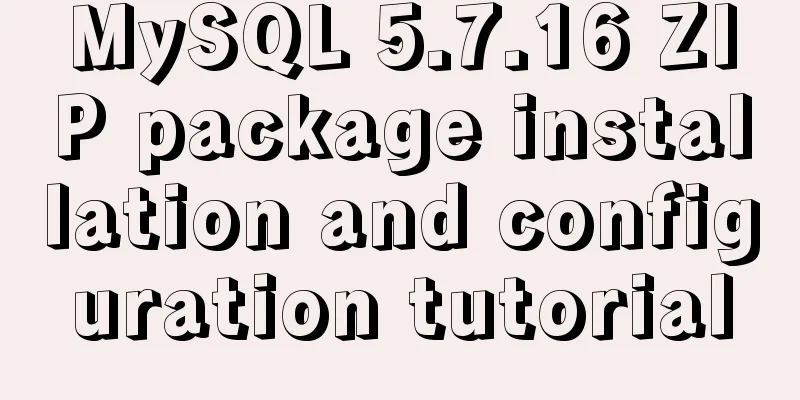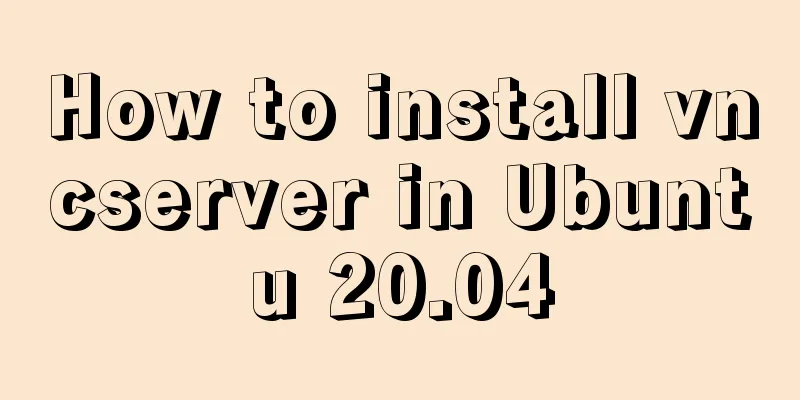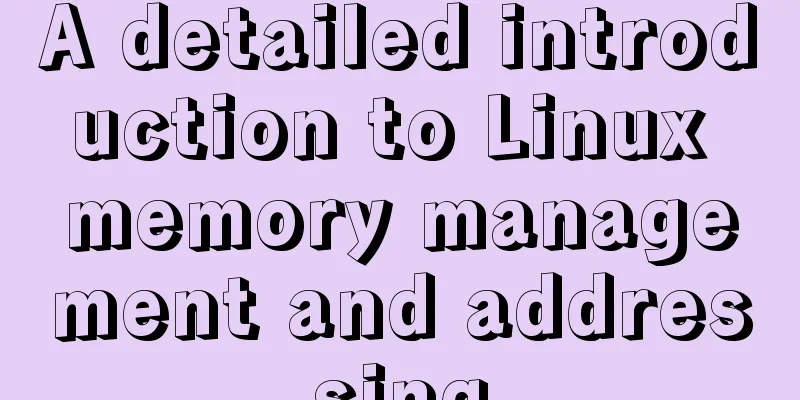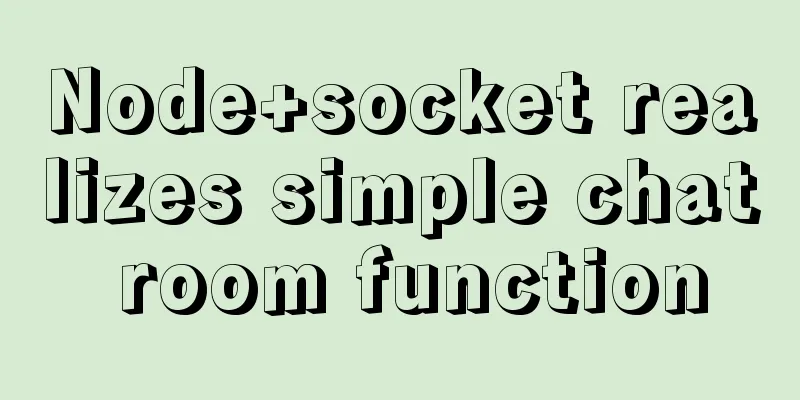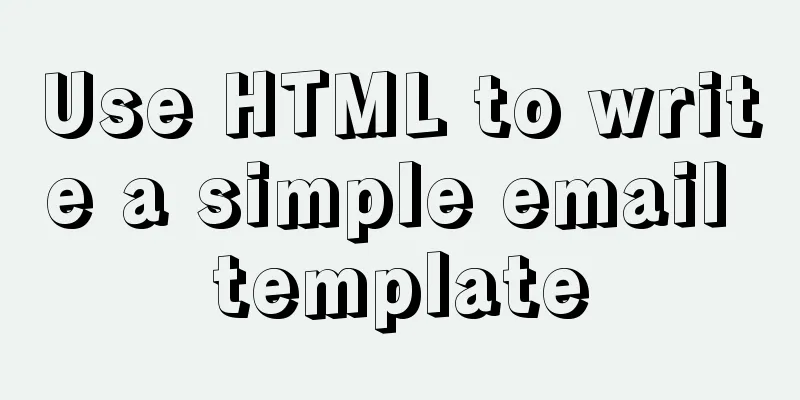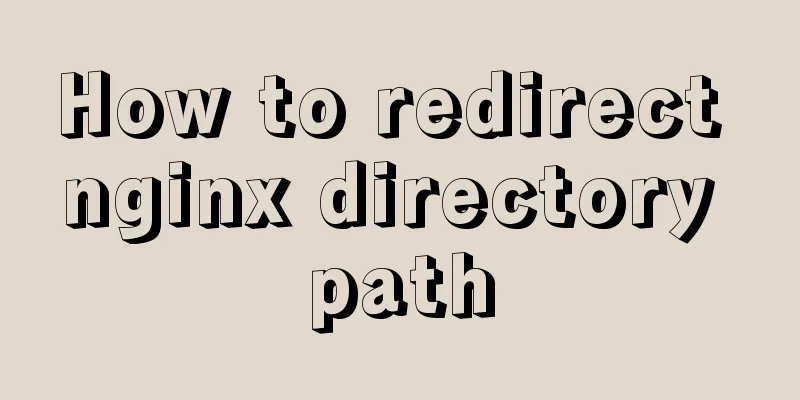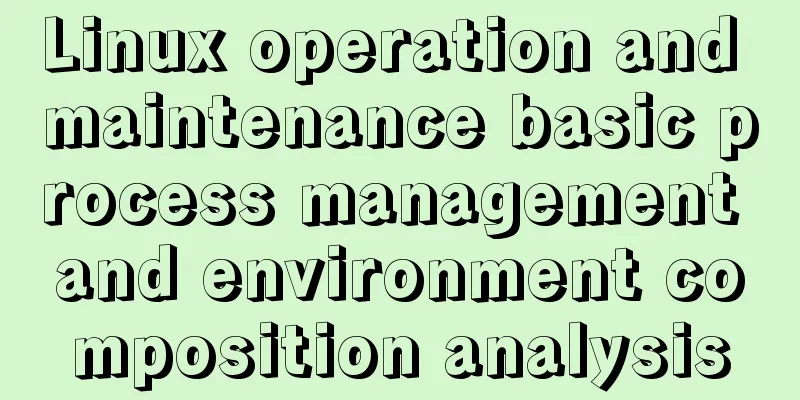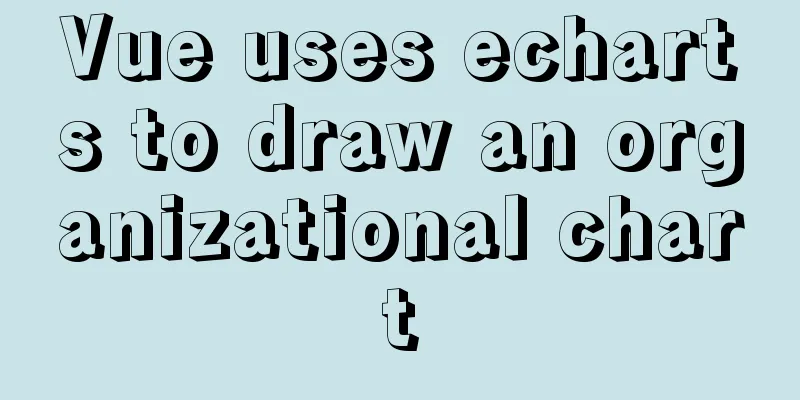Detailed process of installing and deploying onlyoffice in docker
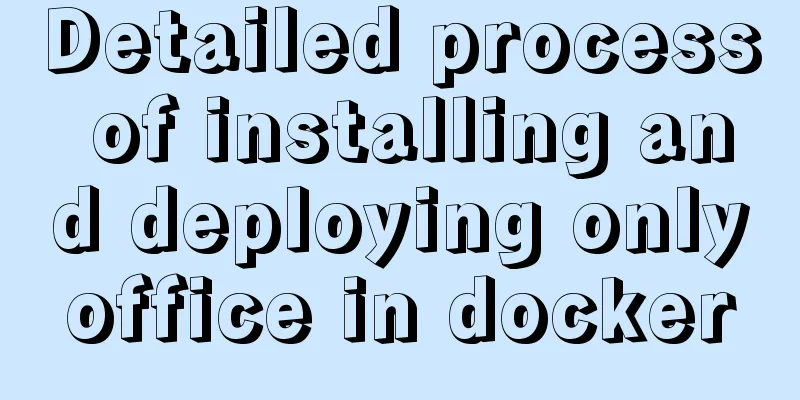
|
0. System requirements CPU I5-10400F or above Memory 16 GB, 32 GB memory is best At least 40 GB of free space on your hard drive 1: Install Docker Desktop 2: Enter BIOS to set CPU virtualization https://jingyan.baidu.com/article/ab0b56305f2882c15afa7dda.html 3: Start Docker desktop
Error solution: https://www.jb51.net/article/214820.htm
3: Enter cmd and use the command to install onlyoffice Install the universal version:
run
Install the community version [free]:
To view the container, enter docker ps , Enter the container, docker exec -i -t e15 /bin/bash [e15 is the container ID]
Install the Chinese package, onlyoffice Chinese font package, unzip and run docker_run.sh
4:123.rar file is the code for editing word, onlyoffceExample is the code for accepting files https://gitee.com/zhuhaos/onlyoffice/repository/archive/master.zip 5: H5 page configuration, [must use IP address instead of localhost]
<!DOCTYPE html>
<html lang="en" xmlns="http://www.w3.org/1999/xhtml">
<head>
<meta charset="utf-8" />
<title></title>
</head>
<body style="height:900px;">
<div id="placeholder" style="height:880px;"></div>
<script type="text/javascript" src="http://192.168.1.140:8703/web-apps/apps/api/documents/api.js"></script>
<script type="text/javascript">
var config = {
"editorConfig": {
"lang": "zh-CN",
"mode": "edit",
},
"document": {
"fileType": "docx",
"key": "Khirzs6zTPdfd27",
"title": "Example Document Title.docx",
"url": "http://192.168.1.140/1234.docx", //Fill in the document URL path here},
"documentType": "text",
"lang": "zh-CN",
};
var docEditor = new DocsAPI.DocEditor("placeholder", config);
</script>
</body>
</html> 6: The existing problem must use the [Community Version], one is [Chinese font]
body:{"key":"12NAFE","status":2,"url":"http://192.168.1.140:8702/cache/files/12NAFE_3573/output.docx/output.docx?md5=Ig6ycB-dGH708fuNDt-Tsg==&expires=1623199603&disposition=attachment&ooname=output.docx","changesurl":"http://192.168.1.140:8702/cache/files/12NAFE_3573/changes.zip/changes.zip?md5=asEzUMiPjS5a-17wxp7oPA==&expires=1623199603&disposition=attachment&ooname=output.zip","history":
{"serverVersion":"5.1.3","changes":
[{"created":"2021-06-09 00:16:31","user":
{"id":"uid-1623197783691","name":"Anonymous"
}},
{"created":"2021-06-09 00:16:43","user":
{"id":"uid-1623197795750","name":"Anonymous"
}},{"created":"2021-06-09 00:24:48","user":
{"id":"uid-1623198283436","name":"Anonymous"
}}]},"users":["uid-1623198283436"],"actions":
[{"type":0,"userid":"uid-1623198542944"
}],"lastsave":"2021-06-09T00:27:54.050Z","notmodified":false
}8: File receiving key code [general processing procedure]
public void ProcessRequest(HttpContext context)
{
string body;
using (var reader = new StreamReader(context.Request.InputStream))
body = reader.ReadToEnd();
var fileData = new JavaScriptSerializer().Deserialize<Dictionary<string, object>>(body);
if (fileData != null && fileData["status"].ToString() == "2")
{
var req = WebRequest.Create((string)fileData["url"]);
string PATH_FOR_SAVE = context.Server.MapPath("~/temp/") + DateTime.Now.ToString("yyyyMMddhhmmss") + ".docx";
using (var stream = req.GetResponse().GetResponseStream())
using (var fs = File.Open(PATH_FOR_SAVE, FileMode.Create))
{
var buffer = new byte[4096];
int readed;
while ((readed = stream.Read(buffer, 0, 4096)) != 0)
fs.Write(buffer, 0, readed);
}
}
context.Response.Write("{\"error\":0}");
}The above is the details of docker deployment of onlyoffice. For more information about docker deployment of onlyoffice, please pay attention to other related articles on 123WORDPRESS.COM! You may also be interested in:
|
<<: The benefits and examples of placing the site map at the bottom of the web page
>>: Pure CSS to add style to select (no script) implementation
Recommend
Detailed explanation of MySQL backup process using Xtrabackup
Table of contents 01 Background 02 Introduction 0...
Detailed analysis of the MySQL slow log opening method and storage format
In development projects, we can monitor SQL with ...
Example of how to build a Mysql cluster with docker
Docker basic instructions: Update Packages yum -y...
Node.js adds, deletes, modifies and checks the actual combat record of MySQL database
Table of contents Three steps to operate the data...
Detailed explanation of Xshell common problems and related configurations
This article introduces common problems of Xshell...
Solve the problem of using linuxdeployqt to package Qt programs in Ubuntu
I wrote some Qt interface programs, but found it ...
How to use CSS to achieve data hotspot effect
The effect is as follows: analyze 1. Here you can...
Design Story: The Security Guard Who Can't Remember License Plates
<br />In order to manage the vehicles enteri...
Analysis of the method of setting up scheduled tasks in mysql
This article uses an example to describe how to s...
Detailed steps for installing the decompressed version of MySQL 5.7.20 (two methods)
I will explain the installation of MySQL under Wi...
XHTML Getting Started Tutorial: XHTML Hyperlinks
It is no exaggeration to say that hyperlinks conne...
Steps to modify the MySQL database data file path under Linux
After installing the MySQL database using the rpm...
Ubuntu 18.04 does not prompt for password when installing MySQL and how to solve it
The installation of MySQL 5.7 on Ubuntu 1804 is i...
Ubuntu 16.04 image complete installation tutorial under VMware
This article shares with you the installation tut...
How to smoothly go online after MySQL table partitioning
Table of contents Purpose of the table For exampl...