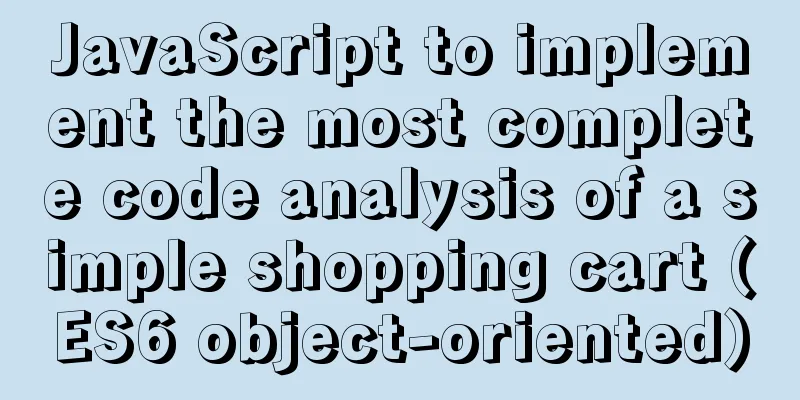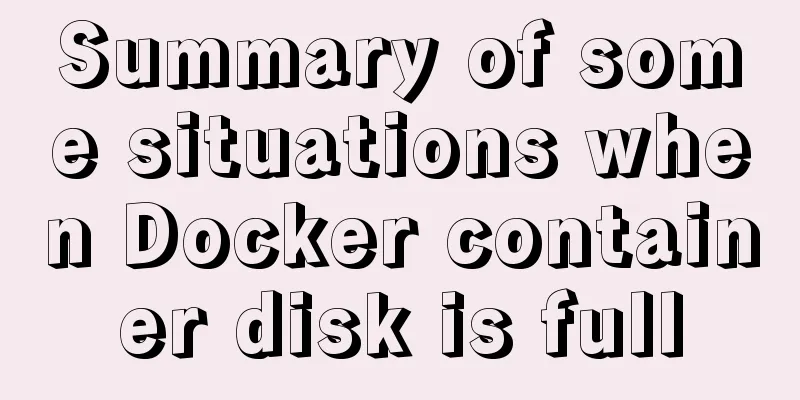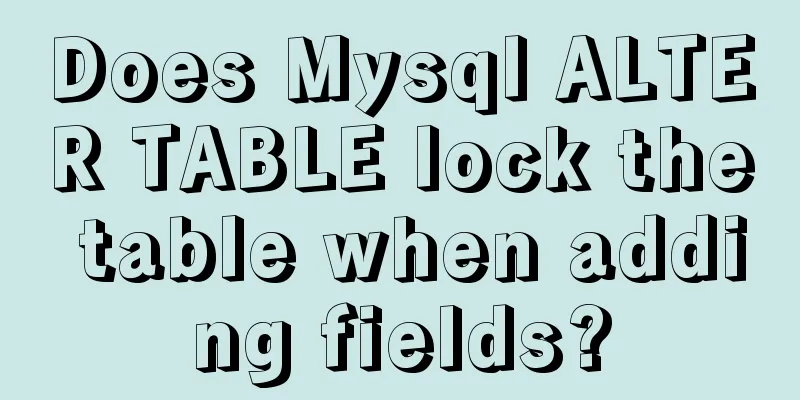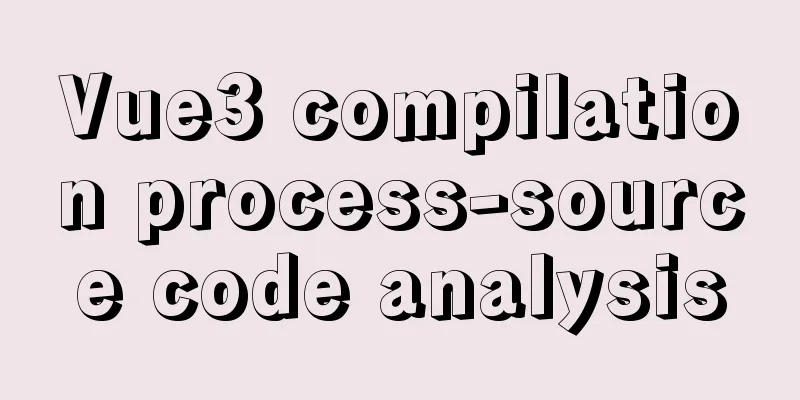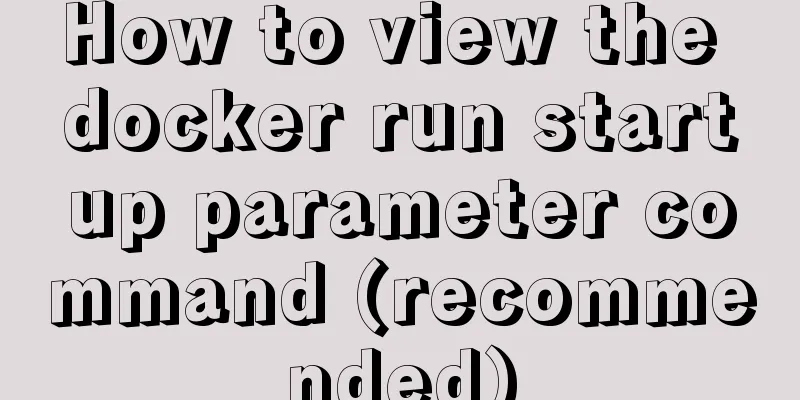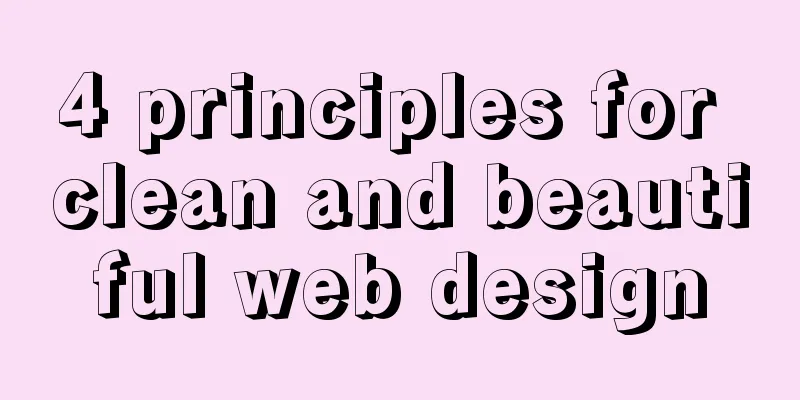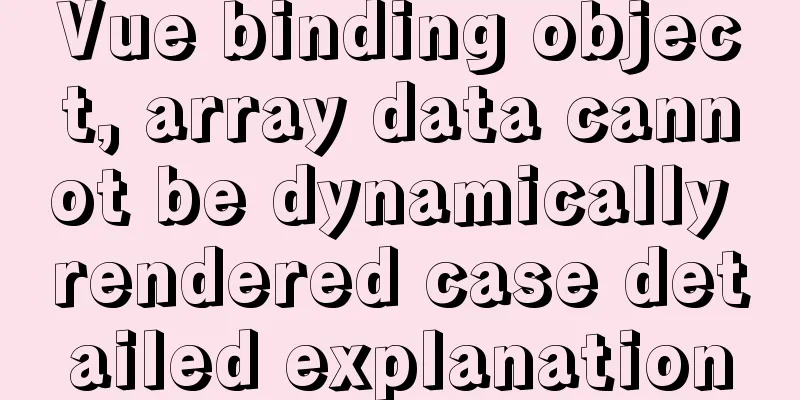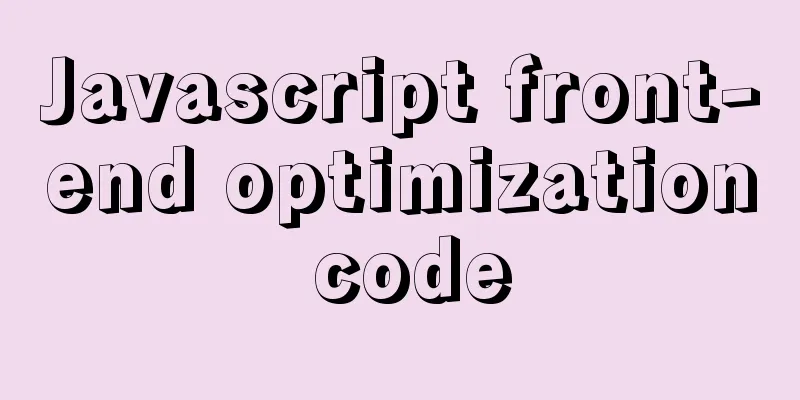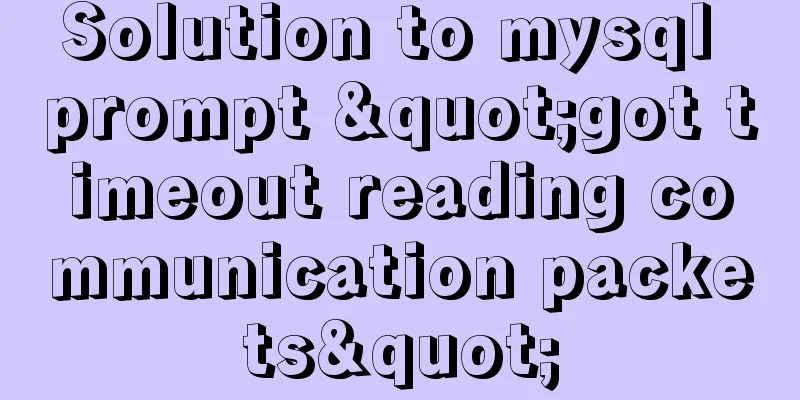Ubuntu 16.04 image complete installation tutorial under VMware

|
This article shares with you the installation tutorial of Ubuntu 16.04 image under VMware 12 for your reference. The specific content is as follows 1) Preparation before installation The PC operating system is WIN7, and the virtual machine VMware 12 has been correctly installed. 2) Install Ubuntu 16.04 image Download Ubuntu image file, download link Open the virtual machine: Click to create a new virtual machine
Select Typical and click Next.
Select Install the operating system later
Select Linux as the operating system and Ubuntu 64-bit as the version.
Give the virtual machine a name and choose a location to install it.
Set the virtual machine disk size, usually set to 20GB.
Click Done.
Click Edit VM Settings.
Load the ISO image file.
Select language. Click Install Ubuntu.
Select Download updates while installing Ubuntu
Select the top option and continue.
Set your username and password.
Installation starts now, please wait 20 minutes.
After installation, restart.
3) One More Thing When installing Ubuntu 16.04, the system default resolution may be inconsistent with the computer resolution. At this time, the interface display is incomplete. The solution is: hold down the alt key with your left hand and drag the mouse with your right hand. After we restarted, we found that the Ubuntu interface was as follows: The interface was too small. The solution is: System Settings -> Displays -> 1280x768
The above is the full content of this article. I hope it will be helpful for everyone’s study. I also hope that everyone will support 123WORDPRESS.COM. You may also be interested in:
|
<<: How to write elegant JS code
>>: Summary of MySQL string interception related functions
Recommend
Linux kernel device driver character device driver notes
/******************** * Character device driver**...
Summary of 16 XHTML1.0 and HTML Compatibility Guidelines
1. Avoid declaring the page as XML type . The pag...
Vue.js application performance optimization analysis + solution
Table of contents 1. Introduction 2. Why do we ne...
Detailed explanation of mysql deadlock checking and deadlock removal examples
1. Query process show processlist 2. Query the co...
Docker connection mongodb implementation process and code examples
After the container is started Log in to admin fi...
Vue uses dynamic components to achieve TAB switching effect
Table of contents Problem Description What is Vue...
How to use javascript to do simple algorithms
Table of contents 1 Question 2 Methods 3 Experime...
CSS Tricks to Create Wave Effects
It has always been very difficult to achieve wave...
Docker advanced method of rapid expansion
1. Command method Run the nginx service in the cr...
Nginx/Httpd reverse proxy tomcat configuration tutorial
In the previous blog, we learned about the usage ...
Installation, configuration and use of process daemon supervisor in Linux
Supervisor is a very good daemon management tool....
How to backup MySQL regularly and upload it to Qiniu
In most application scenarios, we need to back up...
Apache ab concurrent load stress test implementation method
ab command principle Apache's ab command simu...
Analysis of the process of implementing Nginx+Tomcat cluster under Windwos
Introduction: Nginx (pronounced the same as engin...
Install ethereum/Ethereum from scratch under CentOS7
Table of contents Preface Add sudo write permissi...