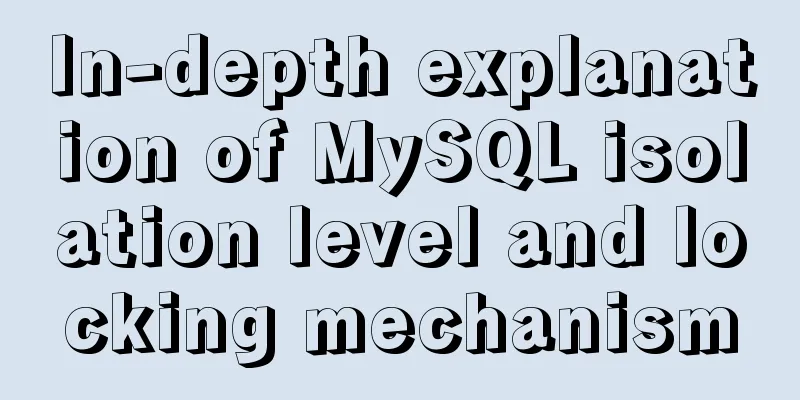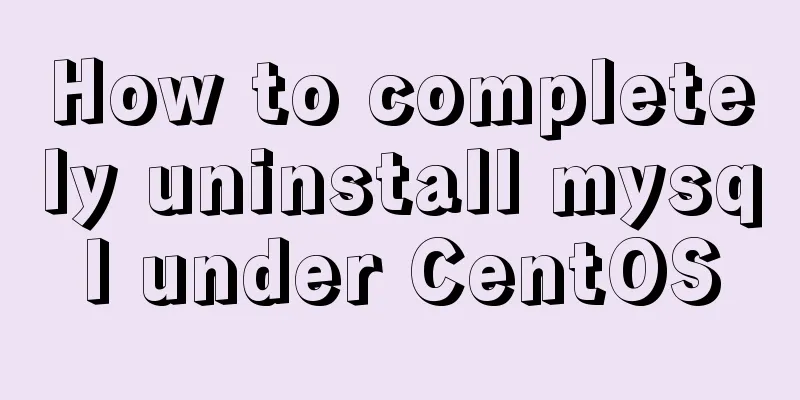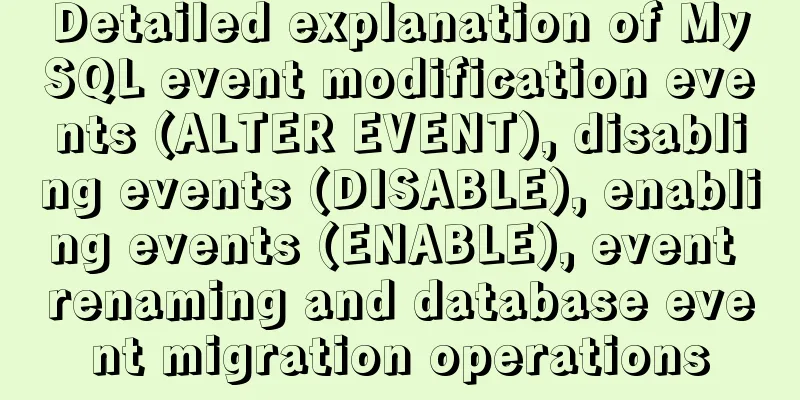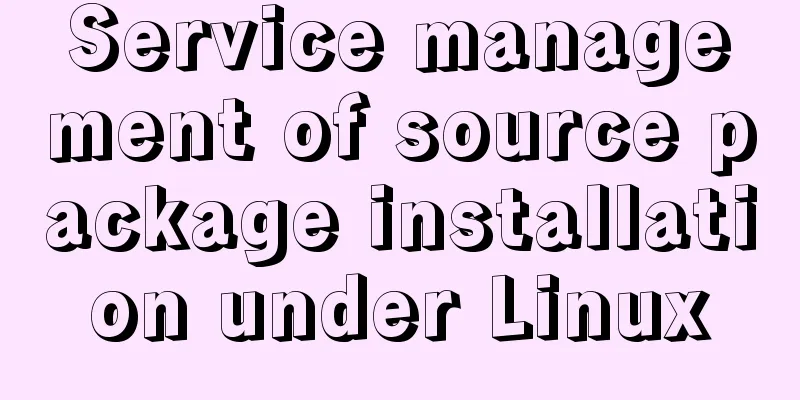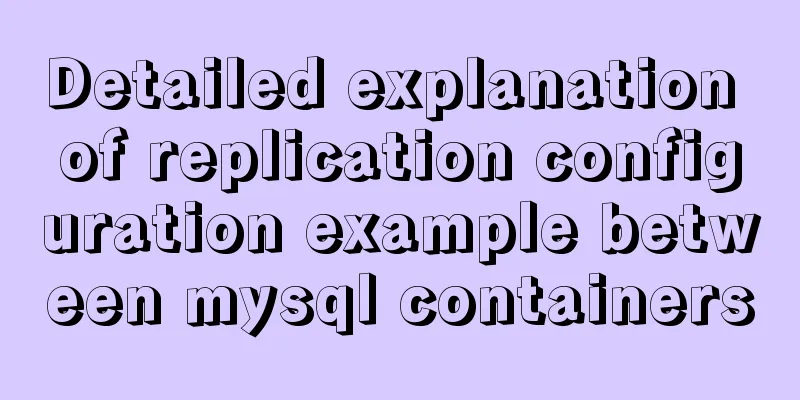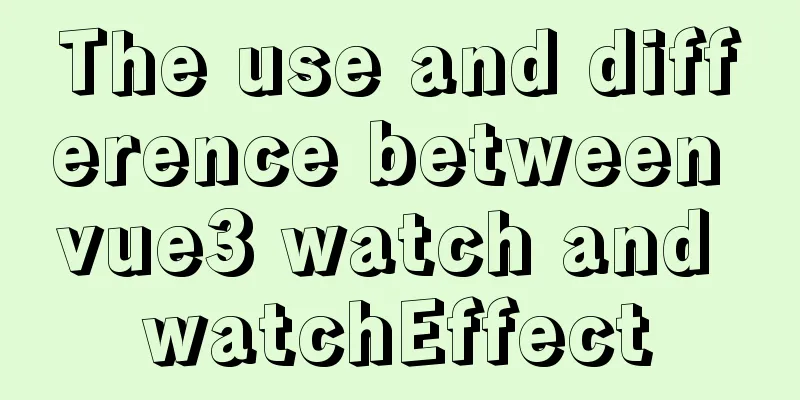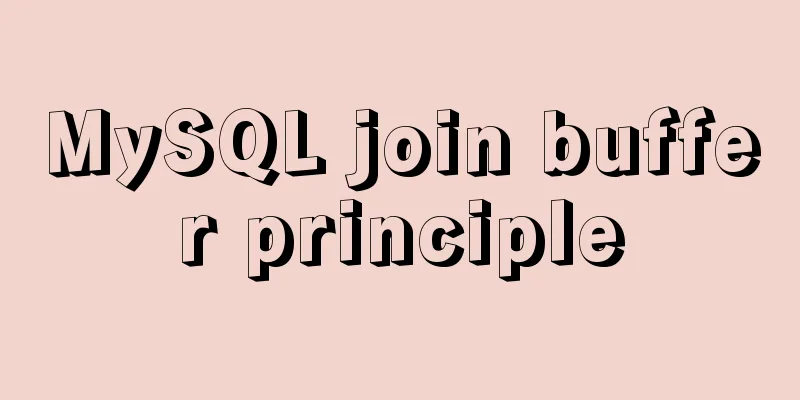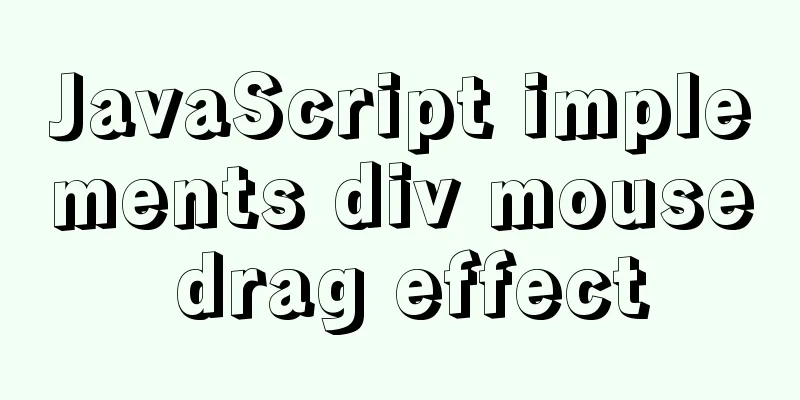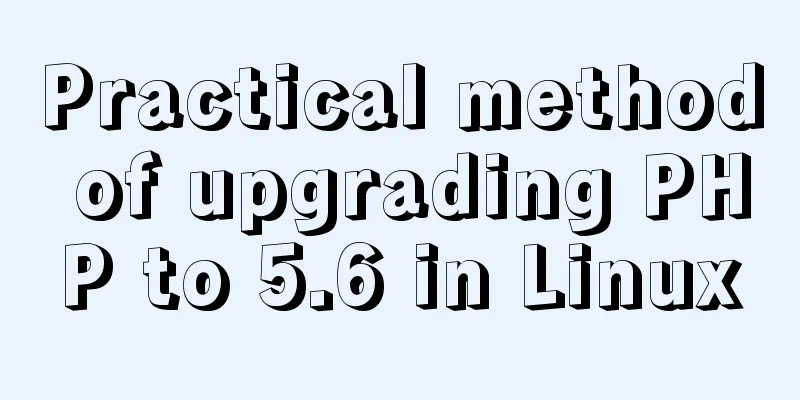Example of how to build a Mysql cluster with docker
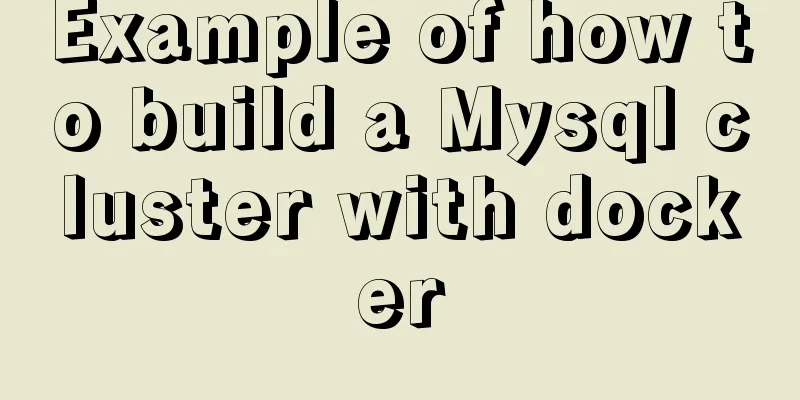
|
Docker basic instructions: Update Packages yum -y update Install Docker virtual machine (centos 7) yum install -y docker Run, restart, and shut down the Docker virtual machine service docker start service docker stop Search Mirror docker search image name Download image docker pull image name View Mirror docker images Deleting an image docker rmi image name Running the container docker run startup parameter image name View container list docker ps -a When we want to use the Java environment, we can do this: search: [root@VM_71_225_centos ~]# docker search java INDEX NAME DESCRIPTION STARS OFFICIAL AUTOMATED docker.io docker.io/node Node.js is a JavaScript-based platform for... 5752 [OK] docker.io docker.io/tomcat Apache Tomcat is an open source implemen... 1891 [OK] docker.io docker.io/java Java is a concurrent, class-based, and obj... 1745 [OK] docker.io docker.io/openjdk OpenJDK is an open-source implemen... 1031 [OK] download: [root@VM_71_225_centos ~]# docker pull docker.io/java Using default tag: latest Trying to pull repository docker.io/library/java ... latest: Pulling from docker.io/library/java 5040bd298390: Downloading [=> ] 1.572 MB/51.36 MB run: [root@VM_71_225_centos ~]# docker run -it --name myjava docker.io/java bash root@25623e12b759:/# java -i: Run the container in interactive mode, usually used with -t; -t: reallocate a pseudo input terminal for the container, usually used together with -i; Install PXC cluster (I will not explain the advantages and disadvantages of MySQL PXC cluster and replication cluster here, and choose PXC cluster solution [multi-node backup and strong association]): Install PXC Image docker pull percona/percona-xtradb-cluster View local image [root@VM_71_225_centos ~]# docker images REPOSITORY TAG IMAGE ID CREATED SIZE docker.io/hello-world latest e38bc07ac18e 2 months ago 1.85 kB docker.io/percona/percona-xtradb-cluster latest f1439de62087 3 months ago 413 MB docker.io/java latest d23bdf5b1b1b 17 months ago 643 MB docker.io/percona/percona-xtradb-cluster is too long, so rename it: [root@VM_71_225_centos ~]# docker tag percona/percona-xtradb-cluster pxc [root@VM_71_225_centos ~]# docker images REPOSITORY TAG IMAGE ID CREATED SIZE docker.io/hello-world latest e38bc07ac18e 2 months ago 1.85 kB docker.io/percona/percona-xtradb-cluster latest f1439de62087 3 months ago 413 MB pxc latest f1439de62087 3 months ago 413 MB docker.io/java latest d23bdf5b1b1b 17 months ago 643 MB Create the net1 network segment: docker network create --subnet=172.18.0.0/16 net1 Create five data volumes (pxc cannot directly access the data of the host machine, so create five docker data volumes) docker volume create v1 docker volume create v2 docker volume create v3 docker volume create v4 docker volume create v5 View the data volume location:
[root@VM_71_225_centos code]# docker inspect v1
[
{
"Driver": "local",
"Labels": {},
"Mountpoint": "/var/lib/docker/volumes/v1/_data",
"Name": "v1",
"Options": {},
"Scope": "local"
}
]Create a 5-node PXC cluster #Create the first MySQL node docker run -d -p 3306:3306 -e MYSQL_ROOT_PASSWORD=abc123456 -e CLUSTER_NAME=PXC -e XTRABACKUP_PASSWORD=abc123456 -v v1:/var/lib/mysql -v backup:/data --privileged --name=node1 --net=net1 --ip 172.18.0.2 pxc Wait for 2 minutes before creating the second node. Wait until the first node is instantiated before starting the second node instance, otherwise it will stop instantly. Create additional nodes: #Create the second MySQL node docker run -d -p 3307:3306 -e MYSQL_ROOT_PASSWORD=abc123456 -e CLUSTER_NAME=PXC -e XTRABACKUP_PASSWORD=abc123456 -e CLUSTER_JOIN=node1 -v v2:/var/lib/mysql -v backup:/data --privileged --name=node2 --net=net1 --ip 172.18.0.3 pxc #Create the third MySQL node docker run -d -p 3308:3306 -e MYSQL_ROOT_PASSWORD=abc123456 -e CLUSTER_NAME=PXC -e XTRABACKUP_PASSWORD=abc123456 -e CLUSTER_JOIN=node1 -v v3:/var/lib/mysql --privileged --name=node3 --net=net1 --ip 172.18.0.4 pxc #Create the fourth MySQL node docker run -d -p 3309:3306 -e MYSQL_ROOT_PASSWORD=abc123456 -e CLUSTER_NAME=PXC -e XTRABACKUP_PASSWORD=abc123456 -e CLUSTER_JOIN=node1 -v v4:/var/lib/mysql --privileged --name=node4 --net=net1 --ip 172.18.0.5 pxc #Create the fifth MySQL node docker run -d -p 3310:3306 -e MYSQL_ROOT_PASSWORD=abc123456 -e CLUSTER_NAME=PXC -e XTRABACKUP_PASSWORD=abc123456 -e CLUSTER_JOIN=node1 -v v5:/var/lib/mysql -v backup:/data --privileged --name=node5 --net=net1 --ip 172.18.0.6 pxc Test to create a database on any MySQL node: mysql -h 172.18.0.3 -uroot -pabc123456 mysql> create database test; Query OK, 1 row affected (0.03 sec) Log in to other node databases and you can see that they have been synchronized to form a simple MySQL cluster. Install Haproxy for high availability and load balancing Pull haproxy docker pull haproxy Writing Haproxy configuration file vi /home/soft/haproxy.cfg The configuration files are as follows: global #Working directory chroot /usr/local/etc/haproxy #Log file, use the local5 log device (/var/log/local5) in the rsyslog service, level info log 127.0.0.1 local5 info #Daemon process running daemon defaults log global mode http #Log format option httplog #Do not record the heartbeat detection record of load balancing in the log option dontlognull #Connection timeout (milliseconds) timeout connect 5000 #Client timeout (milliseconds) timeout client 50000 #Server timeout (milliseconds) timeout server 50000 #Monitoring interface listen admin_stats #Monitoring interface access IP and port bind 0.0.0.0:8888 #Access protocol mode http #URI relative address stats uri /dbs #Statistics report formatstats realm Global\ statistics #Login account information stats auth admin:abc123456 #Database load balancing listen proxy-mysql #Access IP and port bind 0.0.0.0:3306 #Network protocol mode tcp #Load balancing algorithm (round robin algorithm) # Polling algorithm: roundrobin #Weight algorithm: static-rr # Least connection algorithm: leastconn #Request source IP algorithm: source Balance Round Robin #Log format option tcplog #Create a haproxy user with no permissions in MySQL and set the password to empty. Haproxy uses this account to perform heartbeat detection on the MySQL database option mysql-check user haproxy server MySQL_1 172.18.0.2:3306 check weight 1 maxconn 2000 server MySQL_2 172.18.0.3:3306 check weight 1 maxconn 2000 server MySQL_3 172.18.0.4:3306 check weight 1 maxconn 2000 server MySQL_4 172.18.0.5:3306 check weight 1 maxconn 2000 server MySQL_5 172.18.0.6:3306 check weight 1 maxconn 2000 #Use keepalive to detect dead links option tcpka Create the first Haproxy load balancing server Copy the code as follows: docker run -it -d -p 4001:8888 -p 4002:3306 -v /home/soft/haproxy:/usr/local/etc/haproxy --name h1 --privileged --net=net1 --ip 172.18.0.7 haproxy Enter the h1 container and start Haproxy docker exec -it h1 bash haproxy -f /usr/local/etc/haproxy/haproxy.cfg Check whether the startup is successful: Visit http://ip:4001/dbs
Install keepalive to implement double-click hot standby The above is the full content of this article. I hope it will be helpful for everyone’s study. I also hope that everyone will support 123WORDPRESS.COM. You may also be interested in:
|
<<: How to use ssh tunnel to connect to mysql server
>>: Vue event's $event parameter = event value case
Recommend
Detailed explanation of EXT series file system formats in Linux
Linux File System Common hard disks are shown in ...
JavaScript canvas implements moving the ball following the mouse
This article example shares the specific code of ...
A detailed introduction to Linux system operation levels
Table of contents 1. Introduction to Linux system...
Sample code for highlighting search keywords in WeChat mini program
1. Introduction When you encounter a requirement ...
Detailed explanation of Javascript basics loop
Table of contents cycle for for-in for-of while d...
Advantages and Problems of XHTML CSS Website Design
XHTML is the standard website design language cur...
A brief analysis of controlled and uncontrolled components in React
Table of contents Uncontrolled components Control...
Vue implements simple calculator function
This article example shares the specific code of ...
Steps to deploy multiple tomcat services using DockerFile on Docker container
1. [admin@JD ~]$ cd opt #Enter opt in the root di...
XHTML Tutorial: The Difference Between Transitional and Strict
In fact, XHTML 1.0 is divided into two types (thr...
A detailed introduction to Linux system configuration (service control)
Table of contents Preface 1. System Service Contr...
MySQL 5.6.28 installation and configuration tutorial under Linux (Ubuntu)
mysql5.6.28 installation and configuration method...
How to add, delete and modify columns in MySQL database
This article uses an example to describe how to a...
HTML introductory tutorial HTML tag symbols quickly mastered
Side note <br />If you know nothing about HT...
CSS clear float clear:both example code
Today I will talk to you about clearing floats. B...