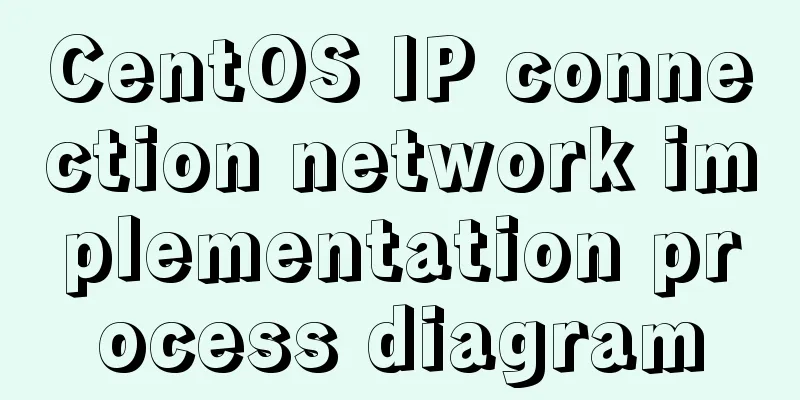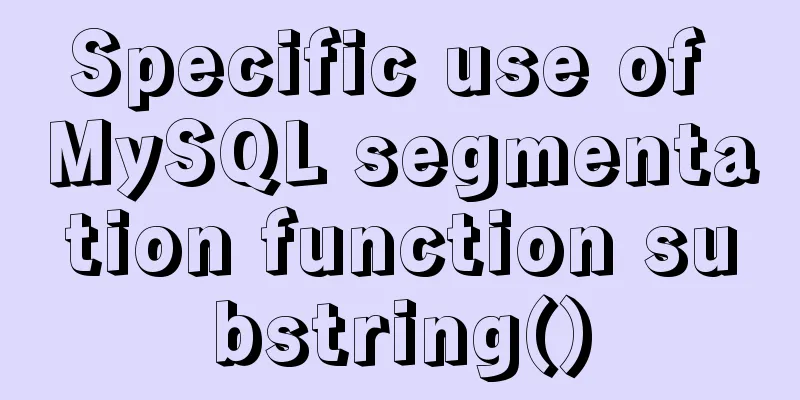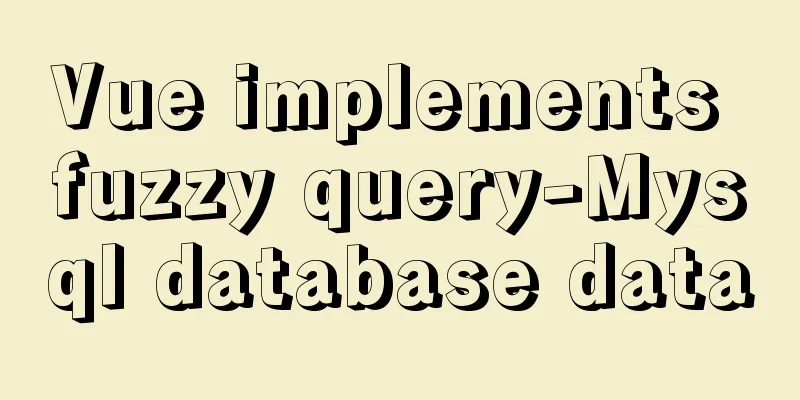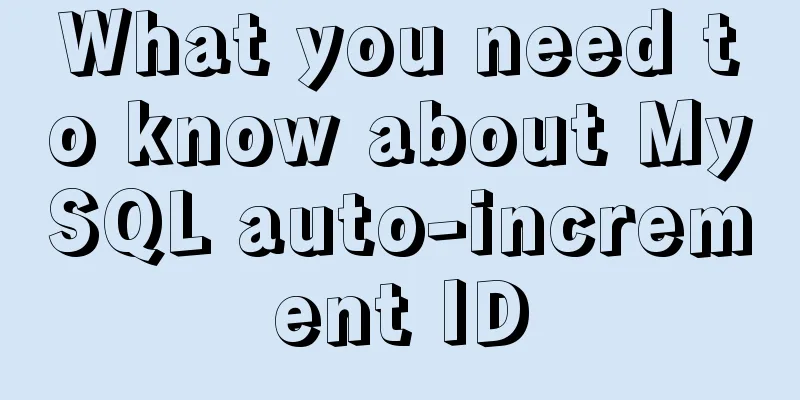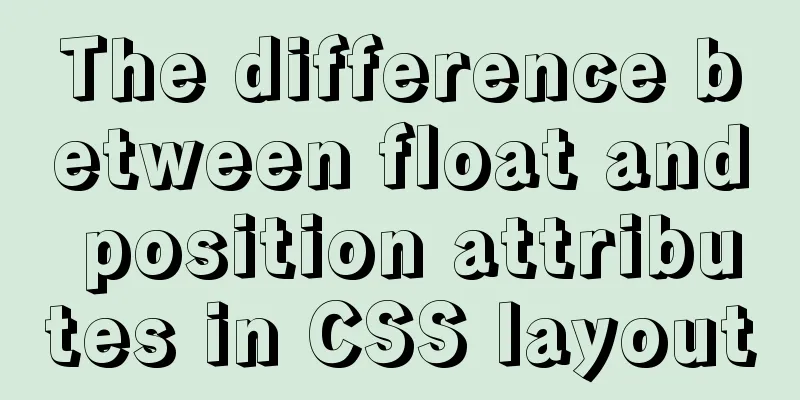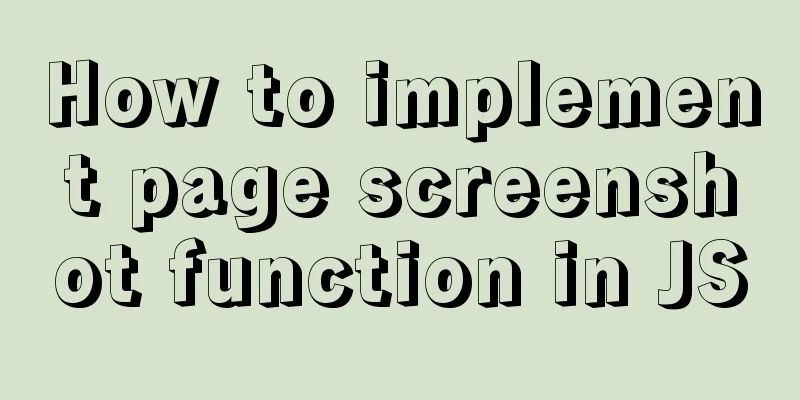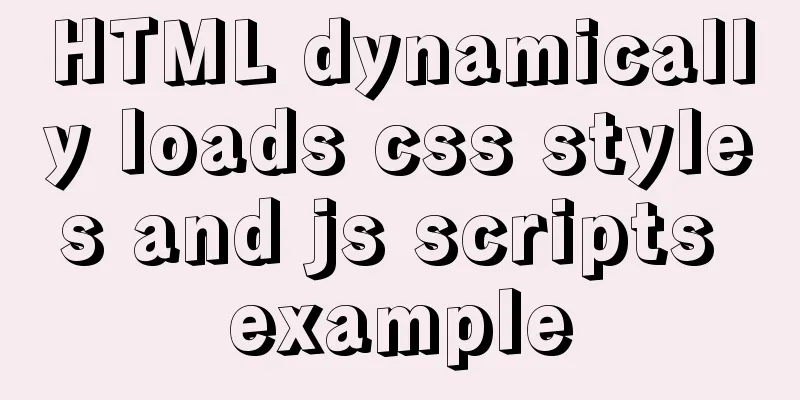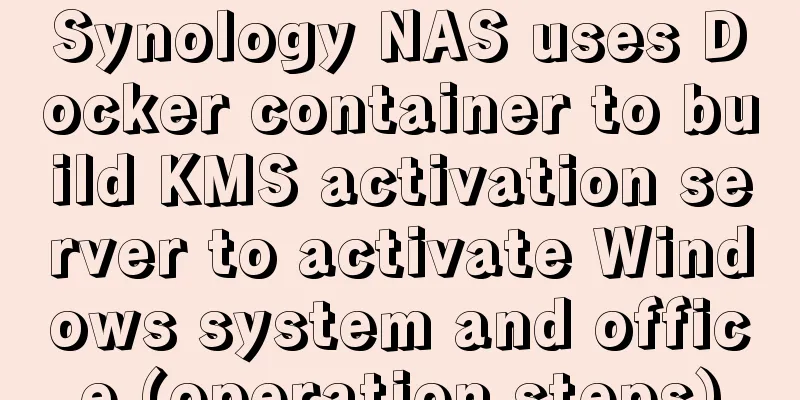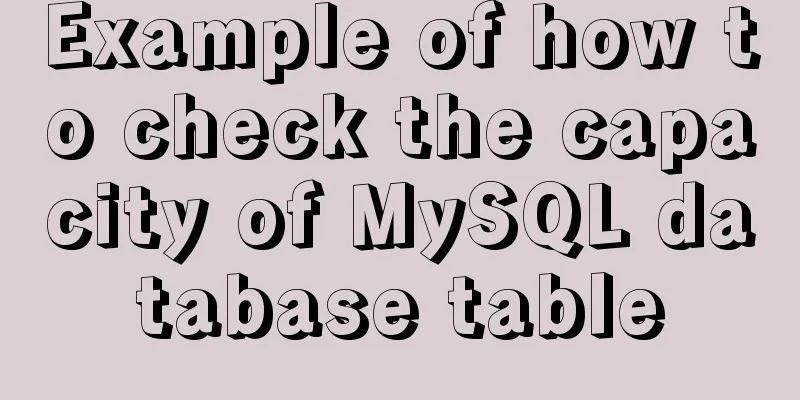Linux operation and maintenance basic process management and environment composition analysis
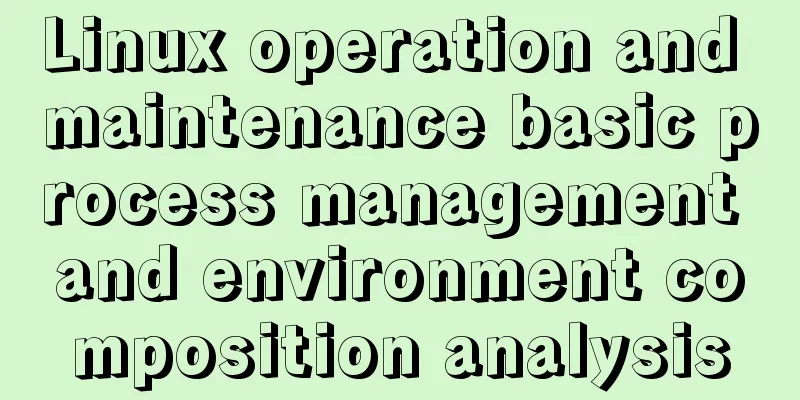
1. Basic overview of the processA process is a running instance of an executable program that has been started. The directories named with numbers under the /proc directory each represent a process and store the attribute information of the process. The PID of each process is unique. Even if the process exits, other processes will not occupy its PID 2. Components of a process
3. Process environment
4. Process Status
5. Process Priority
6. Process management commands The
[root@localhost ~]# ps -e
PID TTY TIME CMD
1 ? 00:00:02 systemd
2 ? 00:00:00 kthreadd
[root@localhost ~]# ps aux USER PID %CPU %MEM VSZ RSS TTY STAT START TIME COMMAND root 1 0.0 0.6 179032 13504 ? Ss Nov03 0:02 /usr/lib/syst root 2 0.0 0.0 0 0 ? S Nov03 0:00 [kthreadd] root 3 0.0 0.0 0 0 ? I< Nov03 0:00 [rcu_gp] root 4 0.0 0.0 0 0 ? I< Nov03 0:00 [rcu_par_gp] root 6 0.0 0.0 0 0 ? I< Nov03 0:00 [kworker/0:0H root 8 0.0 0.0 0 0 ? I< Nov03 0:00 [mm_percpu_wq root 9 0.0 0.0 0 0 ? S Nov03 0:00 [ksoftirqd/0] root 10 0.0 0.0 0 0 ? R Nov03 0:00 [rcu_sched] root 11 0.0 0.0 0 0 ? S Nov03 0:00 [migration/0] root 12 0.0 0.0 0 0 ? S Nov03 0:00 [watchdog/0] root 13 0.0 0.0 0 0 ? S Nov03 0:00 [cpuhp/0] root 15 0.0 0.0 0 0 ? S Nov03 0:00 [kdevtmpfs] root 16 0.0 0.0 0 0 ? I< Nov03 0:00 [netns] root 17 0.0 0.0 0 0 ? S Nov03 0:00 [kauditd] root 18 0.0 0.0 0 0 ? S Nov03 0:00 [khungtaskd] root 19 0.0 0.0 0 0 ? S Nov03 0:00 [oom_reaper] root 20 0.0 0.0 0 0 ? I< Nov03 0:00 [writeback] root 21 0.0 0.0 0 0 ? S Nov03 0:00 [kcompactd0] root 22 0.0 0.0 0 0 ? SN Nov03 0:00 [ksmd] root 23 0.0 0.0 0 0 ? SN Nov03 0:00 [khugepaged] root 24 0.0 0.0 0 0 ? I< Nov03 0:00 [crypto] root 25 0.0 0.0 0 0 ? I< Nov03 0:00 [kintegrityd] root 26 0.0 0.0 0 0 ? I< Nov03 0:00 [kblockd] root 27 0.0 0.0 0 0 ? I< Nov03 0:00 [tpm_dev_wq] root 28 0.0 0.0 0 0 ? I< Nov03 0:00 [md] root 29 0.0 0.0 0 0 ? I< Nov03 0:00 [edac-poller] root 30 0.0 0.0 0 0 ? S Nov03 0:00 [watchdogd] root 47 0.0 0.0 0 0 ? S Nov03 0:00 [kswapd0] root 140 0.0 0.0 0 0 ? I< Nov03 0:00 [kthrotld] root 141 0.0 0.0 0 0 ? S Nov03 0:00 [irq/24-pcieh root 142 0.0 0.0 0 0 ? S Nov03 0:00 [irq/25-pcieh root 143 0.0 0.0 0 0 ? S Nov03 0:00 [irq/26-pcieh root 144 0.0 0.0 0 0 ? S Nov03 0:00 [irq/27-pcieh root 145 0.0 0.0 0 0 ? S Nov03 [root@localhost ~]# ps -ef UID PID PPID C STIME TTY TIME CMD root 1 0 0 Nov03 ? 00:00:02 /usr/lib/systemd/systemd --s root 2 0 0 Nov03 ? 00:00:00 [kthreadd] root 3 2 0 Nov03 ? 00:00:00 [rcu_gp] root 4 2 0 Nov03 ? 00:00:00 [rcu_par_gp] root 6 2 0 Nov03 ? 00:00:00 [kworker/0:0H-k 7.vmstatVirtual memory status view command vmstat 1000 // indicates that the data is refreshed every 1000 seconds
[root@localhost ~]# vmstat 1000
procs:
r (running) // indicates the length of the queue waiting to run, that is, the number of processes waiting to run b (block) // indicates the length of the blocking queue, that is, the number of processes in an uninterruptible sleep state memory:
swpd //Total amount of swap memory used free //Total amount of free physical memory buffer //Total amount of memory used for buffer cache //Total amount of memory used for cache swap:
si (swap in) // indicates how many pages are swapped from physical memory into swap, that is, the data rate at which data enters swap (kb/s)
so (swap out) // indicates how many pages are swapped into physical memory from swap, that is, the data rate at which data leaves swap (kb/s)
io:
bi (block in) //Indicates how many disk blocks are loaded into memory, that is, the rate at which data is read from the block device to the system (kb/s)
bo (block out) //Indicates how many disk blocks have been synchronized from memory to the hard disk, that is, the rate at which data is saved to the block device (kb/s)
system:
in (interrupts) // indicates the number of interrupts, that is, the interrupt rate (kb/s)
cs (context switch) // indicates the number of context switches, that is, the process switching rate (kb/s)
CPU:
us // indicates user space sy // indicates kernel space id // indicates idle percentage wa // indicates the percentage of time spent waiting for IO to complete st // indicates steal, the time stolen by virtualization technology (such as running a virtual machine)
8. Background job running// Adding an & symbol after the command will generate a background job [root@localhost ~]# sleep 1000 & [1] 1400 //The jobs command is used to display all current background jobs [root@localhost ~]# jobs [1]+ Running sleep 1000 & //The fg command is used to transfer background jobs to the foreground [root@localhost ~]# fg //When there is only one background job, use the fg command directly without any parameters to bring the background job to the foreground. However, when there are multiple jobs, you must follow it with %+job number, which is the number enclosed in [] in the command execution result above. [root@localhost ~]# jobs [1]- Running sleep 1000 & [2]+ Running sleep 500 & [root@localhost ~]# fg %1 //Use ctrl+z to send the foreground process to the background, and the job will be stopped at this time [root@localhost ~]# fg %1 sleep 1000 ^Z [1]+ Stopped sleep 1000 //Use the bg command + job number to restart the stopped background job [root@localhost ~]# bg %1 [1]+ sleep 1000 & [root@localhost ~]# jobs [1]- Running sleep 1000 & [2]+ Running sleep 500 & //kill plus the job number can manually kill the specified job [root@localhost ~]# jobs [1]- Running sleep 1000 & [2]+ Running sleep 500 & [root@localhost ~]# kill %1 [1]- Terminated sleep 1000 [root@localhost ~]# jobs [2]+ Running sleep 500 & //The result of the jobs command + //The command will be the default operation of the job - //The command will be the second default operation of the job The above is the detailed content of Linux operation and maintenance basic process management and environment composition analysis. For more information about Linux process management and environment composition, please pay attention to other related articles on 123WORDPRESS.COM! You may also be interested in:
|
<<: Basic structure of HTML documents (basic knowledge of making web pages)
>>: Summary of things to pay attention to in the footer of a web page
Recommend
Native JavaScript to achieve the effect of carousel
This article shares the specific code for JavaScr...
How a select statement is executed in MySQL
Table of contents 1. Analyzing MySQL from a macro...
Detailed explanation of adding click event in echarts tooltip in Vue
Table of contents need Workaround 1. Set tooltip ...
MySQL 5.7.33 installation process detailed illustration
Table of contents Installation package download I...
Docker deployment nginx implementation process graphic and text detailed explanation
1. Download nginx [root@localhost my.Shells]# doc...
How MySQL Select Statement is Executed
How is the MySQL Select statement executed? I rec...
Analysis of several situations where MySQL index fails
1. Best left prefix principle - If multiple colum...
MySQL 4 common master-slave replication architectures
Table of contents One master and multiple slaves ...
Detailed explanation of Vue3 sandbox mechanism
Table of contents Preface Browser compiled versio...
Mysql query the most recent record of the sql statement (optimization)
The worst option is to sort the results by time a...
Detailed introduction and usage examples of map tag parameters
Map tags must appear in pairs, i.e. <map> .....
How to configure ssh/sftp and set permissions under Linux operating system
Compared with FTP, SSH-based sftp service has bet...
What is the relationship between Mapper sql statement fields and entity class attribute names
background: 1. There is a notification table in t...
A simple tutorial on how to use the mysql log system
Table of contents Preface 1. Error log 2. Binary ...
Access the MySQL database by entering the DOS window through cmd under Windows
1. Press win + R and type cmd to enter the DOS wi...