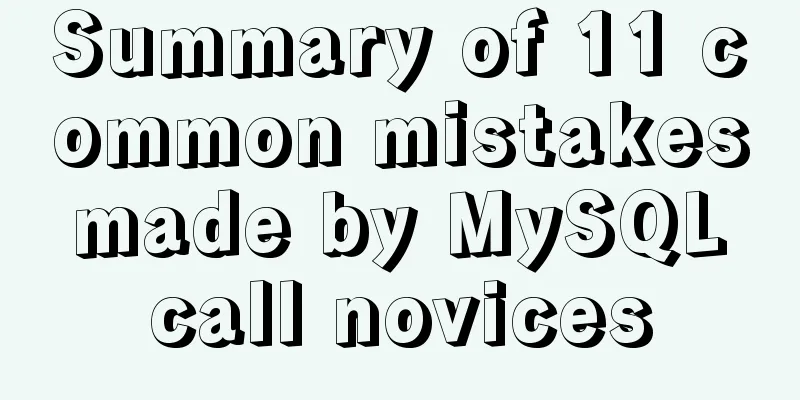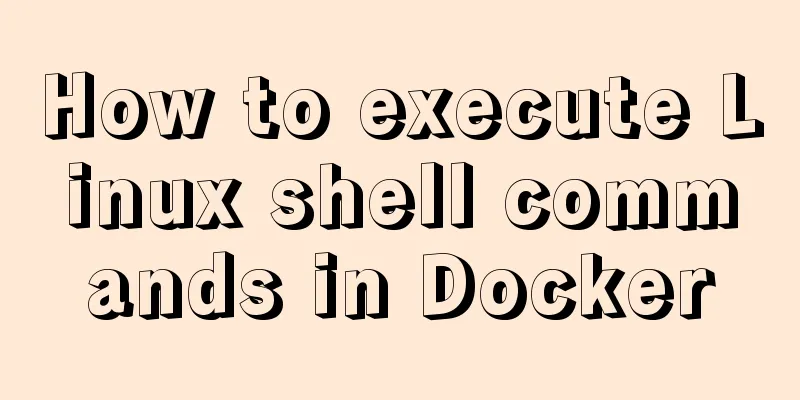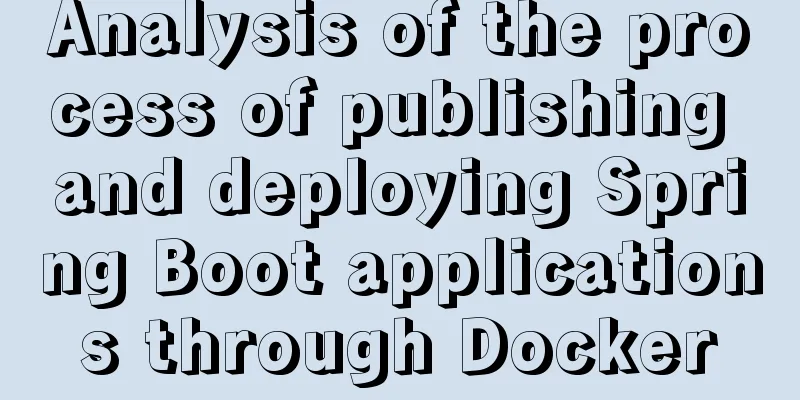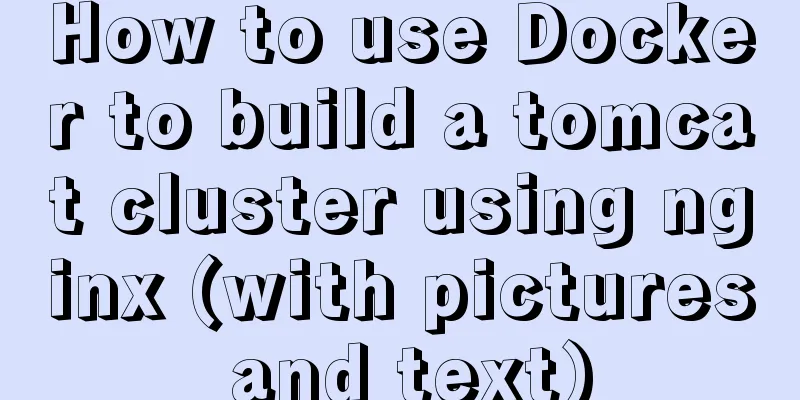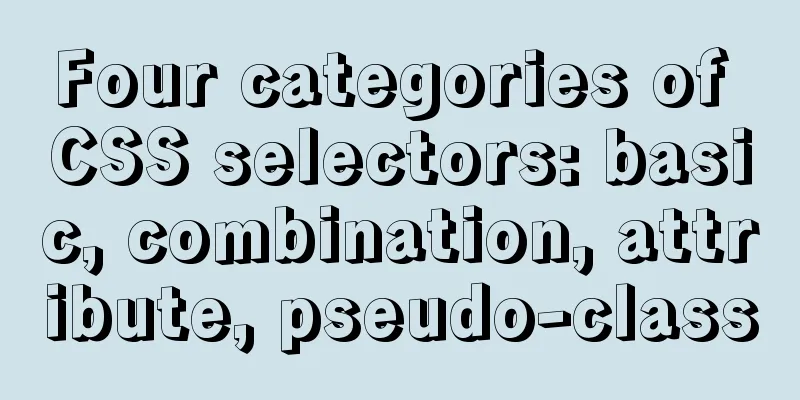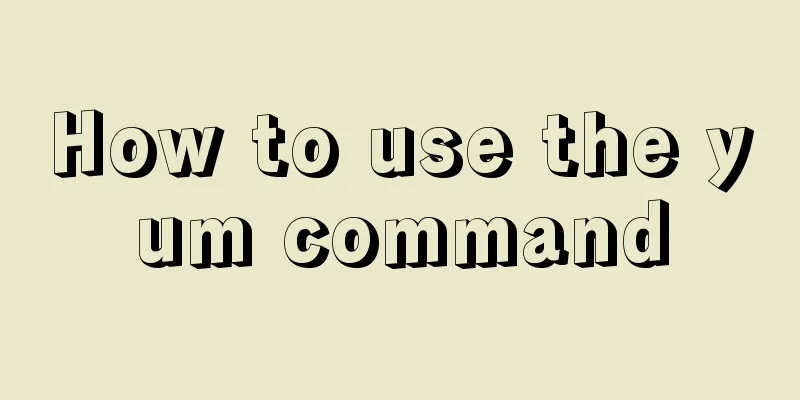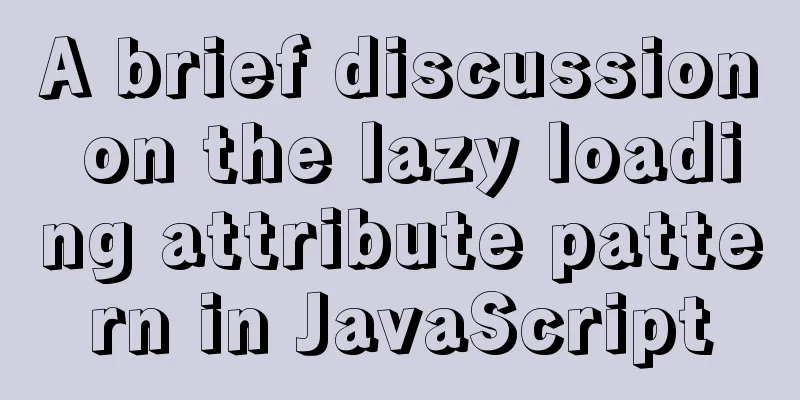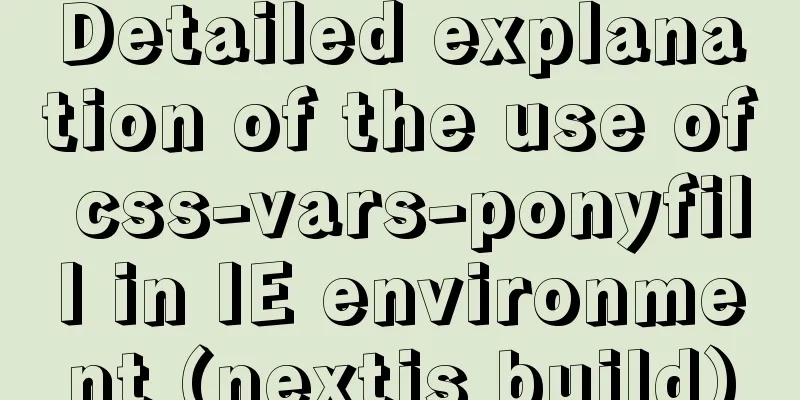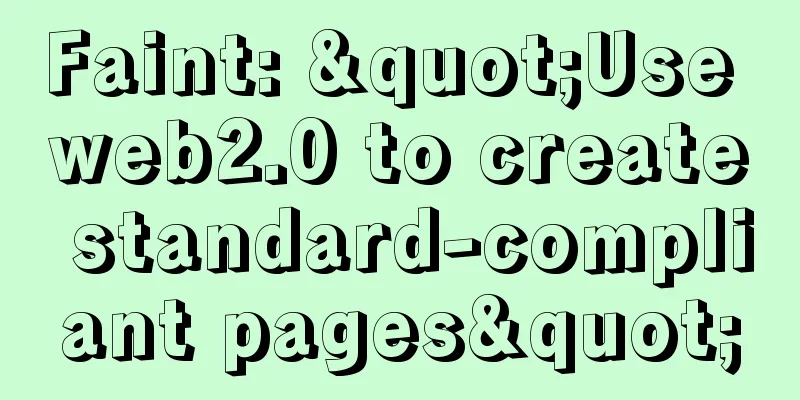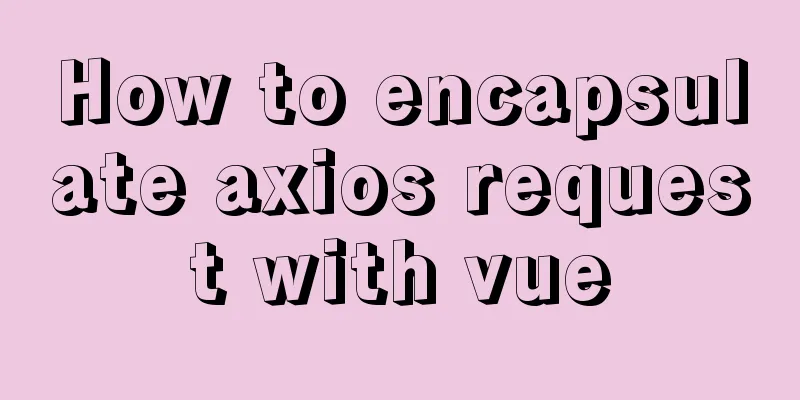Synology NAS uses Docker container to build KMS activation server to activate Windows system and office (operation steps)
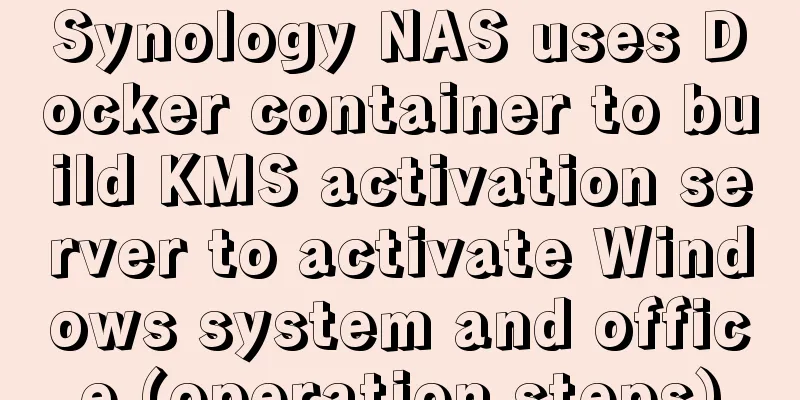
PrefaceThe Windows system that can be activated through KMS is generally called VL version, that is, VOLUME authorized version. We can build a KMS activation server by ourselves to achieve automatic activation every 180 days, so that the system always remains activated. This time, I will share with you how to use the Docker container kit of Synology NAS to build a KMS server, and demonstrate how to use our own KMS server to activate the Windows operating system and Microsoft Office. ProcedureFirst go to the Package Center to install the Docker package [External link image transfer failed. The source site may have an anti-hotlink mechanism. It is recommended to save the image and upload it directly (img-ZCVBfkb9-1581431121724)(https://tc.zeruns.tech/images/2020/02/08/QQ20200208173542.jpg)] After installation, open Docker and search in the registry: KMS, select the first one, and click [Download] [External link image transfer failed. The source site may have an anti-hotlink mechanism. It is recommended to save the image and upload it directly (img-ZsBP7V1v-1581431121726)(https://tc.zeruns.tech/images/2020/02/08/QQ20200208173829.jpg)] Select a version, I choose: 1112 [External link image transfer failed. The source site may have an anti-hotlink mechanism. It is recommended to save the image and upload it directly (img-QODQfLyO-1581431121726)(https://tc.zeruns.tech/images/2020/02/08/QQ20200208173932.jpg)] Wait for a while for the download to complete. After the download is completed, go to [Image] and select the one we just downloaded and click [Start] [External link image transfer failed. The source site may have an anti-hotlink mechanism. It is recommended to save the image and upload it directly (img-qeW6TAVk-1581431121726)(https://tc.zeruns.tech/images/2020/02/08/QQ20200208174051.jpg)] Start creating a container, click [Advanced Settings] here [External link image transfer failed. The source site may have an anti-hotlink mechanism. It is recommended to save the image and upload it directly (img-ID6ZVjs4-1581431121727)(https://tc.zeruns.tech/images/2020/02/08/QQ20200208174200.jpg)] In [Network], check [Use the same network as Docker Host] [External link image transfer failed. The source site may have an anti-hotlink mechanism. It is recommended to save the image and upload it directly (img-D27Spzwo-1581431121727)(https://tc.zeruns.tech/images/2020/02/08/QQ20200208174300.jpg)] Finally, confirm and click [Apply]. The container will be started automatically after application.
In this way, our KMS server is set up. The default port number of the KMS server is: 1688, and the IP is the IP of our NAS. If you want to use it on the external network, you can use intranet penetration or port mapping. The following uses Windows 10 Professional Workstation Edition as an example to demonstrate how to use KMS to activate the system. First, let's determine what version of Windows we have. Run the command prompt as an administrator and enter: [External link image transfer failed. The source site may have an anti-hotlink mechanism. It is recommended to save the image and upload it directly (img-D0FMTFEr-1581431121728)(https://tc.zeruns.tech/images/2020/02/08/QQ20200208174911.jpg)] Open: https://technet.microsoft.com/en-us/library/jj612867.aspx and find the KEY of the corresponding system version. For example, the KEY of Windows 10 Professional Workstation Edition is: NRG8B-VKK3Q-CXVCJ-9G2XF-6Q84J
Still open the command prompt as an administrator and type the following command (modify the following command content according to your own situation. nas.zeruns.tech is the IP address of your NAS, and NRG8B-VKK3Q-CXVCJ-9G2XF-6Q84J is the KEY corresponding to the operating system): slmgr /skms nas.zeruns.tech slmgr /ipk NRG8B-VKK3Q-CXVCJ-9G2XF-6Q84J slmgr /ato
Check the activation status of the system [External link image transfer failed. The source site may have an anti-hotlink mechanism. It is recommended to save the image and upload it directly (img-OzUkzp97-1581431121729)(https://tc.zeruns.tech/images/2020/02/08/QQ20200208180347.jpg)] In this way, we have completed the activation of our operating system using the self-built KMS server. The next step is to activate Microsoft Office. Here I will use Microsoft Office 2019 VOL Professional Edition as an example to demonstrate the operation. First, confirm whether our Office is the VOL version. The method is as follows (please change the following command according to your own situation): Run the command prompt as an administrator, enter cd C:\Program Files\Microsoft Office\Office16 to change the directory (please change the path according to your own Office version), and then enter [External link image transfer failed. The source site may have an anti-hotlink mechanism. It is recommended to save the image and upload it directly (img-GDjkdnfT-1581431121729)(https://tc.zeruns.tech/images/2020/02/08/QQ20200208203139.jpg)] Then start activation and enter the following command: cd C:\Program Files\Microsoft Office\Office16 cscript ospp.vbs /sethst:nas.zeruns.tech cscript ospp.vbs /act Finally, when you see the words "Product activation successful", the activation is successful. [External link image transfer failed. The source site may have an anti-hotlink mechanism. It is recommended to save the image and upload it directly (img-VXBLTlkh-1581431121729)(https://tc.zeruns.tech/images/2020/02/08/QQ20200208204611.jpg)] Check the activation status of Microsoft Office [External link image transfer failed. The source site may have an anti-hotlink mechanism. It is recommended to save the image and upload it directly (img-iprc56FJ-1581431121730)(https://tc.zeruns.tech/images/2020/02/08/QQ20200208204811.jpg)] This is the end of this article about how Synology NAS uses Docker containers to build a KMS activation server to activate Windows system and Office. For more relevant content about how Synology NAS builds a KMS server to activate Windows, please search for previous articles on 123WORDPRESS.COM or continue to browse the related articles below. I hope everyone will support 123WORDPRESS.COM in the future! You may also be interested in:
|
<<: Super detailed teaching on how to upgrade the version of MySQL
>>: Detailed explanation of CSS complex selectors and CSS font styles and color attributes
Recommend
Detailed explanation of how to use the Vue date time picker component
This article example shares the specific code of ...
Mysql master-slave synchronization Last_IO_Errno:1236 error solution
What is the reason for the Last_IO_Errno:1236 err...
How to configure multiple tomcats with Nginx load balancing under Linux
The methods of installing nginx and multiple tomc...
CSS Transition expands and collapses elements by changing the Height
A common development need is that we want to coll...
How to create a Pod in Kubernetes
Table of contents How to create a Pod? kubectl to...
Two ways to manage volumes in Docker
In the previous article, I introduced the basic k...
CentOS8 installation tutorial of jdk8 / java8 (recommended)
Preface At first, I wanted to use wget to downloa...
Discussion on style customization and browser compatibility issues when using input element [type="file"]
I encountered such a problem when doing the writte...
How to query whether the mysql table is locked
Specific method: (Recommended tutorial: MySQL dat...
Implementation steps for docker-compose to deploy etcd cluster
Table of contents Write docker-compose.yml Run do...
Specific use of MySQL segmentation function substring()
There are four main MySQL string interception fun...
A small introduction to the use of position in HTML
I just learned some html yesterday, and I couldn&#...
This article will help you understand JavaScript variables and data types
Table of contents Preface: Kind tips: variable 1....
Use xshell to connect to the Linux server
Benefits of using xshell to connect to Linux We c...
mysql indexof function usage instructions
As shown below: LOCATE(substr,str) Returns the fi...